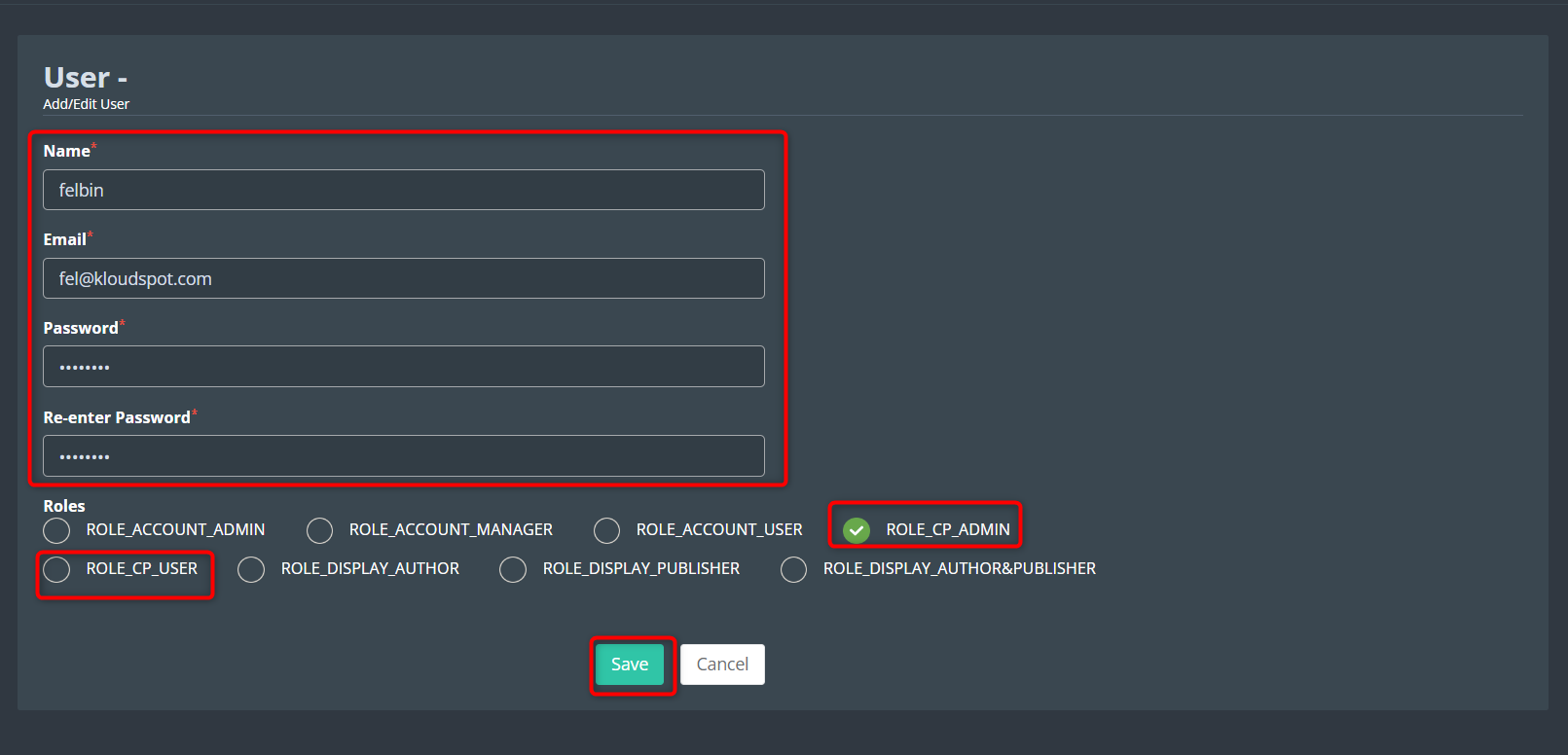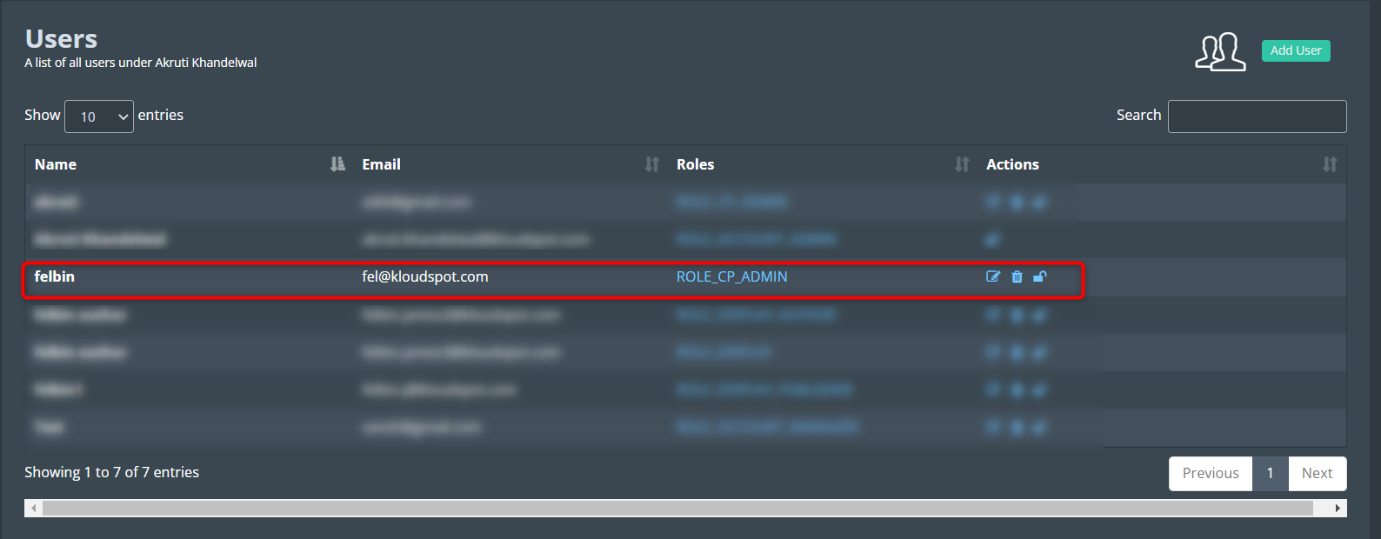User and Role management
In this guide, we will walk you through the process of creating and managing user accounts, defining roles and permissions, and ensuring that your network remains secure and compliant with your organization’s policies. Regardless of your level of expertise, this section will provide valuable insights and instructions to help you navigate the user and role management features of KloudPortal.
1. To add a new user, Log in to your Kloud Manage account from the main admin account.
2. Click on the user profile button from the top right corner. After login.
3. Then click on the User & Role Management button from the dropdown list that opens.
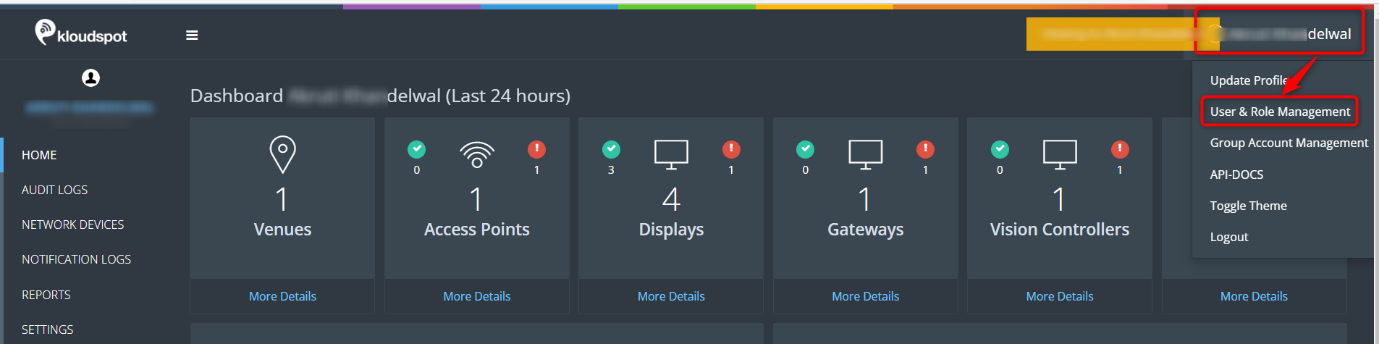
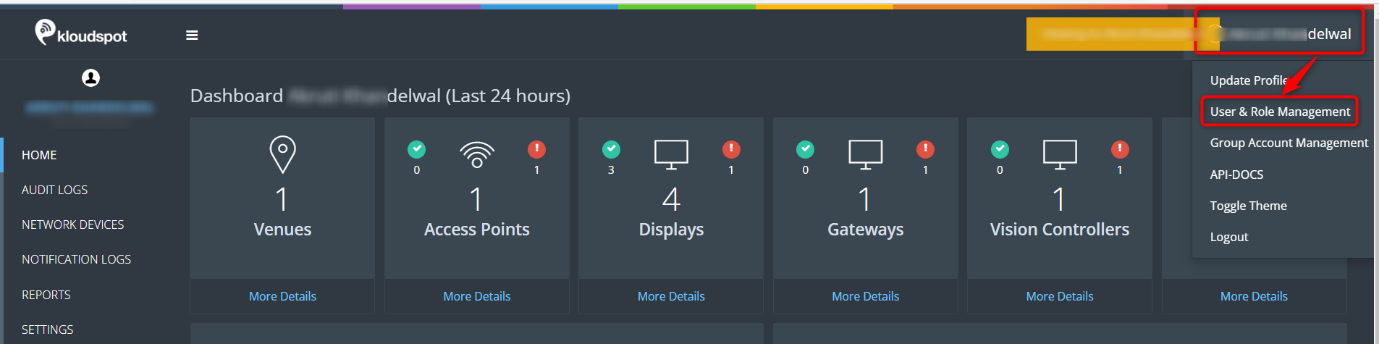 4. From the User window that opens, click the Add User button.
4. From the User window that opens, click the Add User button.
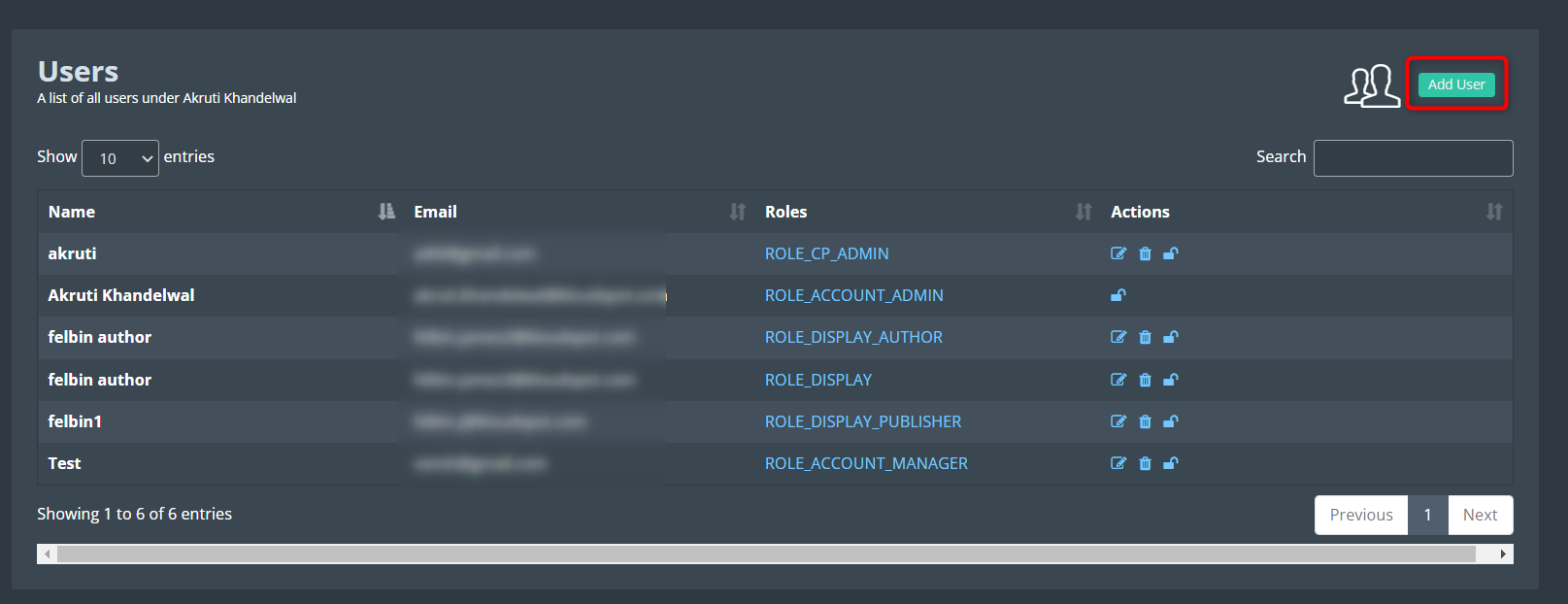
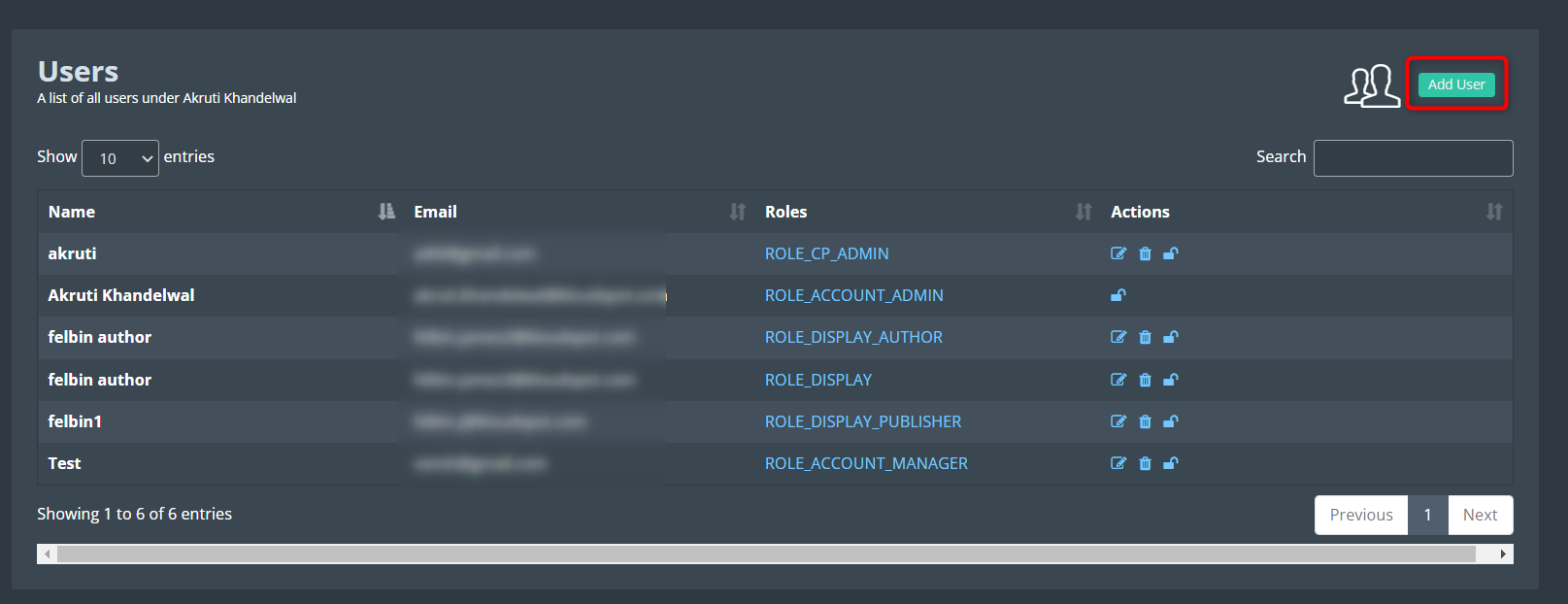 5. Then enter the information of the user and select the user role.
5. Then enter the information of the user and select the user role.
6. ROLE_CP_ADMIN or ROLE_CP_USER can be chosen depending on the role of the user being added.
7. Click the Save button to save the changes.