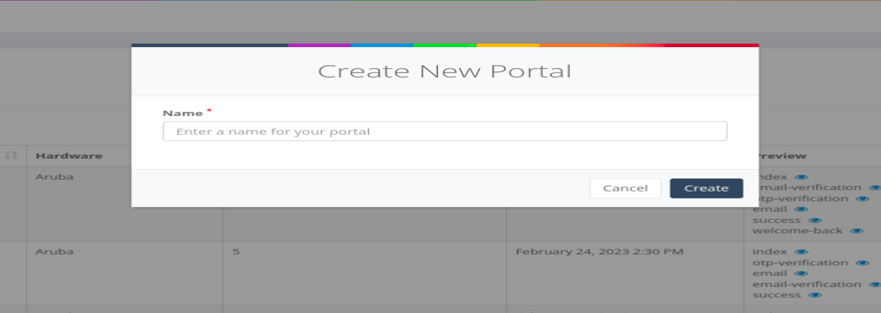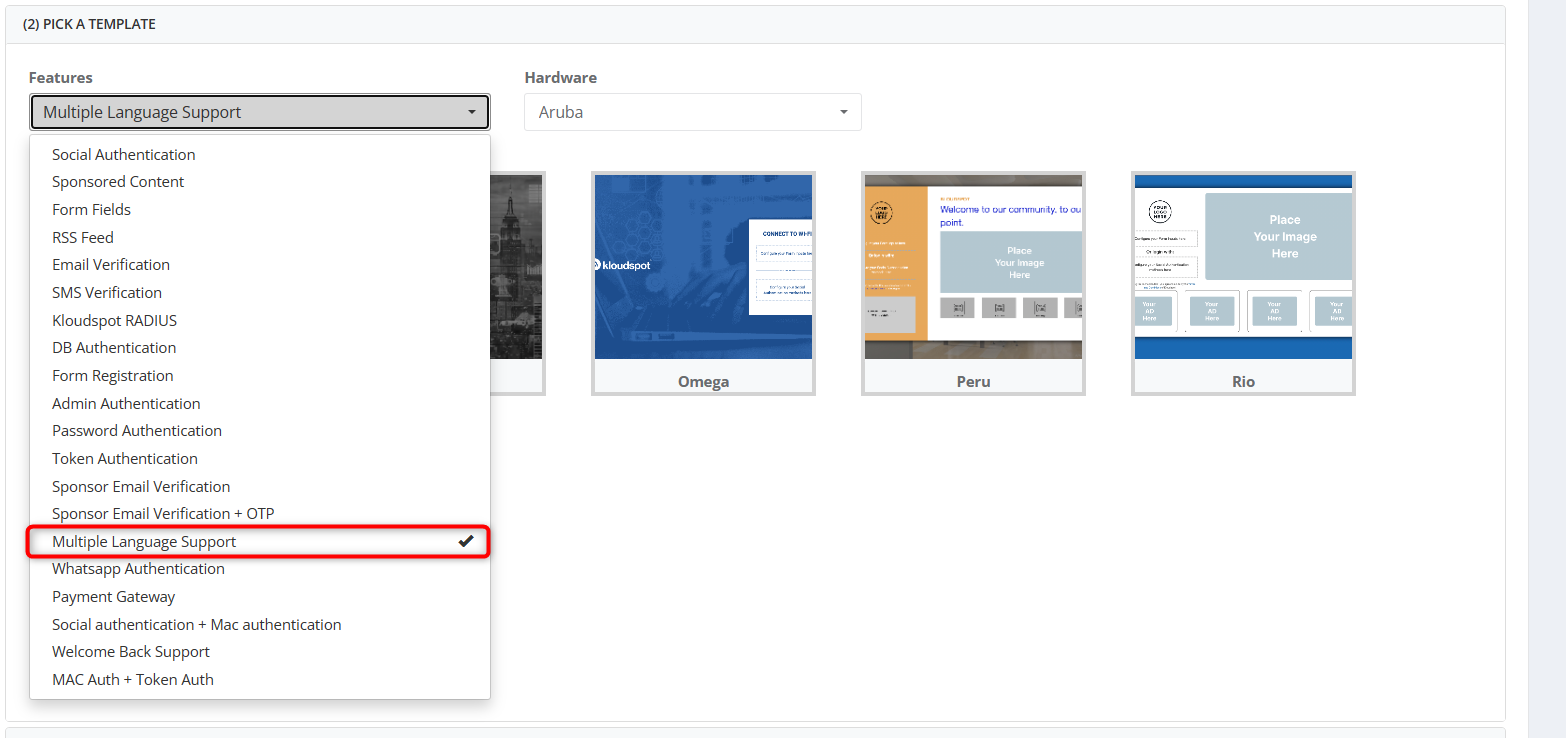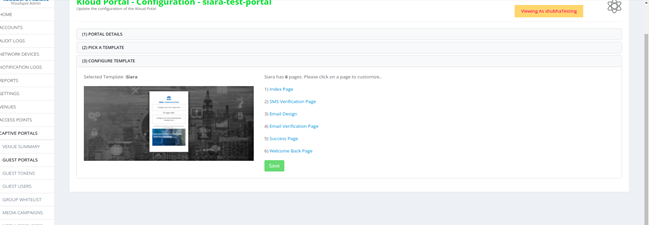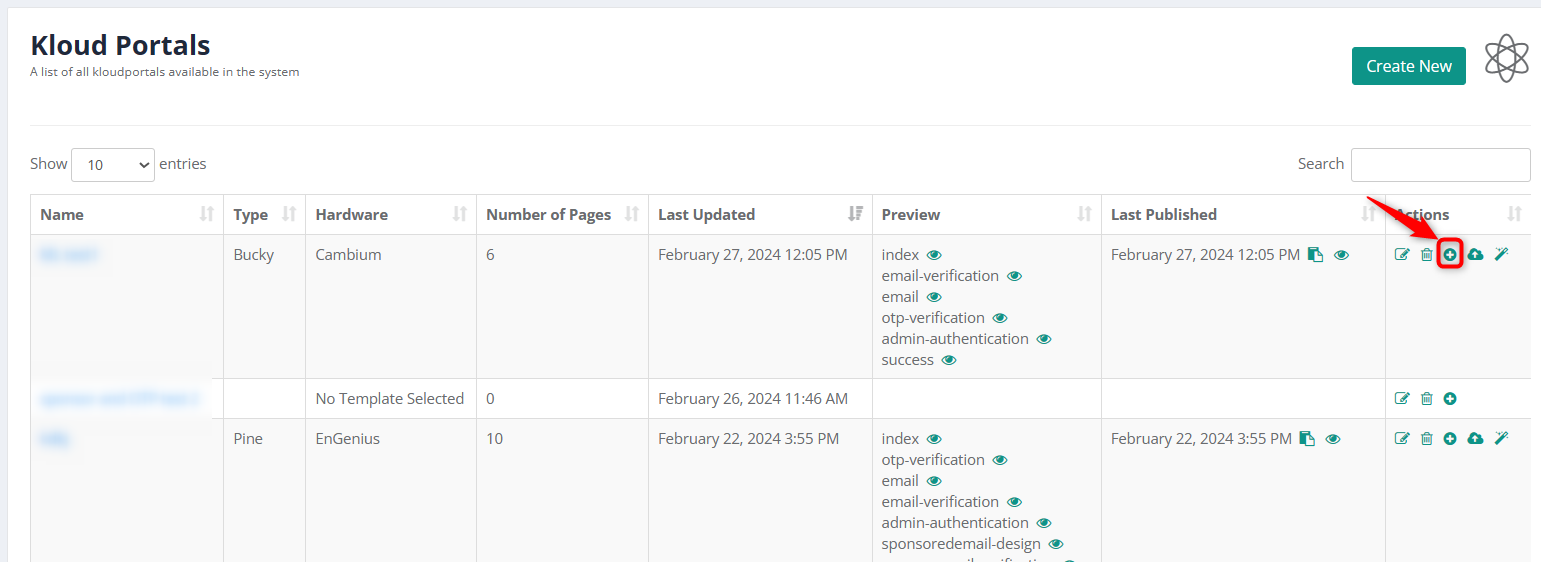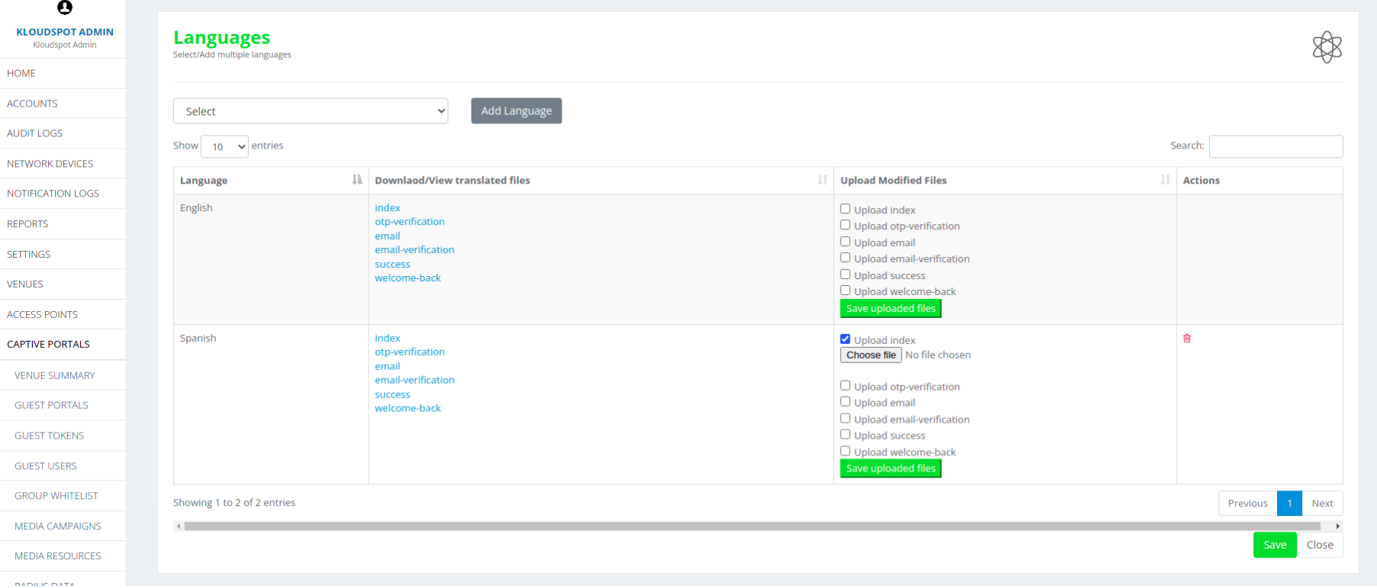Multilingual Support
Multilanguage support in captive portals allows users to select their preferred language from the dropdown menu. Once a language is selected, the captive portal login page is displayed in that language.
Create a guest portal with the Siara template.
1. Login into the NMS portal.
2. From the left side panel, go to Captive Portals - > Guest Portals.
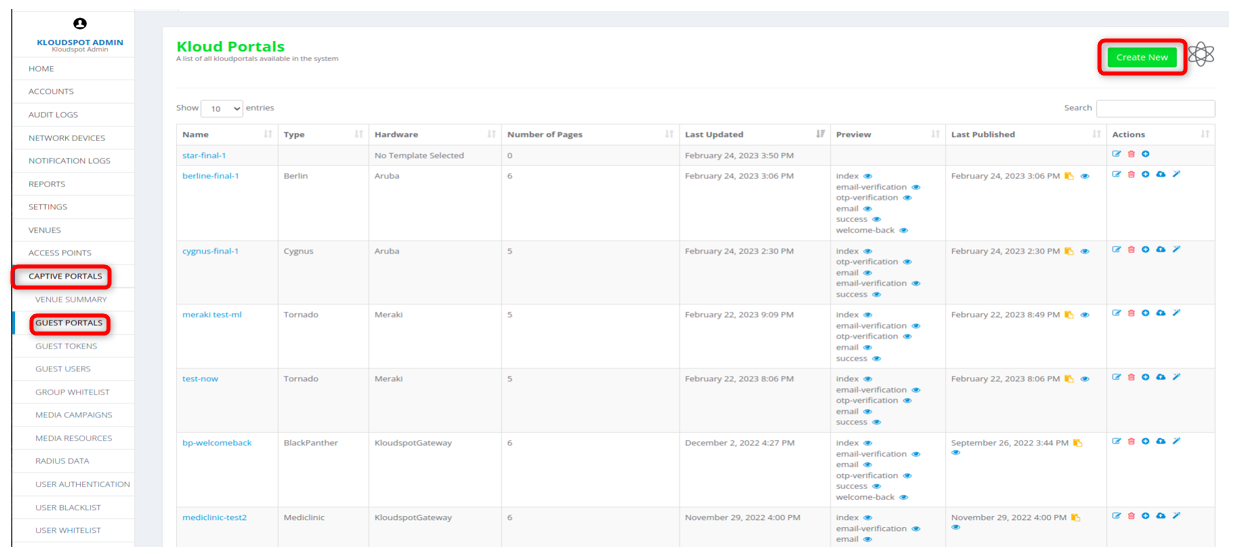
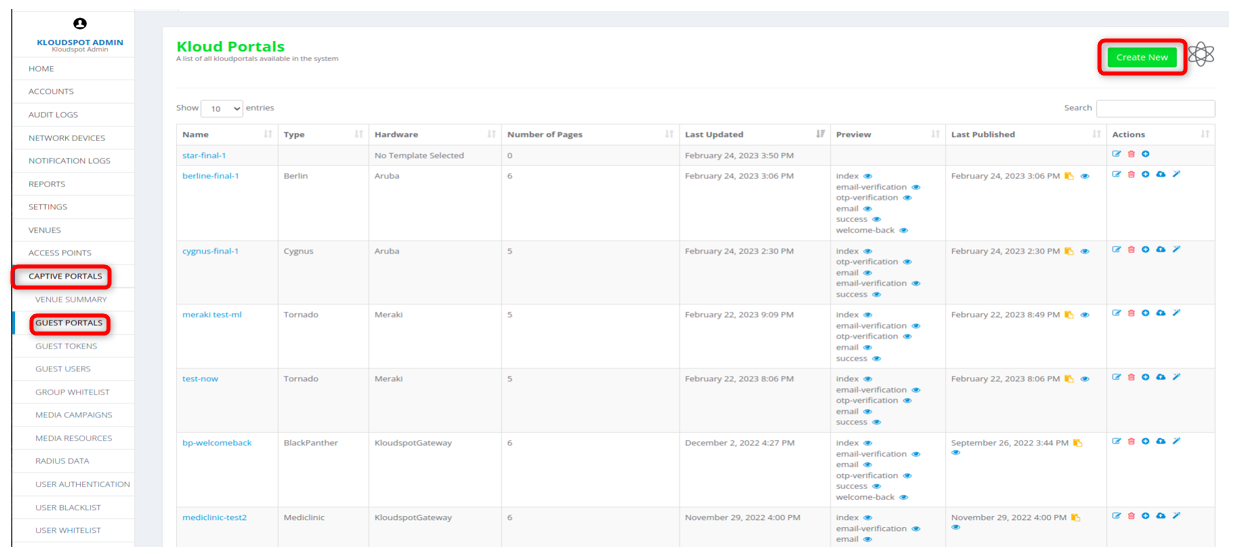 3. Click on create new to create a new portal. Give a name to the portal
and click on Create.
3. Click on create new to create a new portal. Give a name to the portal
and click on Create.
4. The majority of hardware also supports Multiple Language. You can select the Multiple Language support option from the Features dropdown list and find the hardware it supports and the templates it contains.
5. Configure the template as required and save the template. To learn more about template customization, refer to the Customizing Captive Portal Templates section.
Add the desired languages.
1. After the successful creation of the templates, click on + icon (Add Languages) as shown below.
2. Choose the required language from the dropdown and click on Add Language button.
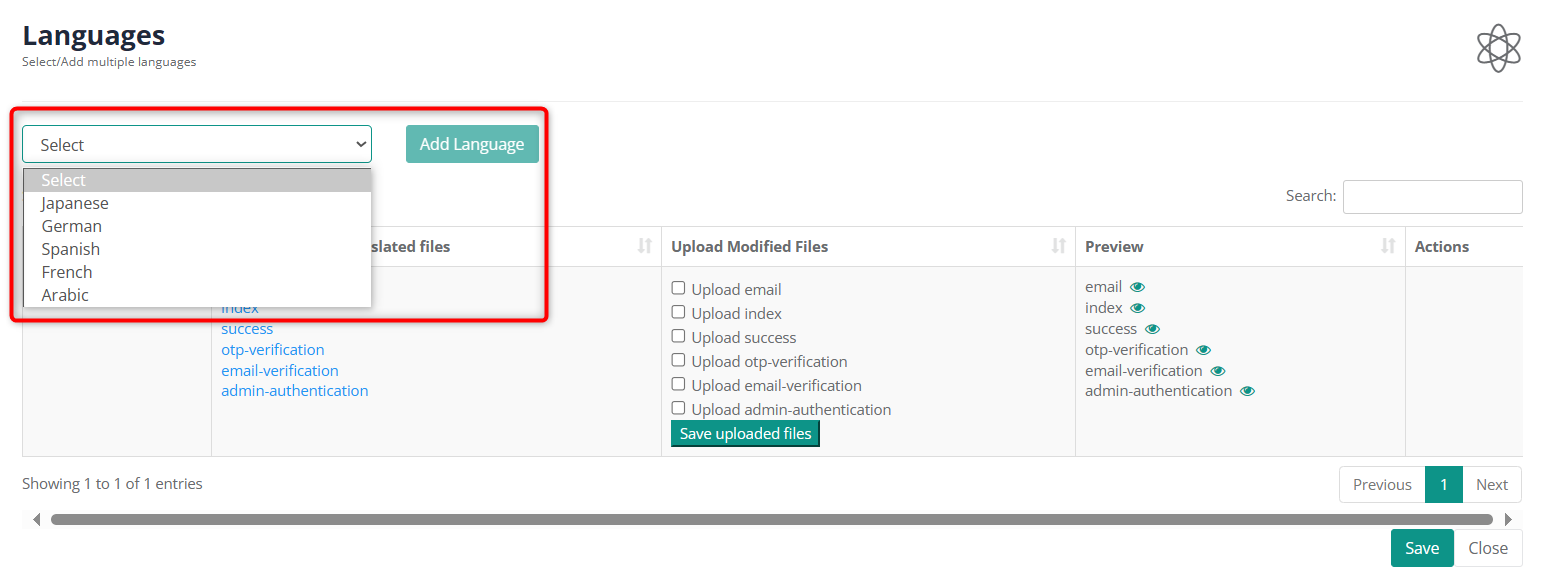
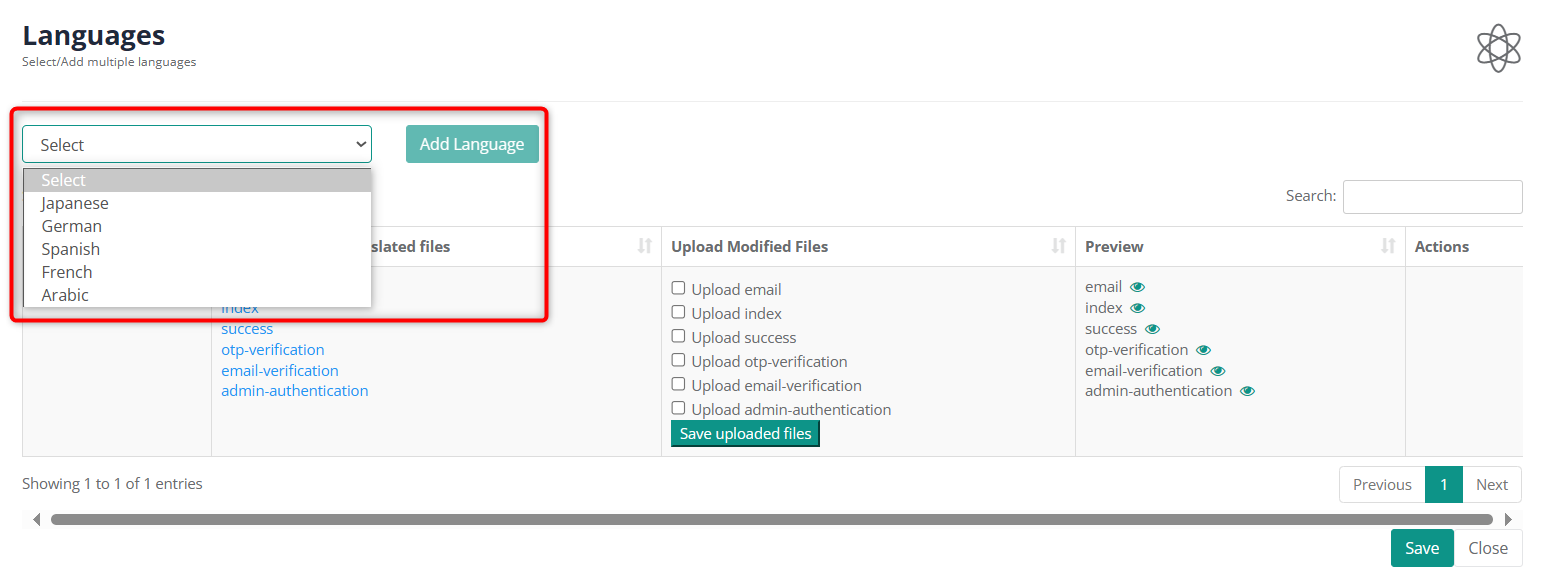 3. After the Language is translated and added, click on the Save button
below as shown.
3. After the Language is translated and added, click on the Save button
below as shown.
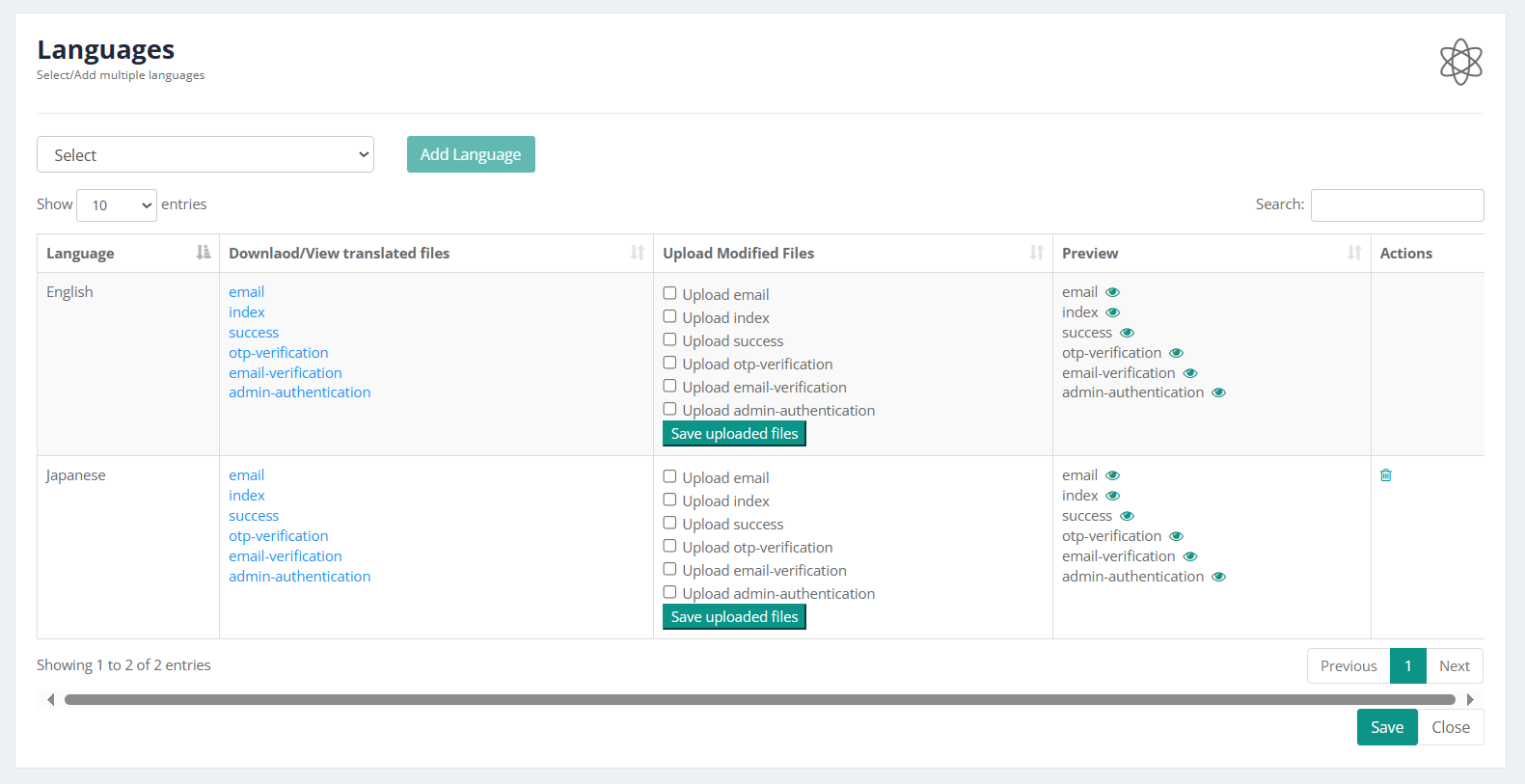
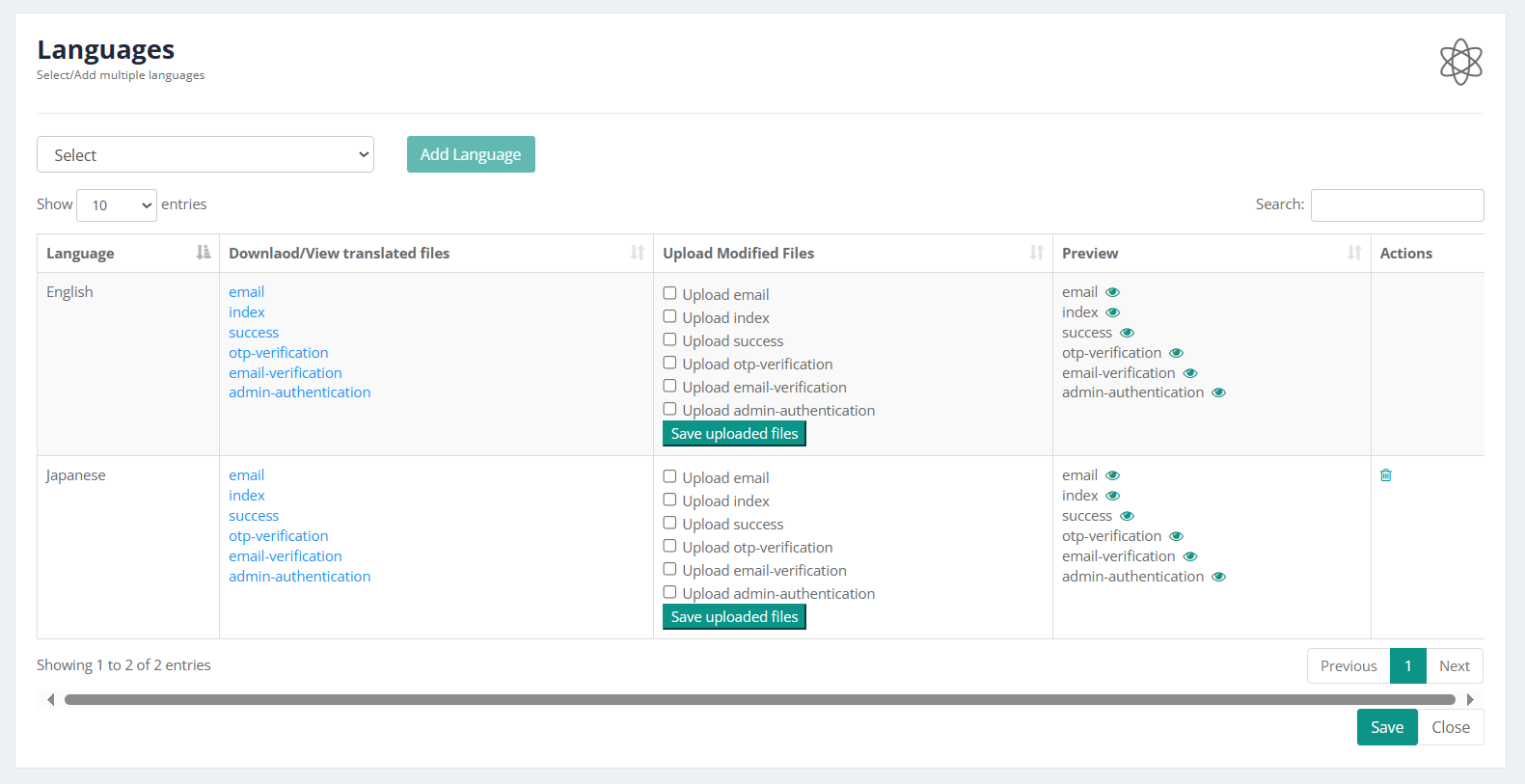 4. After saving, click on Publish icon and now the published portal will
have selected languages.
4. After saving, click on Publish icon and now the published portal will
have selected languages.
5. The sample page may look like this. Please make sure, every time when the page is edited, the whole process of language addition needs to be followed.
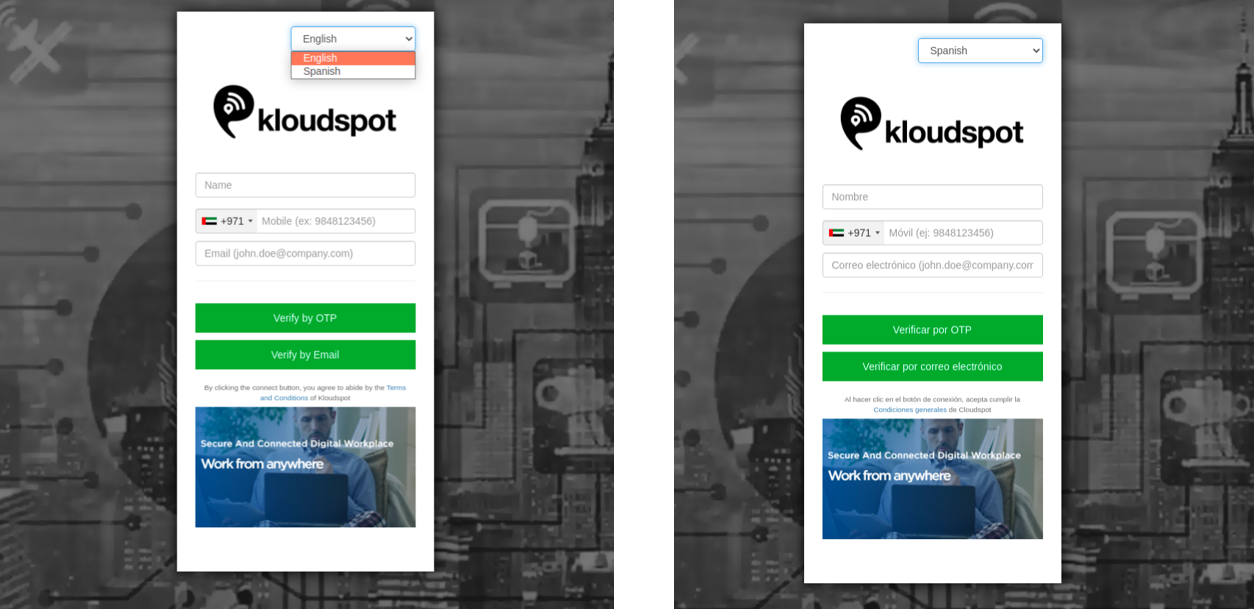
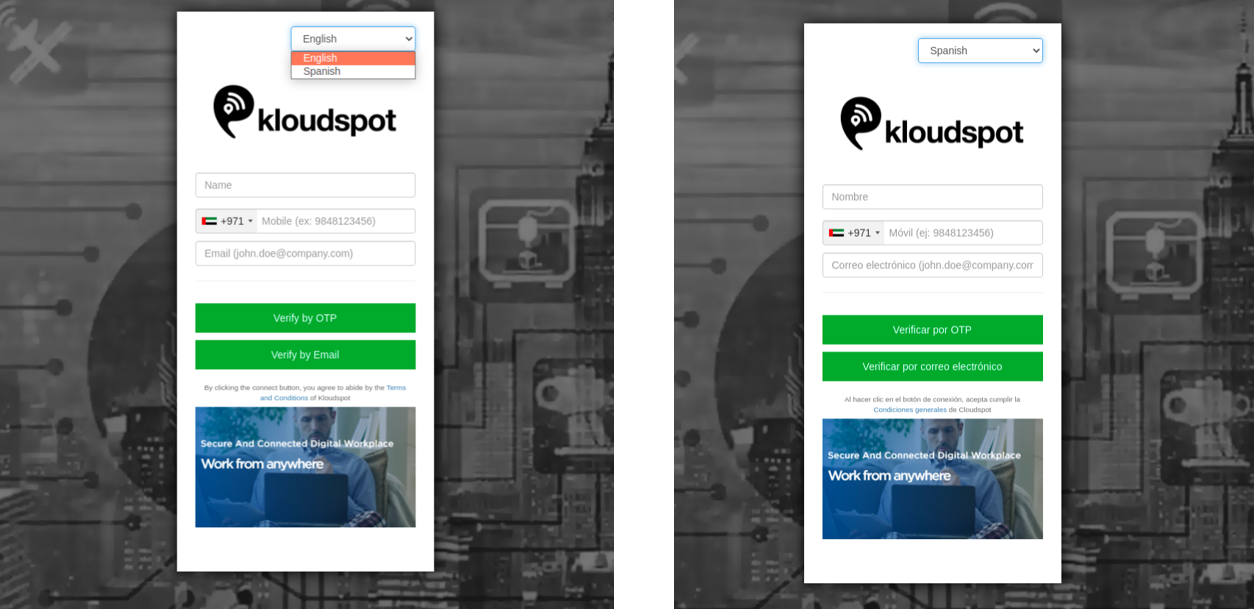 6. If necessary, the user can download and view the translated files for each
HTML page by clicking the links provided in the 2nd column with the title
download/view translated files .
6. If necessary, the user can download and view the translated files for each
HTML page by clicking the links provided in the 2nd column with the title
download/view translated files .
7. In any case if the user wishes to change the translation text which is different from the translation provided. Follow the steps below.
- Download the file to which the translations need to be modified (Downloading a file can be done as mentioned in the 6th point)
- Search the existing translation in that file that needs to be changed.
- Replace with the required text and save it.
- Now click on the checkbox next to the page for which the modified file needs to be uploaded.
- Click on choose file.
- Upload the modified file.
- Click on the save modified file button.
- Click on save at the bottom of the page to go back to the portals.
- Publish it.