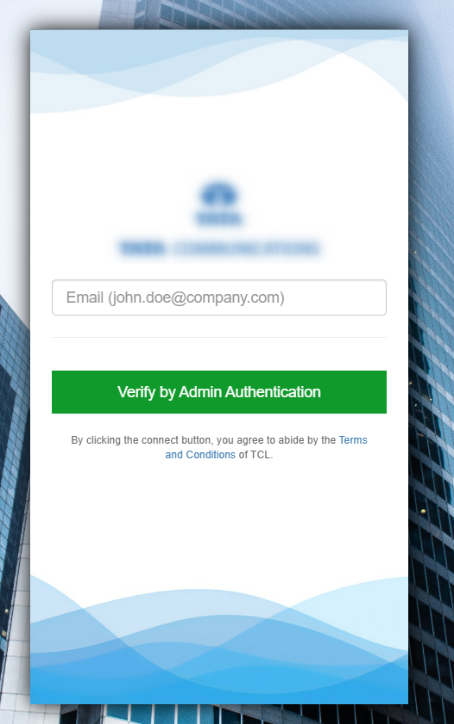Log into the guest portal
Once you’ve successfully integrated the guest portal with your access point, the next step is to log in and explore its functionalities. This section will guide you through the login process, allowing you to harness the full potential of your guest portal’s features and user management capabilities.
1. When you connect to Wi-Fi, the login page will appear.
2. Fill in the form field information. This will differ depending on the portal you enter.
Note: Email information is requested in this case. Depending on the portal you are entering, you may be asked for your name, username, phone Etc.
3. Then click Verify by Admin Authentication button.
Note: There are many types of authentications. Here admin authentication is used. In addition, other authentication methods are used depending on the convenience of the provider.
4. As soon as the guest user clicks on the Verify by Admin Authentication button, the CP_ADMIN and CP_USER will receive an email, informing them that a new guest user request has arrived.
5. After the authentication process, the connection will be activated.