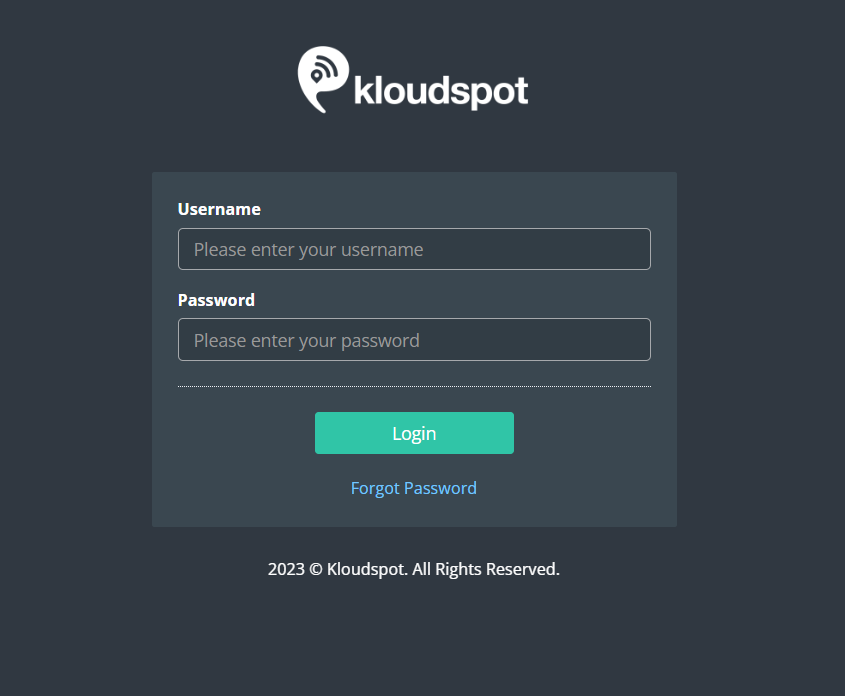Log in to Kloud Manage
After configuring KloudPortal with your third-party access point, the next step is to log in to KloudManage. KloudManage is the web-based software provided by Kloudspot that allows you to manage and customize your KloudPortal settings according to your specific needs. Here’s how to log in:
Step 1: Open your web browser.
Step 2: In the address bar, type the URL provided to you upon purchase, and press Enter. This URL will lead you to the KloudManage login page.
Step 3: On the login page, you will need to enter your username and password. These credentials should have been provided to you upon purchase. If you haven’t received them or have trouble logging in, please contact Kloudspot support for assistance.
Step 4: Once you’ve entered your username and password, click the “Log In” button to access the KloudManage dashboard.
You are now logged in to KloudManage, where you can further customize and manage your KloudPortal settings, user management, portal customization, and guest management. If you need guidance on how to use KloudManage effectively, please refer to the following sections for detailed instructions.