Create a guest token
1. A guest token serves as an exclusive identifier designed for individuals using a captive portal for their initial network access. It eliminates the necessity of entering a username and password, as the guest token serves as the primary login credential for users.
Furthermore, guest tokens can be customized to automatically expire either after a defined duration or when the user logs out. This functionality plays a vital role in enhancing network security by guaranteeing that access is restricted exclusively to authorized users, thereby safeguarding the network from unauthorized entry.
2. To create a guest token, Log in to your Kloud Manage account.
3. Then Navigate to CAPTIVE PORTAL > GUEST TOKENS > Add Multi-Device Tokens.
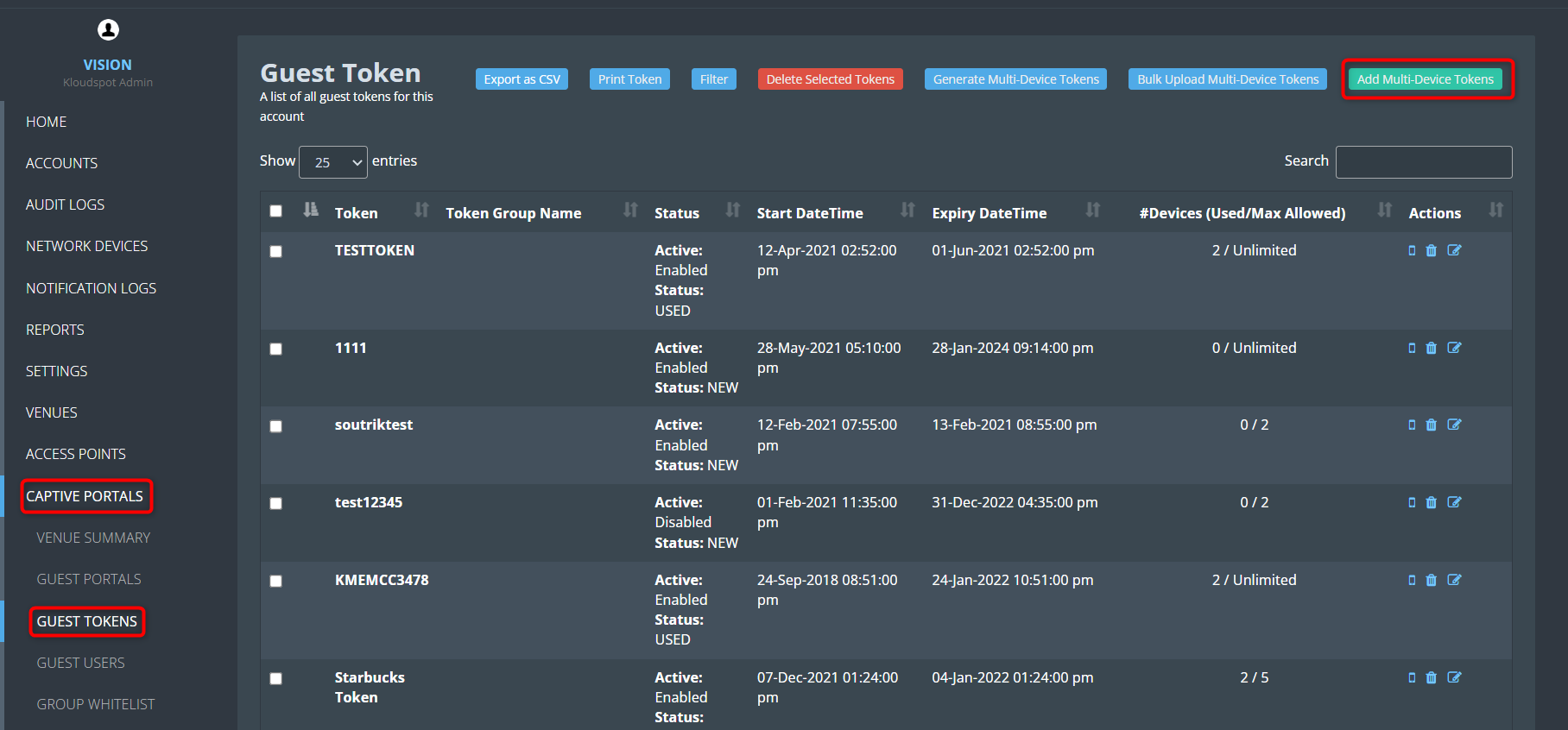
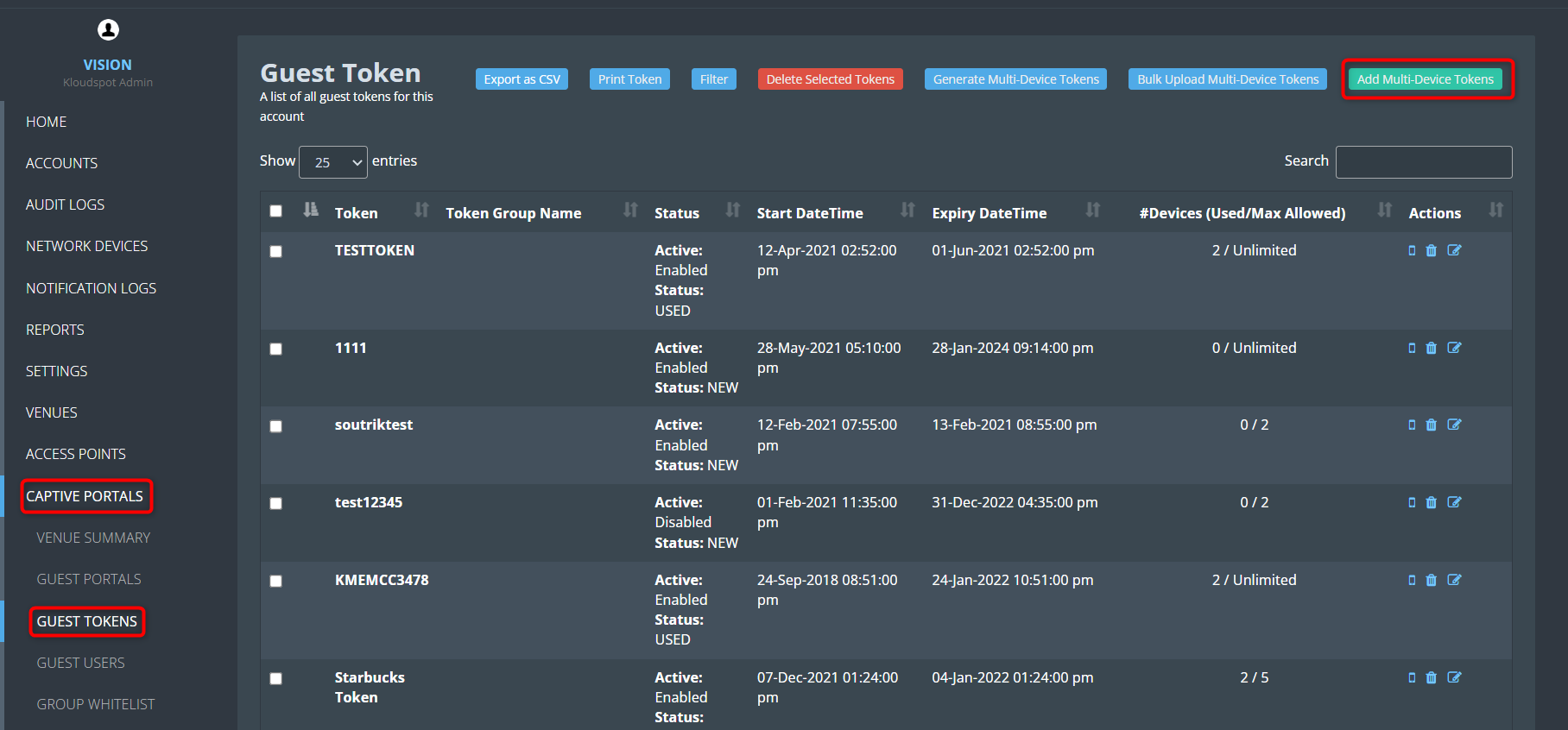 4. Fill the following in the window that opens.
4. Fill the following in the window that opens.
Check the Active checkbox to activate the token.
Token: Enter the token you want to create here. The user will log in using this.
Allowed Number of Devices: Enter the limit on how many devices this token can be used on.
Max Bandwidth per Device in MBs (0 for unlimited): Enter the maximum bandwidth available with this token.
Max Upload Speed per Device in MBPS (0 for unlimited): Enter the maximum Upload Speed available with this token.
Max Download Speed per Device in MBPS (0 for unlimited): Enter the maximum Download Speed available with this token.
Start DateTime: Select the date from when this token should be activated.
Expiry DateTime: Select the last date for which the token should be active.
5. Click the Save button to save the changes.
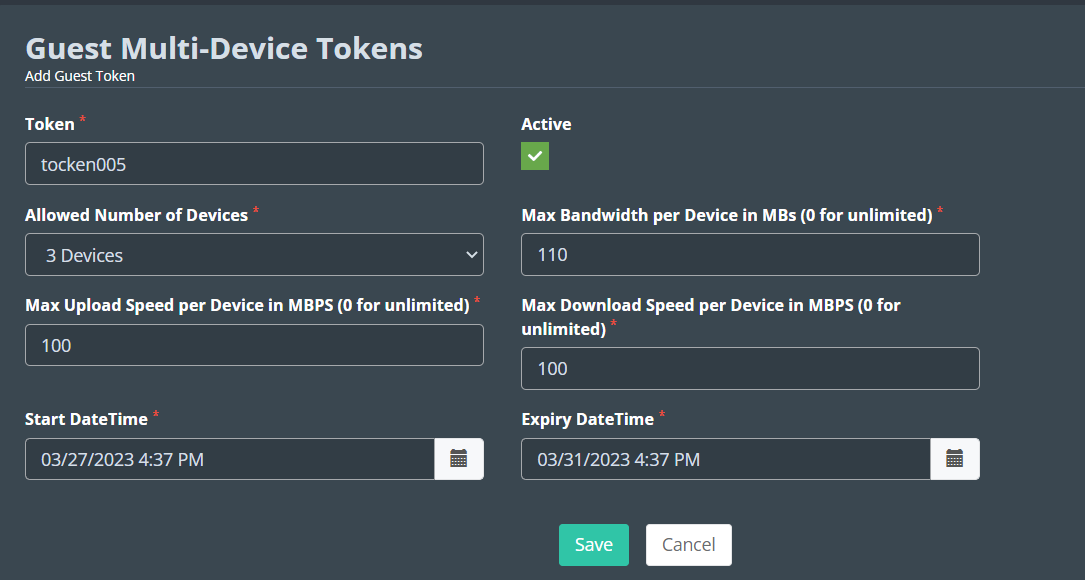
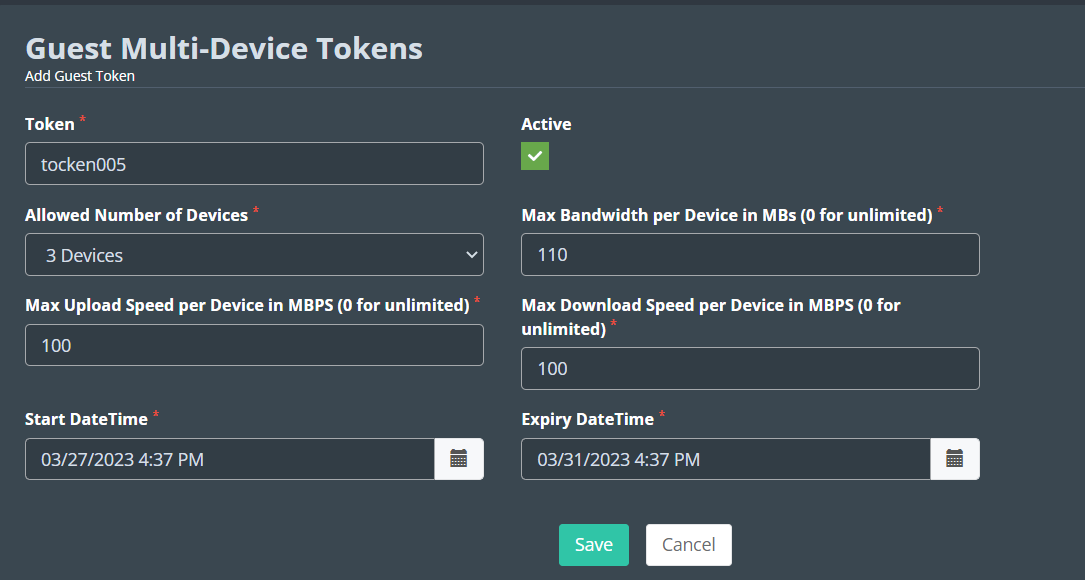 6. You can download a CSV file that contains all the registered tokens by
clicking on the ‘ Export as CSV ’ button.
6. You can download a CSV file that contains all the registered tokens by
clicking on the ‘ Export as CSV ’ button.
7. You can print all the tokens by clicking on the ‘ Print Token ’ button.
8. You can filter tokens on the basis of their status, Token Group Name, and Start Date Time.
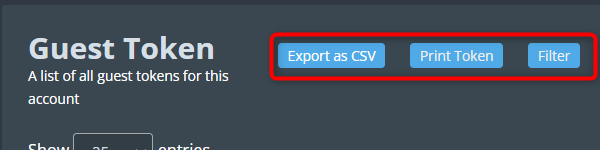
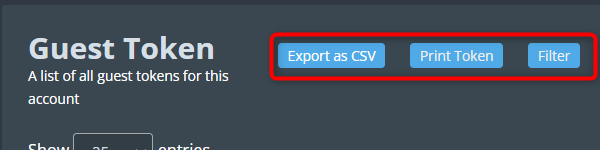 9. If you want to generate tokens automatically then you can use the G
enerate Multi-Device Token option.
9. If you want to generate tokens automatically then you can use the G
enerate Multi-Device Token option.
10. If you want to import multi-device tokens then you can use the B ulk Upload Multi-Device Token option.
