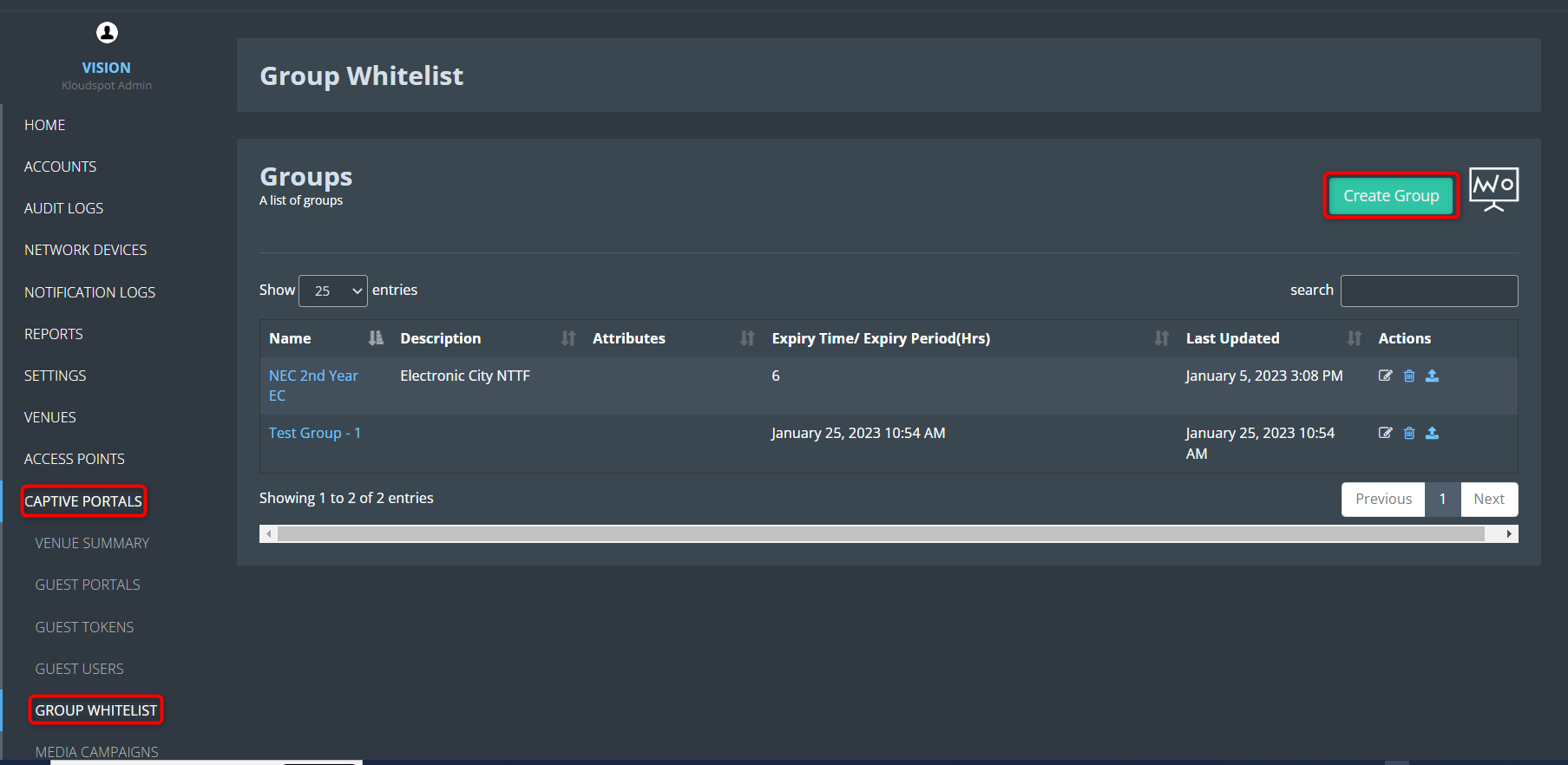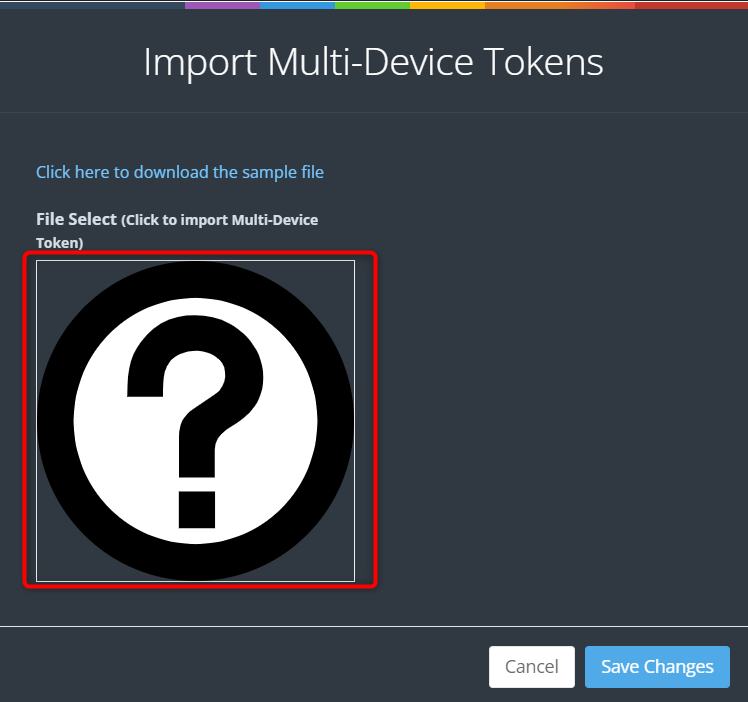Create a Group Whitelist
The group whitelist feature is a way to allow a specific group of users to bypass the captive portal login process and access the internet directly. This feature can be useful in situations where certain users, such as employees or trusted partners, need to have immediate access to the internet without having to log in every time they connect to the network.
Create a group whitelist.
1. To create a Group whitelist, Log in to your Kloud Manage account.
2. Then Navigate to CAPTIVE PORTAL > GROUP WHITELIST > Create Group
3. Fill in all the details and click the Save button.
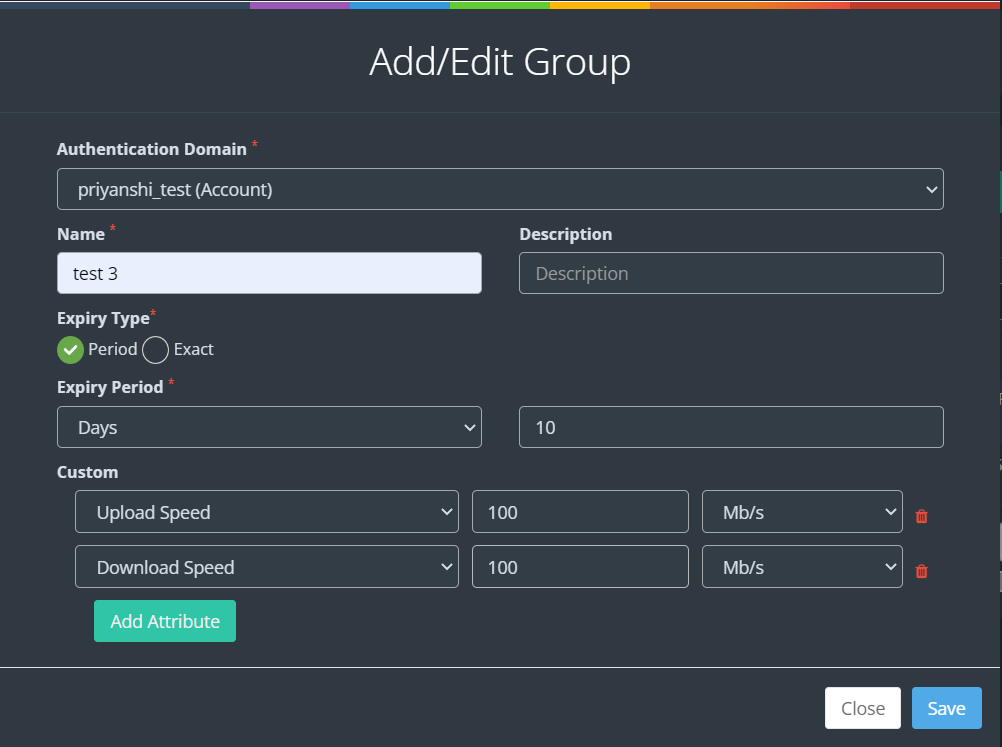
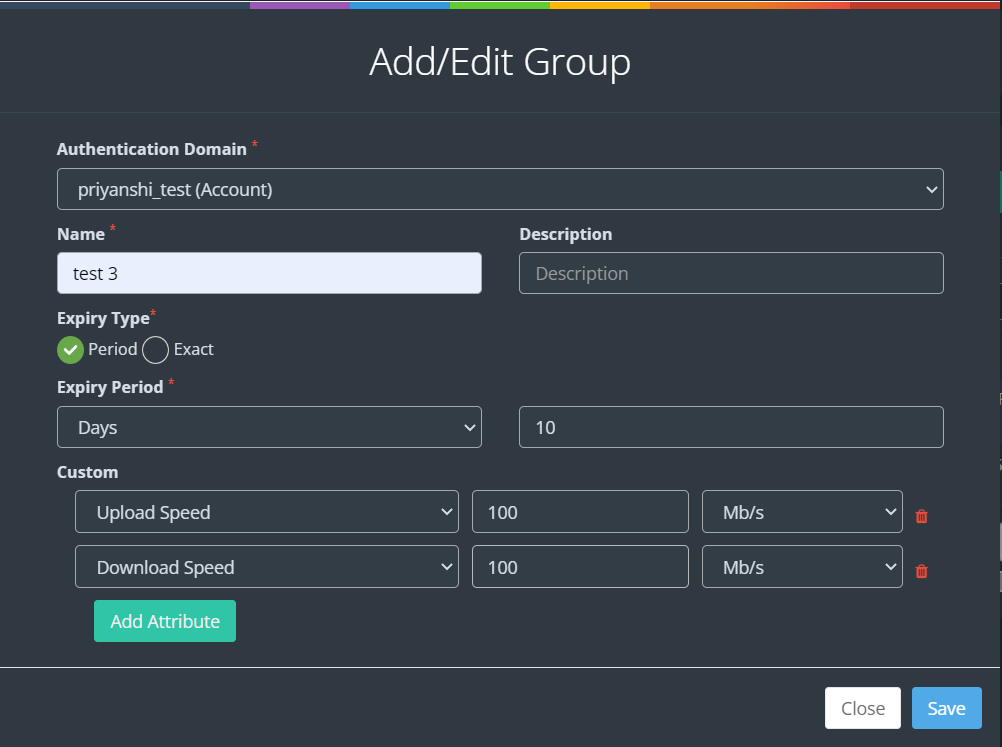 4. Then click on the Upload Bulk Users CSV icon from the action column.
4. Then click on the Upload Bulk Users CSV icon from the action column.
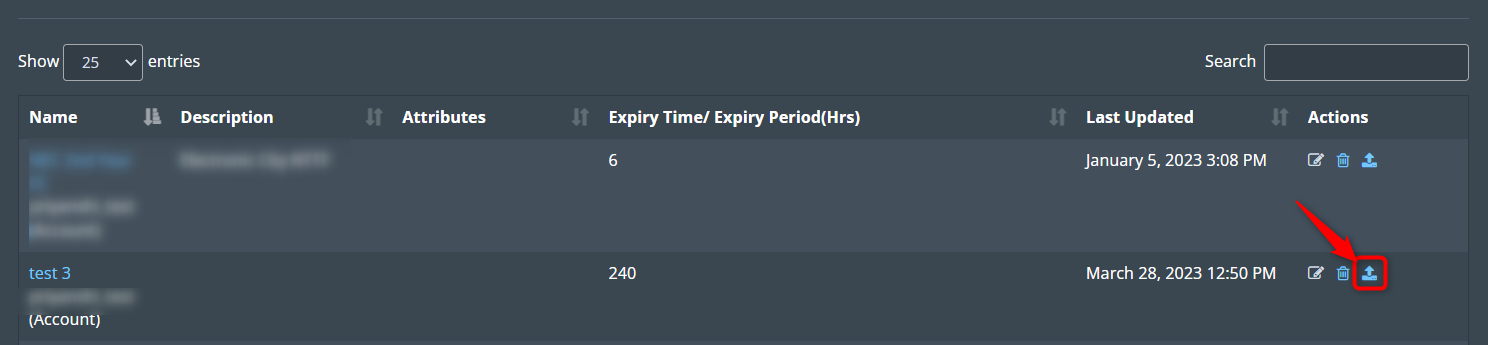
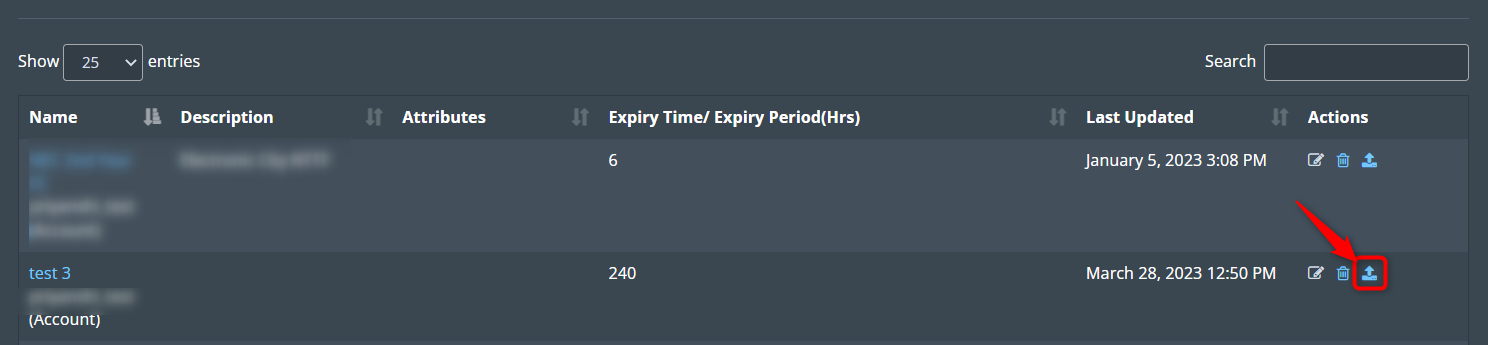 5. In the window that opens, you can upload the CSV file.
5. In the window that opens, you can upload the CSV file.
6. Click on the " Click here to download the sample file " button to get a sample of the CSV file.
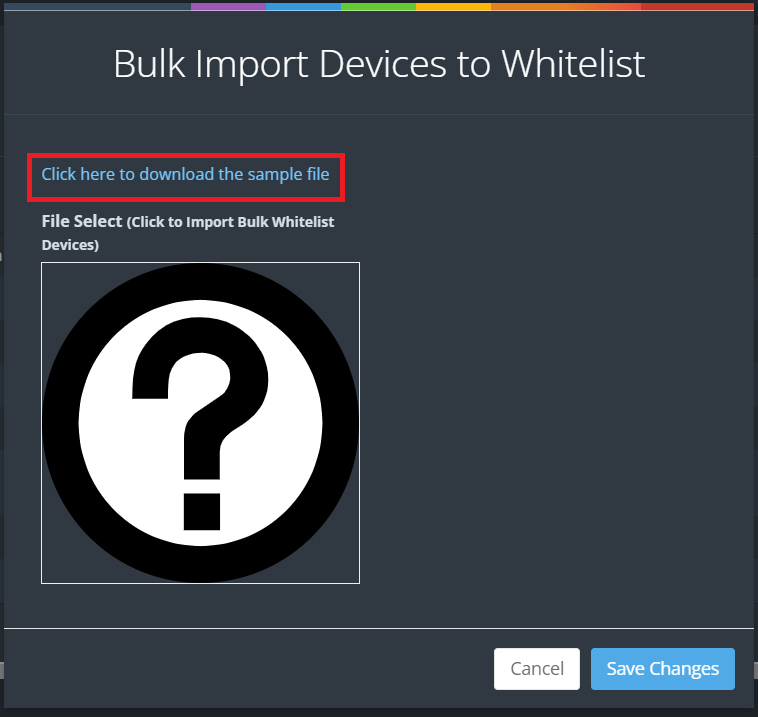
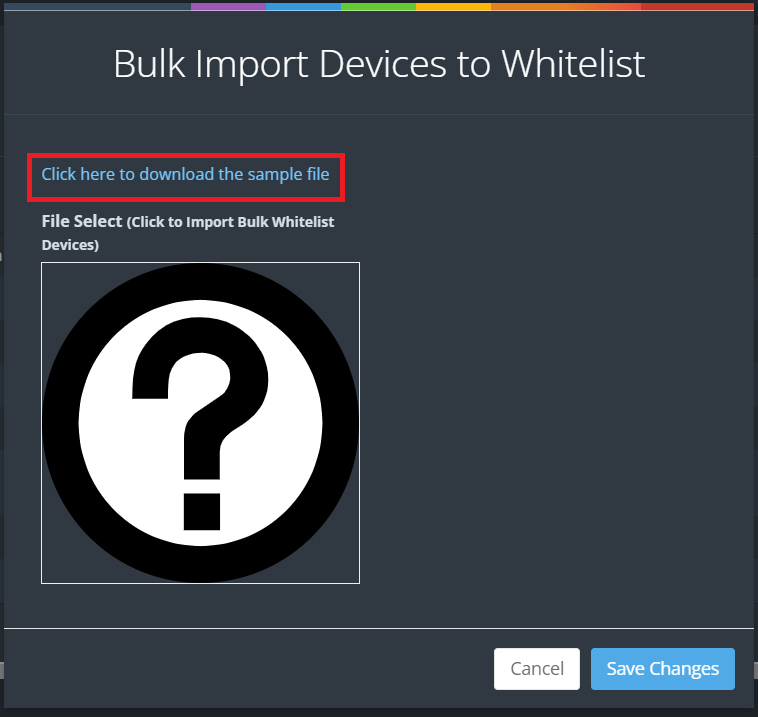 7. You can add the required information in the downloaded .csv file. Things
to keep in mind while adding information are given in the CSV file.
7. You can add the required information in the downloaded .csv file. Things
to keep in mind while adding information are given in the CSV file.
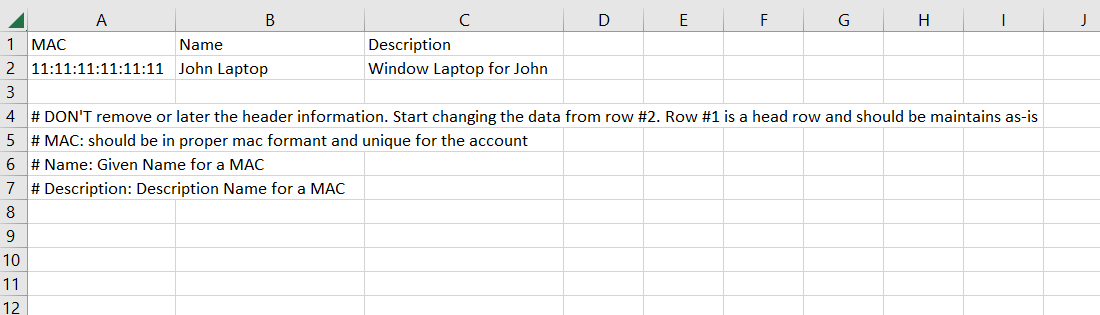
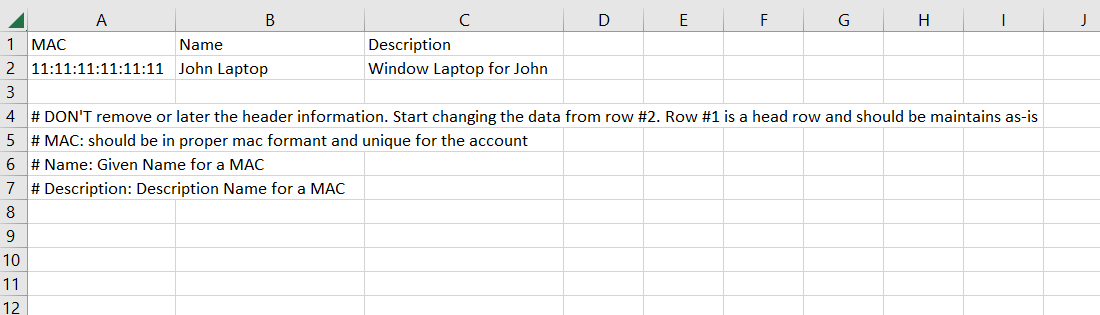 8. Once the CSV file is ready, click on the question mark symbol in the popup
window. Then select the CSV file you saved and click on the Save Changes
button.
8. Once the CSV file is ready, click on the question mark symbol in the popup
window. Then select the CSV file you saved and click on the Save Changes
button.