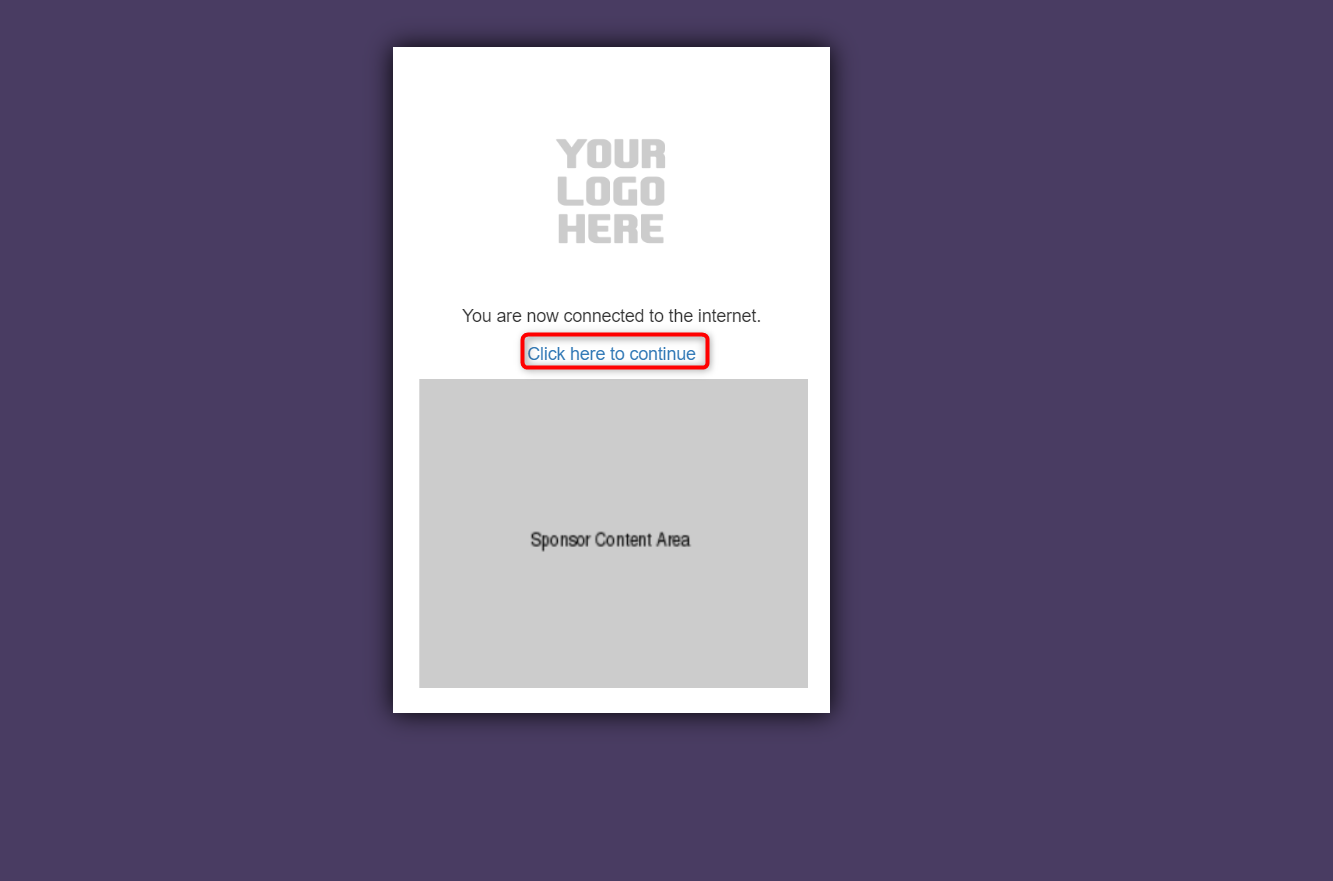Authenticate or decline a sponsored user
When utilizing Sponsor Email authentication in your portal, users are required to provide their email addresses, along with their sponsor’s email address, and then submit a request. Following this, both the administrator and the sponsor will expeditiously receive an email containing the authentication request. This section will provide comprehensive guidance on efficiently managing and responding to these authentication requests.
Consult the “Customizing Captive Portal Templates" section for instructions on incorporating the Sponsor Email authentication method.
1. When a user enters the captive portal, they will be asked to enter the sponsor’s email id on the welcome page.
2. Enter the sponsor’s email address and click on the Request Access button.
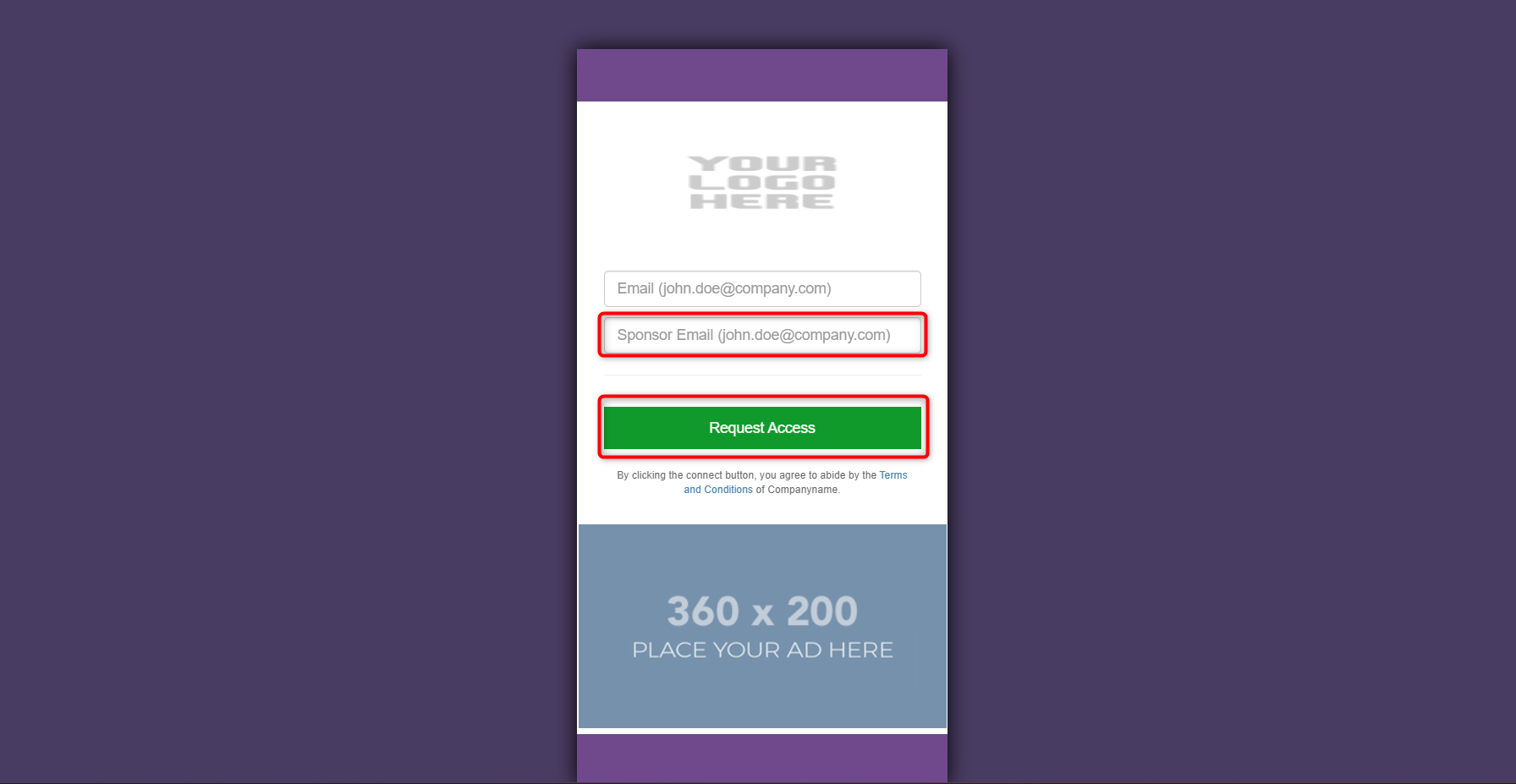
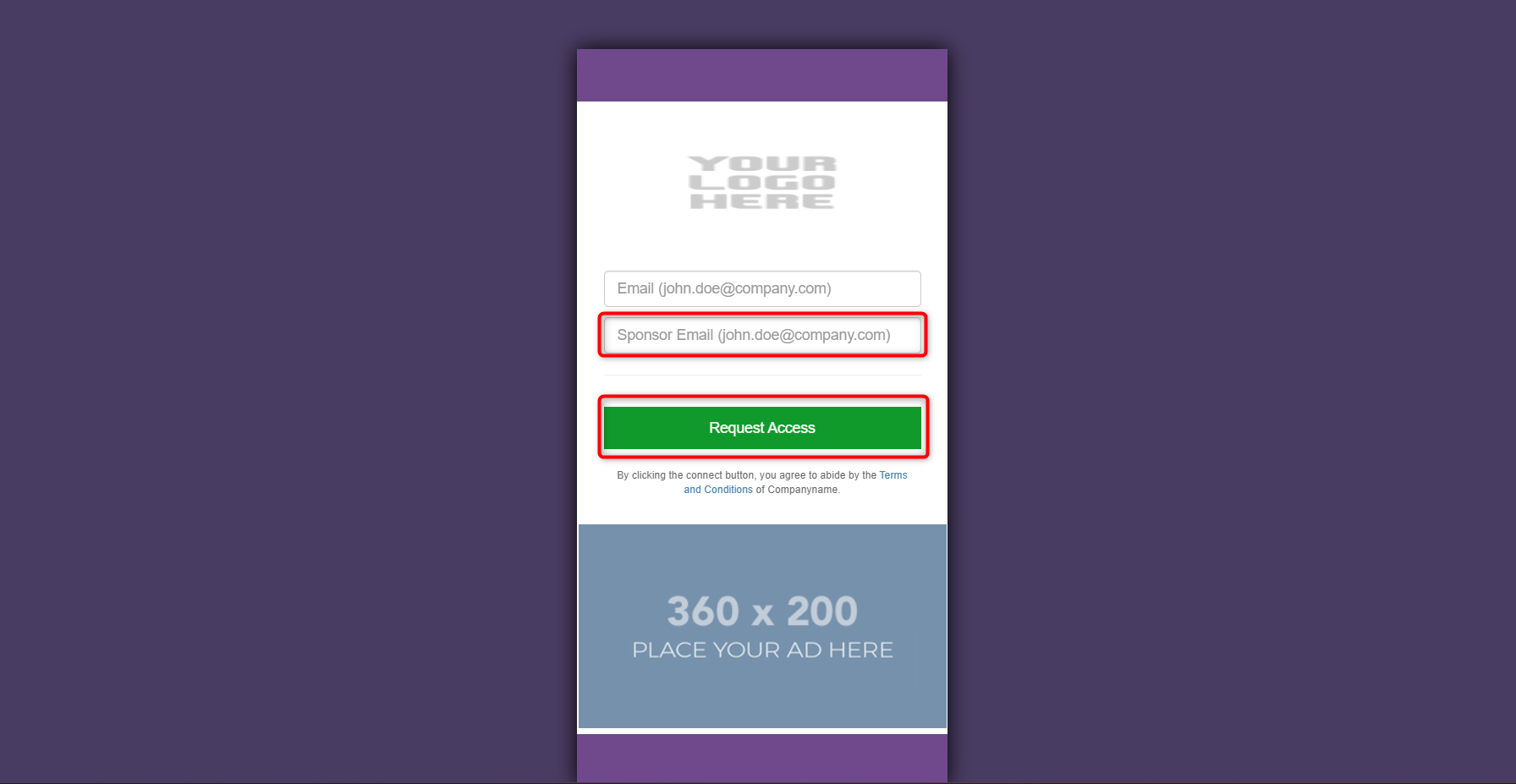
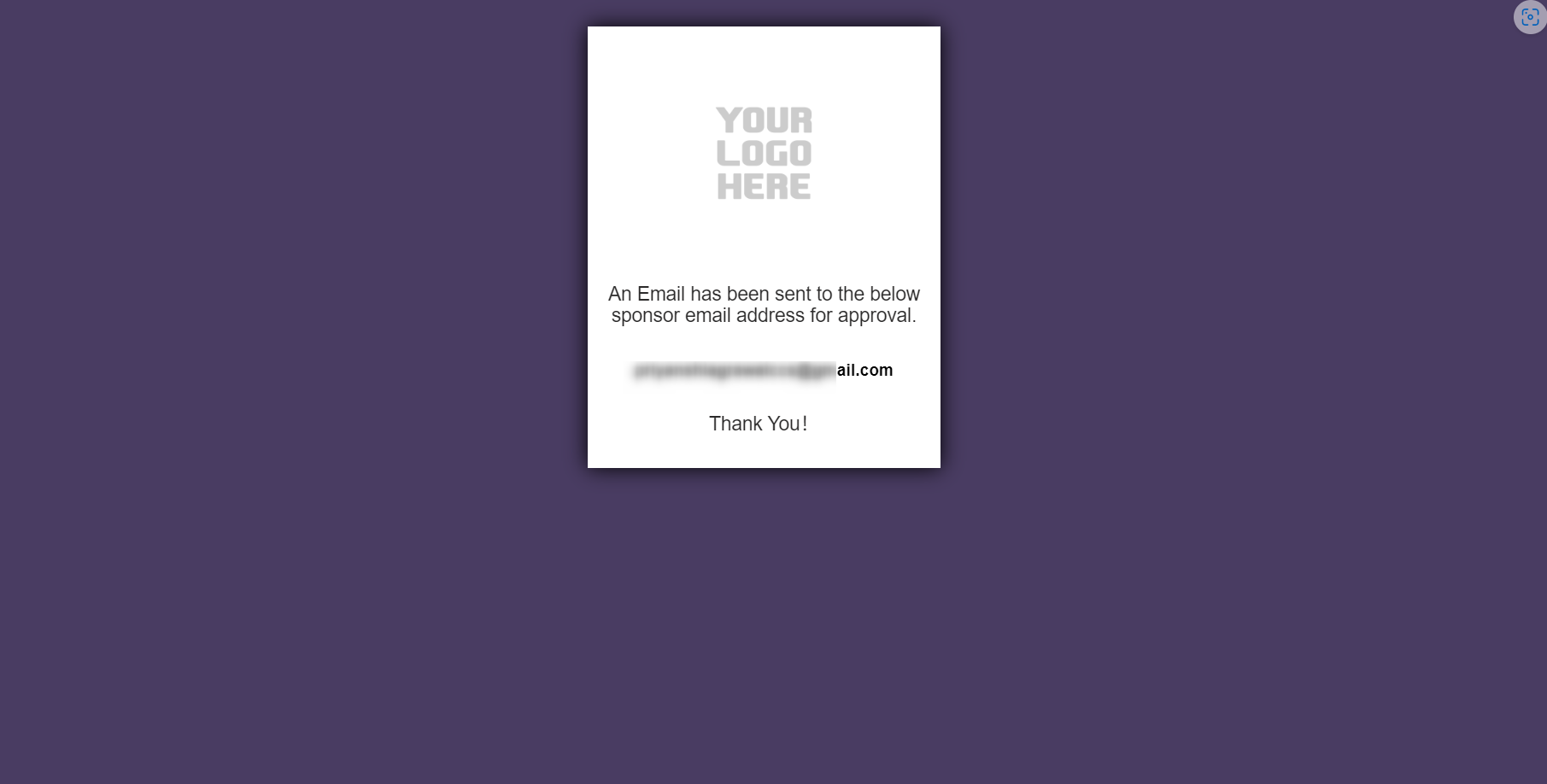
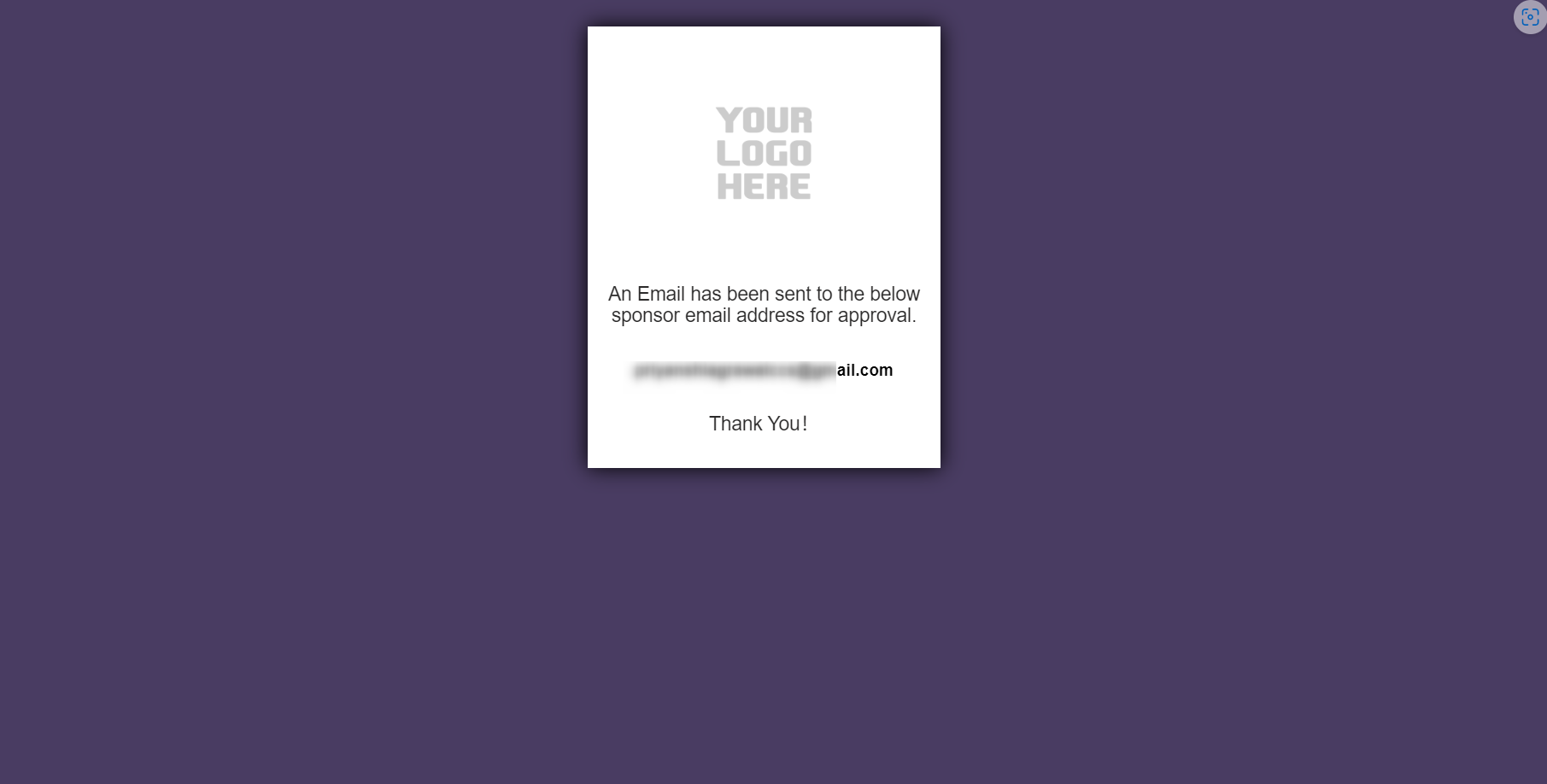 3. The sponsor will receive the requested information via email immediately.
Click on the CLICK HERE button to access the approval page.
3. The sponsor will receive the requested information via email immediately.
Click on the CLICK HERE button to access the approval page.
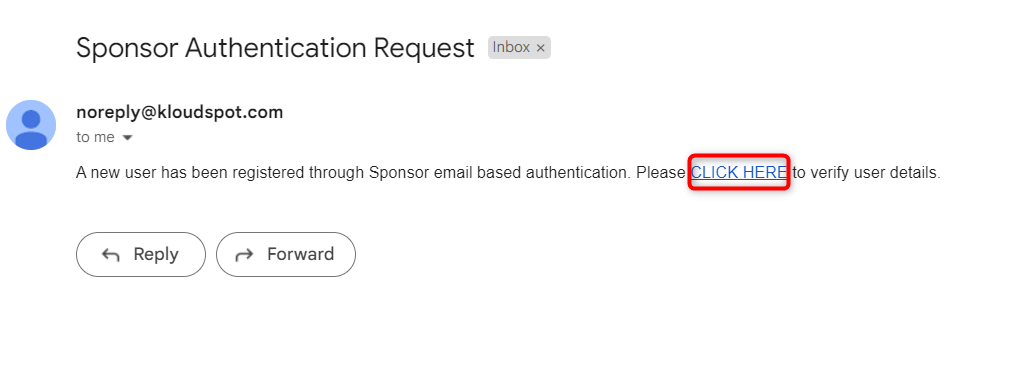
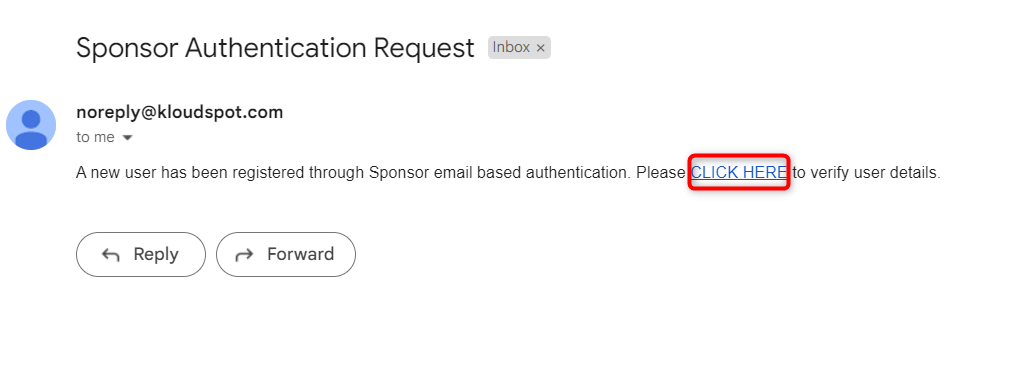 4. Sponsor can give his response by clicking on the Approve/Decline
button in the window that opens.
4. Sponsor can give his response by clicking on the Approve/Decline
button in the window that opens.
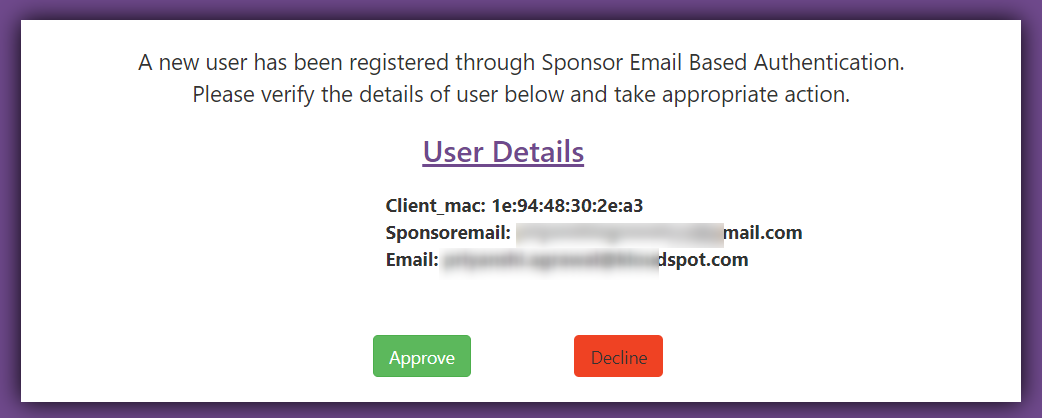
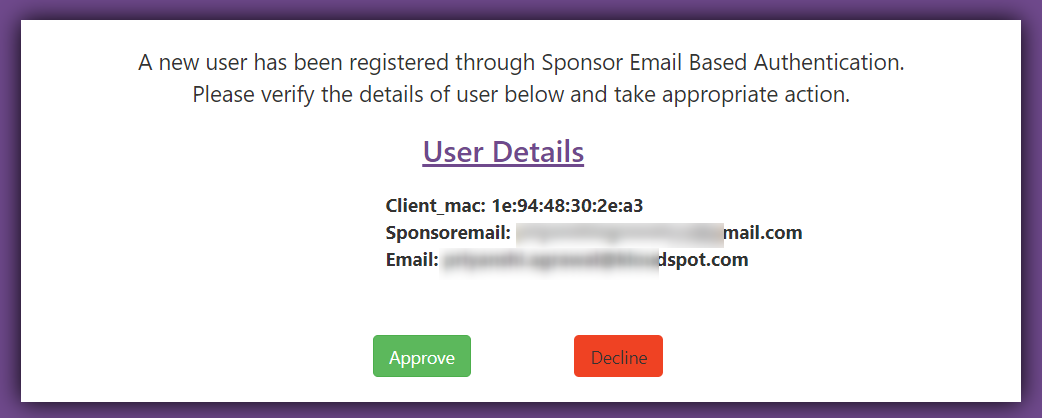 5. Once a response has been provided, the confirmation window will appear.
5. Once a response has been provided, the confirmation window will appear.
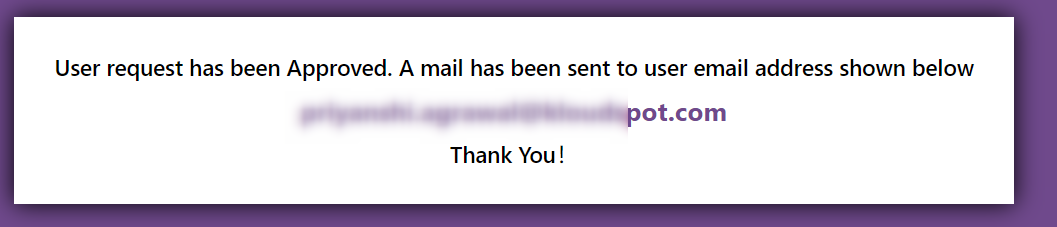
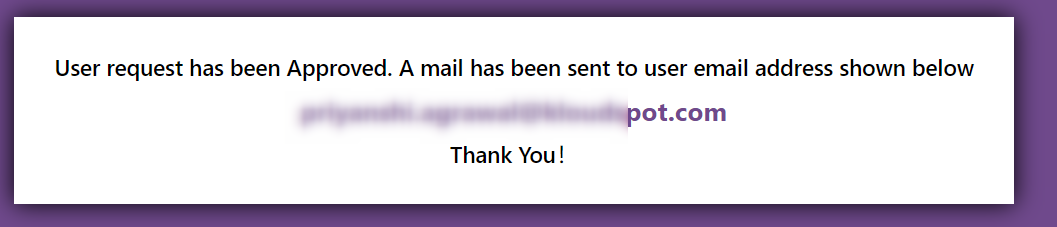 6. If it is approved, the user will get an email informing about it.
6. If it is approved, the user will get an email informing about it.
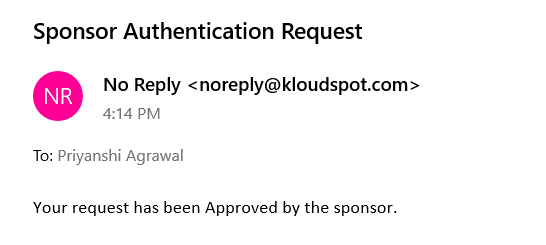
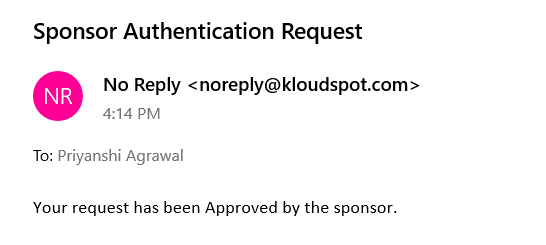 7. Then the user can use the internet by clicking the C lick here to
continue button from the success page.
7. Then the user can use the internet by clicking the C lick here to
continue button from the success page.