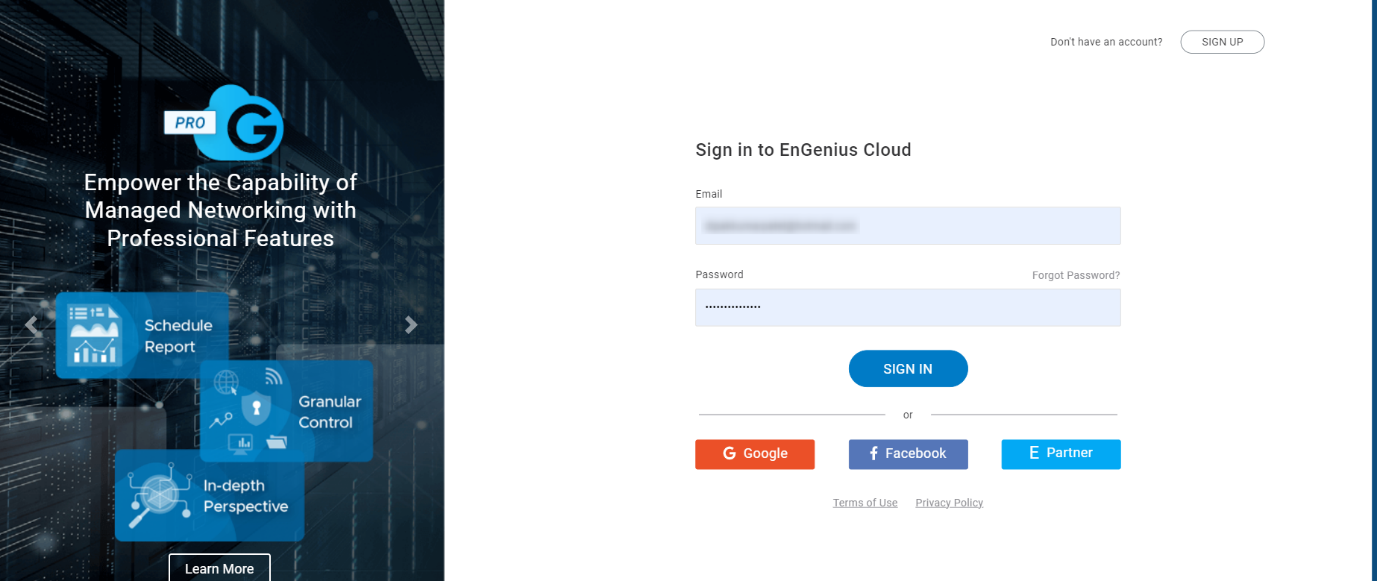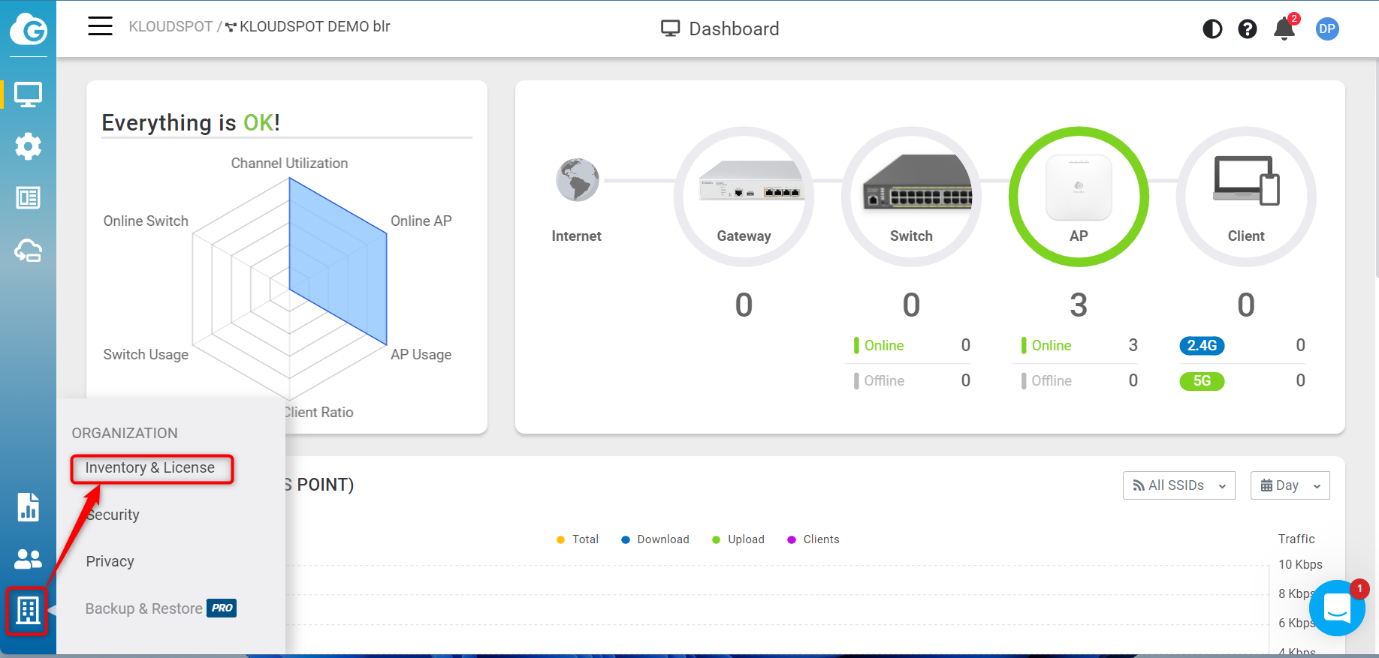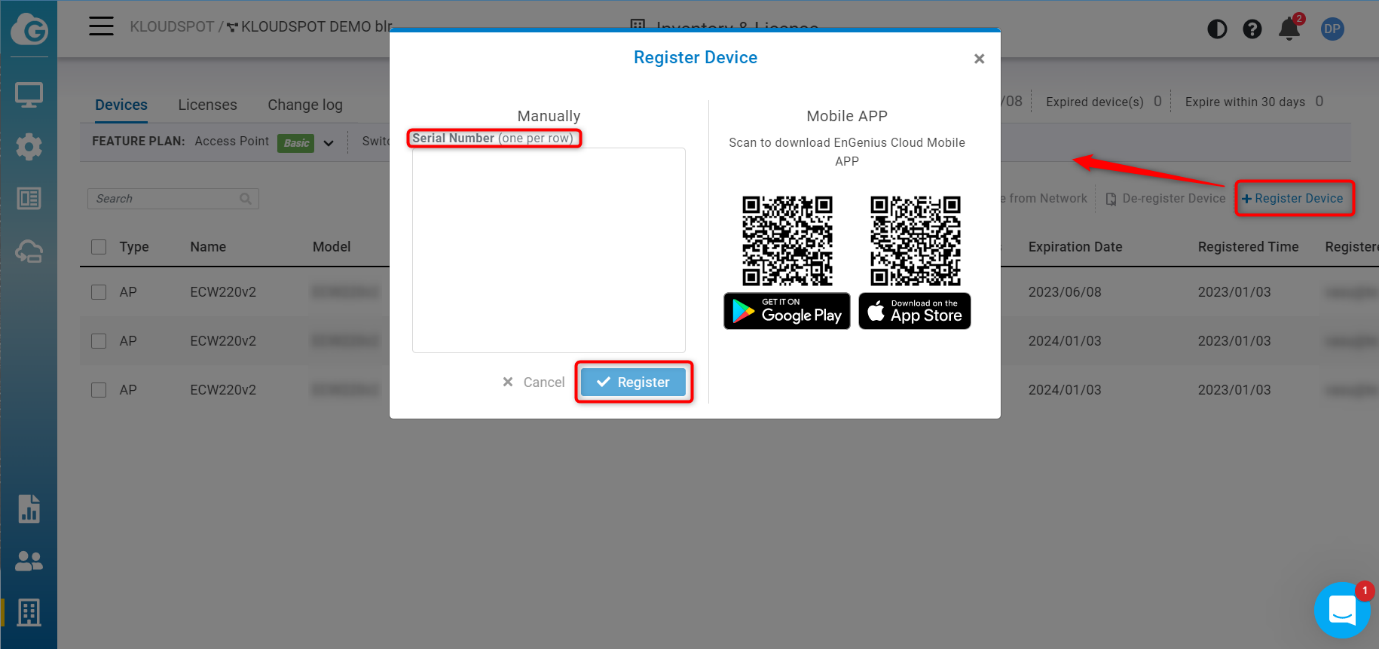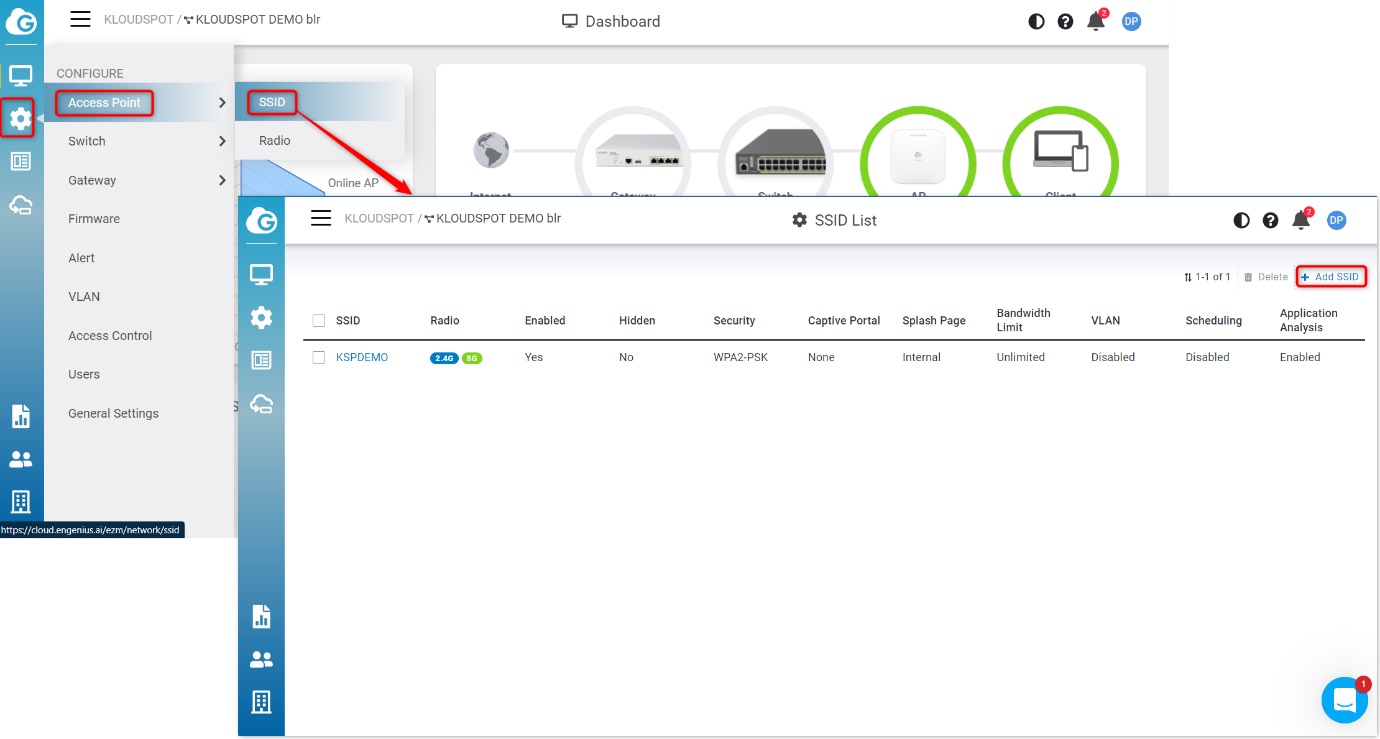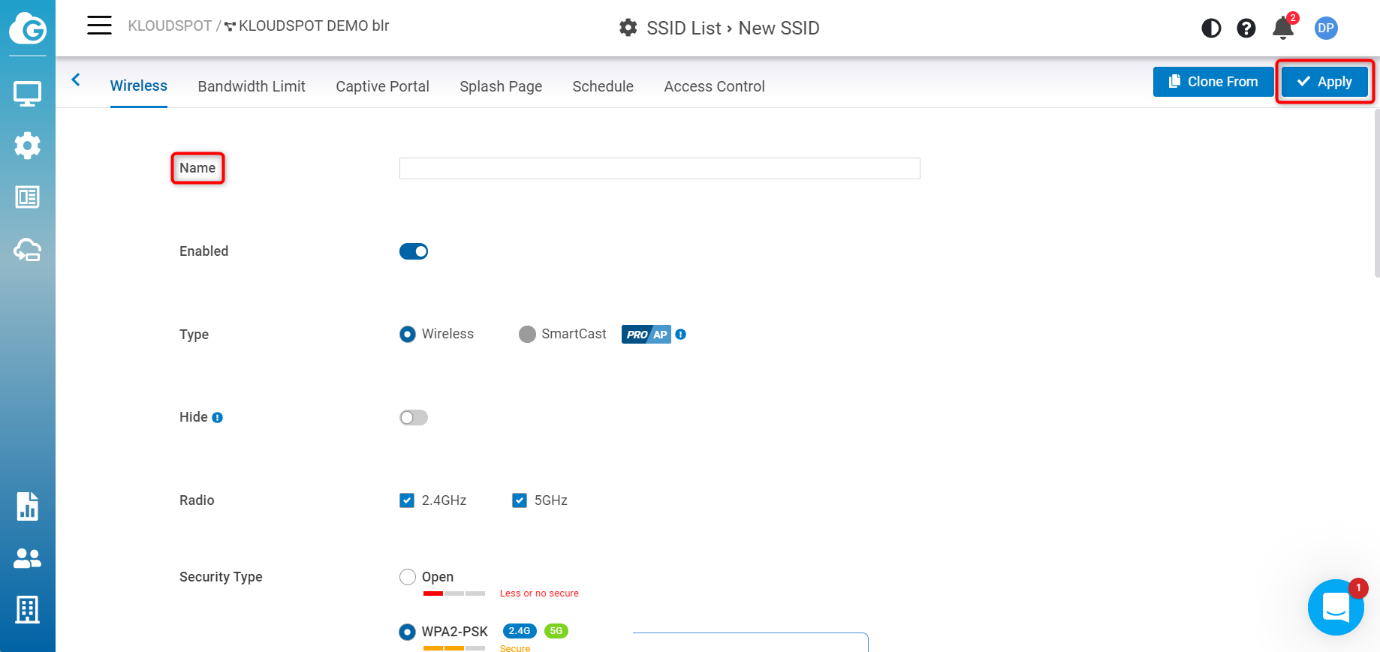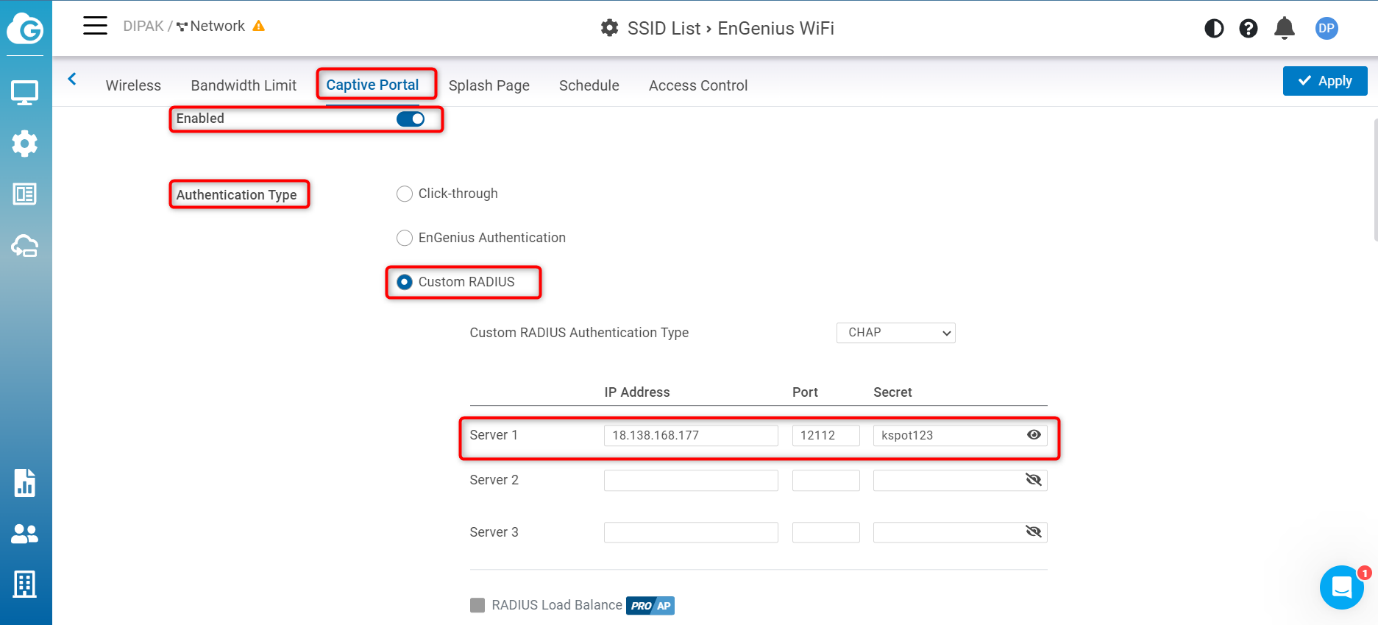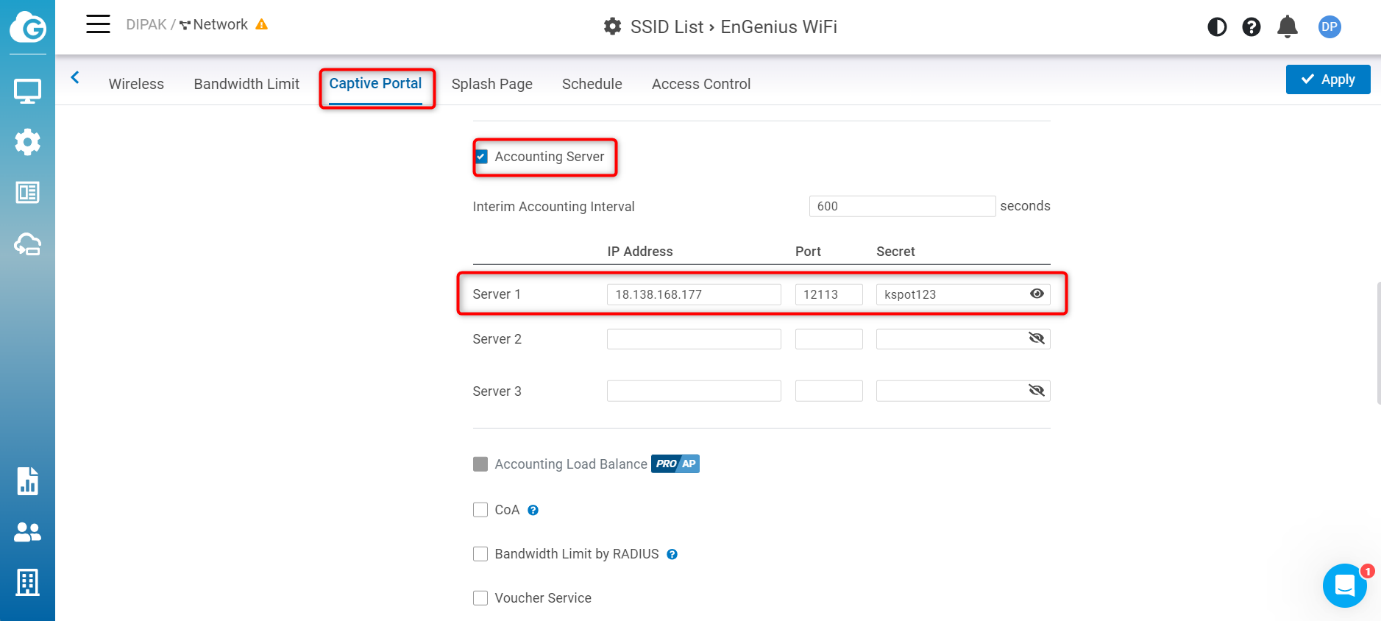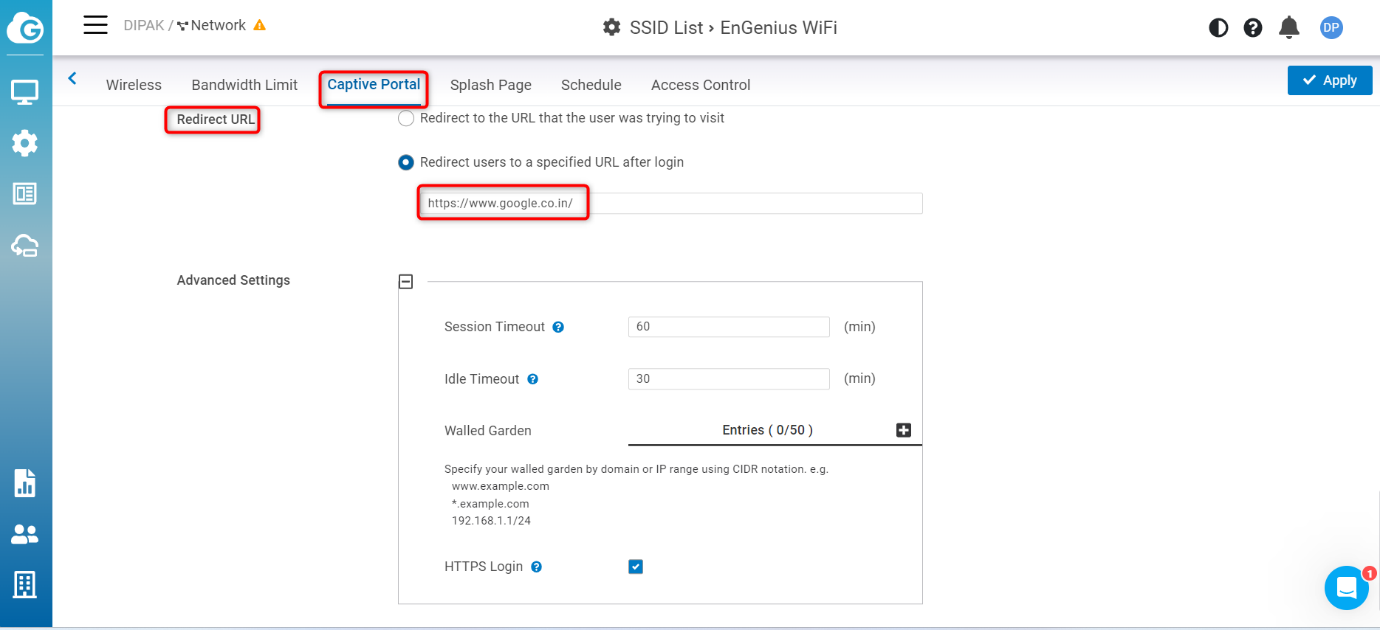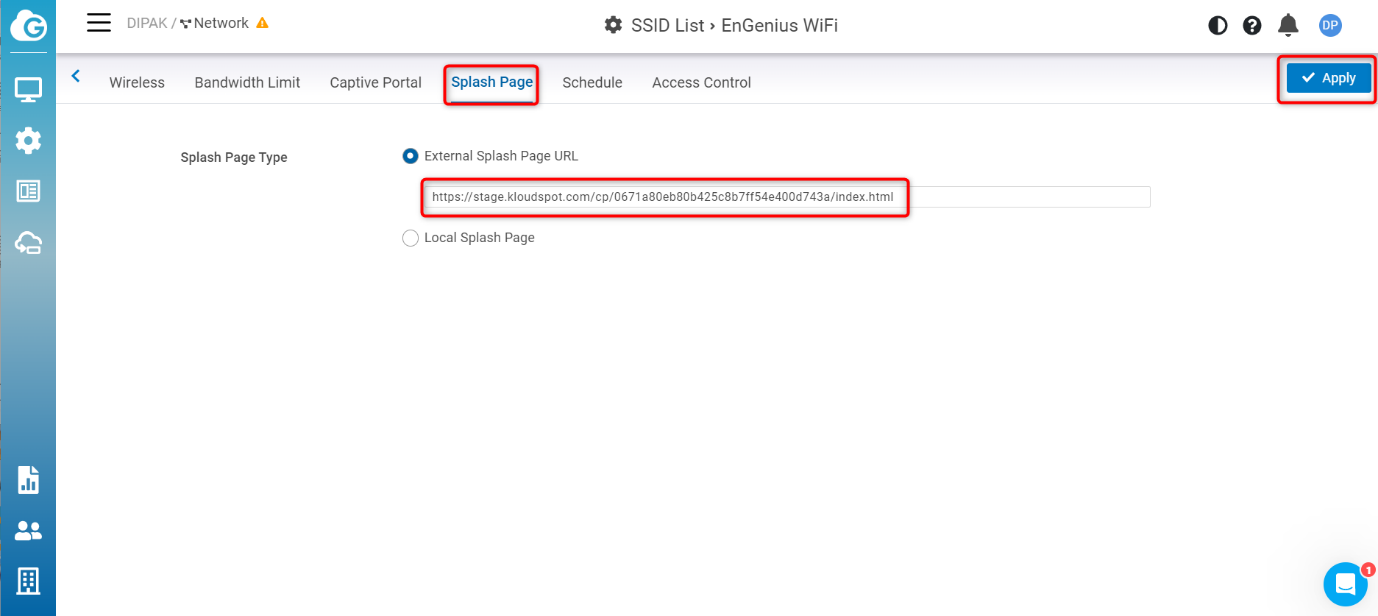EnGenius Platform
Welcome to the configuration guide for setting up a Captive Portal with the EnGenius Platform access point. This step-by-step walkthrough will enable you to provide secure and user-friendly internet access to your network users.
Step 1: Register a device in the EnGenius portal
1. Log in to the EnGenius portal to register a new device. Log in with your company credentials.
2. From the Home page that opens, Navigate to ORGANIZATION > Inventory & License.
3. On the Inventory & License page that opens, click the + Register Device button and enter the serial number of the device in the popup window that opens.
Note: The serial number can be found on the back of the device.
4. Finally click the Register button to register the device. the device has been registered successfully. Other information related to the device is automatically obtained while registering with the serial number.
Step 2: Add a new SSID
1. After registering the new device, you need to add a new SSID. For that, navigate to CONFIGURE > Access Point > SSID> +Add SSID.
2. Then, as needed, enter the SSID name and security settings. Save the changes by clicking the Apply button. New SSID added successfully.
Step 3: Setup Captive Portal with EnGenius platform
1. After adding the SSID, the next step is to set up the Captive portal, for that, open the newly created SSID.
2. Then open the Captive Portal tab and enable the captive portal in the window that opens.
3. In Authentication type select a Custom RADIUS and enter the IP Address, Port, and Secret.
4. Then scroll down and under the Accounting Server , enter the IP address, Port, and Secret.
5. Scroll down again and enter the Redirect URL.
6. Next click on the Splash Page tab and enter the splash page URL.
Note: This is the URL that KloudSpot gives you.
7. Then click on Apply button to save the changes.
8. Captive portal successfully added to EnGenius platform.