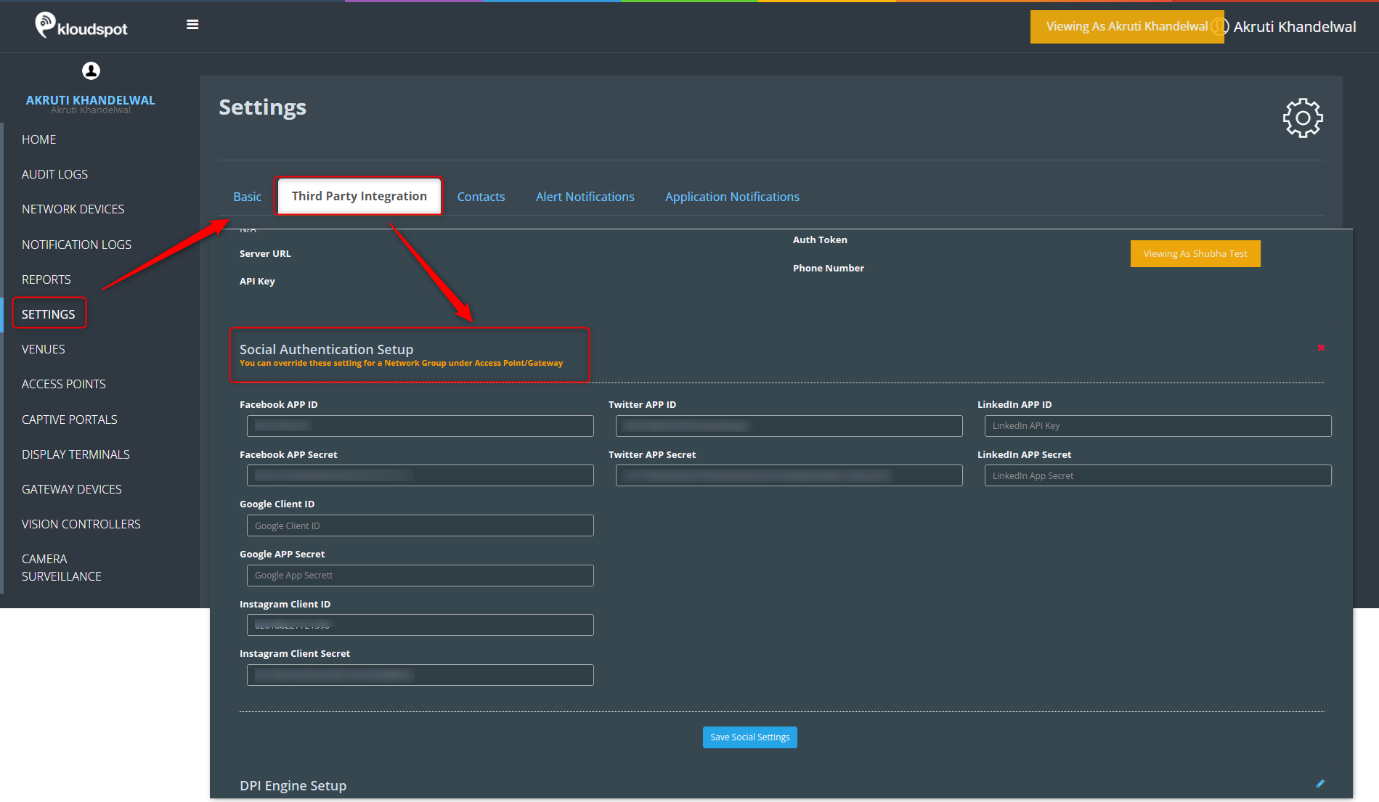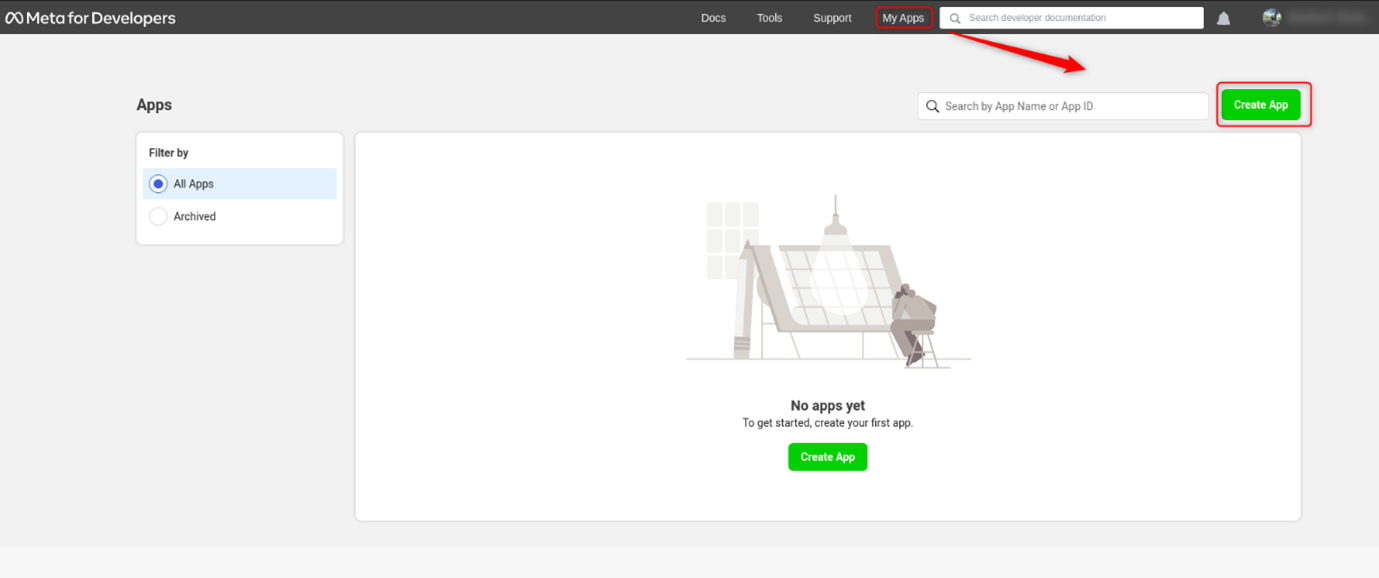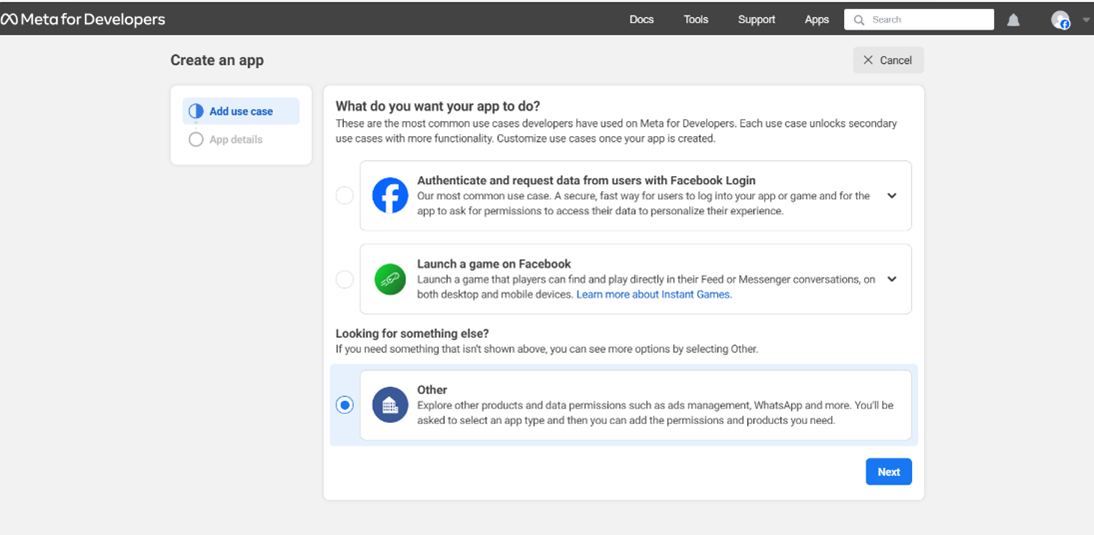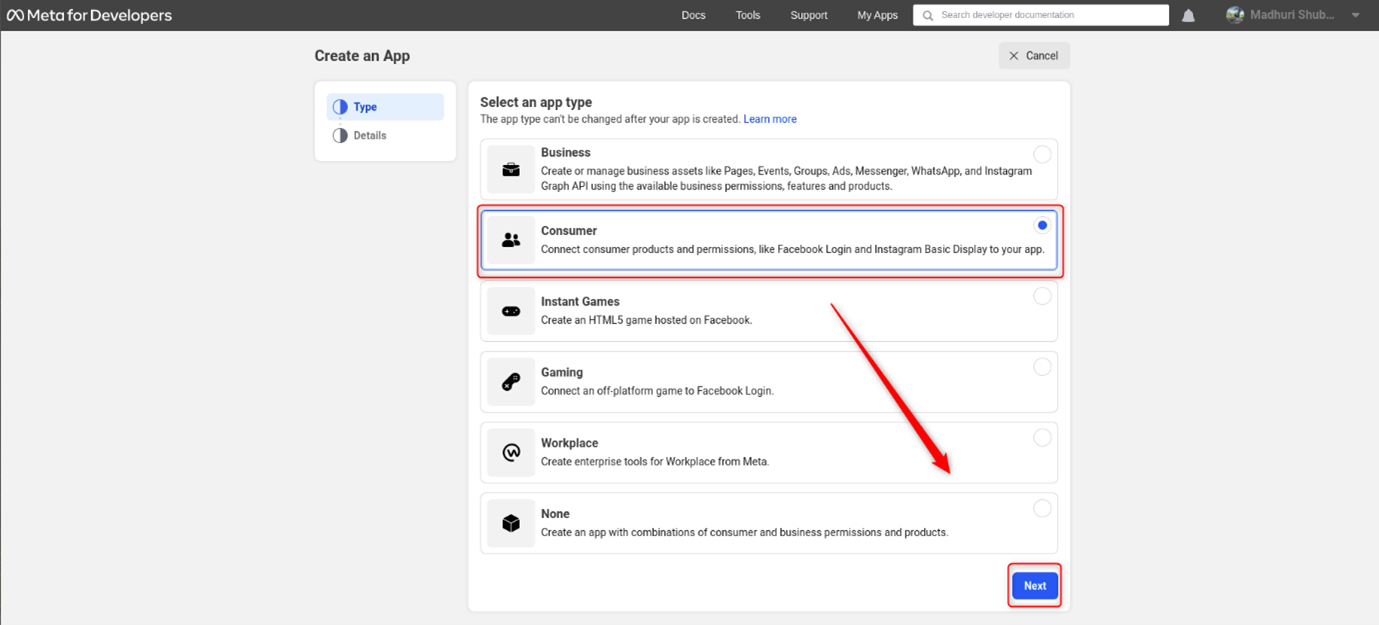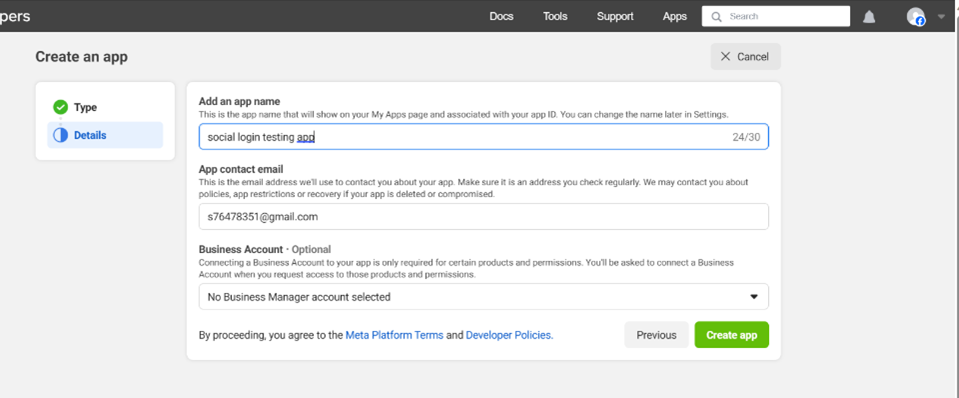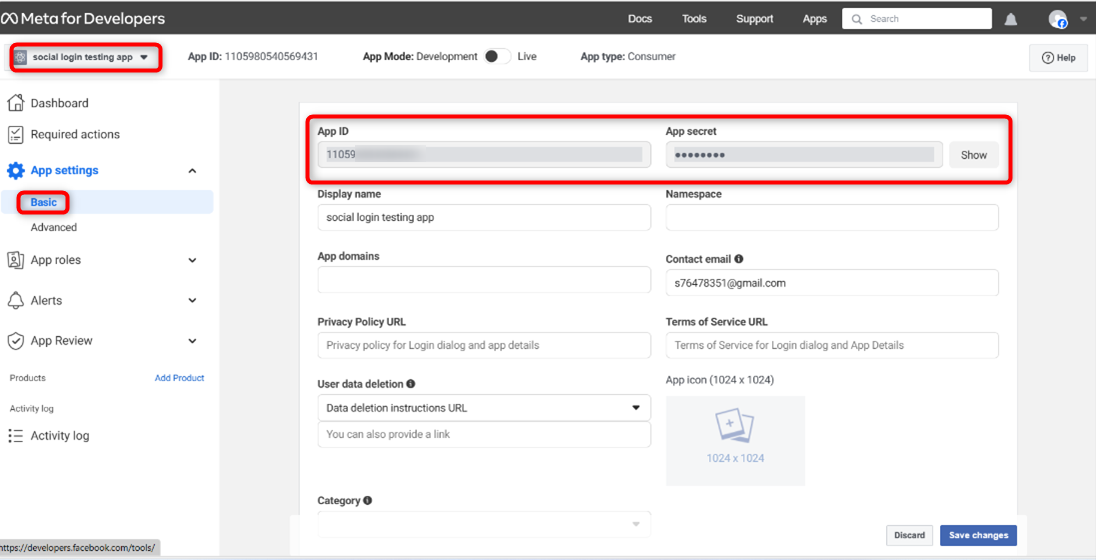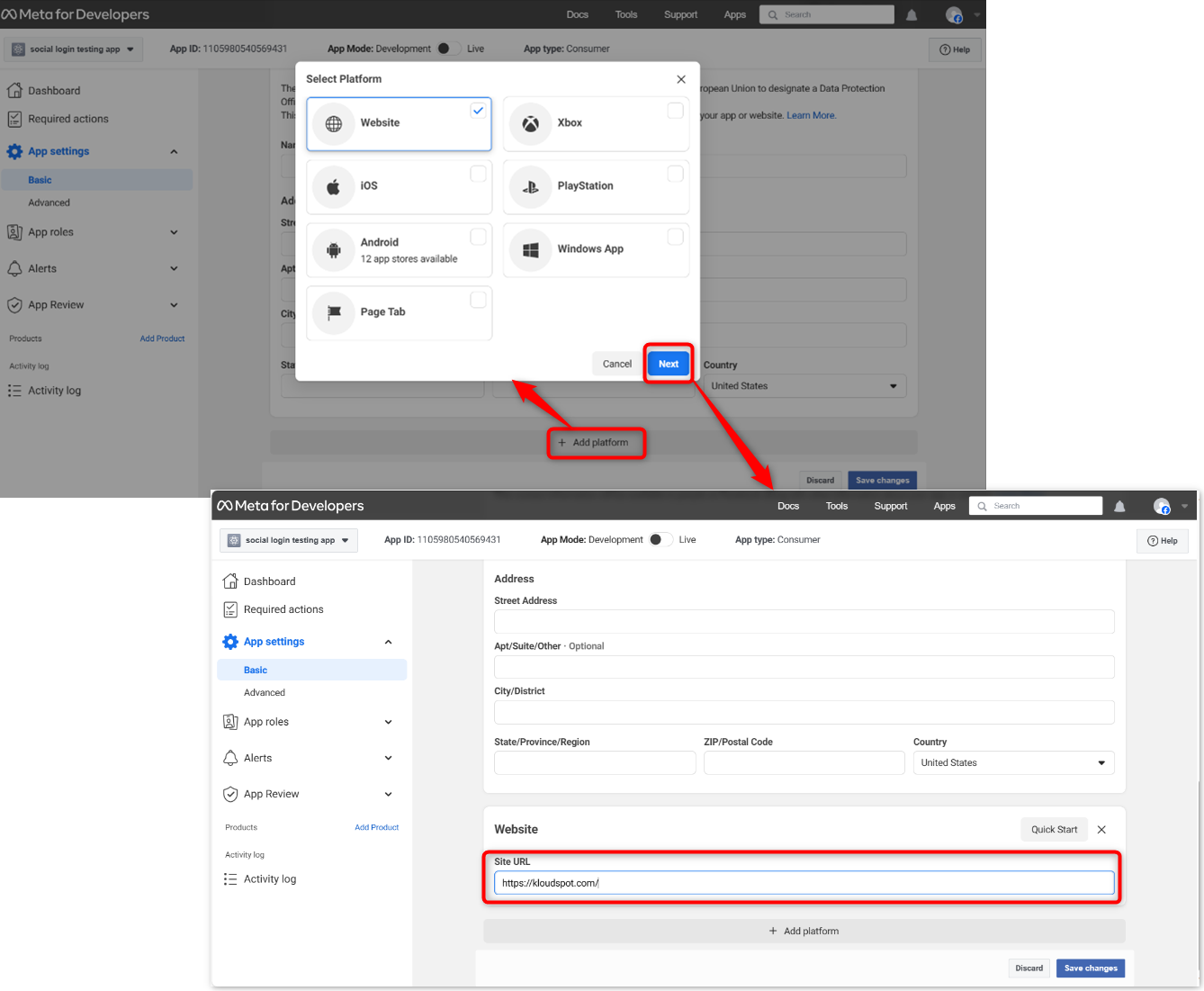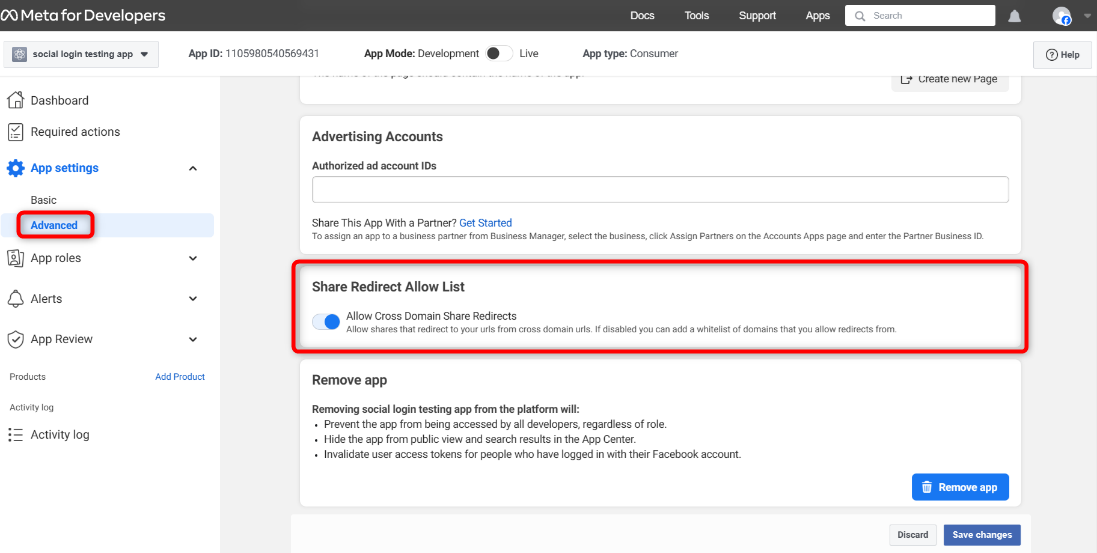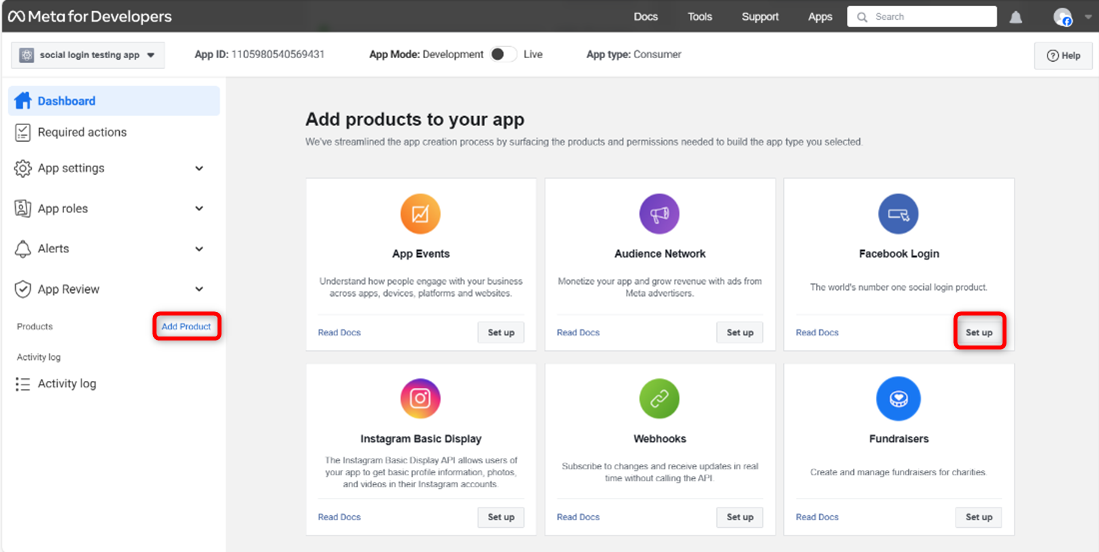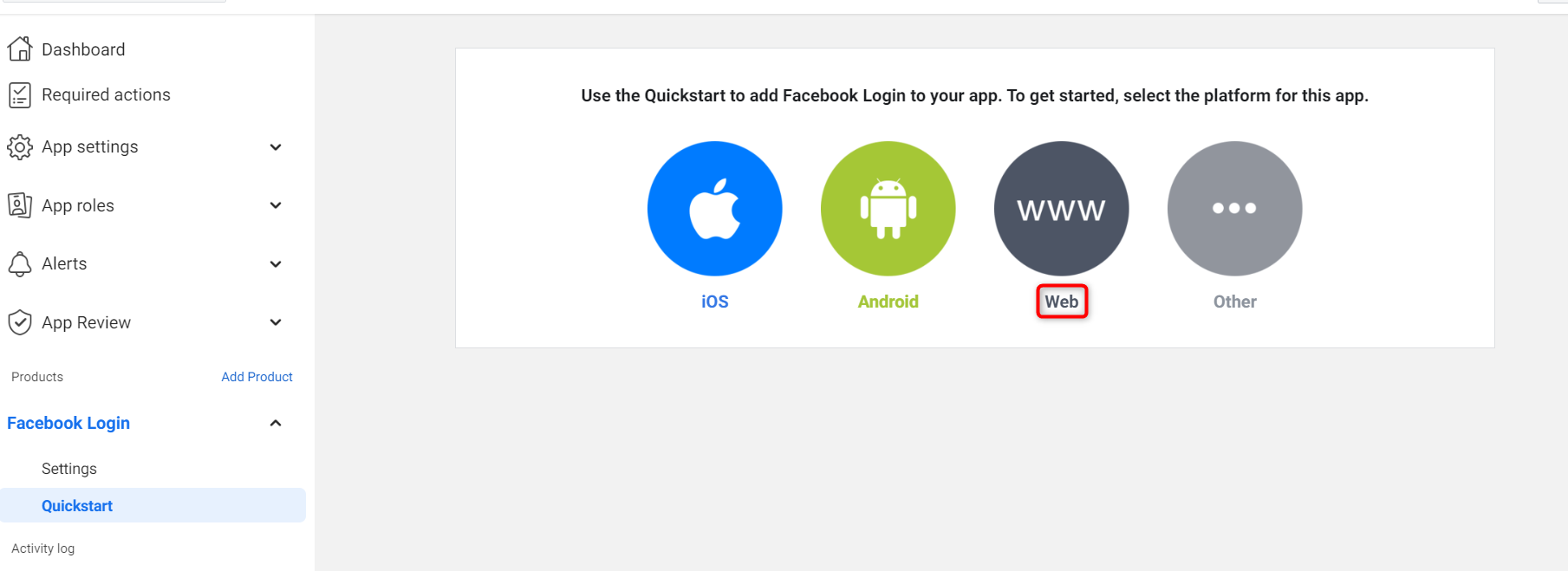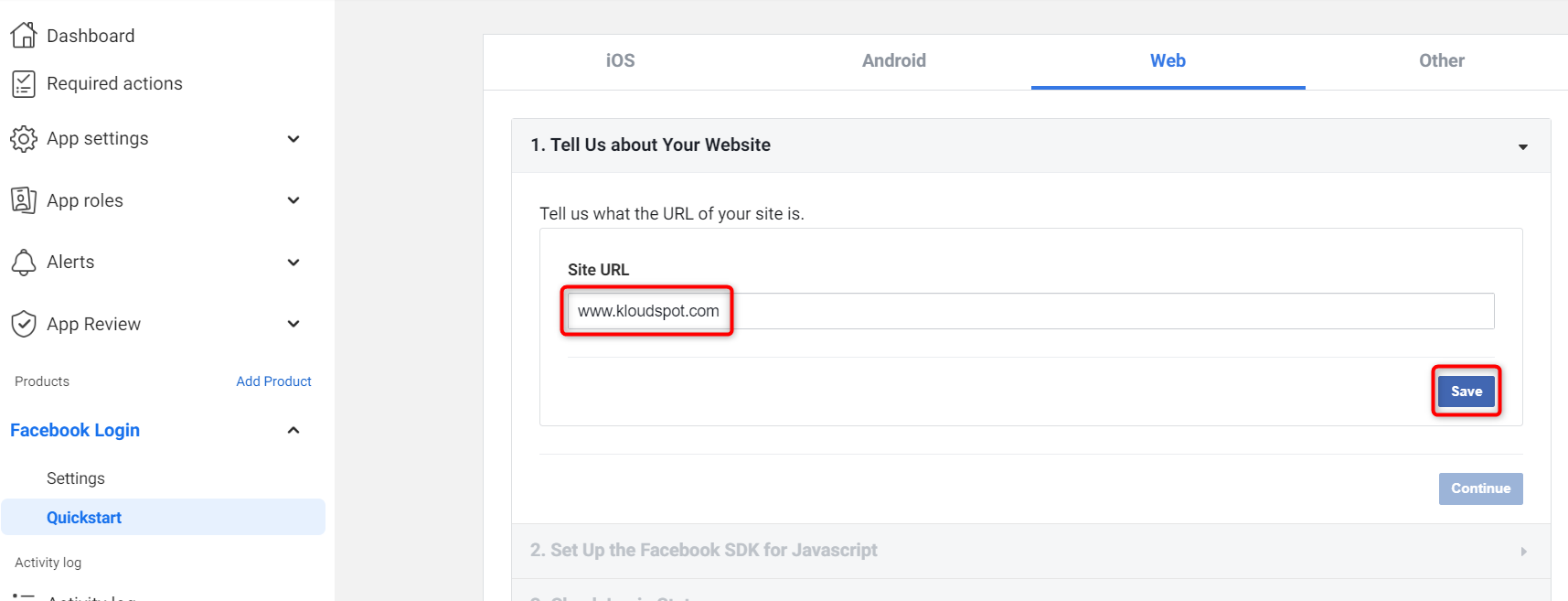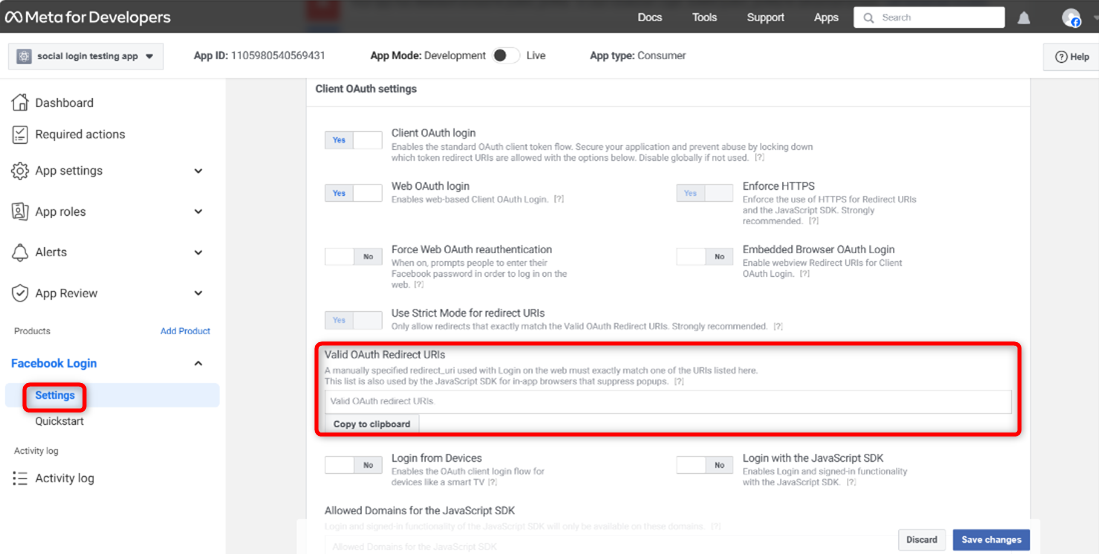Facebook Authentication
By adding Facebook Social Authentication, Captive Portal users can log in using their Facebook account credentials.
Step 1: Accessing Third-Party Integrations in KloudManage
- To begin, log in to your KloudManage account and navigate to the Settings page. Look for ‘Third-party Integrations,’ and within it, find the ‘Social Authentication Setup.’
Step 2: Obtaining Facebook App Credentials
-
Before diving into KloudManage settings, you’ll need a Facebook App ID and App Secret. Follow these steps:
-
Visit the Facebook Developer portal.
-
Sign up for a developer account using your company credentials.
-
After signing up, click on “Create App.”
- Choose “Other” in the opening window and click “Next.”
- Enable consumer, and proceed to the next step.
- Provide a Display Name for your app (visible to users on the Kloudspot Guest Portal) and click “Create app.”
-
In the ‘My Apps’ section, locate and enter your newly created app.
-
Go to the ‘basic’ option in the settings menu.
-
Copy the App ID and App Secret; these will be needed in KloudManage.
-
Scroll down, click “Add Platform,” choose “Website,” and enter your KloudPortal URL.
-
Save the changes.
-
Open the Advanced menu and enable “Allow Cross Domain Share Redirects” in the “Share Redirect Allow List” section.
-
Save the changes.
- Click “Add Product” in the navigation menu and choose “Facebook Login.”
- Select the Web platform and enter your Site URL.
- Follow the subsequent steps and click “Save and Continue.”
-
Click on “Settings” under ‘Facebook Login.’
-
Enter the guest page URL under ‘Valid OAuth Redirect URIs.’
-
Save Changes.
Step 3: Integration in KloudManage
-
Back in KloudManage, paste the copied App ID and App Secret.
-
Click “Save Social Settings.”