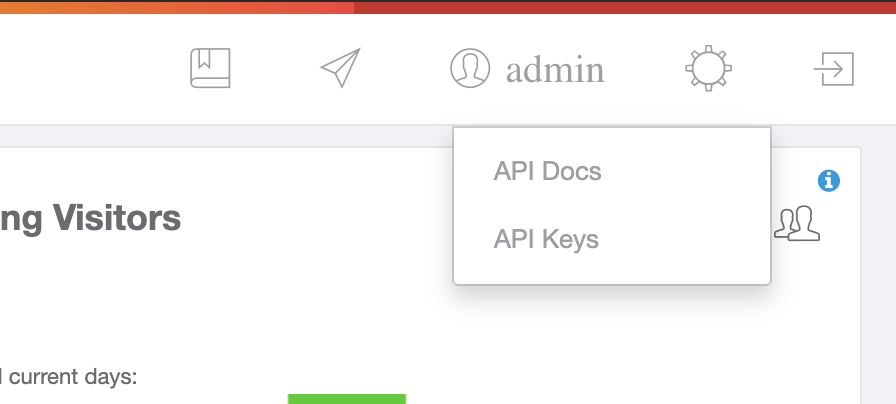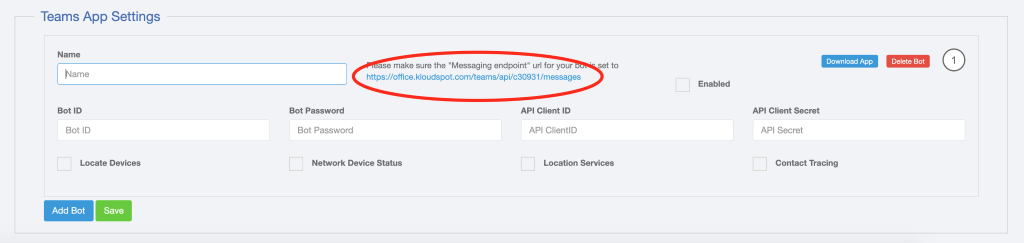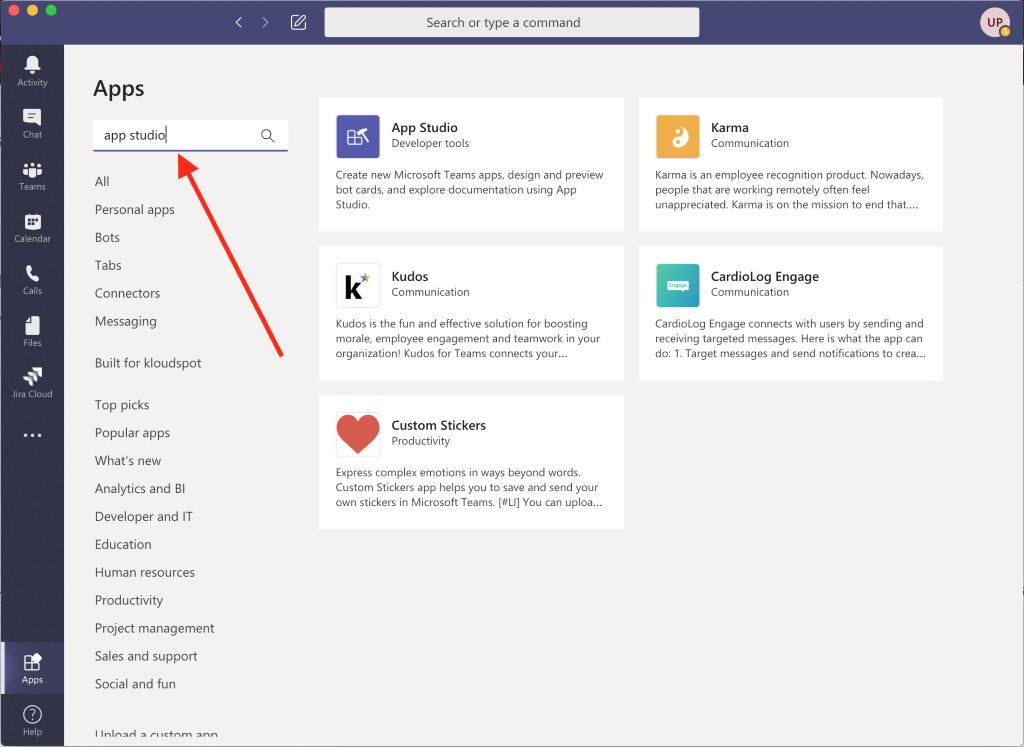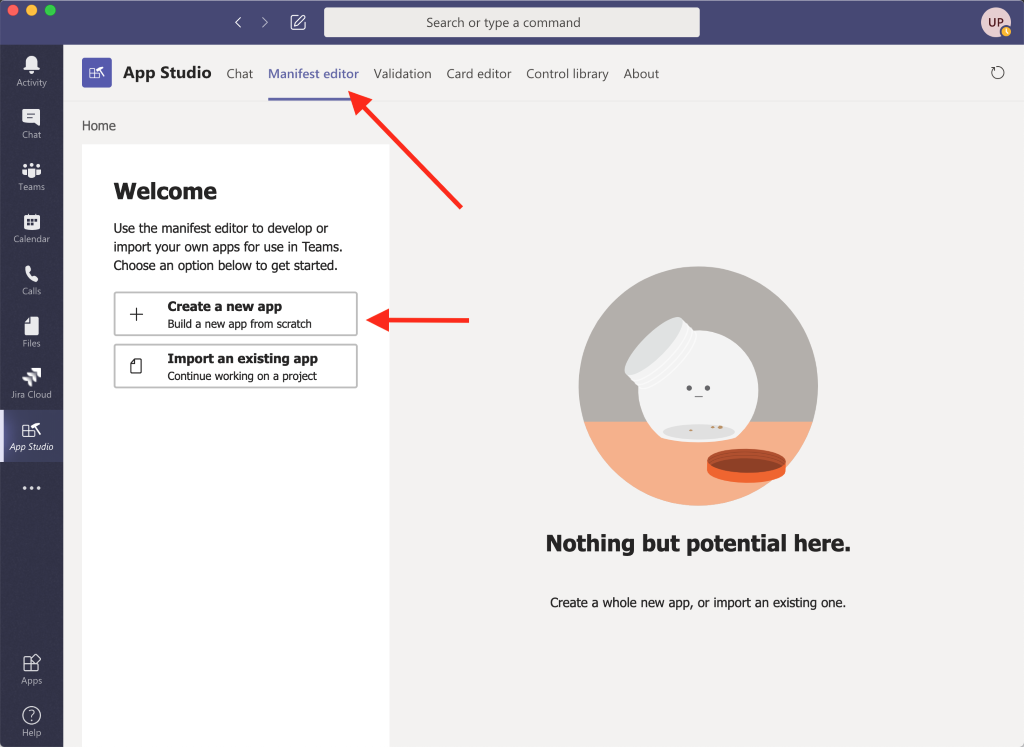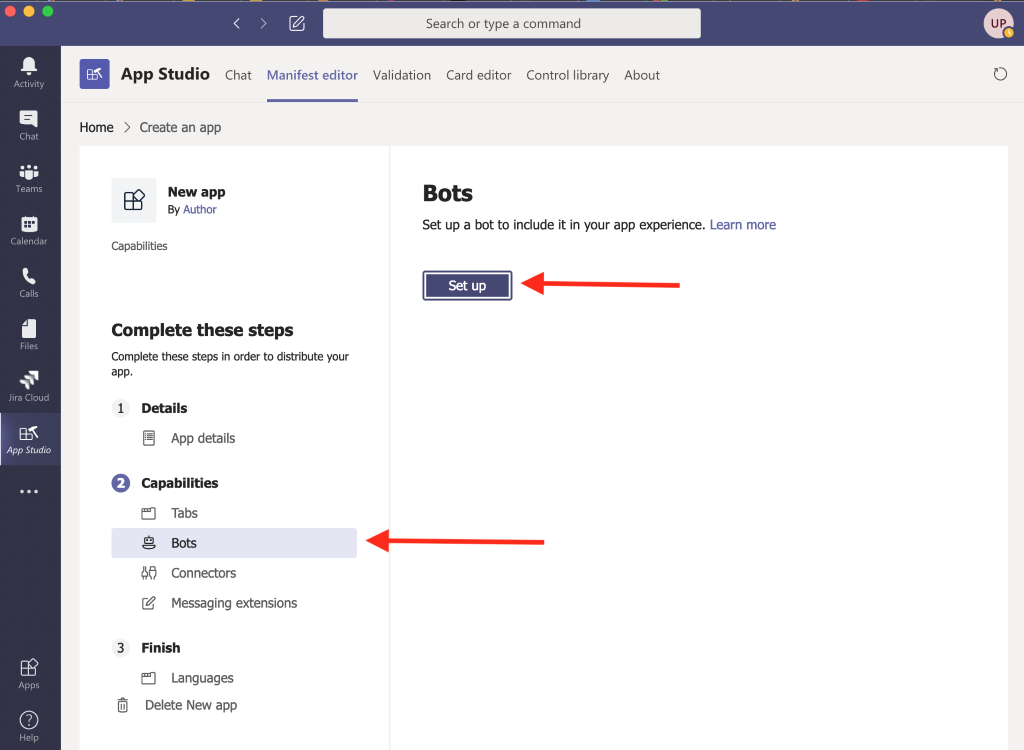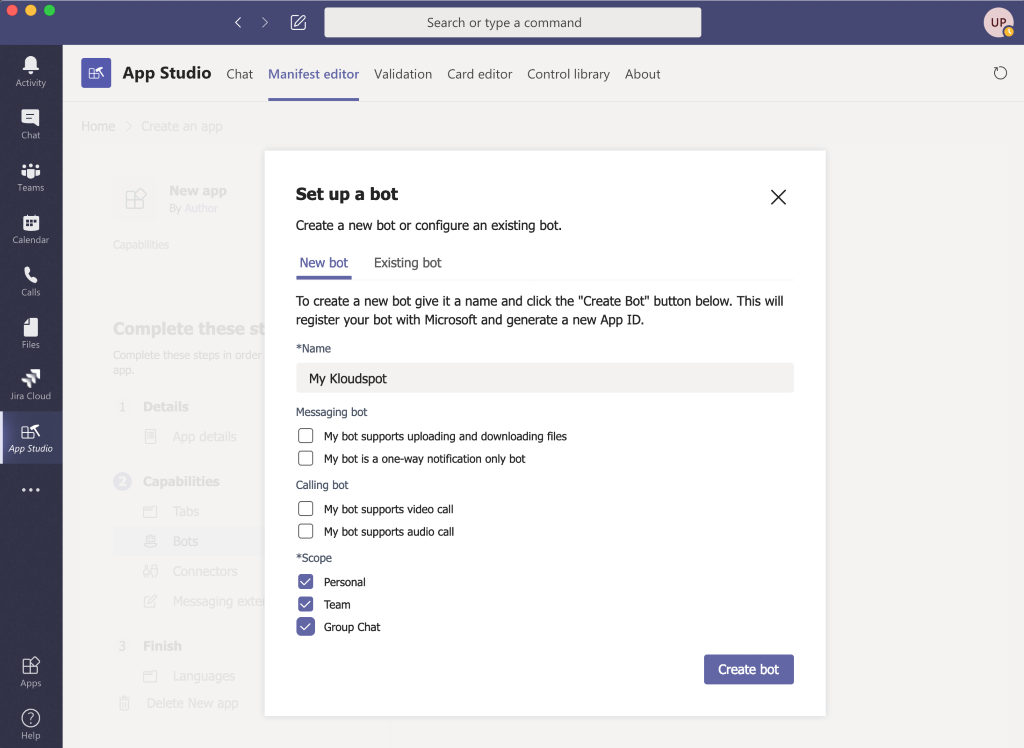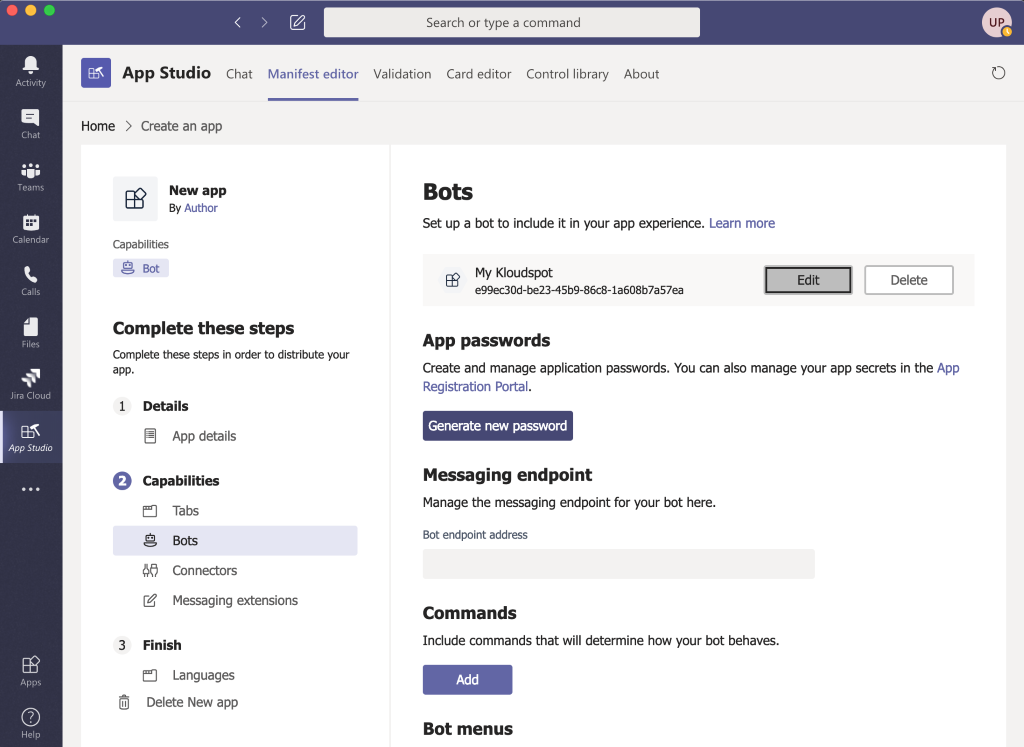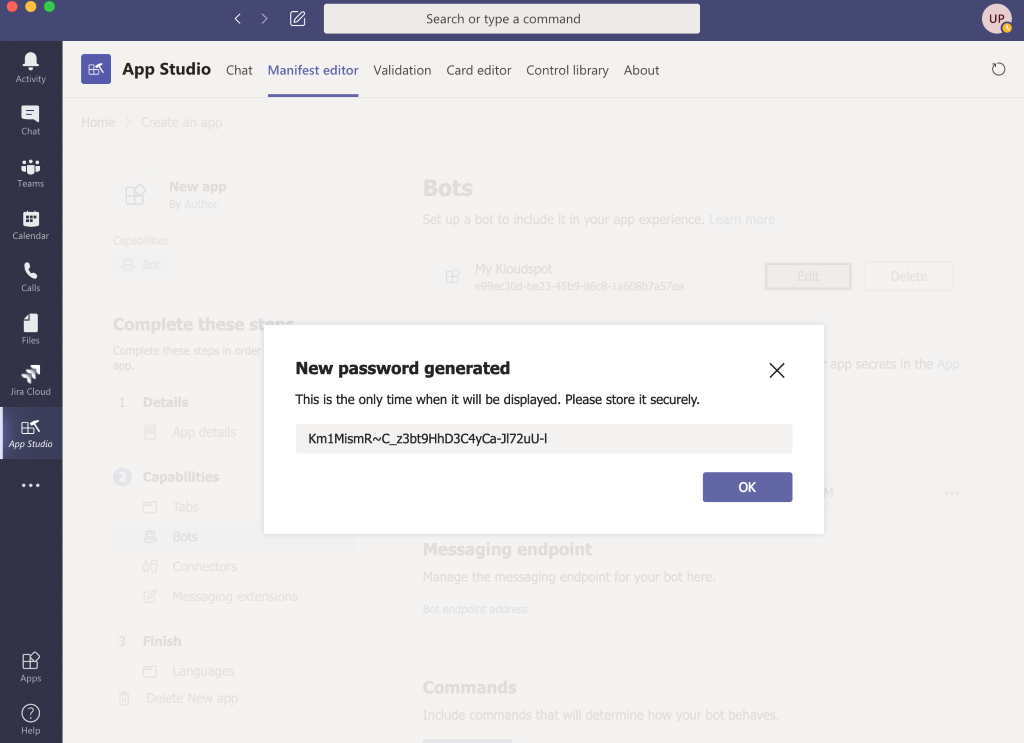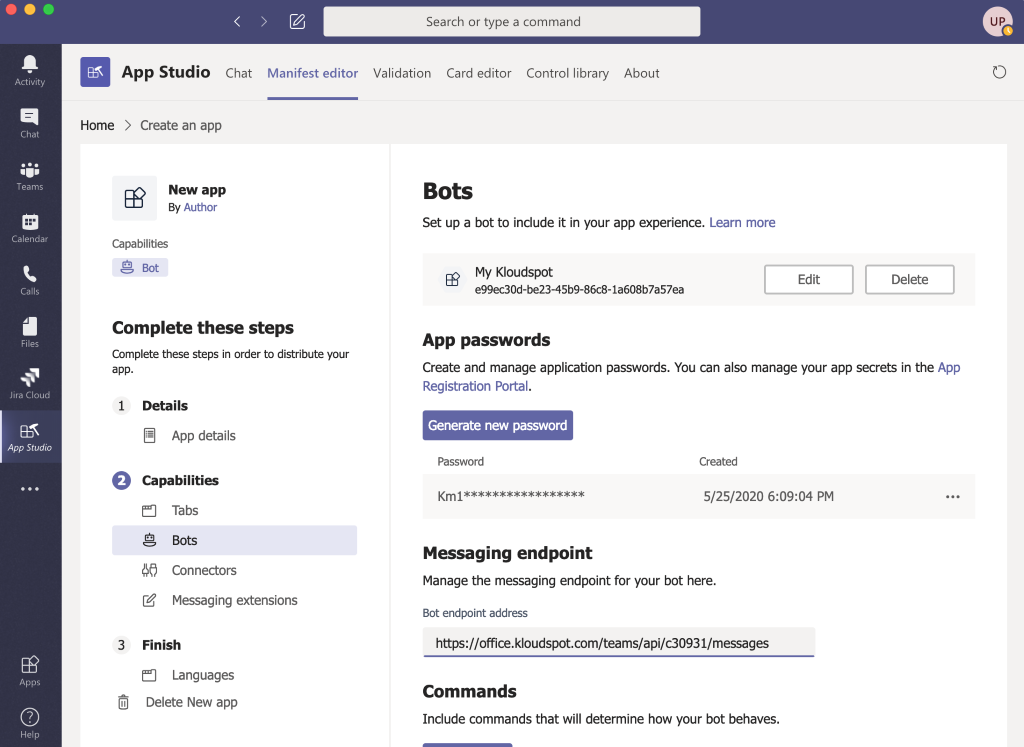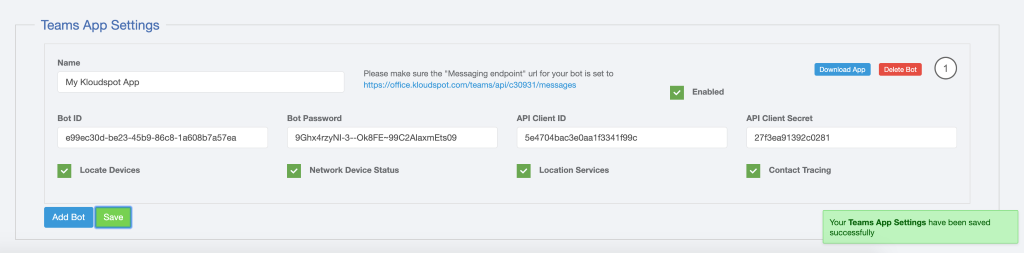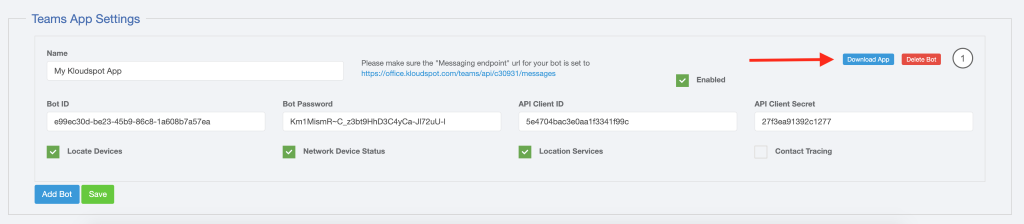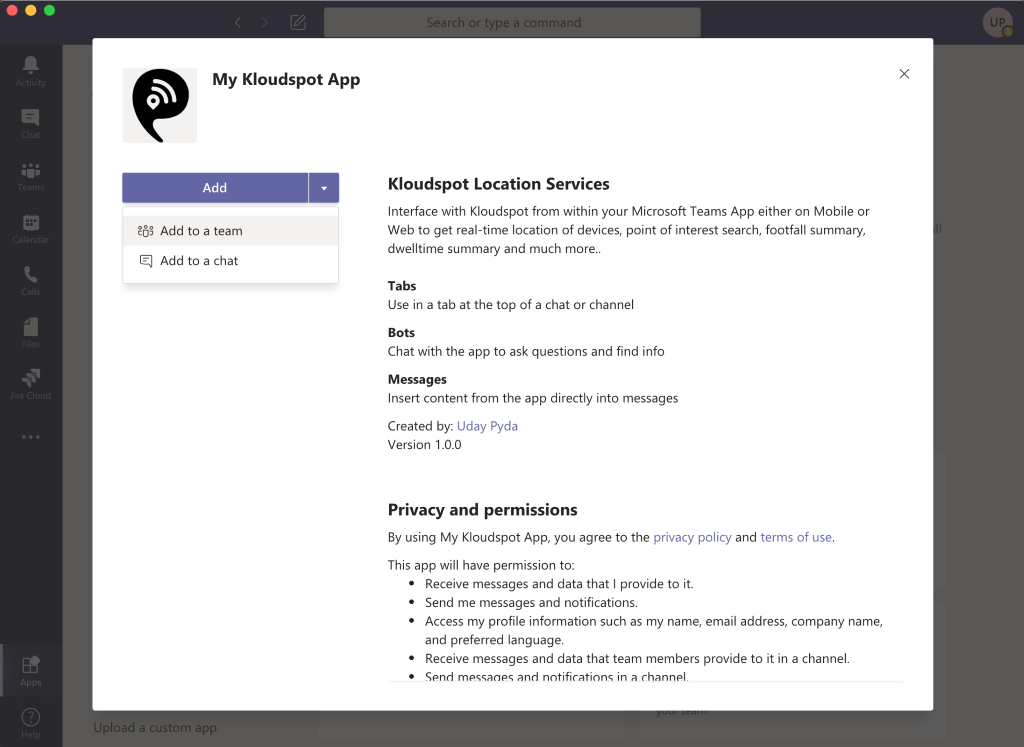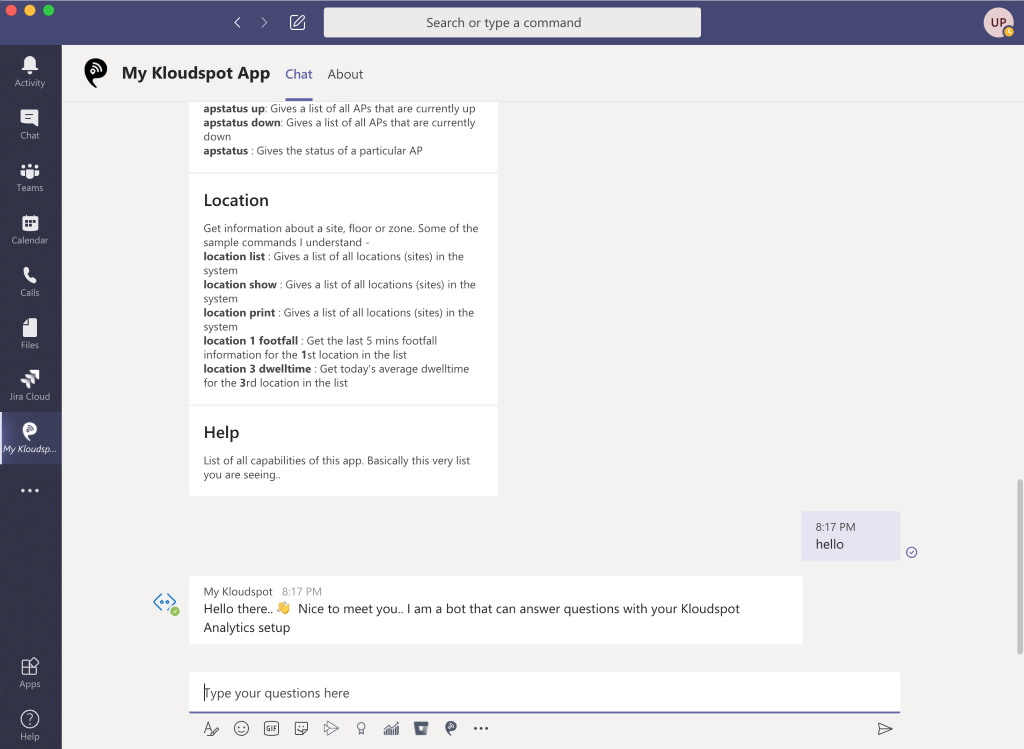Teams Application Setup
This document outlines the steps required to set up and install Kloudspot App for Microsoft Teams.
-
Login to Kloudspot Analytics Platform
-
Navigate to “API Keys” section accessible from the top menubar under the gears icon
-
Create a new Key. Make a note of the API Client Key and API Client Secret. You will need this later
-
Navigate to “Configuration => System” in the left navigation bar
-
Click on “External Integrations” tab
-
Scroll to the “Teams App Settings” section
-
Click on “Add Bot”
-
Make a note of the URL that is displayed on the form. The next few steps are performed on Microsoft Teams and you will return to Kloudspot Analytics Platform to enter the rest of the form fields
Open Microsoft Teams app on your desktop and Navigate to “Apps”
- Search for “App Studio” and proceed to install it
-
Once installed, navigate to “Manifest Editor” tab on the app
-
Click on “Create a new app”
-
Jump directly to the “Capabilities” section and click on “Bots”
-
Click “Setup” to create a new bot
-
Provide any meaningful name for your Bot
-
Check all the options under “Scope” and click on “Create bot”
- The newly created bot shows up displaying an ID under the name. Please make a note of the ID. You will need this later
- Click on “Generate new password” and make a note of the Password. You will need this later
- Under “Messaging Endpoint”, please enter the URL noted from the Kloudspot Analytics Platform and tab out. This will save the URL and display a green checkmark to confirm that the URL is saved
-
Head back to Kloudspot Analytics Platform to the Teams App Settings section
-
Provide a meaningful name for the App
-
Enter the Bot ID and Bot Password noted in earlier sections
-
Enter the API Client Key and API Client Secret
-
Check the “Enabled” checkbox to enable this bot
-
Choose one or more services that the Bot and click on “Save”
-
The Kloudspot Analytics App for Microsoft Teams is now complete
-
Click on “Download App” button to download the app (as a zip file)
-
To install the app, Navigate to “Apps” on your Teams client and click on “Upload a custom app”
-
Use the downloaded zip file
-
The app can be installed for the current user or for an entire team. If choosing to install for an entire team, select “Add to a team” option and choose the team
-
The app is successfully installed and ready to use
-
Type “hello” to test. The bot should respond back with a welcome message.