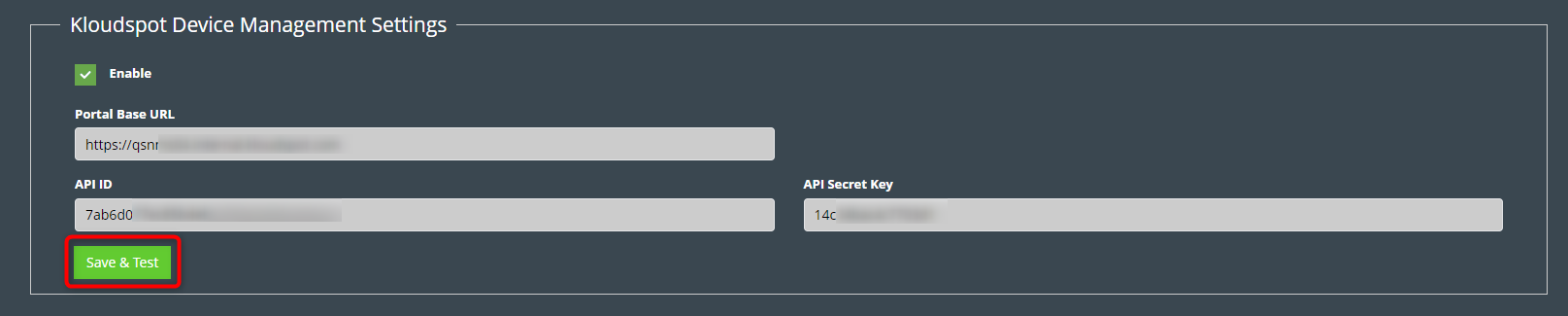Integrating with KloudManage
Step 1: Create a new API key on KloudInsights.
Refer the API document to know how to create and test an API.
Step 2: Integrate KloudInsights into the KloudManage
- Log in to KloudManage.
- Navigate to Settings > Third Party Integration.
- In the window that opens, click on the edit button next to Analytics Platform Setup. Then fill in the following.
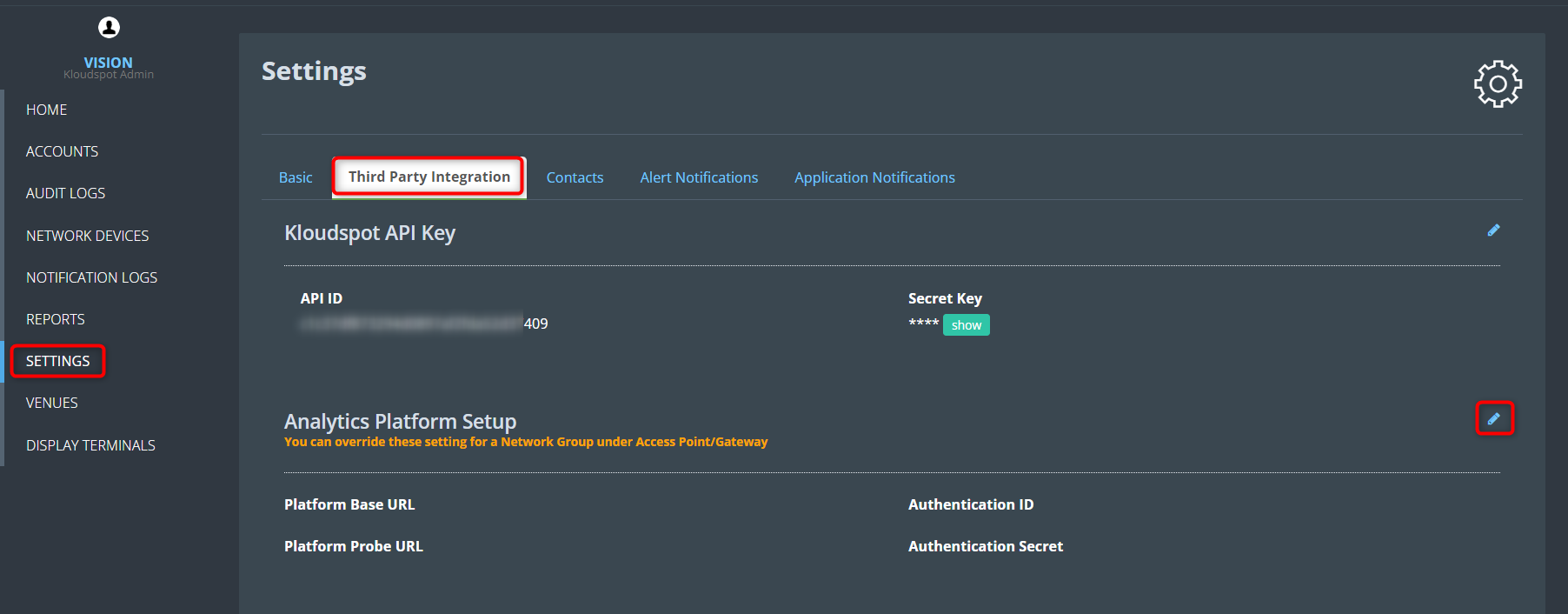
Platform Base URL: Enter your company’s KloudInsights URL here.
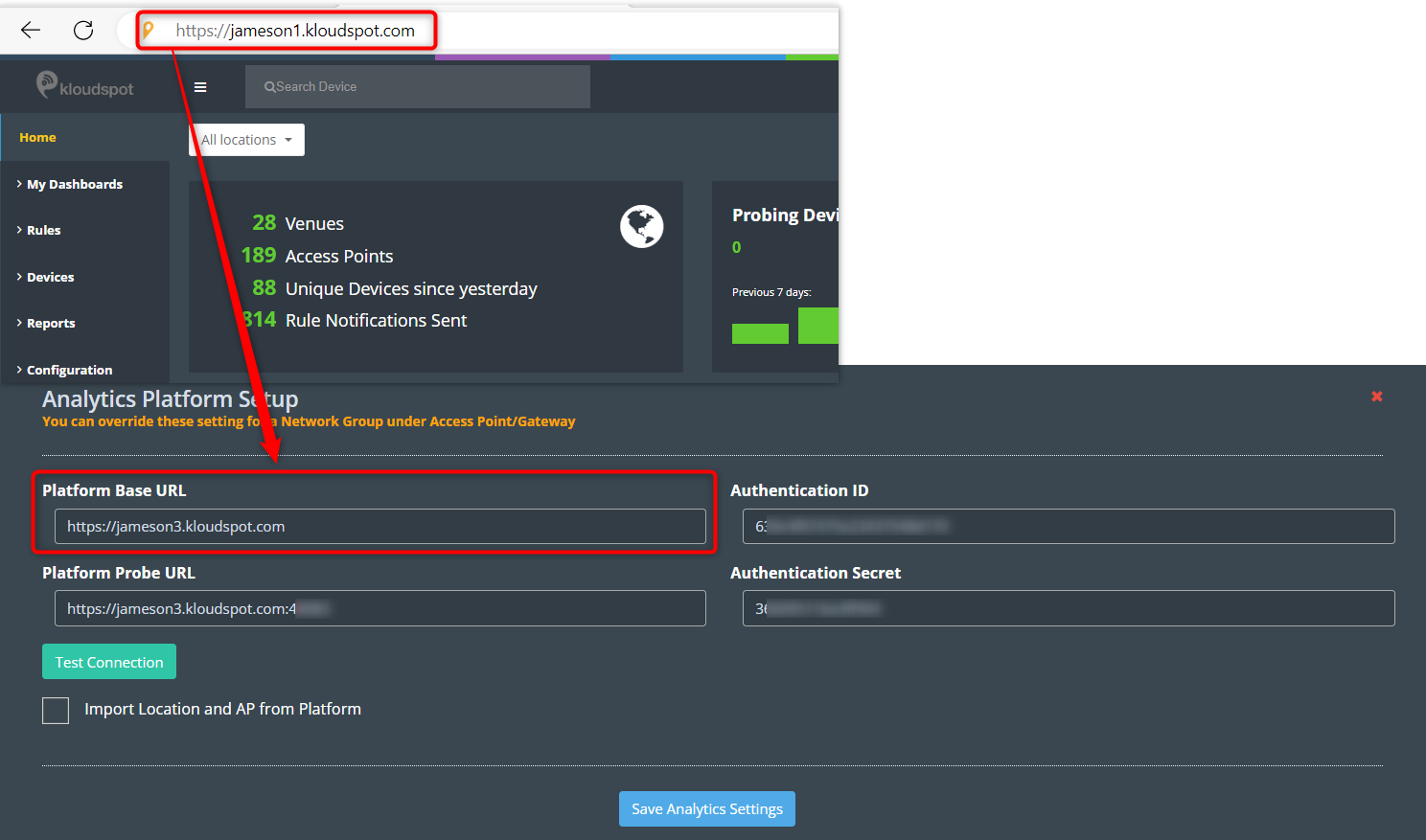
Platform Probe URL: Enter your company’s KloudInsights URL and port code. The port code is available from the admin.
For example: https://jameson3.kloudspot.com:47078
Authentication ID: The authentication ID can be obtained from the Insights API key section.
Authentication Secret: The authentication secret also be obtained from the Insights API key section.
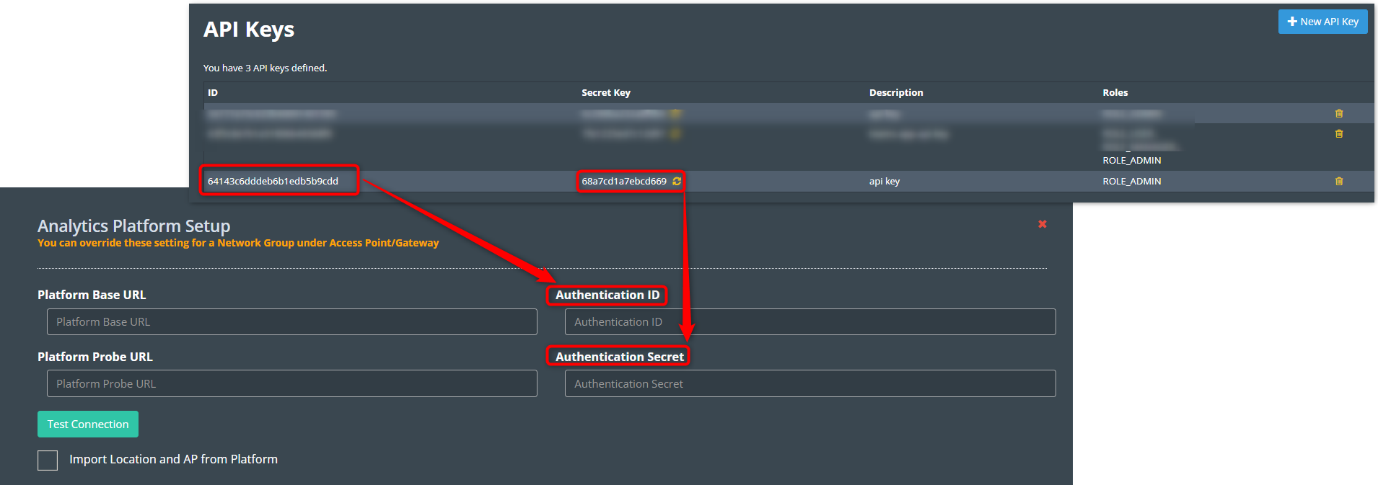
4. In the event of a successful connection, you will receive a notification confirming the same. However, if the connection is not successful, please recheck Step 3 for verification.
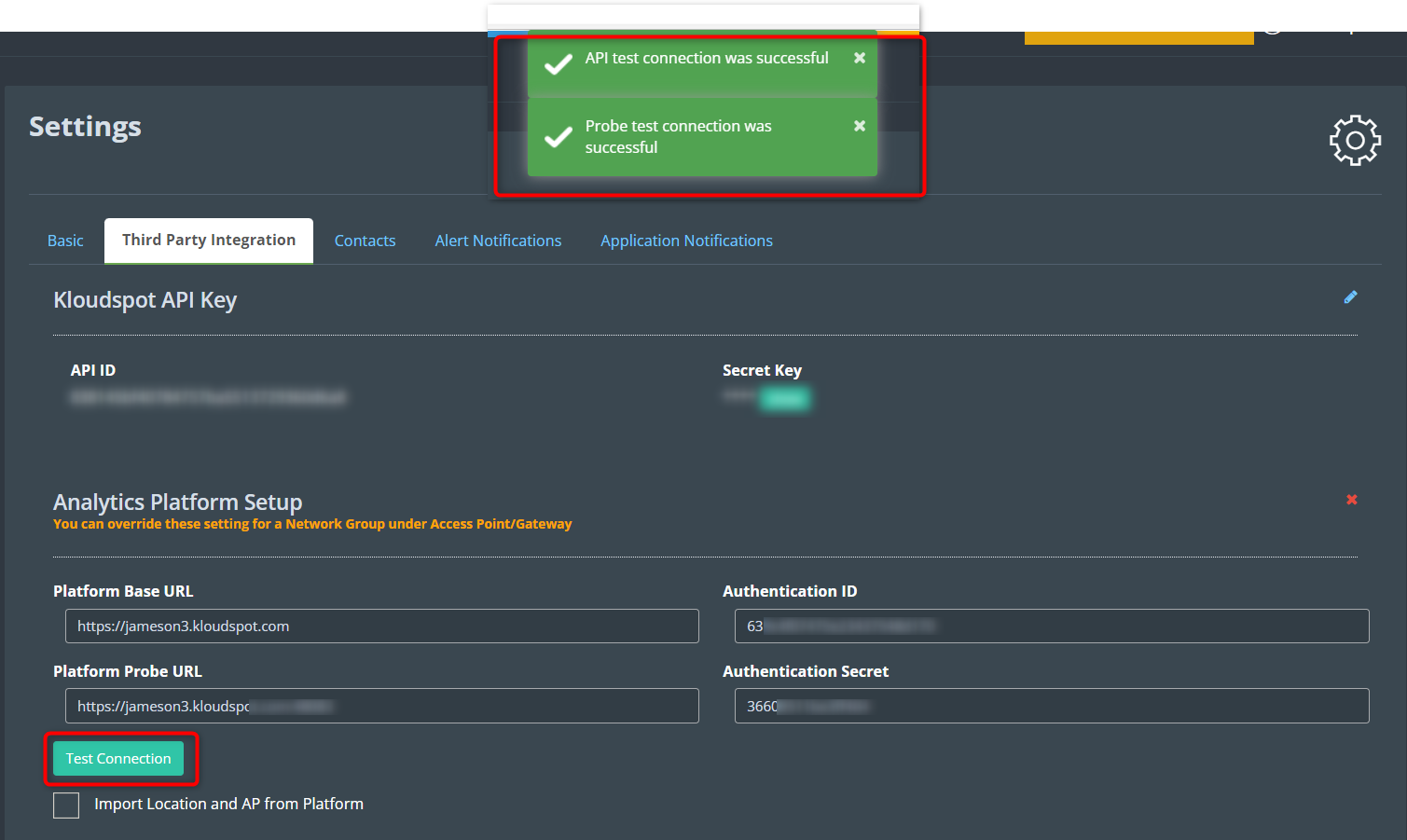
5. Finally, click the Save Analytics Settings button to save the changes.
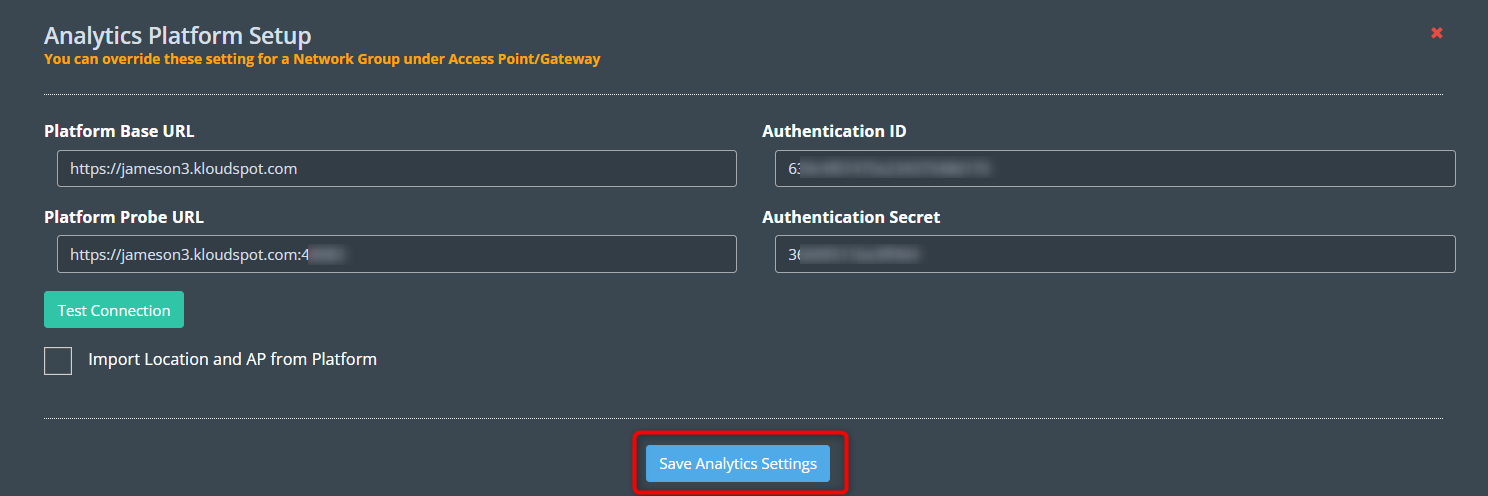
Step 3: Integrate KoludManage into the KloudInsights
1. Log in to KloudInsights.
2. Navigate to Configuration > Integration > Application.
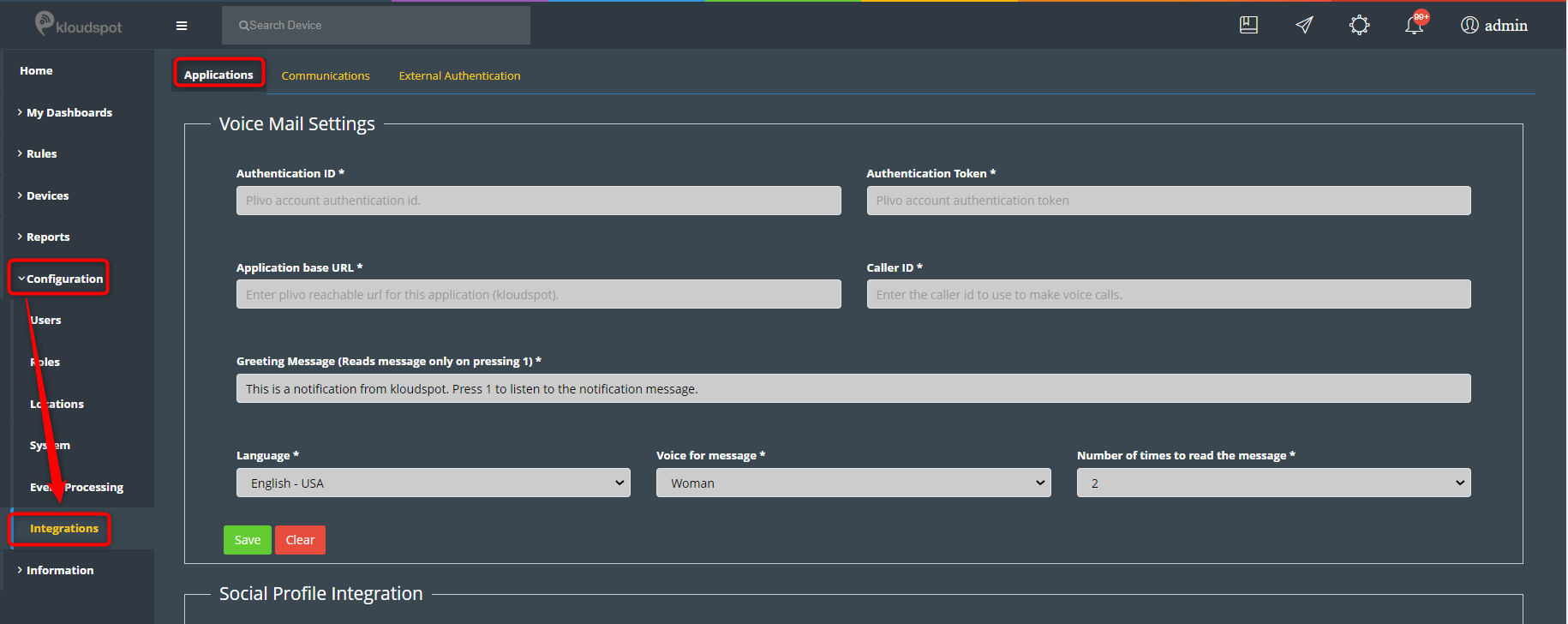
3. Then scroll down and find the Kloudspot Device Management Settings section.
4. Then check the Enable button and enter the following:
- Portal Base URL: Enter your company’s KloudManage URL here.
- API ID: The API ID can be obtained from the Vision’s “ Third Party Integration” tab.
- API Secret Key: The API Secret Key can also be obtained from the Vision’s “ Third Party Integration” tab.
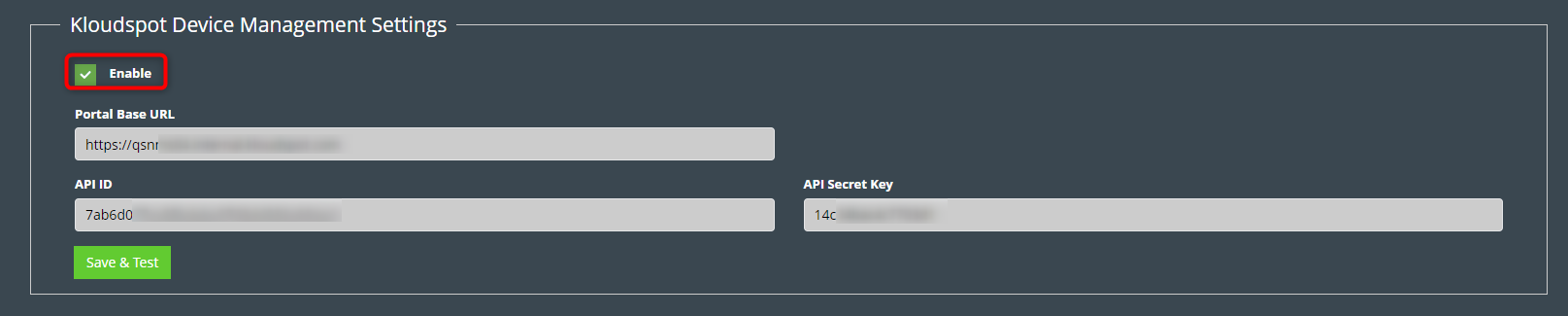
5. To get an API ID and Secret Key follow the steps below.
- Log into KloudManage.
- Then navigate to Settings > Third Party Integration. Here you can find the API ID and API Secret Key.
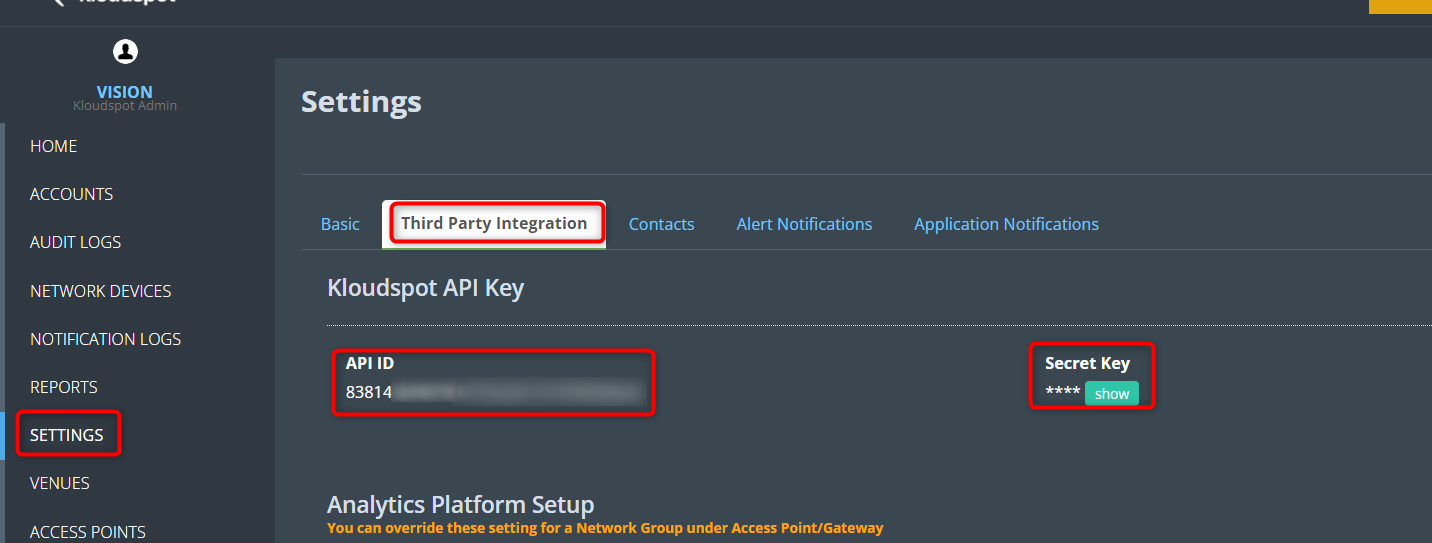
6. Finally, click the Save and Test button to save and test the connection.
7. In the event of a successful connection, you will receive a notification confirming the same. However, if the connection is not successful, please recheck Step 4 for verification.