Devices & Device Groups
Devices
The Device section within KloudInsights provides a centralized hub for managing devices. This functionality is crucial for creating device-based rules and dashboards. This guide outlines the steps to add, edit, and delete devices efficiently.
Add new devices.
-
Navigate to Devices > Devices.
-
In the window that opens, click on the New Device button.

-
A popup window will appear; enter the following details in the Create tab:
- MAC address
- Tags
- First Name
- Last Name
- Phone number
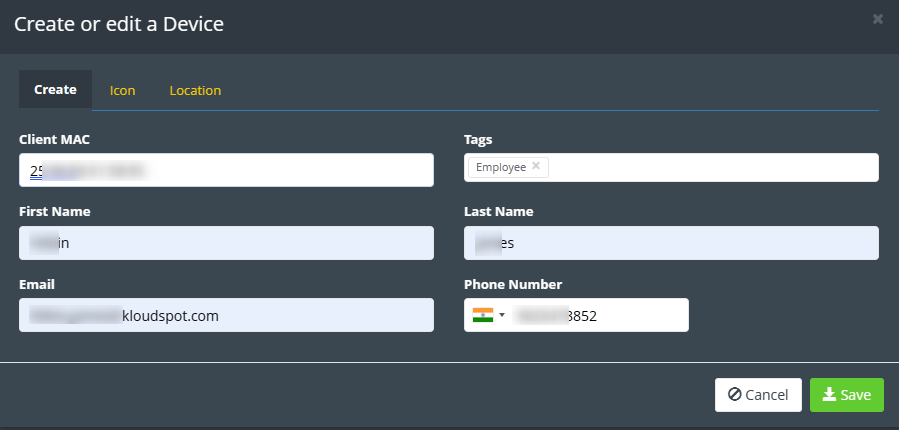
-
Navigate to the Icon tab.
-
Optionally, add an icon corresponding to the MAC address.
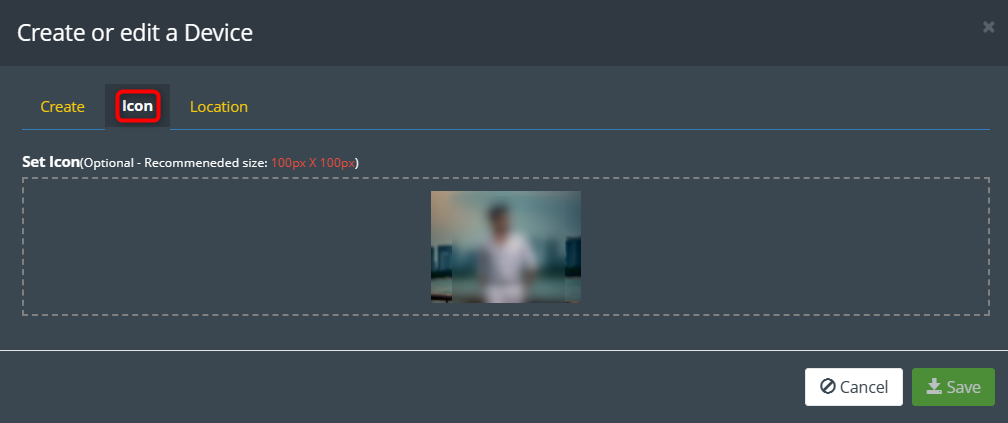
- Click on the Location tab and select the relevant location information.
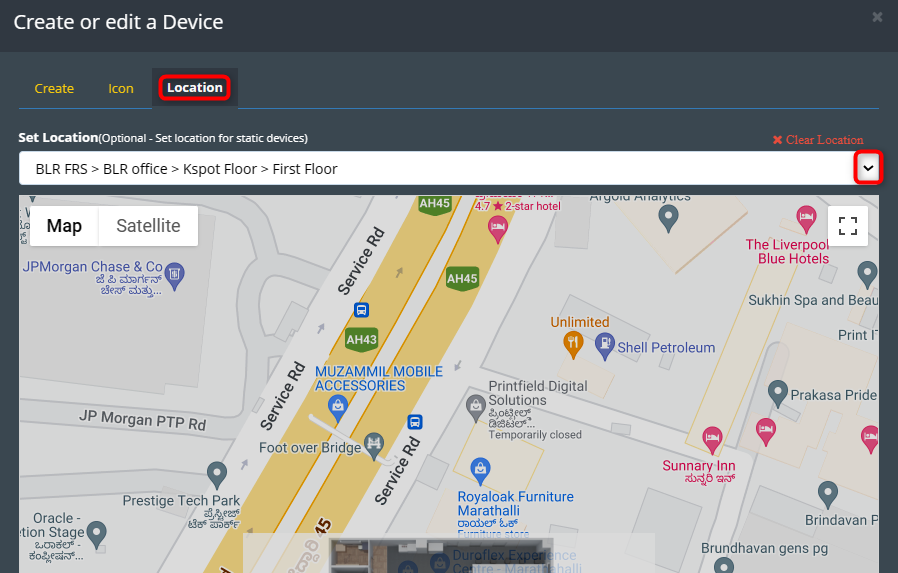
- Click the Save button to store the device information.
Uploading Multiple MAC Addresses
-
To add multiple MAC addresses simultaneously, create a CSV file containing the MAC address list.
-
Click on the Upload button to refer to the instructions in the popup window to format the CSV file correctly. If you have a pre-existing CSV file, select it and click the Upload button.
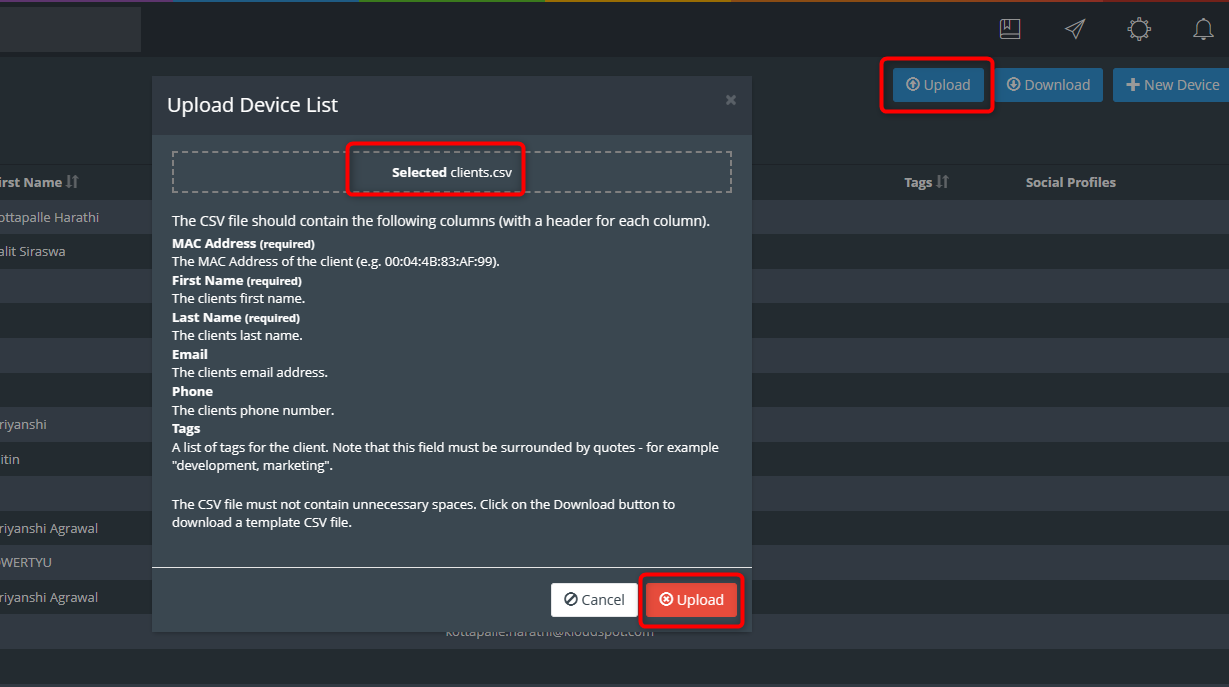
- To download the currently added MAC addresses, click on the Download button.
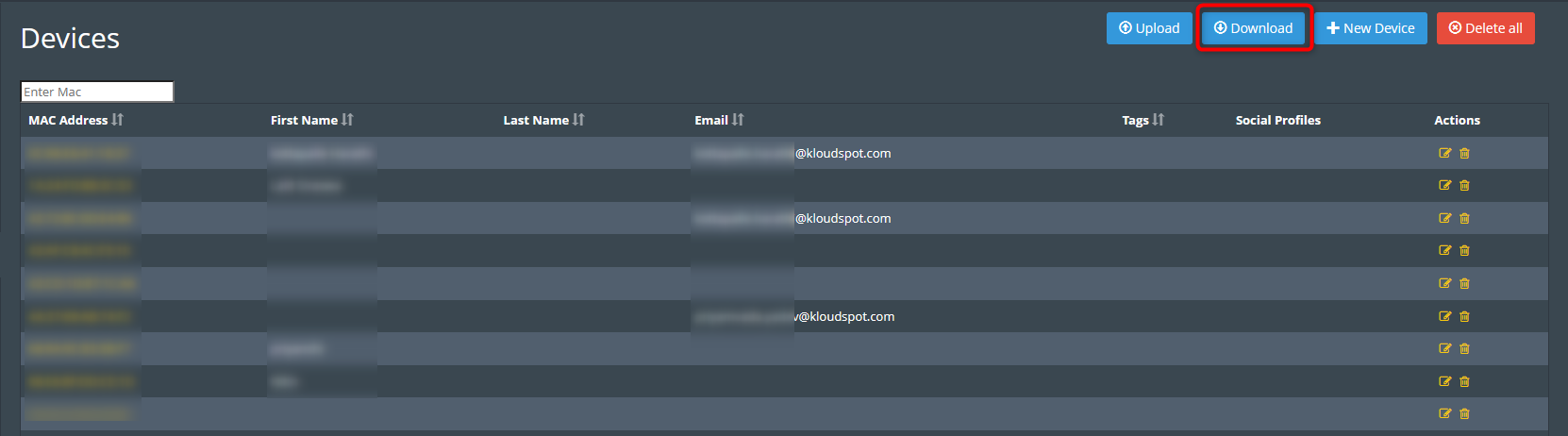
- To remove all added devices, click the Delete All button.
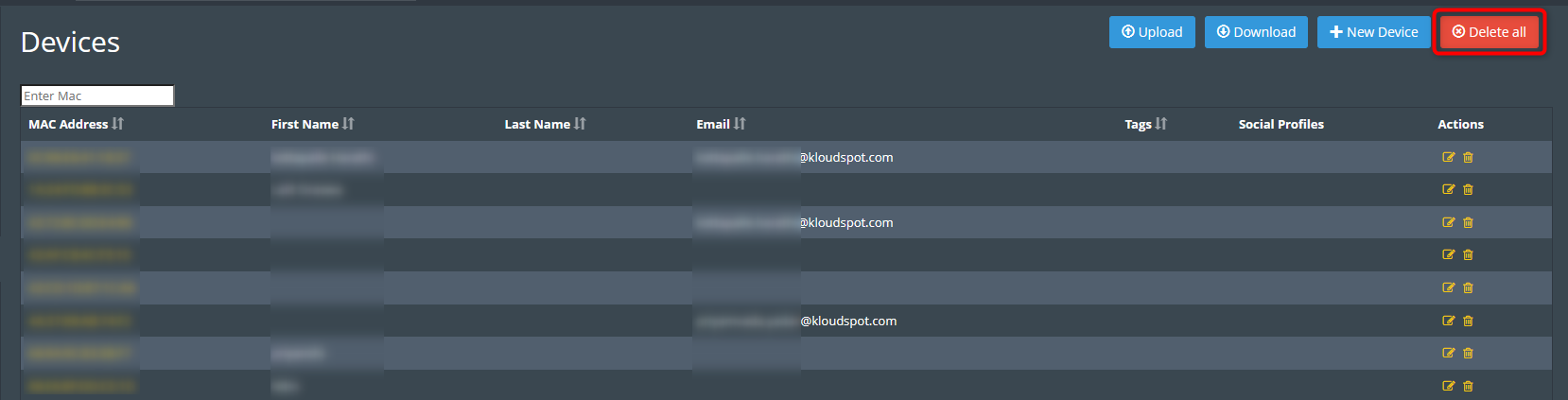
Device Groups
The Device Groups feature allows you to organize devices based on a variety of parameters such as MAC address, SSID, and tags. This segmentation enables the creation of device-specific rules as well as dashboards.
Creating Device Groups
-
Navigate to the Devices > Device Groups.
-
Click on the New Device Groups button to begin the process.

-
Choose the type of group based on your criteria:
-
User Group: For grouping devices based on MAC addresses.
-
SSID Group: For grouping devices based on SSID.
-
Tag Group: For grouping devices based on tags.
-
-
Enter your group name.
-
Add Devices to the Group depending on the group type selected:
-
If User Group is selected: Enter the MAC addresses of the devices to be included in this group.
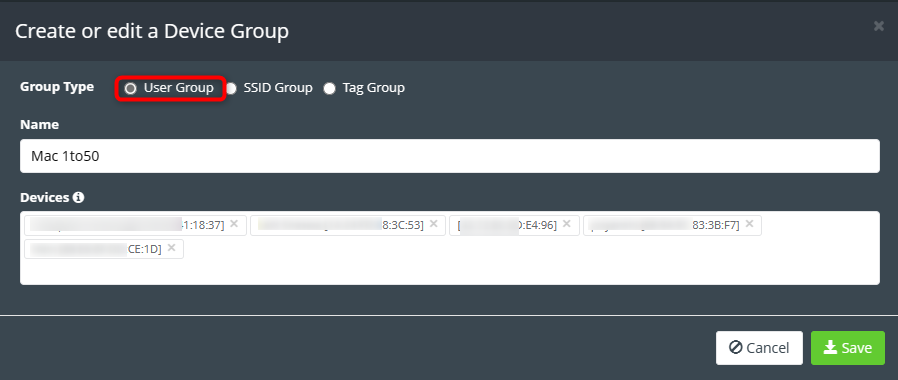
- If SSID Group is selected: Choose the relevant SSID for grouping devices.
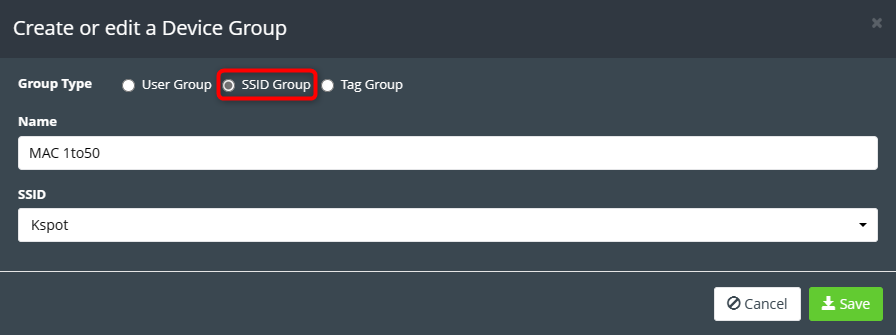
- If Tag Group is selected: Select the tags associated with grouping devices.
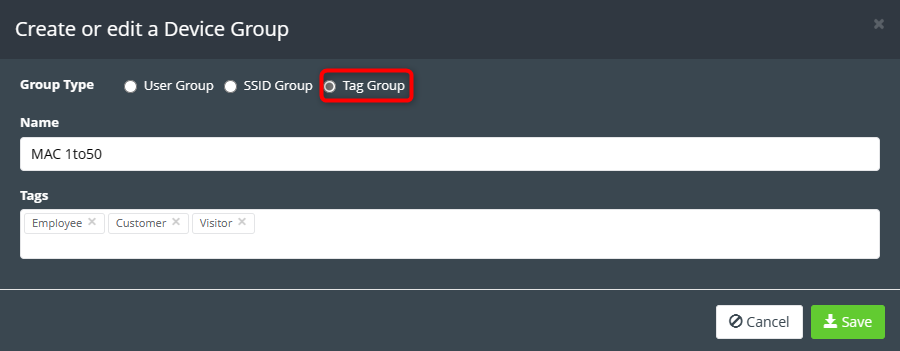
- Click the Save button to confirm and save the newly created device group.