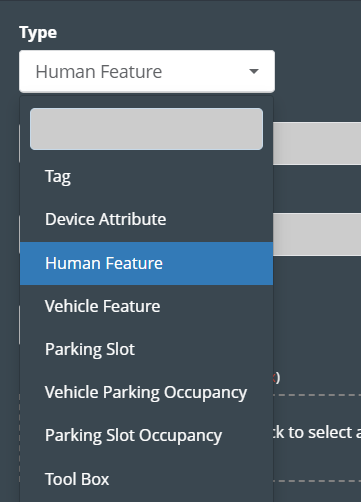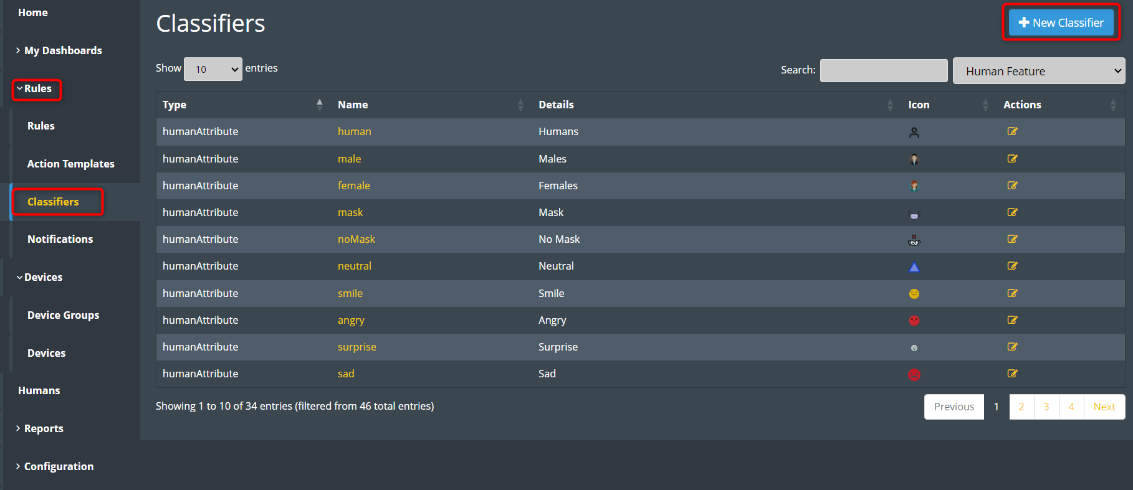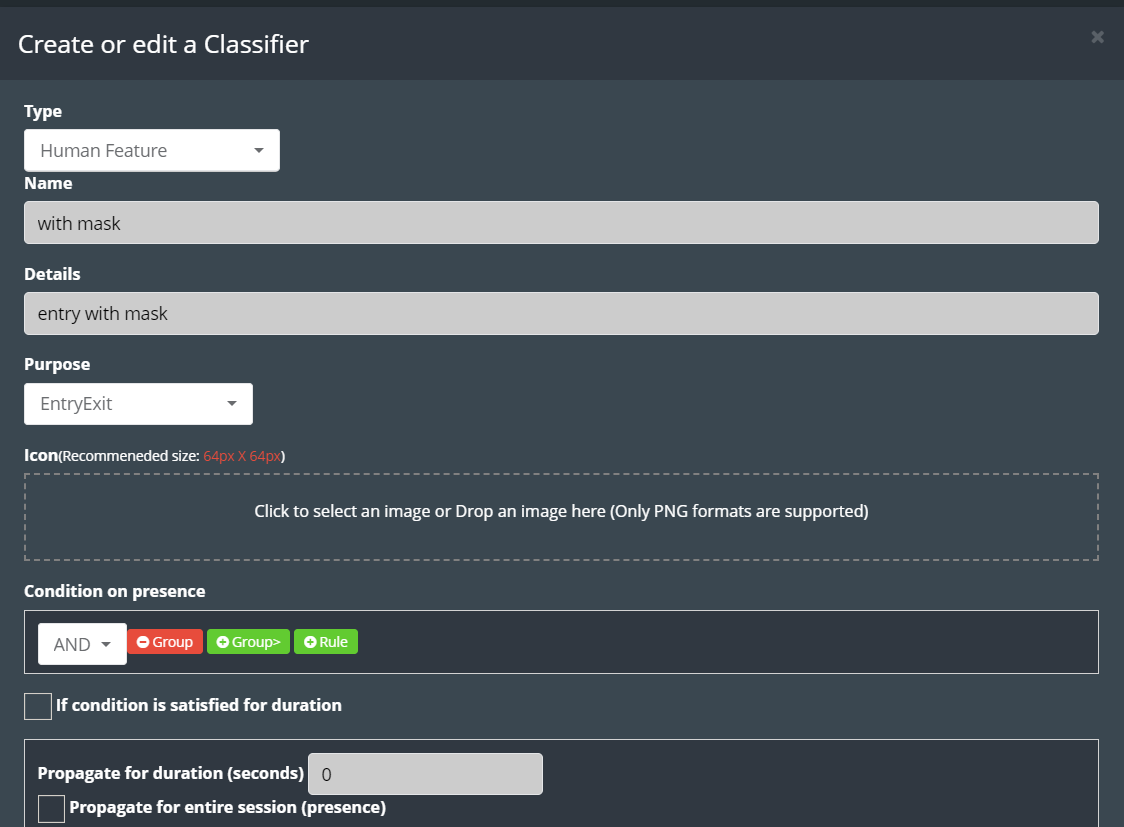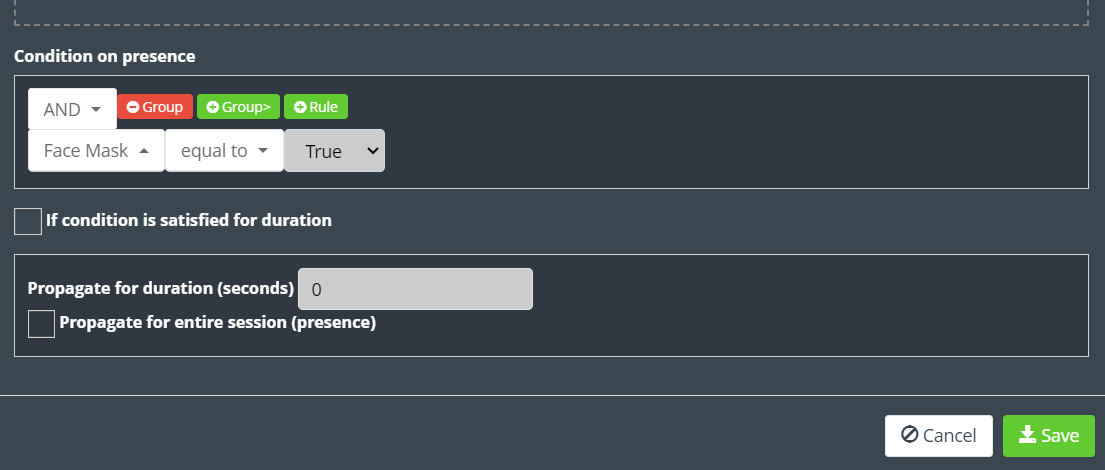Classifiers
Classifiers, with their incredible abilities, serve as powerful tools to categorize and arrange various forms of data. They excel at recognizing and labeling feature tags, device attributes, human characteristics, vehicle traits, parking spaces, vehicle occupancy in parking areas, and even tracking tools in a toolbox. By employing classifiers, we can efficiently arrange and group data according to pre-established criteria. This process allows us to extract valuable insights and create meaningful visual representations, such as interactive dashboards, that present the classified data in a structured manner. Whether we are analyzing patterns, tracking trends, or making data-informed decisions, classifiers play a pivotal role in organizing information and simplifying complex datasets.
Types of ‘classifiers’
1. Tag: Tags are used to label and classify data based on specific keywords or descriptors. They help in organizing information and making it easily searchable and retrievable.
2. Device Attribute: Device attributes refer to the characteristics and properties associated with electronic devices or hardware components. Classifying device attributes helps in categorizing devices based on the following conditions:
MacAddress, Zone, Floor, site, Zone Tag, Associated, SSID, RandomizedMac, Returned User, Session zone dwell (in milliseconds), Session floor dwell (in milliseconds), Session site dwell (in milliseconds), Tags, Number of days seen, Signal strength (RSSI in dbm), Probe Count, Time Of The Day, Day Of The Week
3. Human Feature: Human features encompass the distinct characteristics and traits of individuals. Classifying human features helps in categorizing humans based on the following conditions:
Gender, Area Of Interest, Tracking state, Face Mask, Medical Gown, Medical Eye Glass, Medical Cap, Medical Gloves, Zone By Center, Zone By maximum Area, Zones intersected, Dwell in camera view (in milliseconds), Age, Emotion, Direction (entry/exit), Time Of The Day, Day Of The Week
4. Vehicle Feature: Vehicle features involve the attributes associated with automobiles and other modes of transportation. Classifying vehicle features helps in categorizing vehicles based on the following conditions:
Type, Tracking state, Dwell in camera view (in milliseconds), Time Of The Day, Day Of The Week, First slot parking, EE, First parking occupancy (percent), Second parking occupancy (percent), Is First slot parking zone, Is Second slot parking zone, Is Multi Slot adjacent two vehicle parking.
5. Parking Slot: Parking slots are designated areas where vehicles can be parked. Classifying parking slots helps in categorizing parking slots based on the following conditions:
Tracking state, Dwell in camera view (in milliseconds), Is A Parking Zone, Time Of The Day, Day Of The Week.
6. Vehicle Parking Occupancy: Vehicle parking occupancy refers to the state of whether a parking slot is occupied by a vehicle or not. Classifying vehicle parking occupancy involves the following conditions:
Vehicle Type, Tracking state, Dwell in camera view (in milliseconds), Time Of The Day, Day Of The Week, Multi slot parking, Main Parking Occupancy (percent), Secondary Parking Occupancy (percent), Is Main Slot A Parking Zone, Is Adjacent slot a parking zone, Is Multi Slot Adjacent Two Vehicle Parking.
7. Parking Slot Occupancy: Parking slot occupancy refers to the state of whether a parking slot is occupied or not. Classifying parking slot occupancy involves the following conditions:
Tracking state, Dwell in camera view (in milliseconds), Time of the day, Day Of The Week, Multi-Vehicle Parking, Main Vehicle Parking Occupancy (percent), Second Vehicle Parking Occupancy (percent), Is A Parking Zone.
8. Toolbox: This condition is used to classify changes in the toolbox. Classifying Toolbox involves the Area condition.
How to add a classifier
Adding classifiers to the KloudInsights platform allows you to categorize and organize data effectively.
- Login to the KloudInsights platform.
- Once logged in, locate and click on the “Rules” option in the navigation menu.
- From the drop-down menu, select “Classifiers.” This action will open the classifier window, displaying the currently available classifiers.
- To create a new classifier, click on the "+New Classifier" button located at the top right corner of the classifier window.
5. In the “Create or Edit a Classifier” popup window that appears, choose the desired classifier type from the “Type” dropdown list.
6. In the “Name” section, provide a suitable name for the classifier.
7. Specify additional details about the classifier in the “Details” section.
8. Then select the purpose from the drop-down list.
9. If desired, select an icon for the classifier by either clicking on the “Icon” section or dropping an image onto it.
Note: only PNG format images are supported, and the recommended size for the icon is 64px * 64px.
10. Each classifier has its own set of conditions. In the “Conditions” section, choose the relevant condition(s) for your classifier.
11. You can join multiple conditions using logical connectors like “AND,” “OR,” etc.
Example: To create a classifier for people wearing face masks, select “EntryExit” from the “Purpose” dropdown list.
Choose the “AND” connection in the “Condition on presence” section.
Click the “Rule” button to add conditions.
Select the condition “facemask > equal to > True.”
According to this condition, if someone enters with a mask, they will be classified accordingly.
Utilize the information in this classifier by using the dashboard for various purposes.
12. Finally, click on the “Save” button to save the newly created classifier.