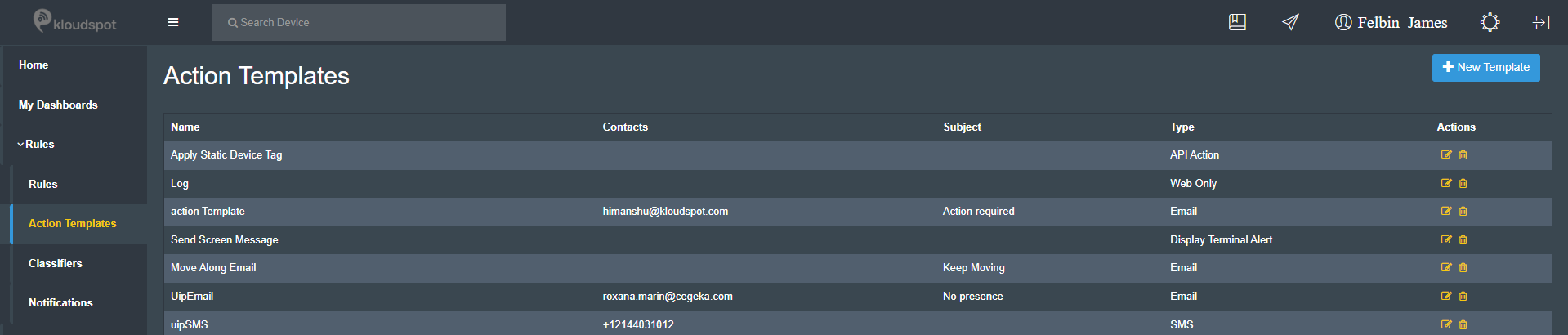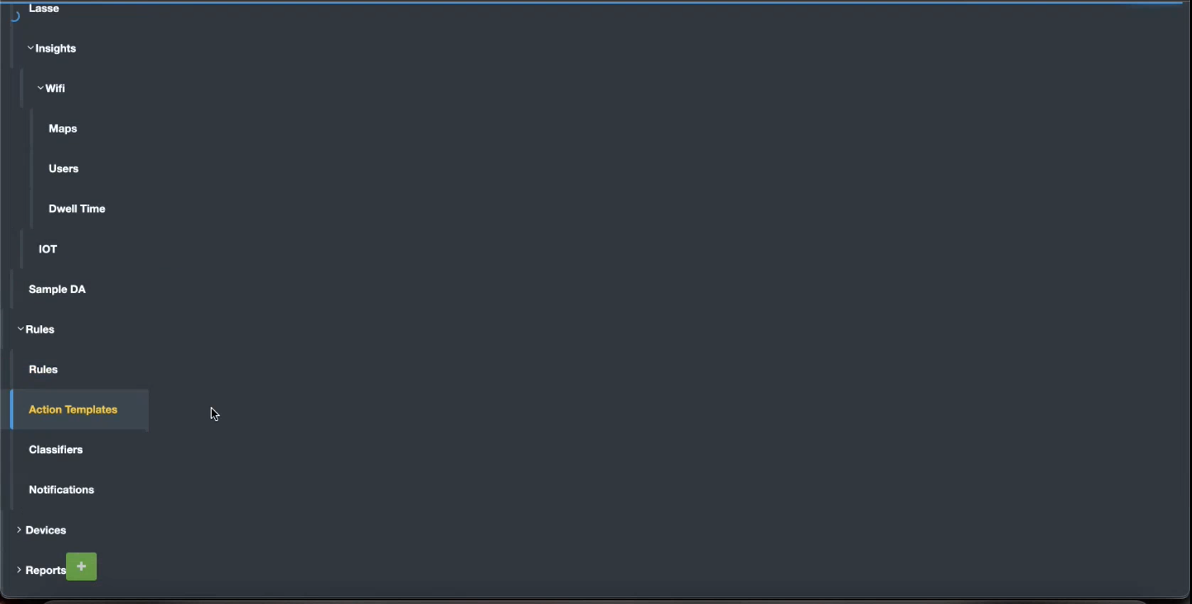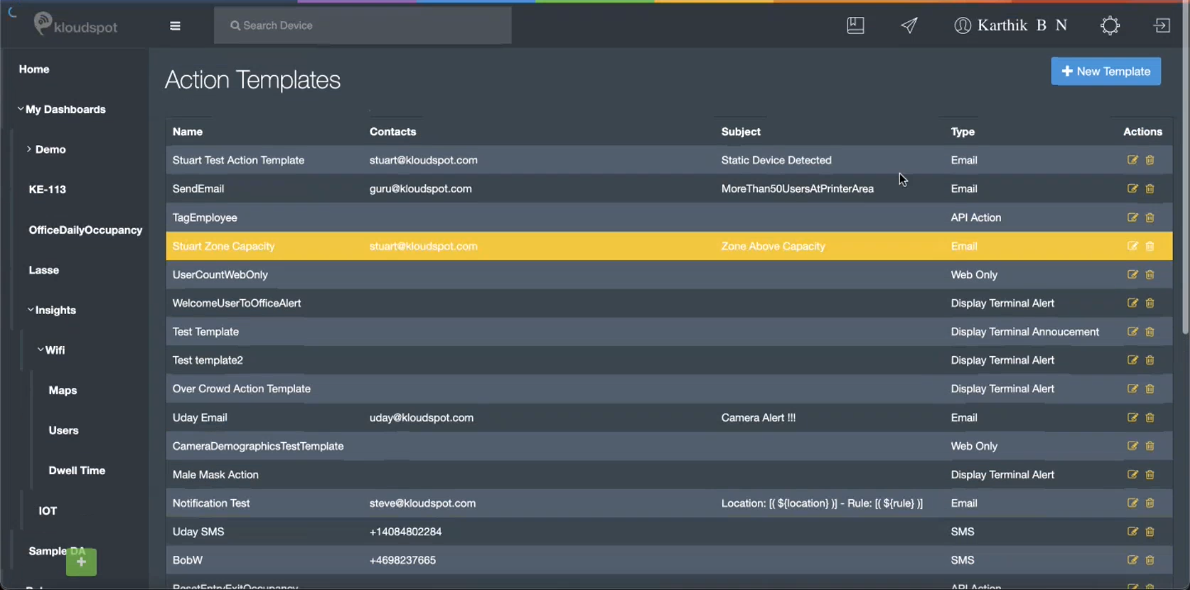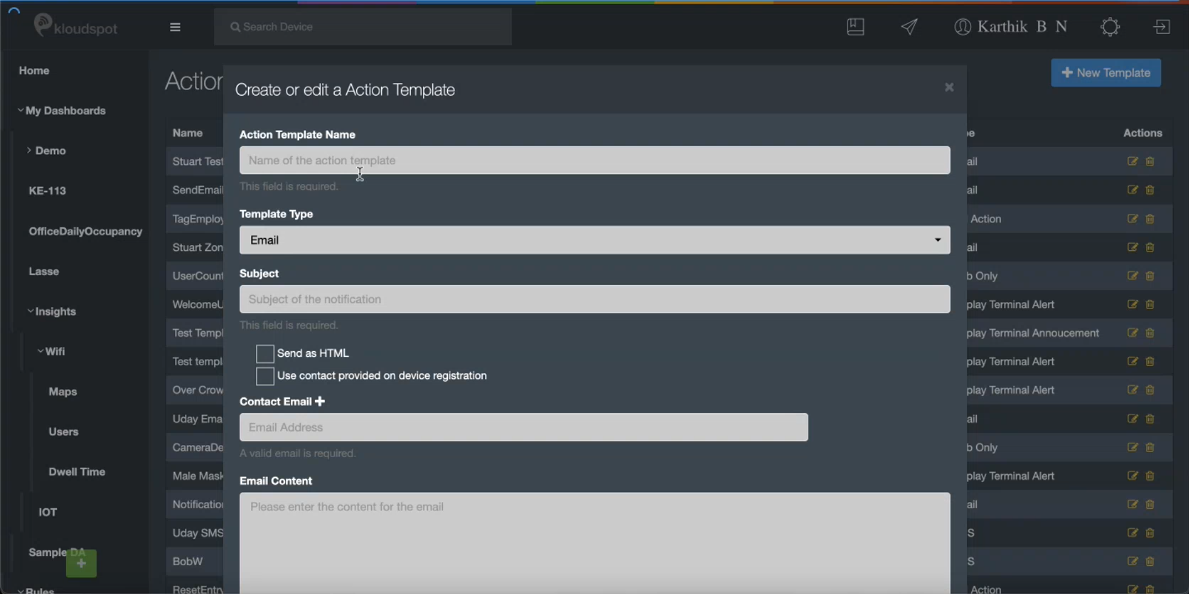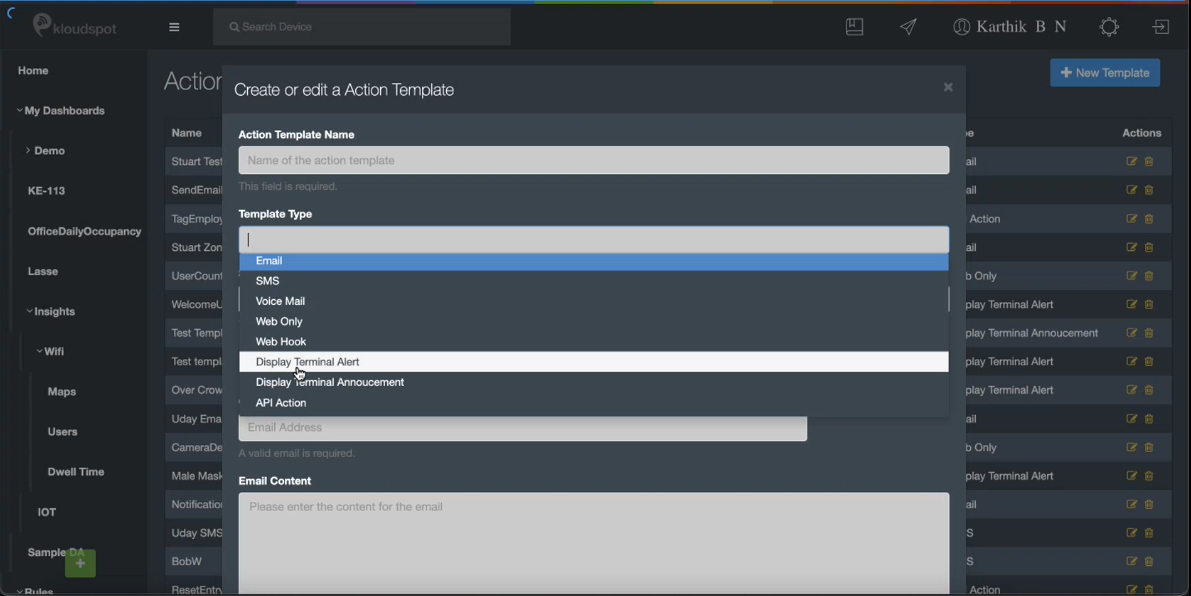Action Templates
After completing the above steps, KloudInsights is ready to create rules, build dashboards, and create reports. As part of creating a rule, an action template should be created to send it. Follow the next steps to know how.
If you have already created an Action template, learn to the Creating Rules section to learn how to create a rule.
A rule must be associated with one or more actions. This screen lists all the templates defined in the system. The following action types are currently supported:
- SMS: Send an SMS to a specified telephone number.
- Email: Send an email to a list of email addresses.
- Voice: Kloudspot is integrated with Plivo to allow text to voice translation.
- Web: Notifications can just be logged to the notification log.
- Web Hook: This allows simple integration with other systems. For example, this can be used to send events to a Slack channel.
- Display Terminal: Trigger a change to a KloudDisplay terminal.
- API Action: Add/remove/replace tags.
- WhatsApp:Enable notifications and message sending via Meta authentication.
Most of the formats support the use of templated messages where information from the event can be used to construct the sent message. The template editing page includes information on the available template variables, more information on the template language is available here.
Configure an Action Template
Action templates are the actions performed by the system when a particular rule is met. To configure an action template, click on Action Template in the left-hand side menu.
- Click on +New Template to create an action template.
2. A Create or Edit an Action Template appears.
3. Enter the name of the template in Action Template Name.
4. Select the type of action you want from the drop-down under Template Type. In this example, we select Email.
5. Specify the subject of the template in Subject.
6. To receive the notification as HTML, check Send an HTML box.
7. Select Use contact provided on device registration to use the contact preset when the device was registered.
8. Enter the email address in the Contact Email section.
9. Finally, enter the content of the email in the Email Content section.