Welcome to KloudHybrid
Homepage
Upon logging in to KloudHybrid, you will be directed to the home page. For a detailed explanation of the buttons and options available on the Home page, please refer to the following document.
Please refer to the tutorial video page for related video tutorials.
The user interface of the homepage is displayed in Figure It contains all the menu items as given below.
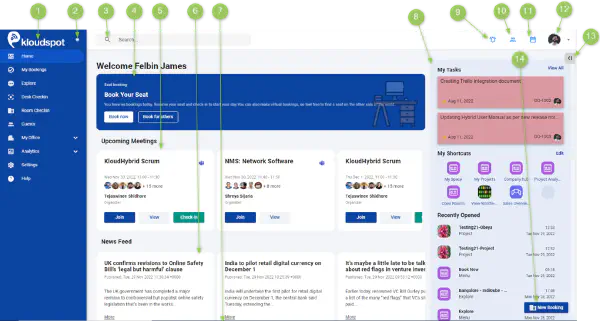
- Menu items
- Toggle button
- Search bar
- Book a seat
- Upcoming meetings
- News Feed
- KloudDisplay
- Home page quick access
- Notification
- My Circle details
- My Schedule Details
- Avatar Button
- Hide button for quick access
- New Booking
Note: The Navigation bar at the top and the New Booking button at the bottom right corner of the screen are available irrespective of the page you are on.
Toggle button
- It helps to toggle between the menu bar and the main screen of the home page. Click button to toggle ON or OFF.
Search Bar
- The Search Bar allows user to locate the co-workers/guests. Also provides other details of the user.

Upcoming meetings
- This feature allows you to seamlessly integrate two popular calendars: Google Calendar and Outlook Calendar. Here, you will be able to access the calendar that your company’s administrator has configured specifically for your organization. Please note that only one calendar is displayed at a time, depending on whether you are using Google Calendar or Outlook Calendar.
-
If you are using Outlook Calendar, the following options are available to you:
View Meeting Details: Gain a comprehensive overview of the meeting, including the date, time, location, participants, and organizer.
Join the Meeting: Easily connect to the scheduled meeting directly from the app, ensuring a smooth and convenient experience.
Check-in to a Conference Room: If you’re physically attending the meeting and need to reserve a conference room, you can check-in through the app, streamlining the process and enhancing productivity.
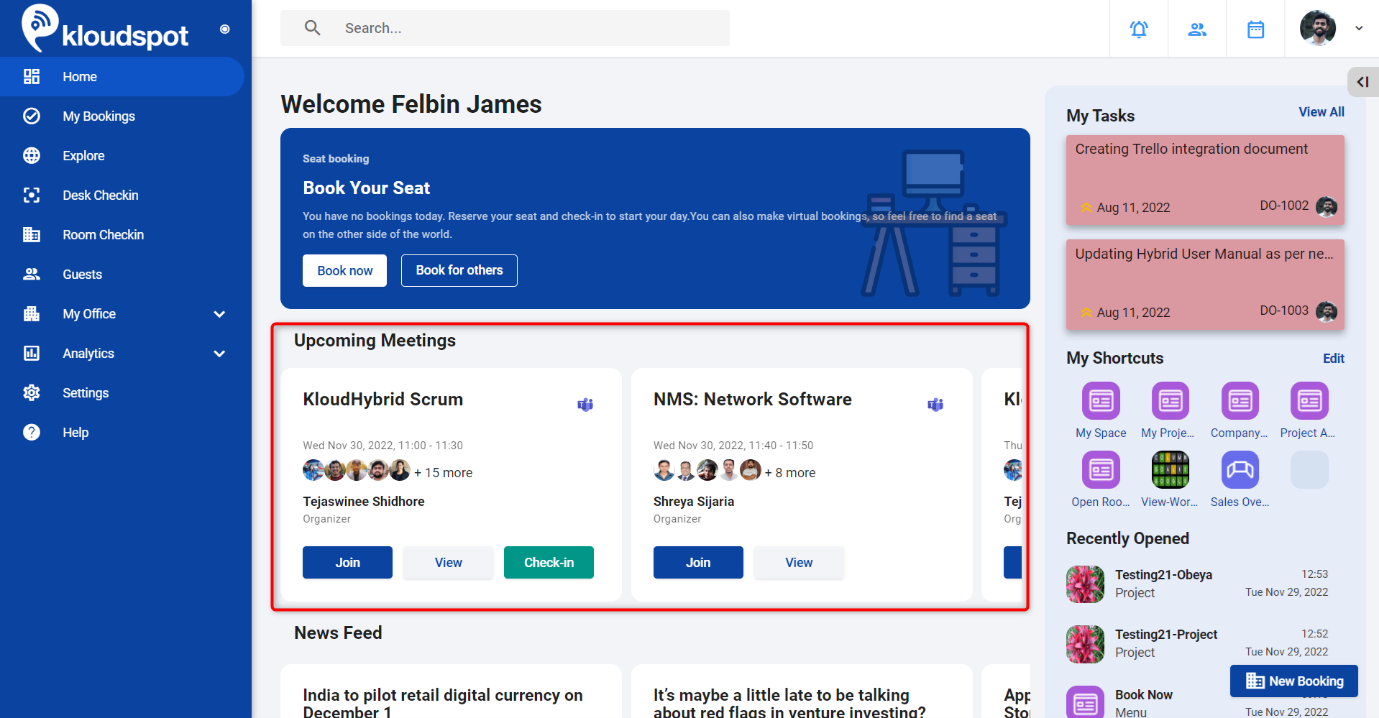
-
On the other hand, if you are utilizing Google Calendar, you can enjoy the following capabilities:
View Meeting Details: Get detailed information about the meeting, such as the date, time, participants, and any additional notes.
Join the Meeting: With just a few clicks, you can effortlessly join the scheduled meeting directly from the app, making collaboration hassle-free.
Note: If you are using Google Calendar within the KloudHybrid App, it is important to grant certain permissions in your calendar settings. To do this, please refer to the “Enable Required Permissions” section in the [Google Calendar integration document] found in the admin guide.
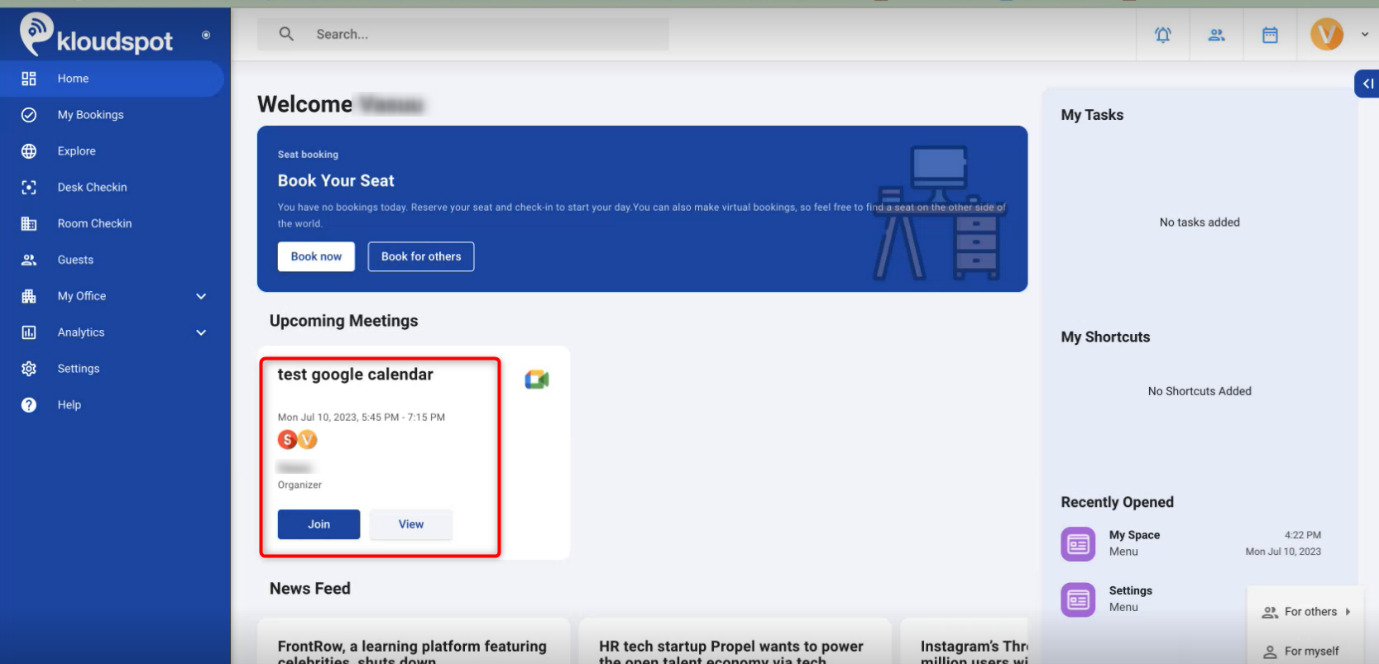
Our Meeting Room section is designed to streamline your calendar management experience, ensuring that you have all the necessary information at your fingertips. Enjoy the convenience and efficiency of KloudHybrid App for all your meeting-related needs!
News Feed
- This is a news feed that can be customized by an organization as per their requirements and the published content is displayed here.
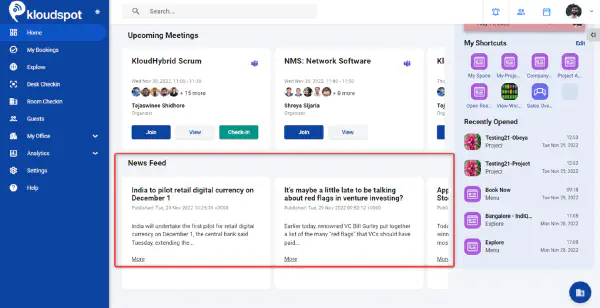
KloudDisplay
- The bottom of the home page shows the content from KloudDisplay. This content is configurable.
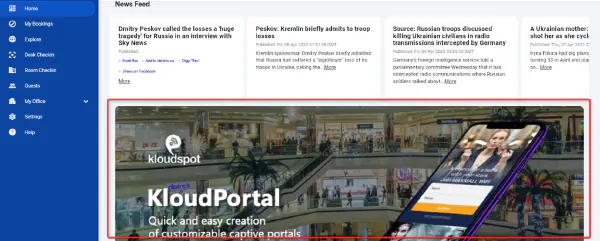
Notification
- You will be notified of updates to projects in which you are a member. You will also receive notifications of open rooms and chats in which you have been designated as a member, which you can access It by clicking on the notification.
