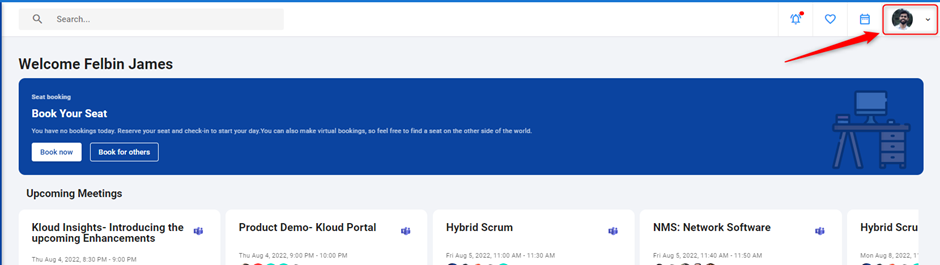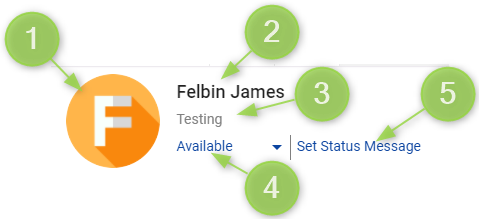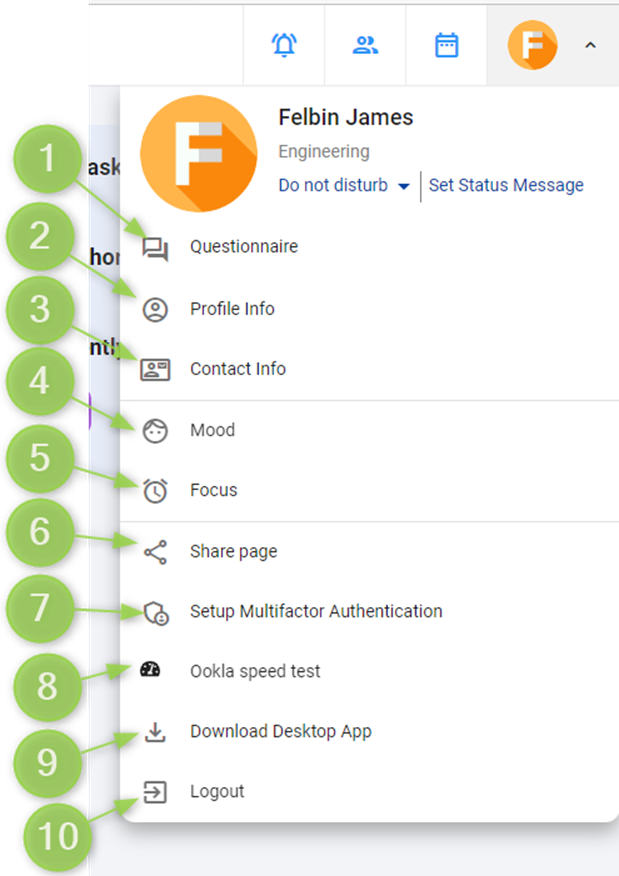Avatar Button
To get started, configure your profile by clicking on the avatar button. Here, you can set your profile picture, write a status message, provide contact information, and update your profile details. Additionally, you will find various other options available in this section. For a comprehensive guide on how to configure your profile, please refer the following steps.
- The logged-in users’ avatar (if available) is displayed on the top right corner of the application.
-
The header of the avatar button contains information about the user.
- Profile picture
- Name
- Department
- Status
- Status message
-
The avatar button contains the below options also.
- Questionnaire
- Profile Info
- Contact Info
- Mood
- Focus
- Share Page
- Setup Multifactor Authentication
- Custom Link
- Download Desktop App
- Logout