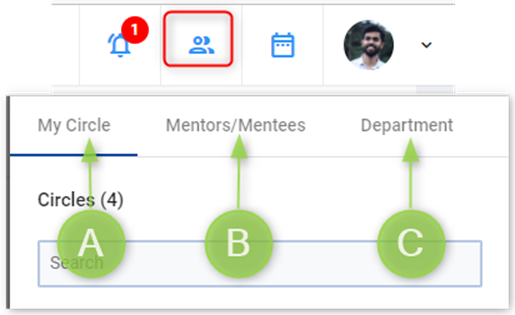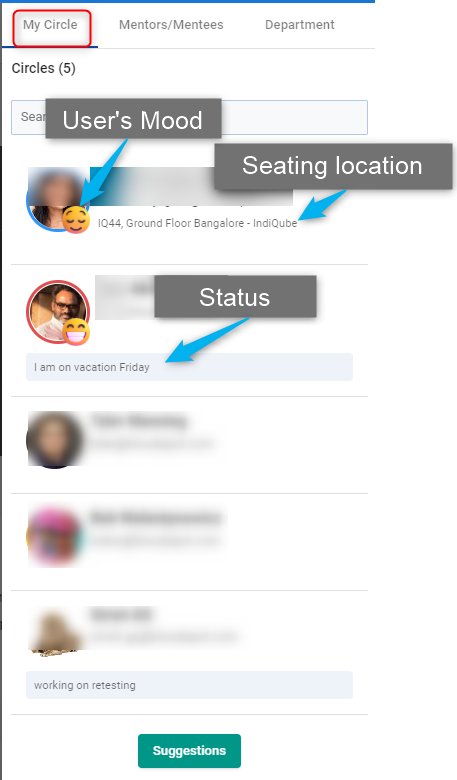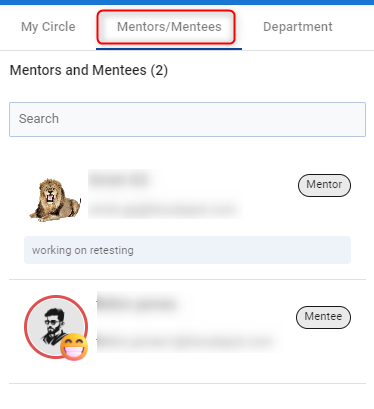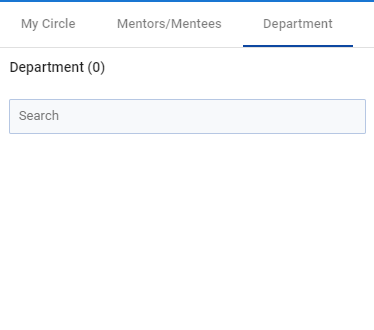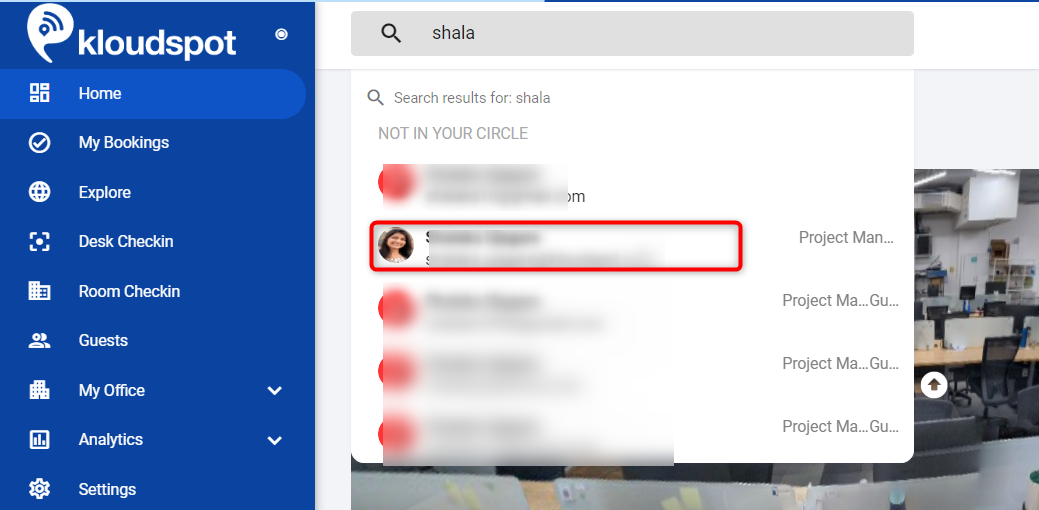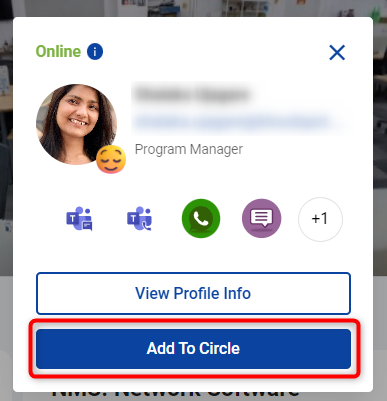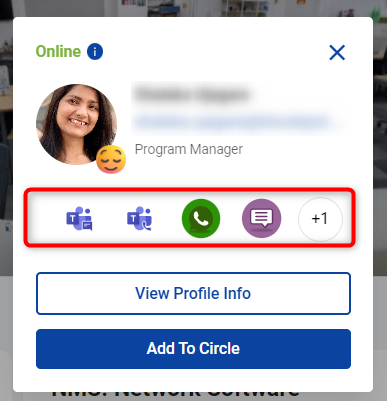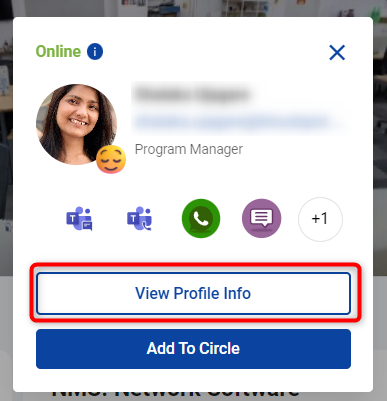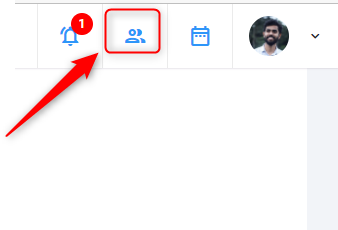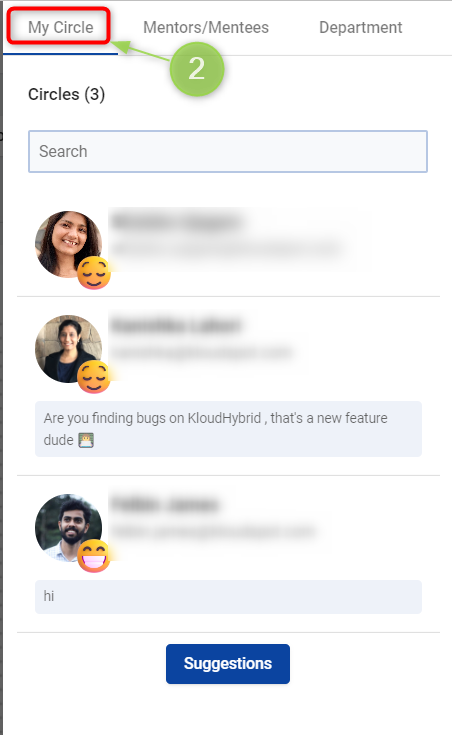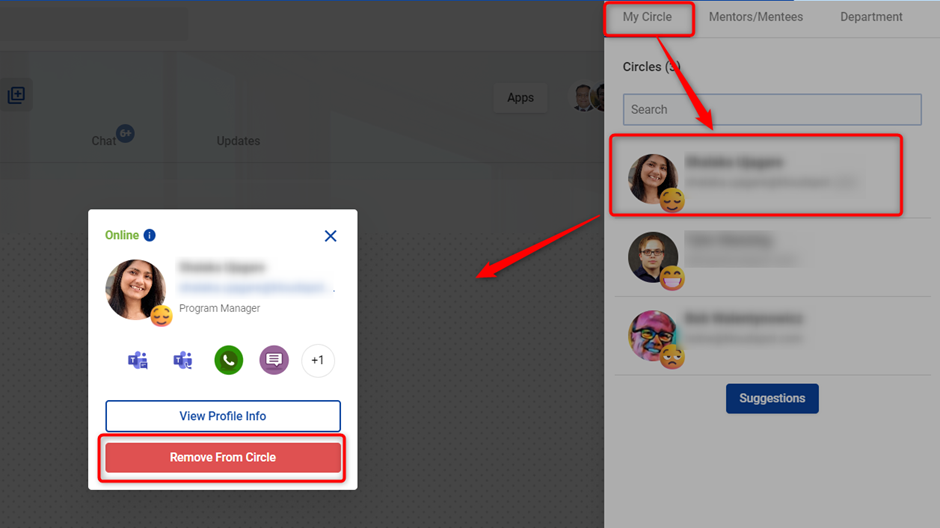Setup My Circle button
Building a network within KloudHybrid is made easy with the “My Circle” feature. By adding your colleagues to your circle, you can effortlessly stay informed about their seating arrangements, calendars, availability, and status. For instructions on how to set up your circle, please see the following guide.
Please refer to the tutorial video page for related video tutorials.
With these essential configurations in place, your KloudHybrid application is now fully equipped for seamless use. In the following sections, let’s explore how to make the most of KloudHybrid and maximize its potential for your needs. Let productivity begin!
- Click the group button located in the upper right corner. It has three tabs.
-
My circle: It is possible to add your friends/colleagues in the “My Circle” tab which helps to quickly find your friends’/colleagues’ status.
-
Mentors/Mentees: You can find mentor/mentee information here. See the How to Add Mentors? and How to accept mentor request? sections from Create Profile Info page for more information.
-
Department: Helps meet people in your department.
My circle
-
Friends and co-workers who require frequent contact can be added to my circle.
-
Here you can see user’s status, mood, and login details.
-
You can see more fitted profiles by clicking the Suggestion button. It can be added to the circle if necessary.
Note: You can adjust the position of users by dragging and dropping as per your requirement.
Mentors/Mentees
- You can find mentor/mentee information here. See the How to Add Mentors and How to accept mentor request sections from Create Profile Info page for more information.
Department
- Showing people in our department.
To add a person to the “My circle”:
- Search your friend’s/colleague’s name by typing it in the “Search” bar.
- The name with email id is shown. Click on the displayed name.
- Click Add to Circle button on the popup window that opens.
-
The person is Added to your My Circle list.
-
You can contact the person by clicking Integratedcontact details.
- Click on the View Profile Info button to view the profile details.
Note: Only accounts with the My office feature enabled can see the View Profile Info button. To learn more about and enable the My Office feature, contact your Kloudspot representative.
To remove a person from the “My circle”:
- Click the My circle button from the Kloudspot Hybrid workspace.
- Go to the “My Circle” tab and click on the name in the My Circle list.
-
A window is displayed with the details.
-
Click Remove from Circle button if you want to remove anyone from the “My Circle” list.