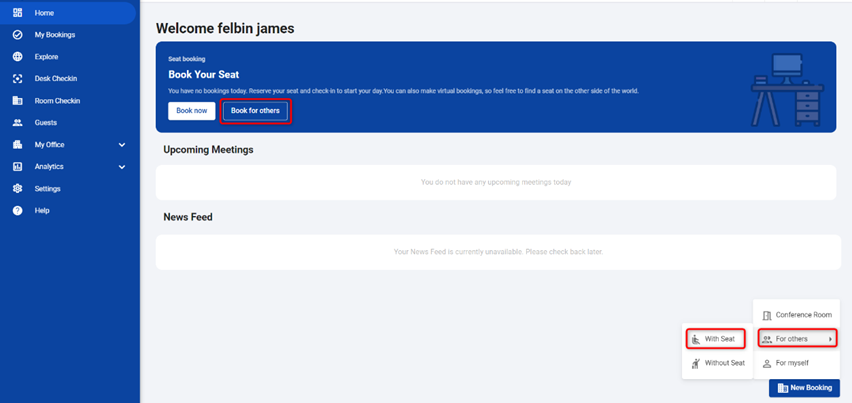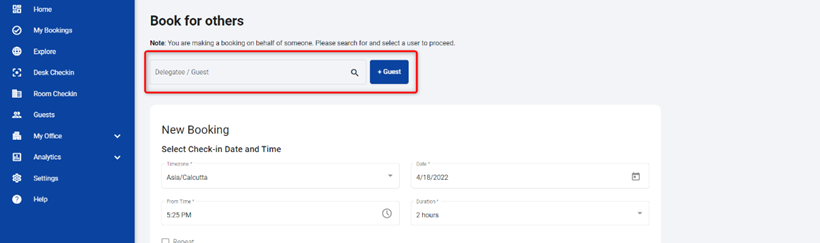Book a seat for others
Booking Seats for Colleagues
If you wish to book a seat for a colleague, they must authorize you first. Learn how to obtain authorization by referring to the booking tab in the Configure Settings Menu guide. Once authorized, you can book a seat for them by following the given steps.
Similar to personal bookings, you can physically check in the colleague by following the Check-In into Physical Workspace guide. For virtual check-in, consult the Check-In to Virtual Workspace guide.
If you need to make any modifications to your existing bookings, such as extending the booking duration, checking out, reporting an issue, sharing the booking with others, or deleting the booking, you can easily do so by following the instructions provided in the Manage My Bookings guide.
- Click Book for others from the home screen.
- This will take you to the ‘Book for others’ page.
Or
-
Navigate to New Booking > For others > With Seat.
-
This will take you to the same ‘Book for Others’ page that was previously mentioned.
- Type a Delegate/Guest name in the provided field.
Note: Proceed with next step if you are reserving a seat for a guest.
- If the guest details are not added already, refer How to Add Guest section for more details.
Note: If you need to make a delegate booking. Go to the settings option and check if the delegate has given you the authorization to book seats for them. Refer to Booking Tab from the Settings menu for details. then follow the steps below.
-
Now, continue from step 3 which is detailed in the How to book a seat for myself? .
-
Once the seat is booked, a confirmation email with an 8-letter code will be sent to the guest. Refer How to Check-in to the physical seat section for check-in details.