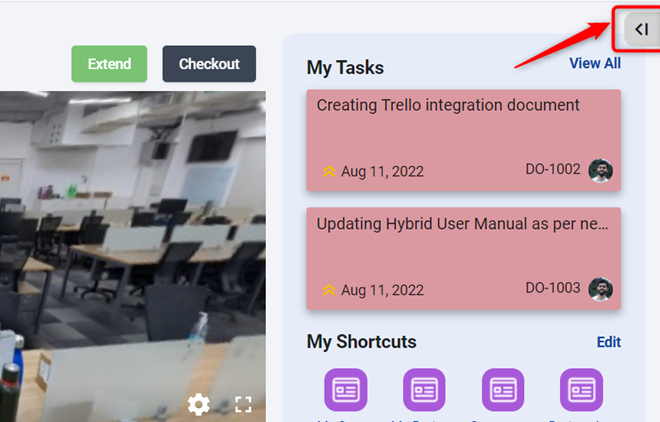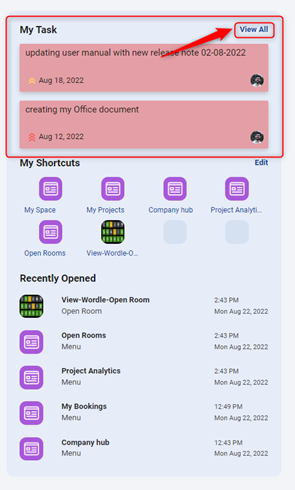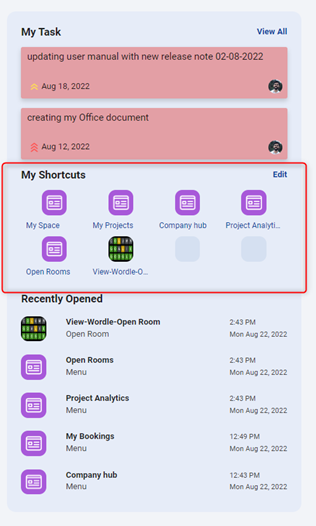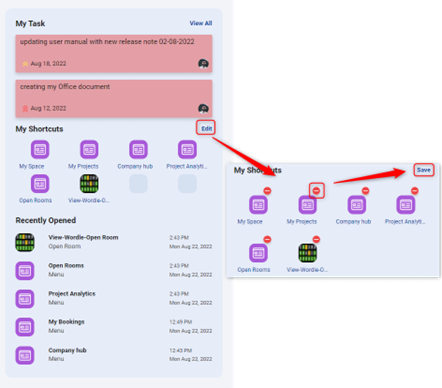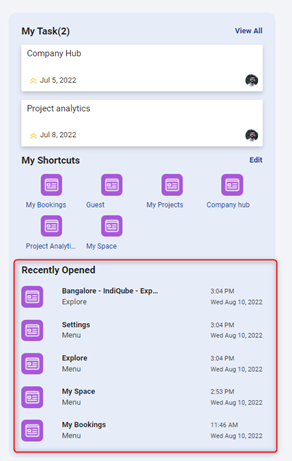Home page quick access
After configuring your settings, the next step is to personalize your KloudHybrid home page for quick and easy access to the features you use most frequently. You can add shortcuts to the 8 My Office pages that you regularly use. For a step-by-step guide on how to customize your home page quick access, please refer the following document.
Please refer to the tutorial video page for related video tutorials.
- The quick access option allows you to navigate directly from the home screen to the pages you visit most frequently. You can also view information about your tasks.
- There are three sections in quick access.
- My Task
- My Shortcuts
- Recently Opened
- The Hide button can be used to hide or unhide Quick Access as desired.
My Task
- Here you can see your tasks in order of priority.
- Only the first 2 tasks can be seen. Click the View All button It will direct you to My space page where you can see more tasks.
My Shortcuts
- Regularly used My Office pages can be added as shortcuts here.
- Maximum of 8 pages can be added as a shortcut.
How to add shortcuts
- Open the page you want to add as a shortcut.
- Here I am going to add My Project page as shortcut.
- Then click on the + (Add to shortcut) button near page heading. The page has been added to the shortcut menu.
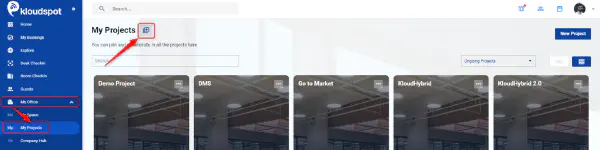
How to remove Shortcut
- Click on the Edit button. Then you can remove the shortcut by clicking on the - button that appears.
- Click the Save button.
Recently Opened
- The 5 most recently opened pages are shown here in the order they were opened. Click on this to go to that page.