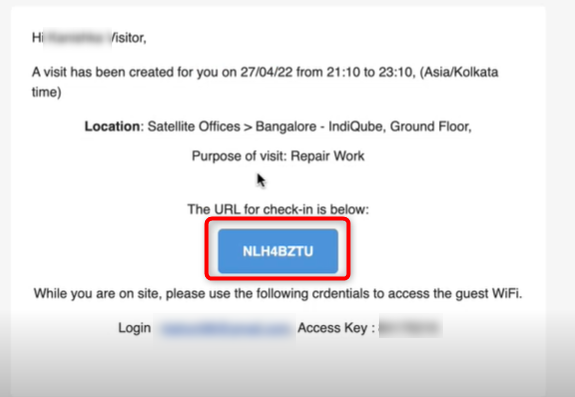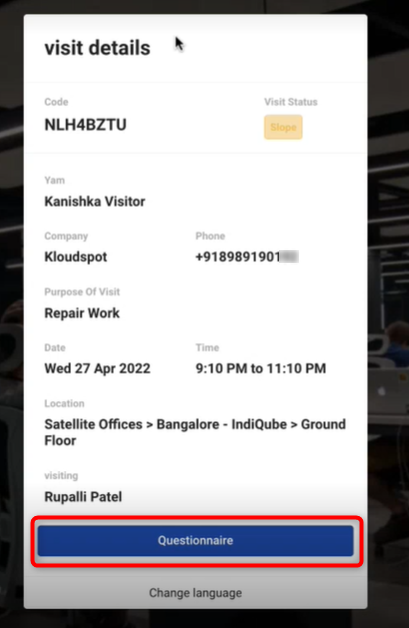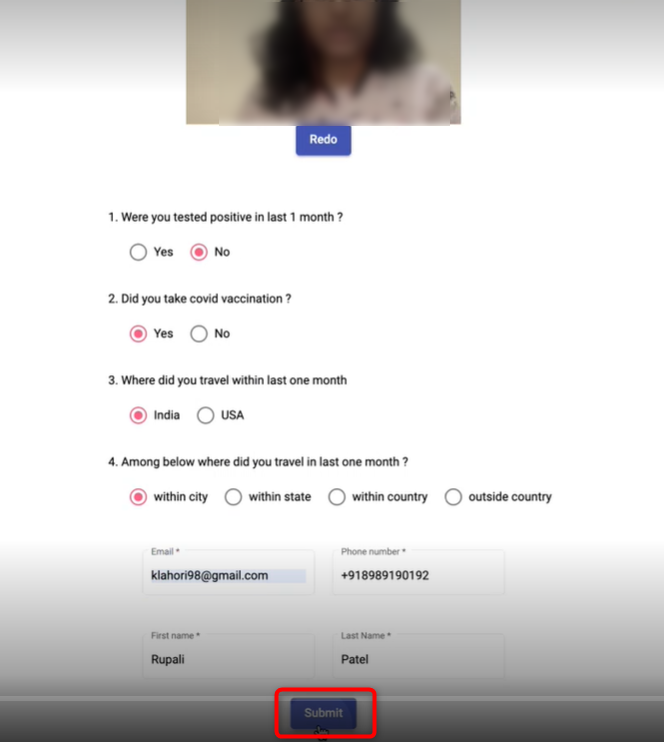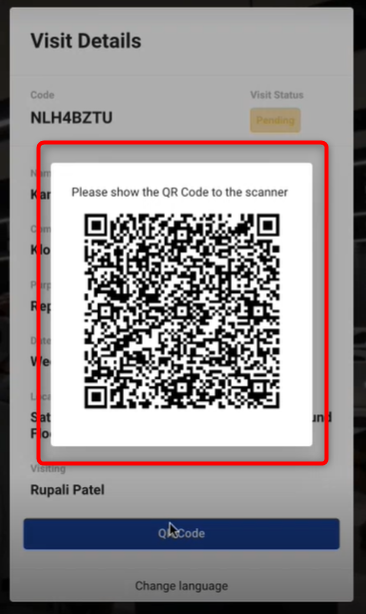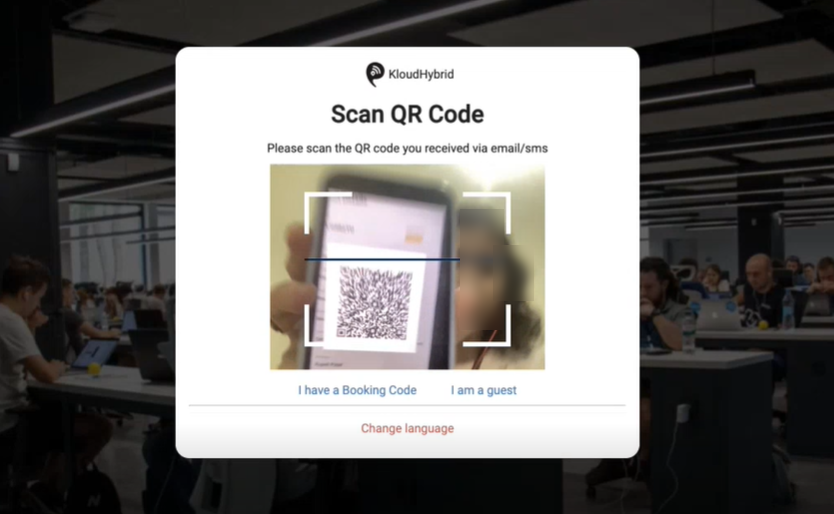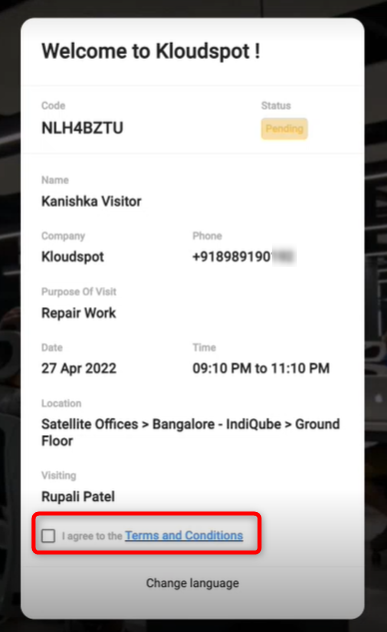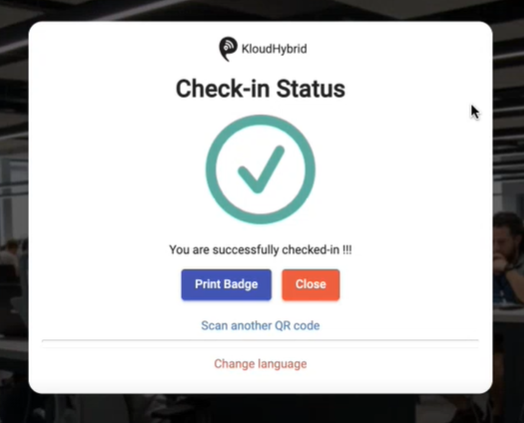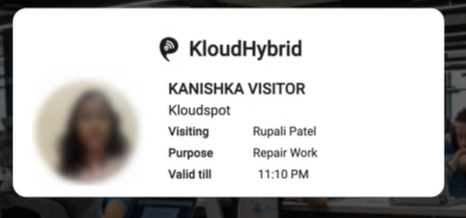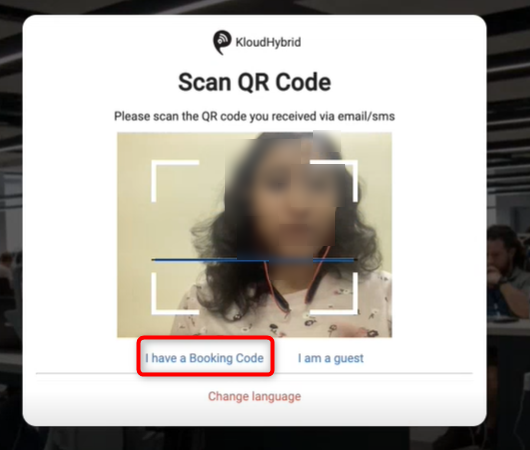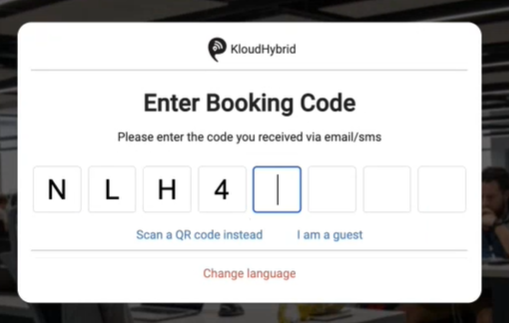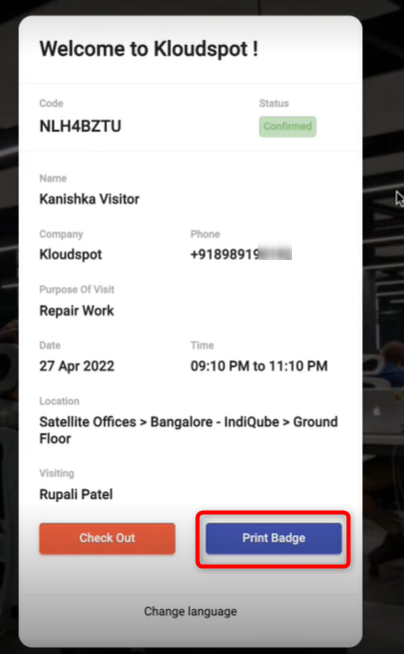Check in a visitor
- A confirmation mail will be sent to the mail ID as soon as the seat is booked.
- Click on the Booking Code provided with the mail.
- Then, a window with visit details will appear, you can proceed by clicking on the Questionnaire button.
Note: This button will appear only if the administrator makes the questionnaire mandatory. Otherwise, the QR code button will appear.
- Each organization will have its own set of questions. Answer the questions and press the Submit button.
- The questionnaire button immediately transforms into the QR code button. When you click on it, a QR code will appear.
- It can be scanned at the office’s KIOSK machine.
- Immediately following the scan, a checkbox with the terms and conditions will appear. Accept it after reading it. The check-in button will appear immediately; click on it.
- You are checked in successfully.
- By clicking on the Print Badge button, you can generate a temporary ID card.
-
There is also another way to check in.
-
Click on the I have a Booking Code button on the kiosk machine installed in the office.
- Then, in the text box that appears, enter the code you received via email.
- By clicking on the Print Badge button, you can generate a temporary ID card. The booking status will then be changed from pending to confirmed.