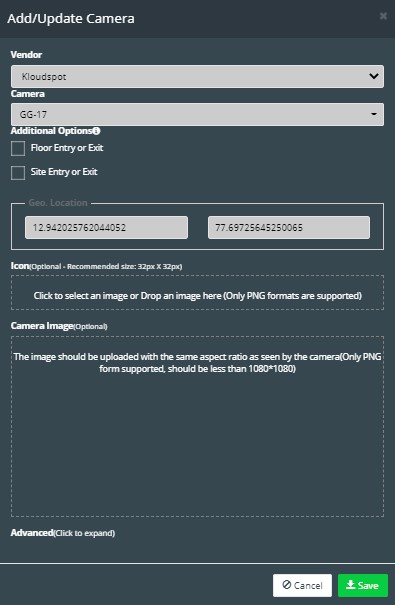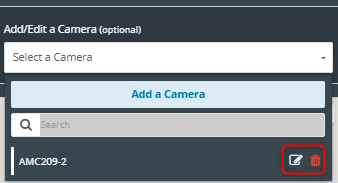Camera
- It displays the available cameras in a zone.
- The ‘Add/Edit a Camera’ allows you to add a camera.

To add a camera:
- Select a floor and a zone from the drop-down menu.
- Click Add a Camera from the ‘Select a Camera’ drop-down menu.
- The ‘Add/Update Camera’ dialog box is displayed.
- Select the Camera Vendor from the drop-down menu. By default, Kloudspot is selected.
- Select a Camera from the drop-down menu and check the check box based on the camera location.
- Geographical location will be selected automatically from the map.
- Add an icon on the map by selecting or dragging and dropping an image of .png format in the provided text box.
- Add a camera image by selecting or dragging and dropping an image of .png format (should be less than 1080*1080 pixels) in the provided text box. Please note that the image should be uploaded with the same aspect ratio as seen by the camera.
- Click Save to save the changes.
- You have the option to delete or make changes using the delete and edit buttons.