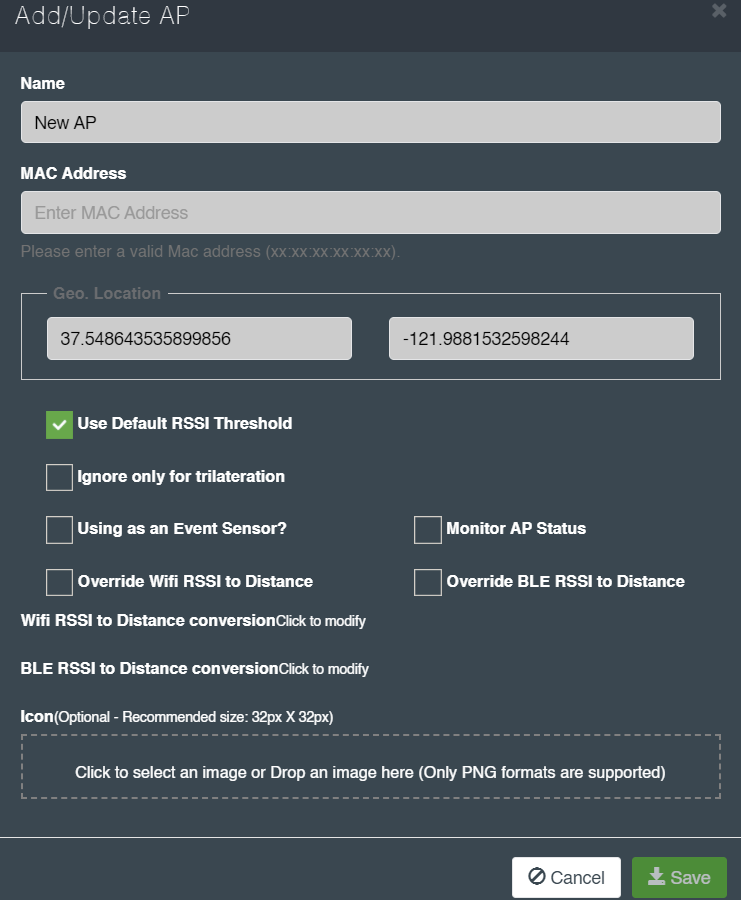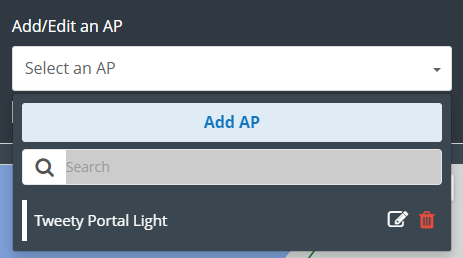Access Points
- It displays the Access Points (AP) of a zone.
- The ‘Add/Update AP’ allows you to add or edit access points.

To add an access point:
- Select a floor and a zone from the drop-down menu.
- Check the checkbox, ‘Show name on map’ to show the added POI on the map.
- Click Add AP from the ‘Select an AP’ drop-down menu.
- The ‘Add/Update AP’ dialog box is displayed.
- Enter the ‘Name’ for an AP.
- Enter the MAC address in a valid format as xx:xx:xx:xx:xx:xx
- Geographical location will be selected automatically from the map.
- Check the provided checkboxes as per your need.
- Click to modify the ‘Wifi RSSI to Distance conversion’ to set the RSSI distance mapping for trilateration and update it.
- Click to modify the ‘BLE RSSI to Distance conversion’ to update it.
- Add an icon on the map by selecting or dragging and dropping an image of .png format in the provided text box.
- Click Save to make the changes.
- You have the option to delete or make changes using the delete and edit buttons.