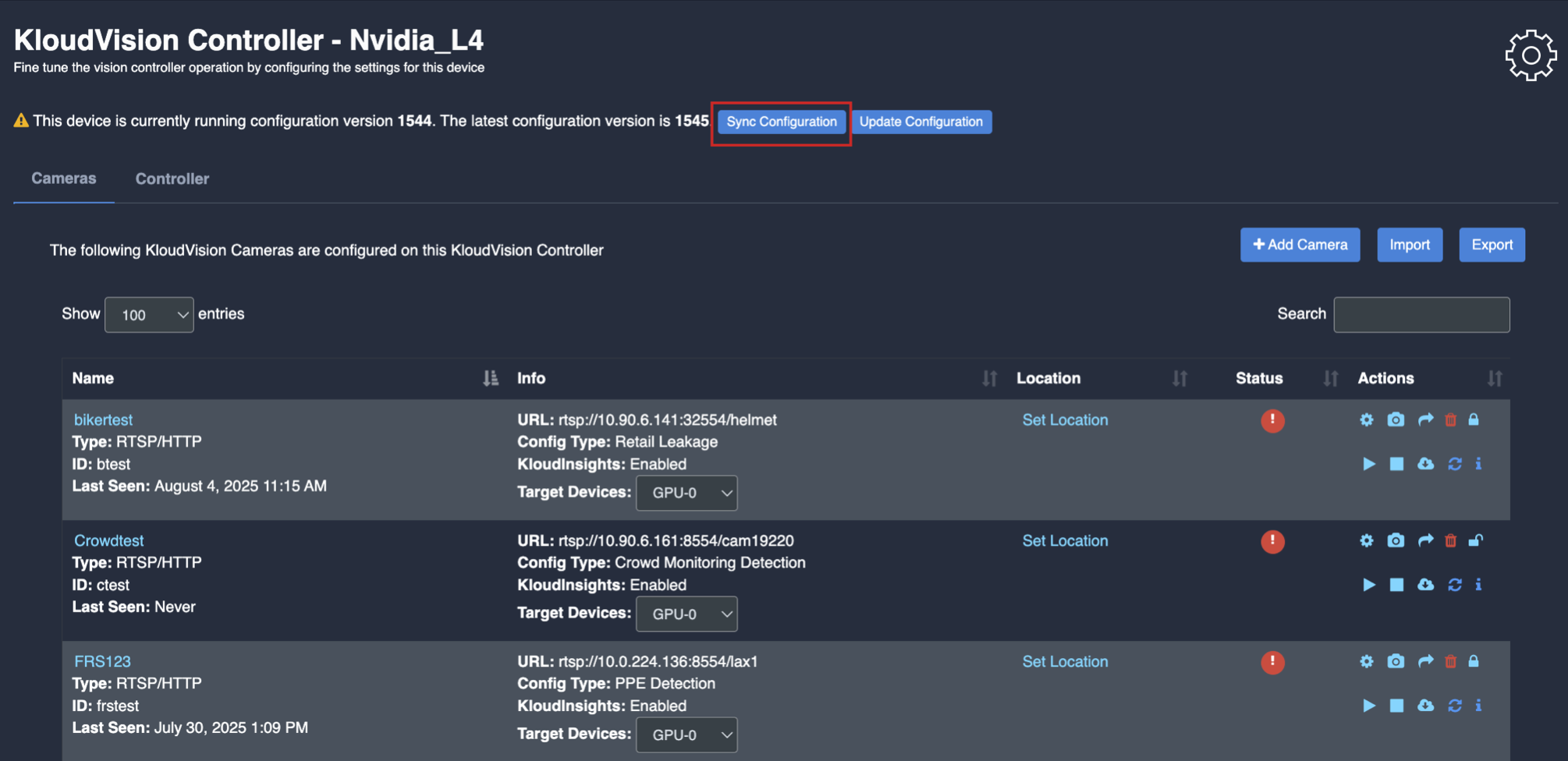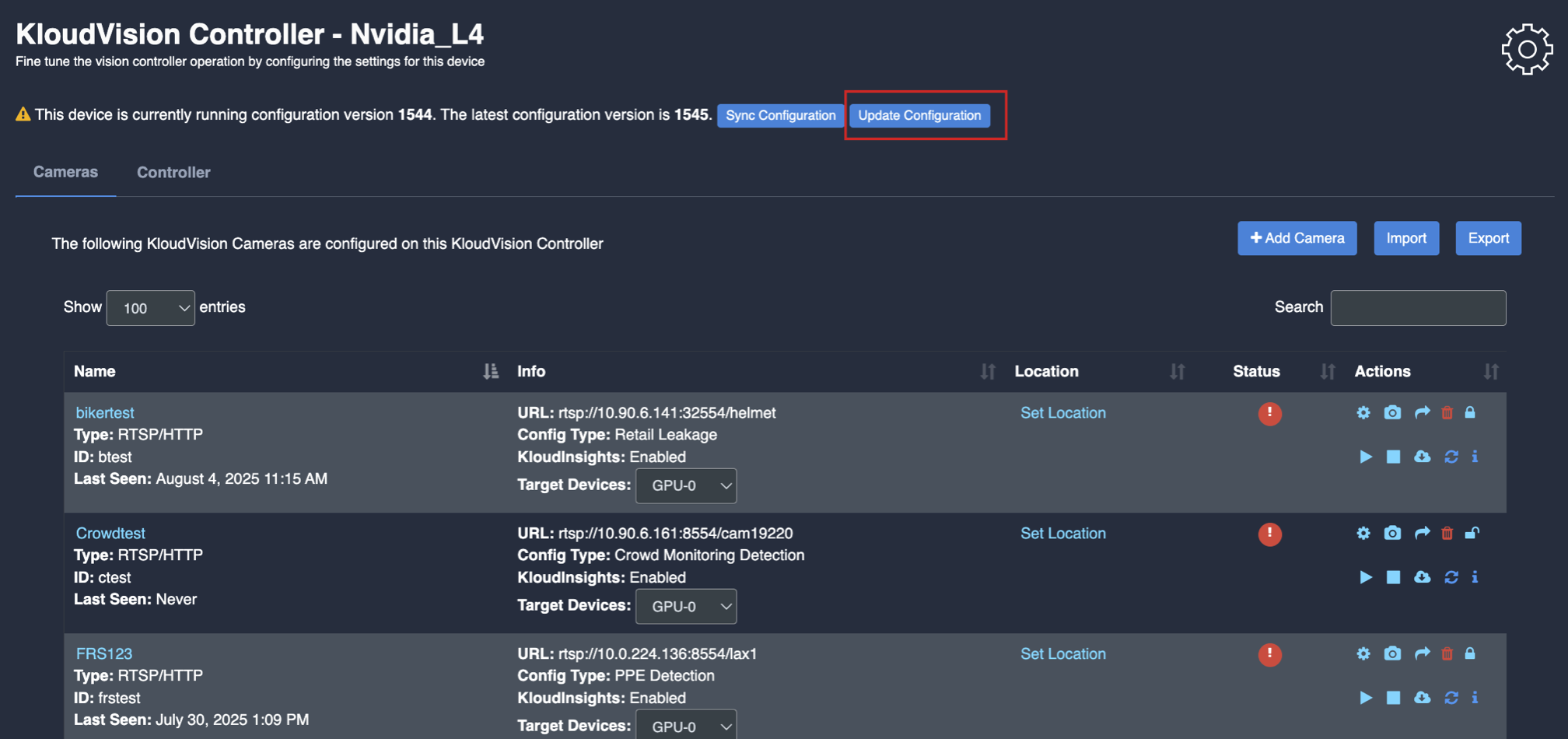Retail Leakage(RLCC)
- Before you begin configuring the use cases, you should first configure the camera’s general configuration. Refer to the General Camera Configuration section for instructions.
- Then, select the Retail Leakage from the dropdown list
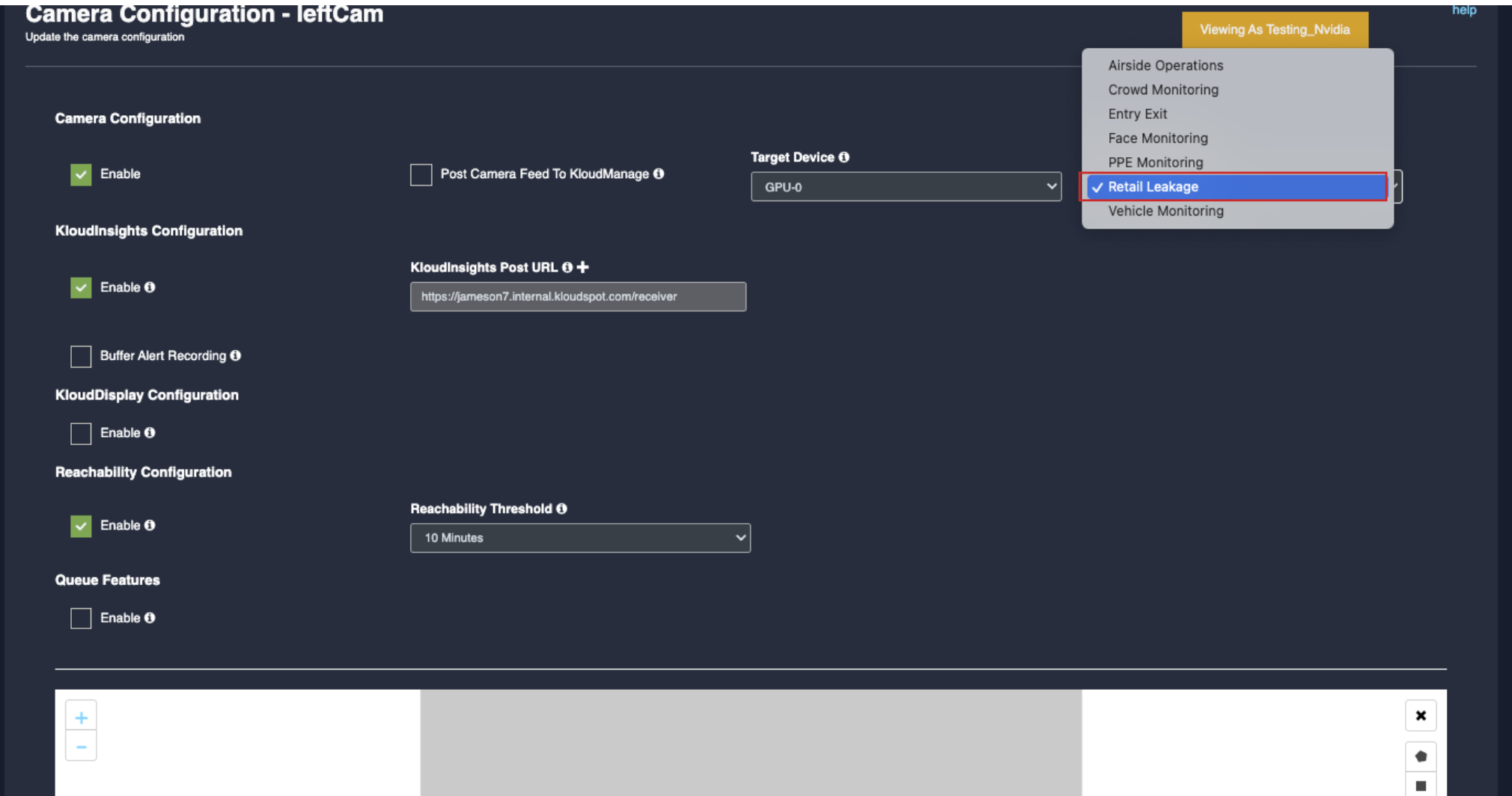
- Scroll down and choose your preferred use cases. You can choose multiple Features.
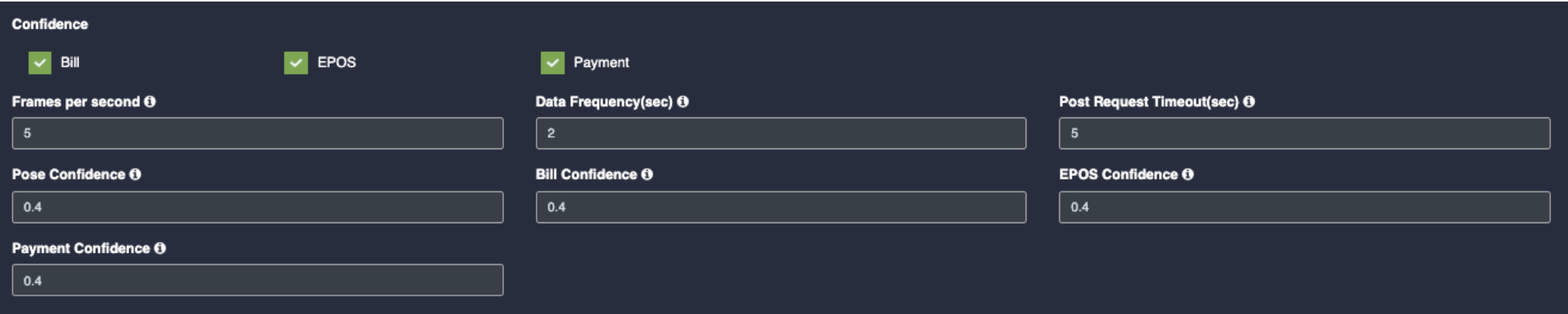
- Confidence: (certainty that a detected object, person or action is correctly identified)
- Bill: Once you click on the check box of Bill, their respective dropdowns will be added below for the respective feature detection.
- EPOS: Once you click on the check box of EPOS, their respective dropdowns will be added below for the respective feature detection.
- Payment: Once you click on the check box of payment, their respective dropdowns will be added below for the respective feature detection.
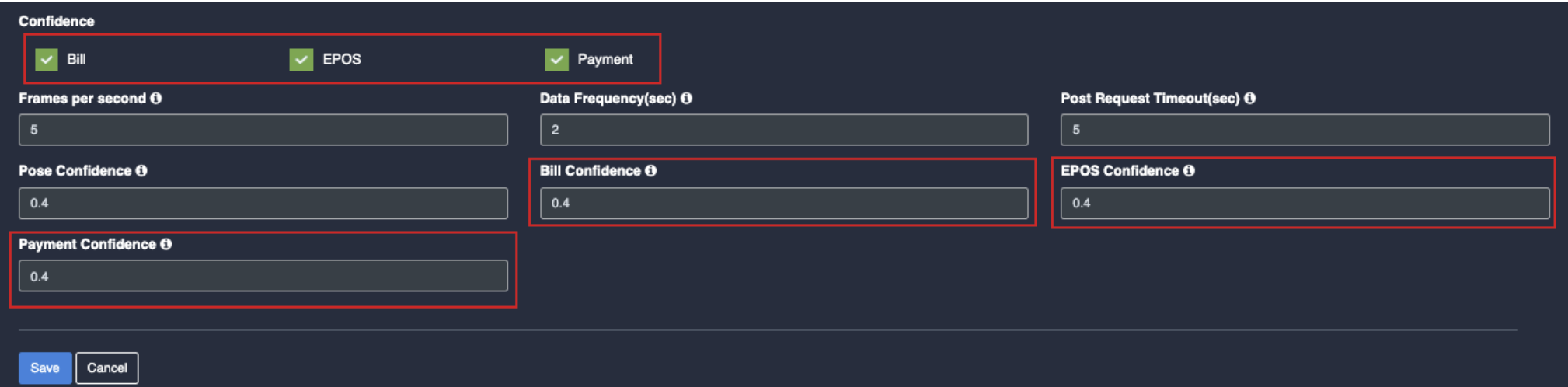
Draw ROI (region of interest) on the camera frame.
- ROI in camera frames can help to improve efficiency, accuracy, and reduce storage requirements. ROI must be added if kiosk mode is enabled. Otherwise, it is optional. If ROI is not added, the model will detect the entire frame.
- For face detection, ROI can be drawn in two ways.
- Using the polygon tool
- Using the rectangle tool.
Draw ROI using the Polygon tool.
- Click on the Polygon tool button from the camera frame.
- Then connect the dots and draw the polygon in the space where you want to draw the ROI. It should have more than 2 points.
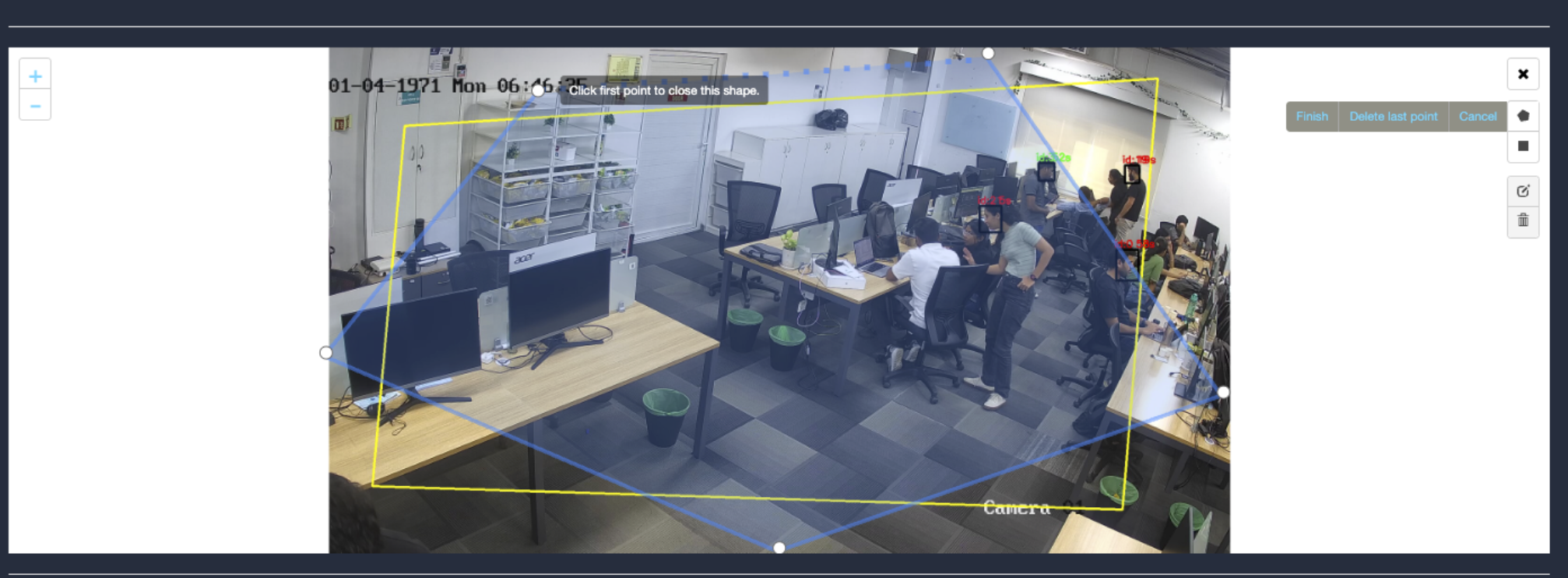
- After drawing, click the Finish button to complete the drawing.
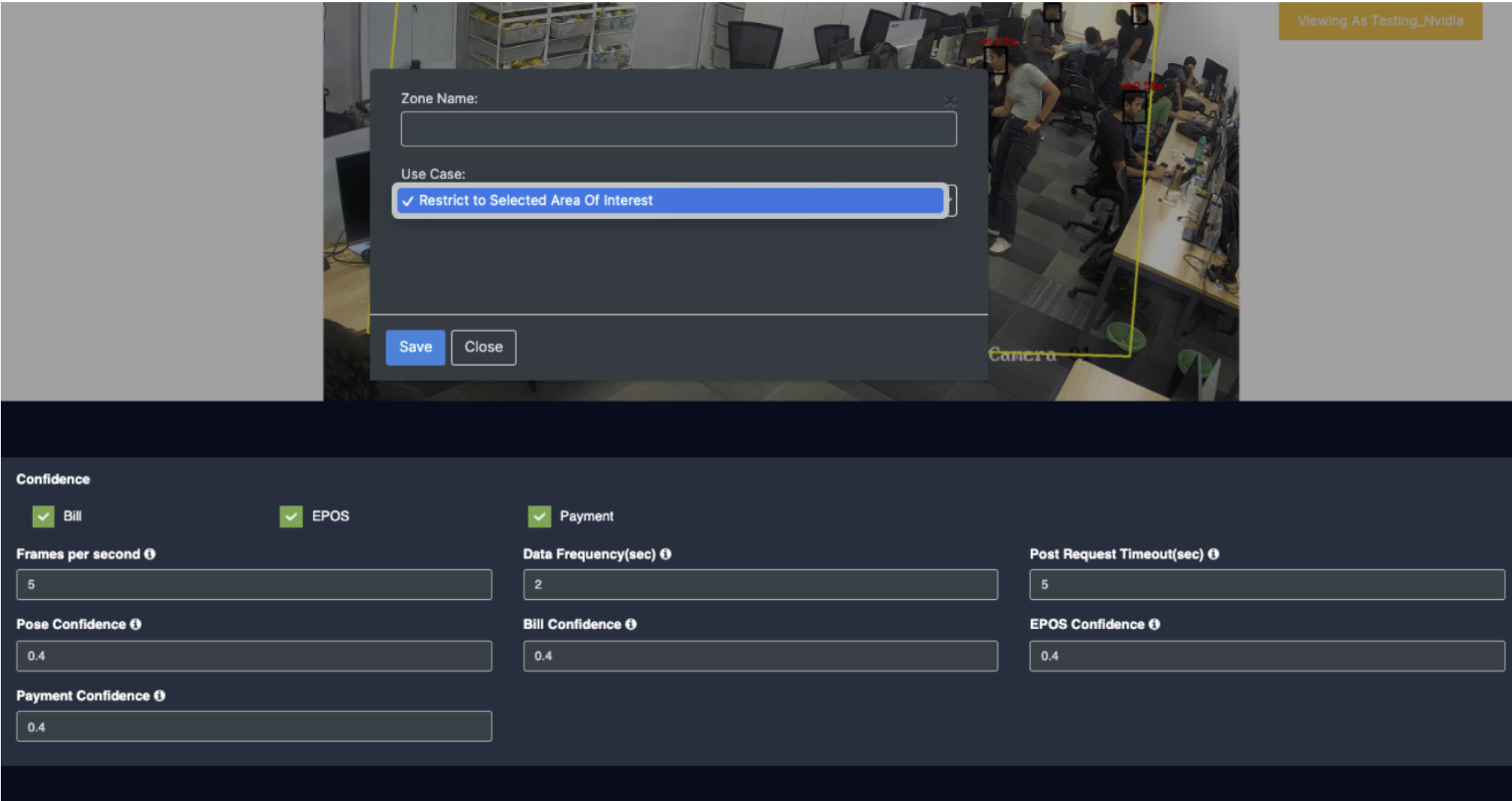
- Enter the zone name in the popup window that opens and click the Save button.
- New ROI zone added successfully.
Draw ROI using the rectangle tool.
- Click on the Rectangle tool button from the camera frame.
- Then draw the rectangle where you want to focus the camera.
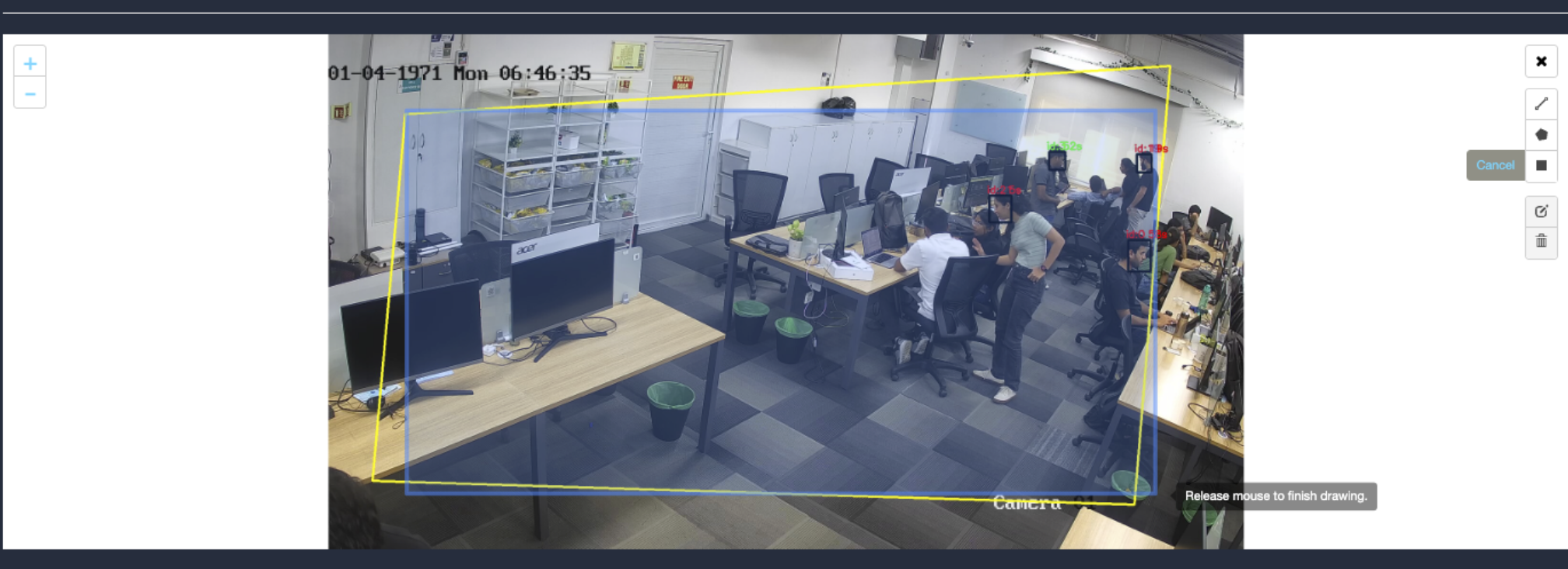
- Then enter the zone name and select Restrict to selected area of interest option from the dropdown list and click the Save button.
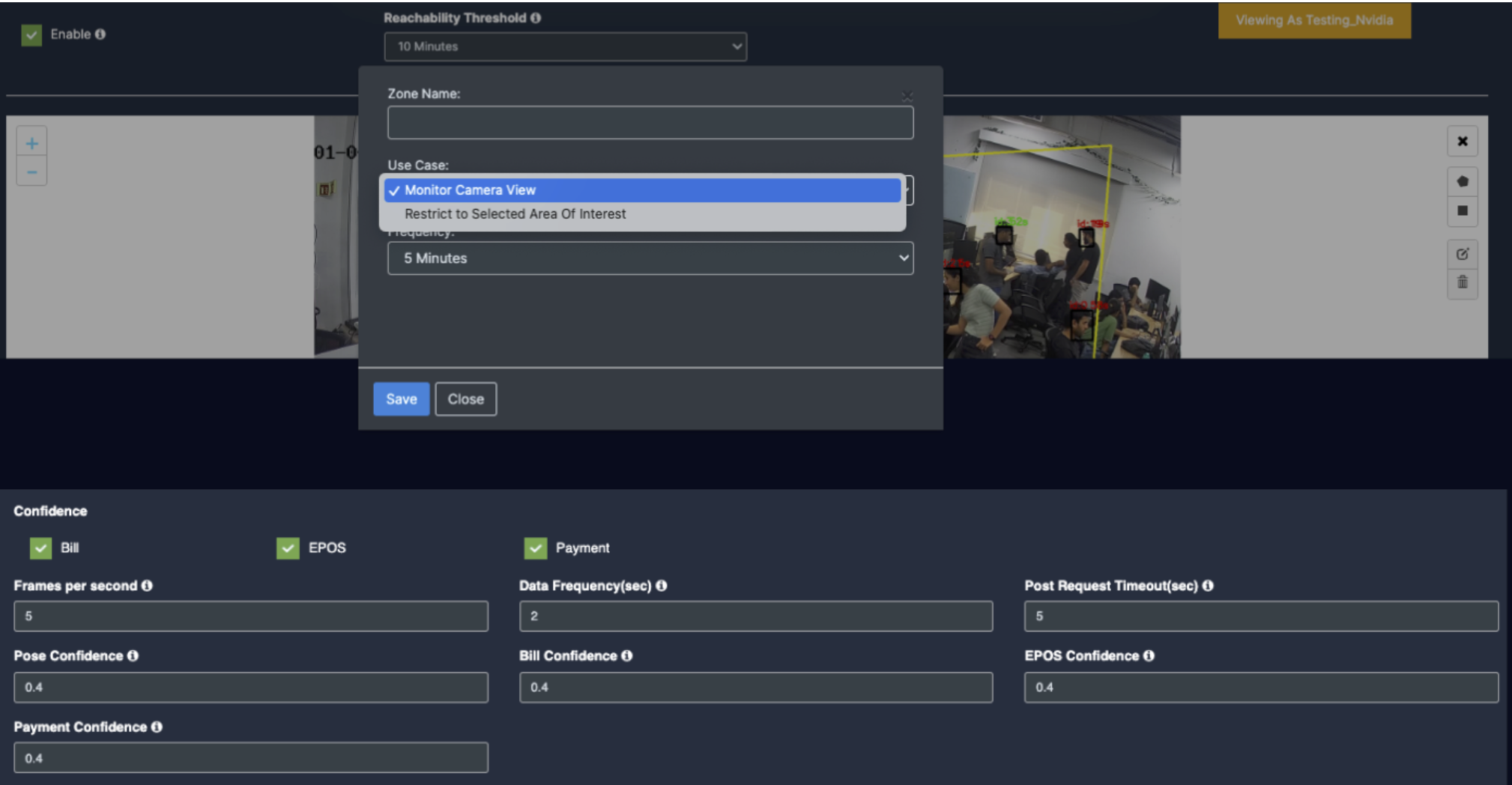
- Detection will only happen when people enter this zone.
- With this ROI you can achieve the below Features:
- All Confidence features
- Once the Use case Configuration is done, click on save.
- Your Camera is configured for RLCC.
Update/ sync Configuration:
- Once you perform any change in the controller or update any features/ use cases for camera you need to sync it.
- There are 2 types of syncing process:
- Sync the configurations
- Update the Configurations
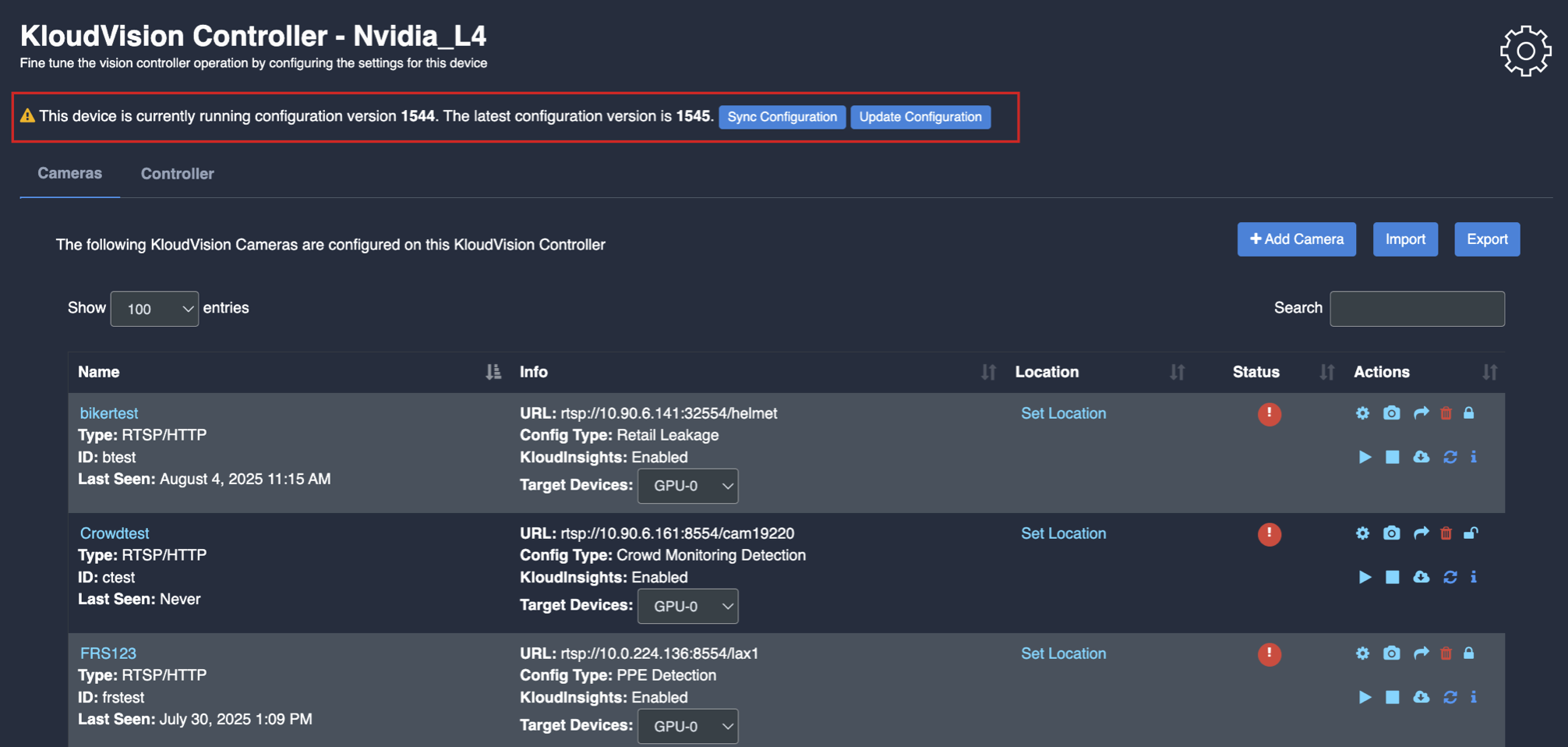
- Click on sync configuration to restart the complete system syncing process. Basically for the initial camera setup and while any controller configuration update. (It will restart the docker and sync all the performed changes)