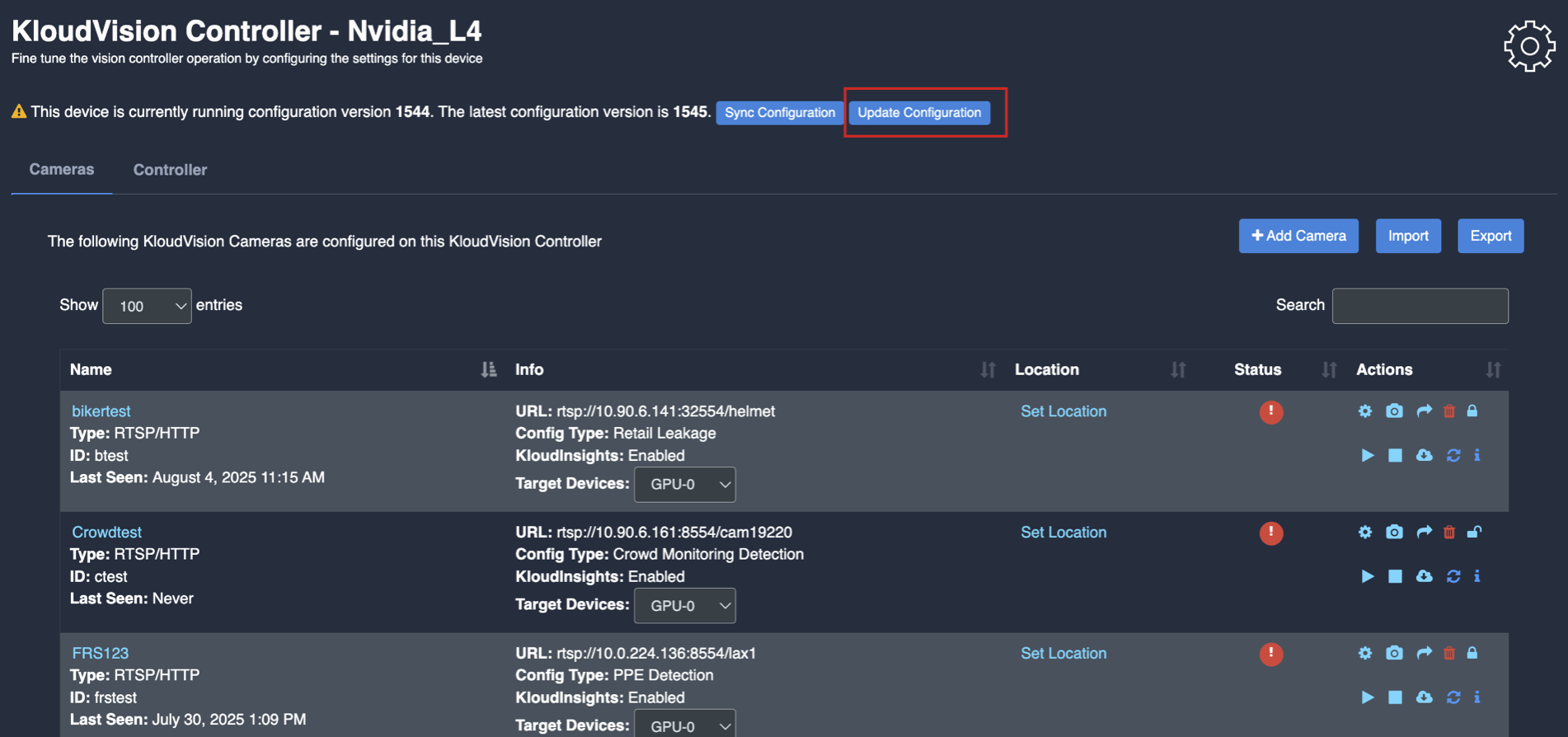Face Monitoring
- Before you begin configuring the use cases, you should first configure the camera’s general configuration. Refer to the General Camera Configuration section for instructions.
- Then, select the Face Monitoring from the dropdown list
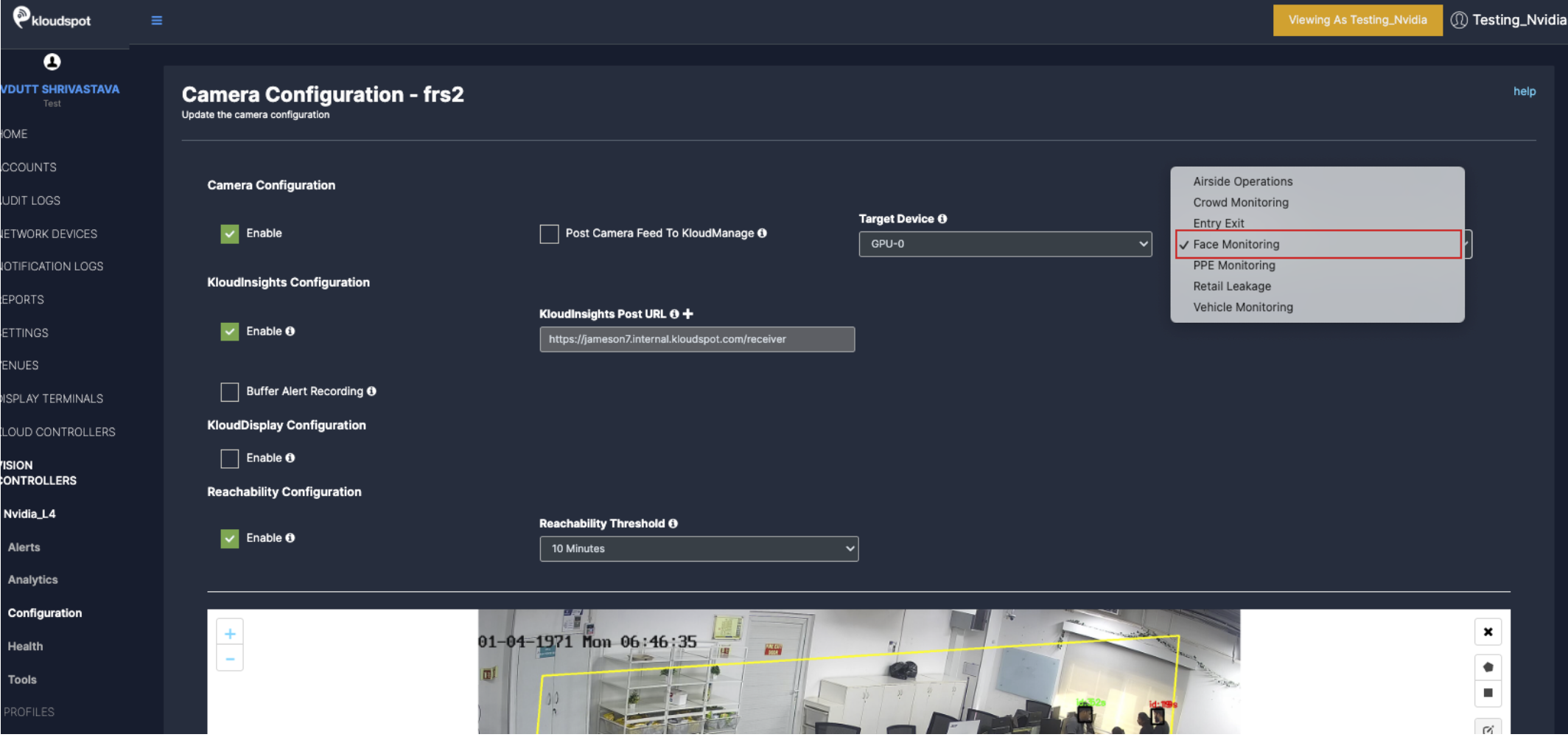
- Next, Scroll down and choose your preferred use cases. You can choose multiple Features.
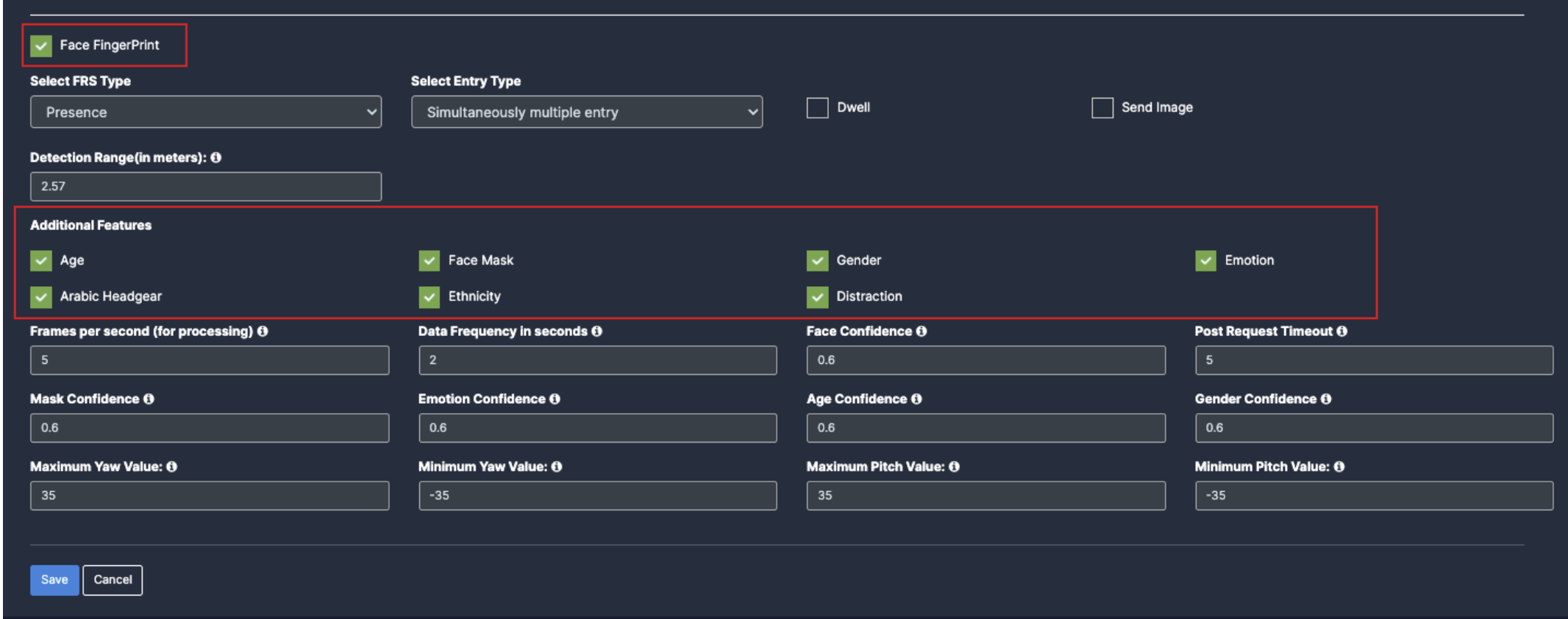
- When you select the Face monitoring, Face fingerprint will be auto enabled.
- Select the FRS type as per the location
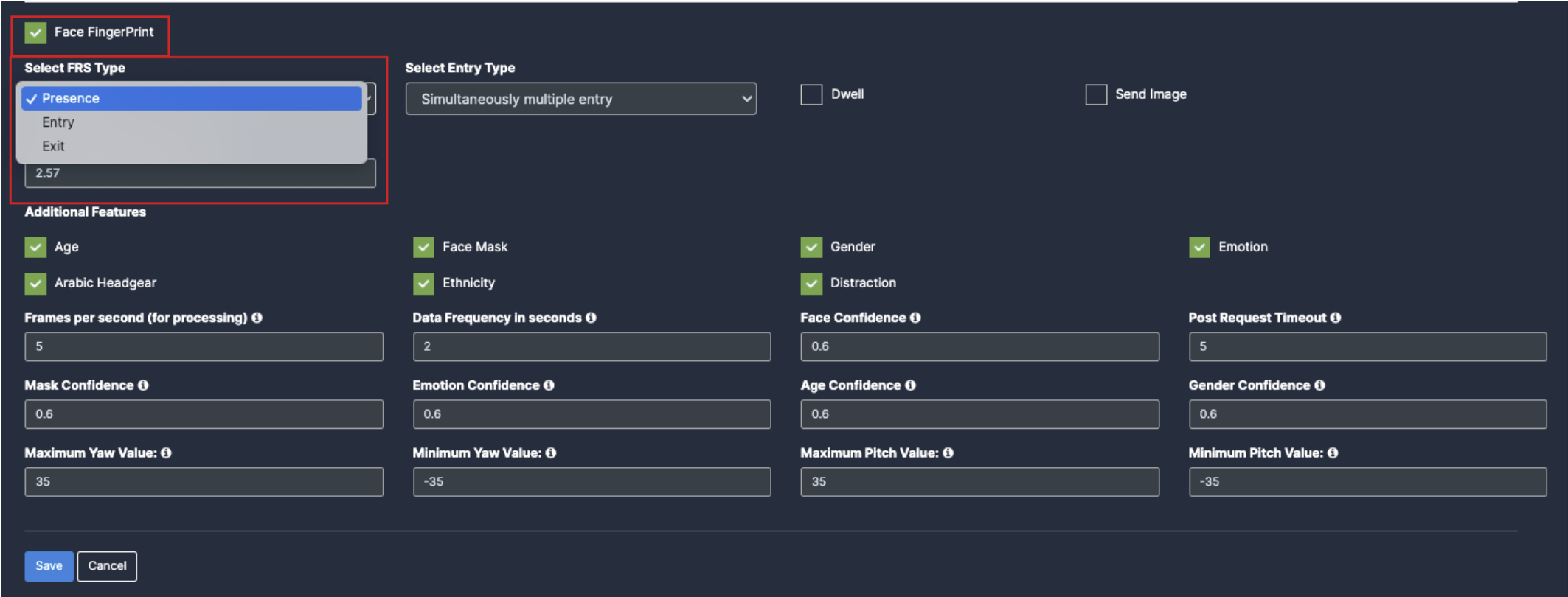
- Select the Entry type as per the use case requirement.
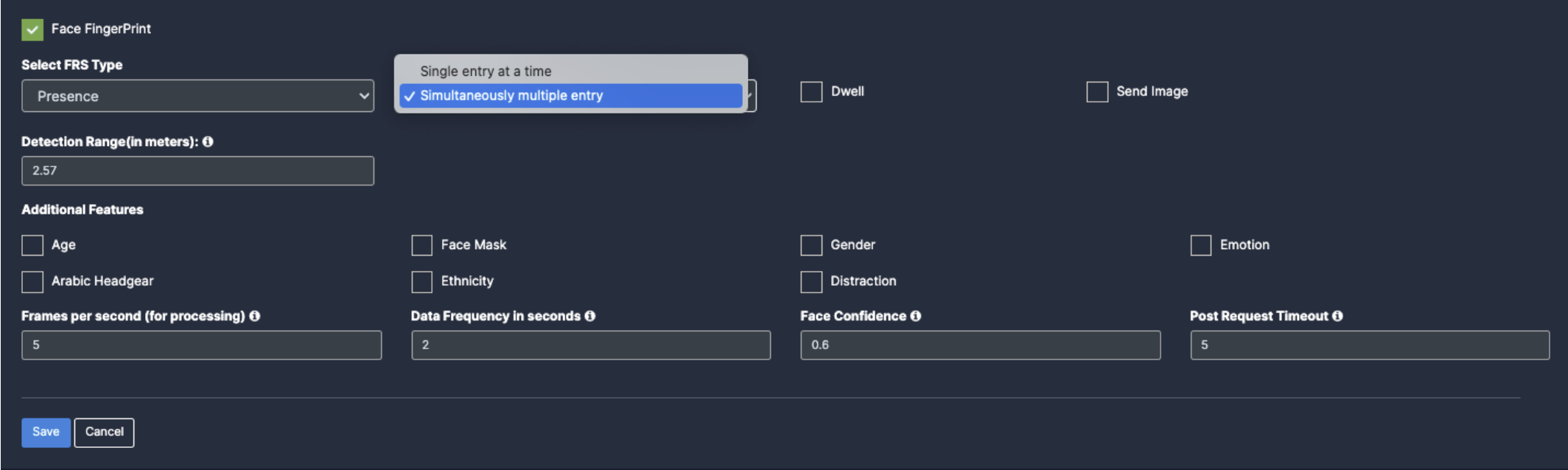
- You can enable dwell time as per the requirement. (ex: enable if the camera is for main gate.)
- You can enable Send Image for all the faces for testing purpose.
- You can also select the Detection Range(in meters) as per the camera and gate distance.
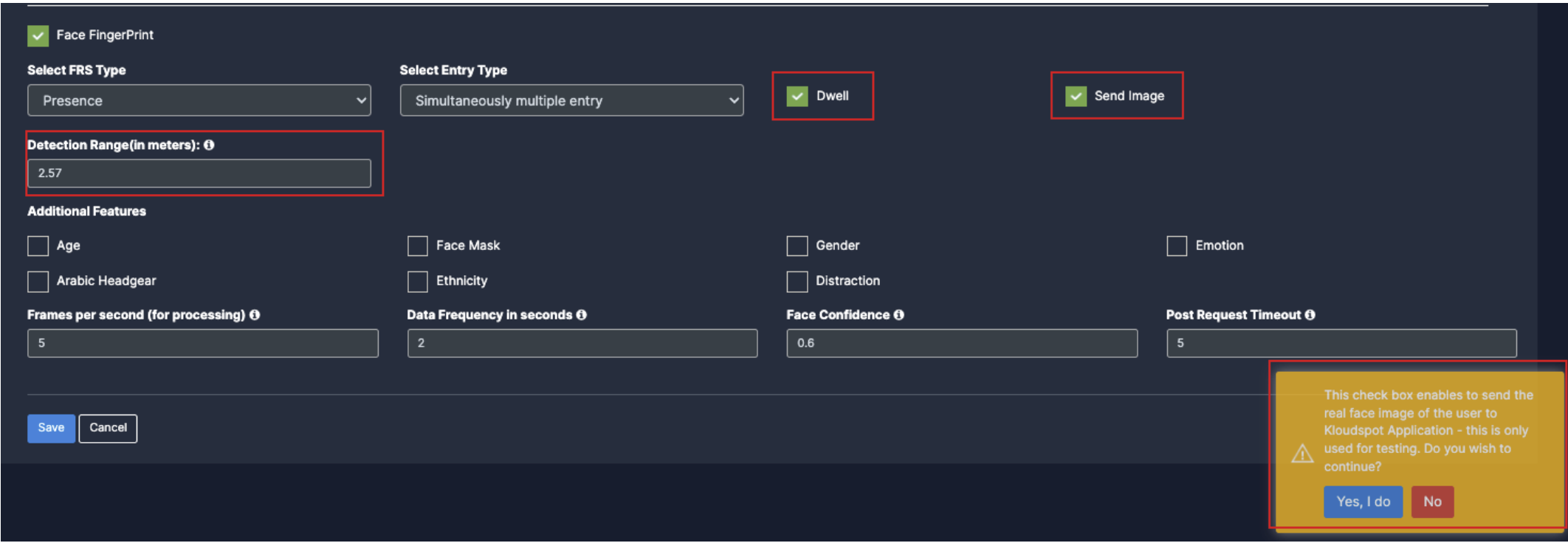
- Age: Once you enable the checkbox of Age, their respective dropdowns will be added below for the respective feature detection.
- Face mask: Once you enable the checkbox of Face mask, their respective dropdowns will be added below for the respective feature detection.
- Gender: Once you enable the checkbox of Gender, their respective dropdowns will be added below for the respective feature detection.
- Emotion: Once you enable the checkbox of Emotion, their respective dropdowns will be added below for the respective feature detection.
- Arabic headgear: Once you enable the checkbox of Arabic headgear, their respective dropdowns will be added below for the respective feature detection.
- Ethnicity: Once you enable the checkbox of Ethnicity, their respective dropdowns will be added below for the respective feature detection.
- Distraction: Once you enable the checkbox of Distraction, their respective dropdowns will be added below for the respective feature detection.
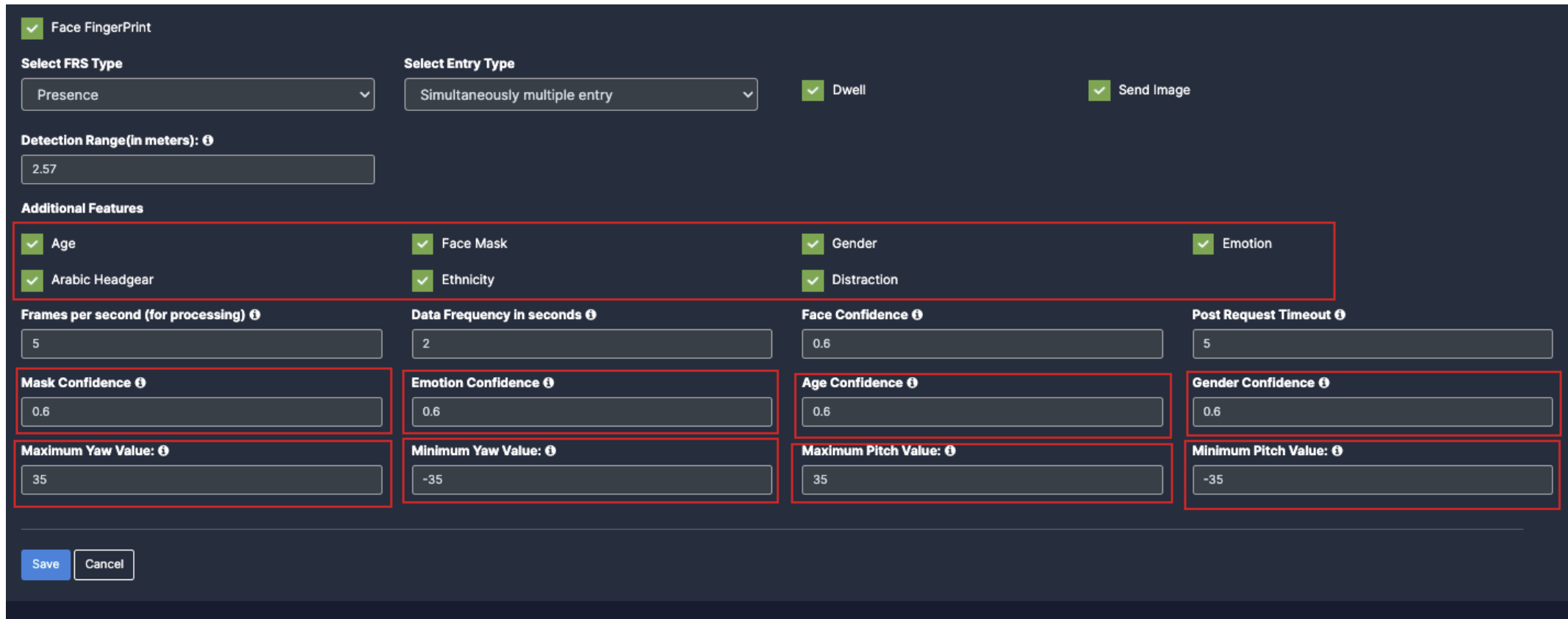
Draw ROI (region of interest) on the camera frame.
- ROI in camera frames can help to improve efficiency, accuracy, and reduce storage requirements.
- ROI must be added if kiosk mode is enabled. Otherwise, it is optional. If ROI is not added, the model will detect the entire frame.
- For face detection, ROI can be drawn in two ways.
- Using the polygon tool
- Using the rectangle tool.
Draw ROI using the Polygon tool.
- Click on the Polygon tool button from the camera frame.
- Then connect the dots and draw the polygon in the space where you want to draw the ROI. It should have more than 2 points.
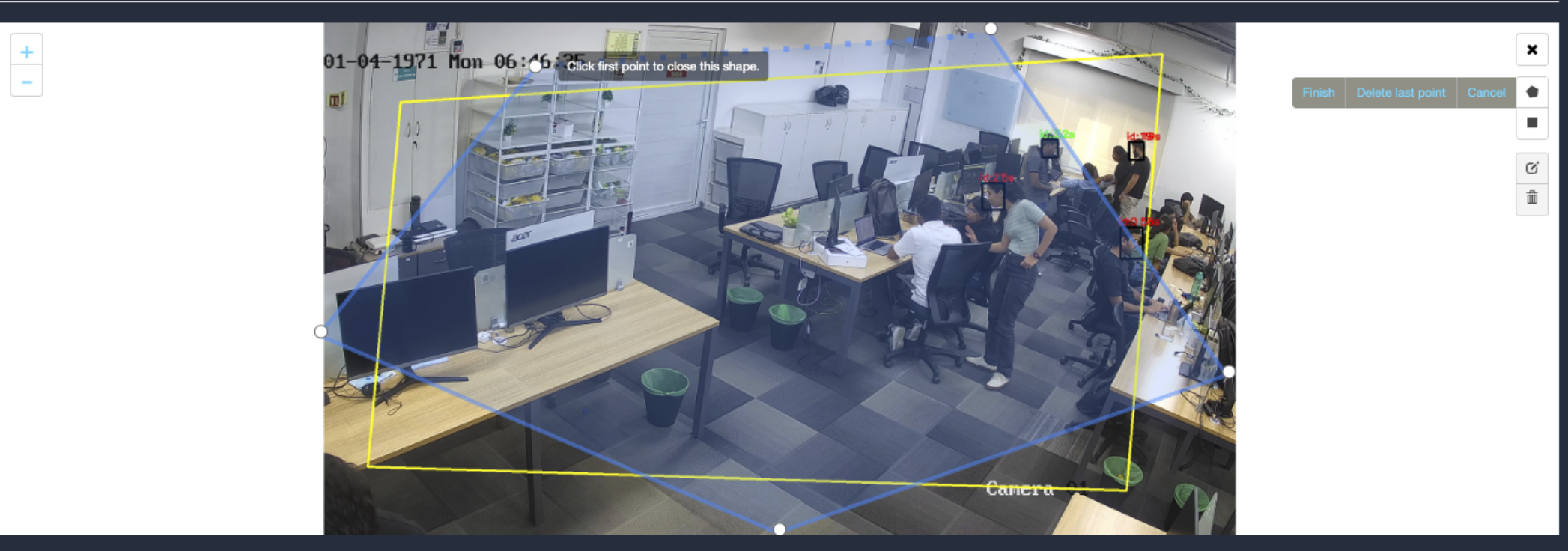
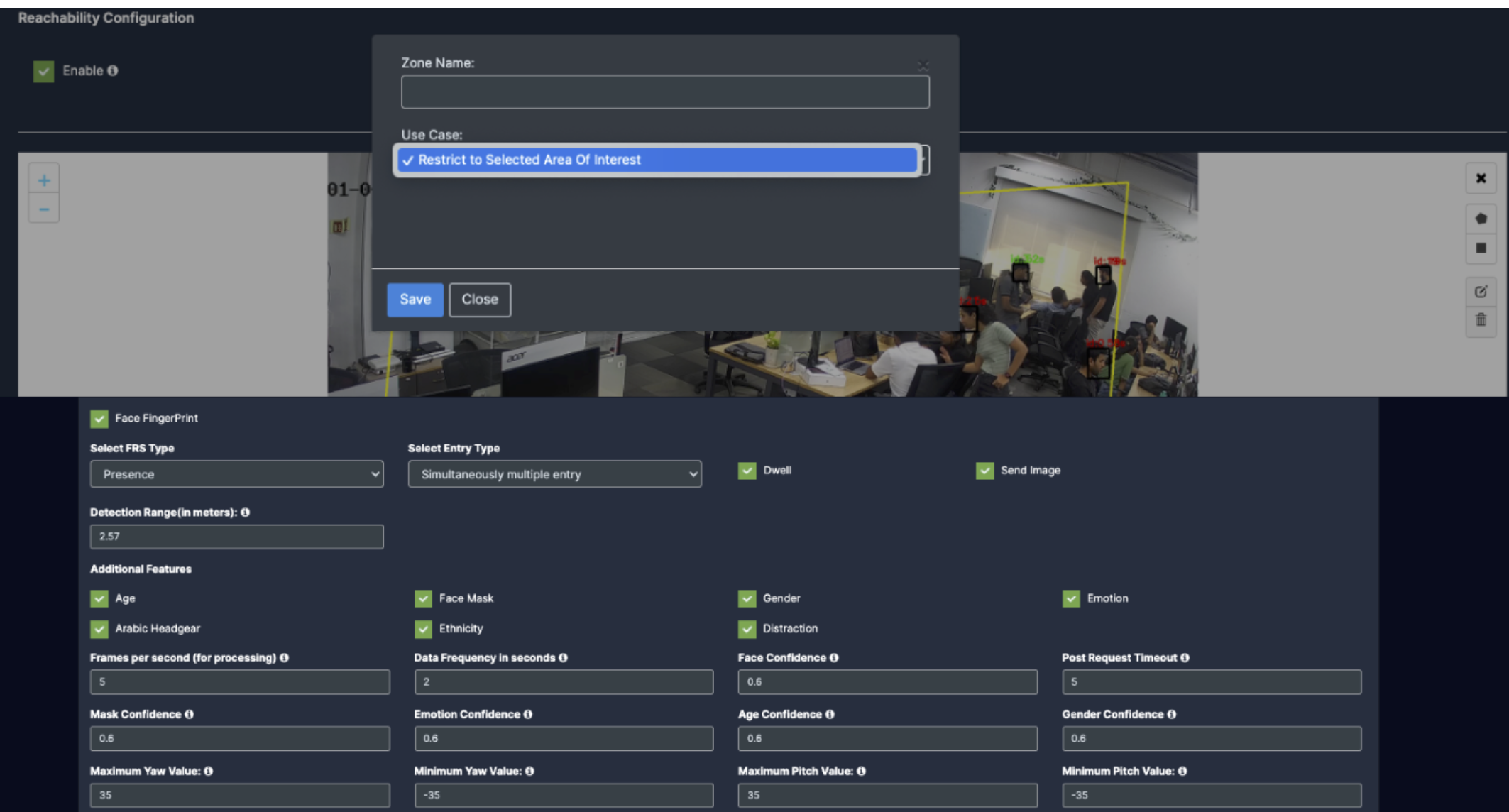
- New ROI zone added successfully.
Draw ROI using the rectangle tool.
- Click on the Rectangle tool button from the camera frame.
- Then draw the rectangle where you want to focus the camera.
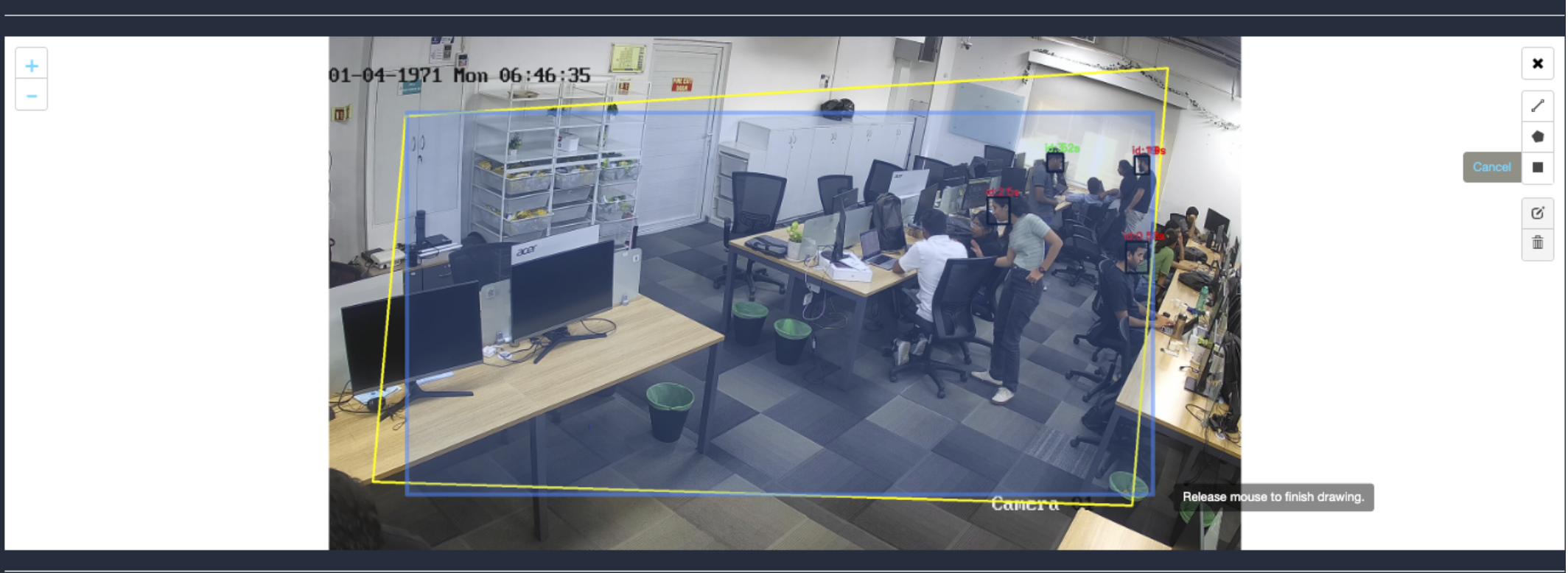
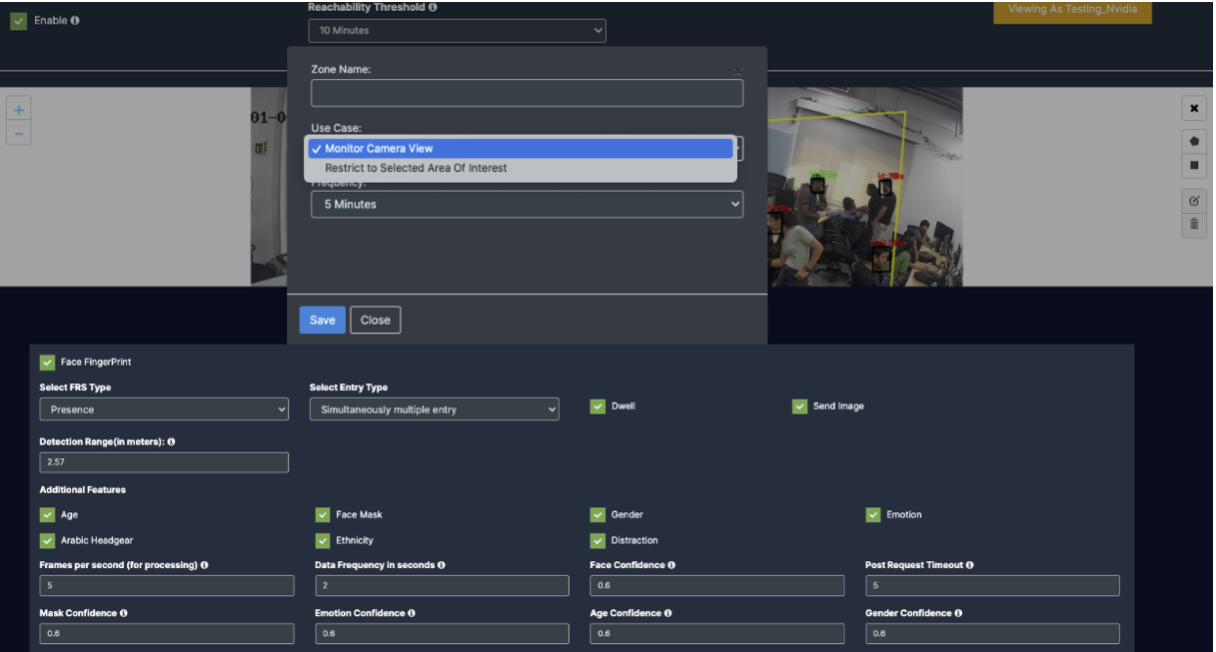
- Detection will only happen when people enter this zone.
- With this ROI you can achieve the below Features:
- Face Fingerprint
- Additional Features
- Once the Use case Configuration is done, click on save.
- Your Camera is configured for face monitoring.
Update/ sync Configuration:
- Once you perform any change in the controller or update any features/ use cases for camera you need to sync it.
- There are 2 types of syncing process:
- Sync the configurations
- Update the Configurations
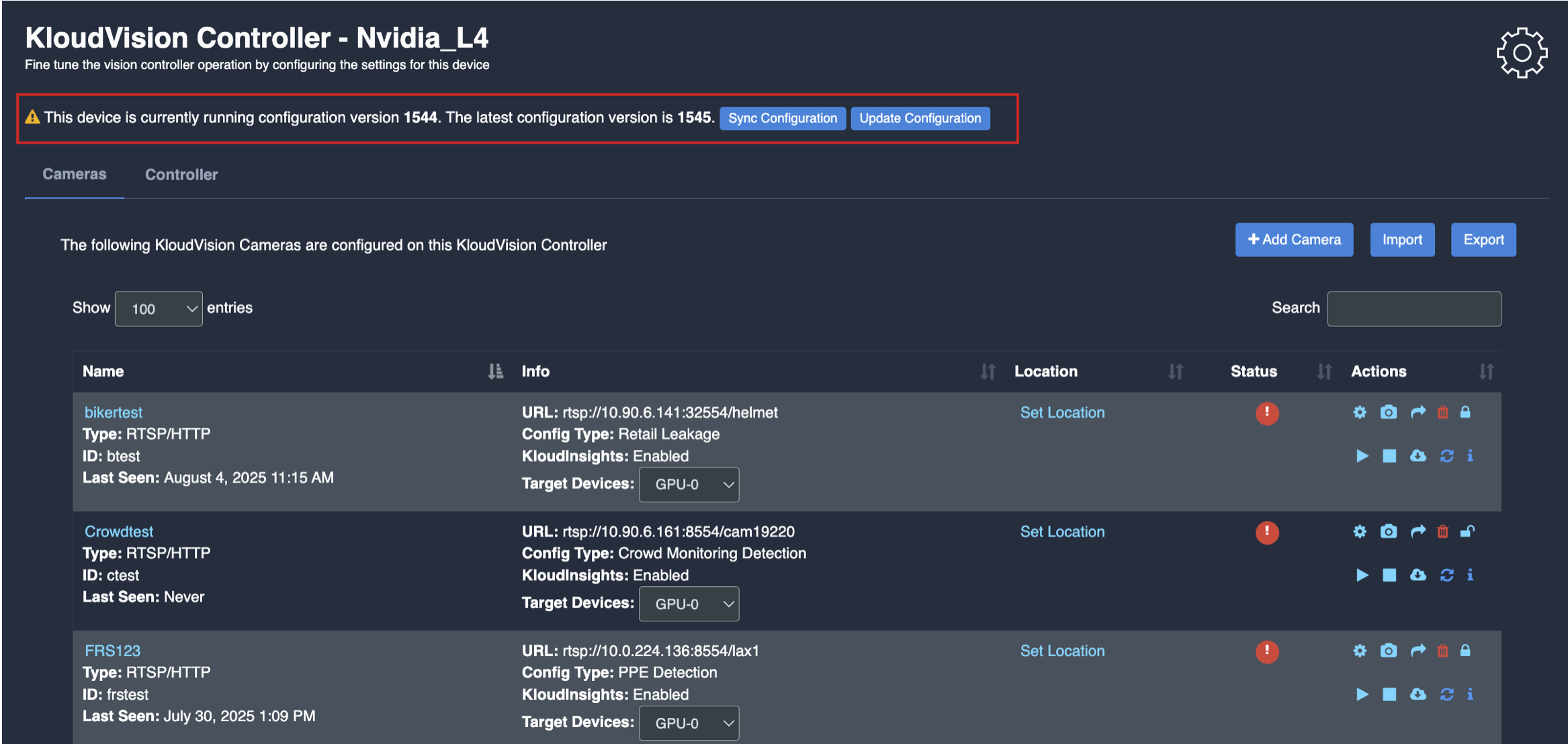
- Click on sync configuration to restart the complete system syncing process. Basically for the initial camera setup and while any controller configuration update. (It will restart the docker and sync all the performed changes)
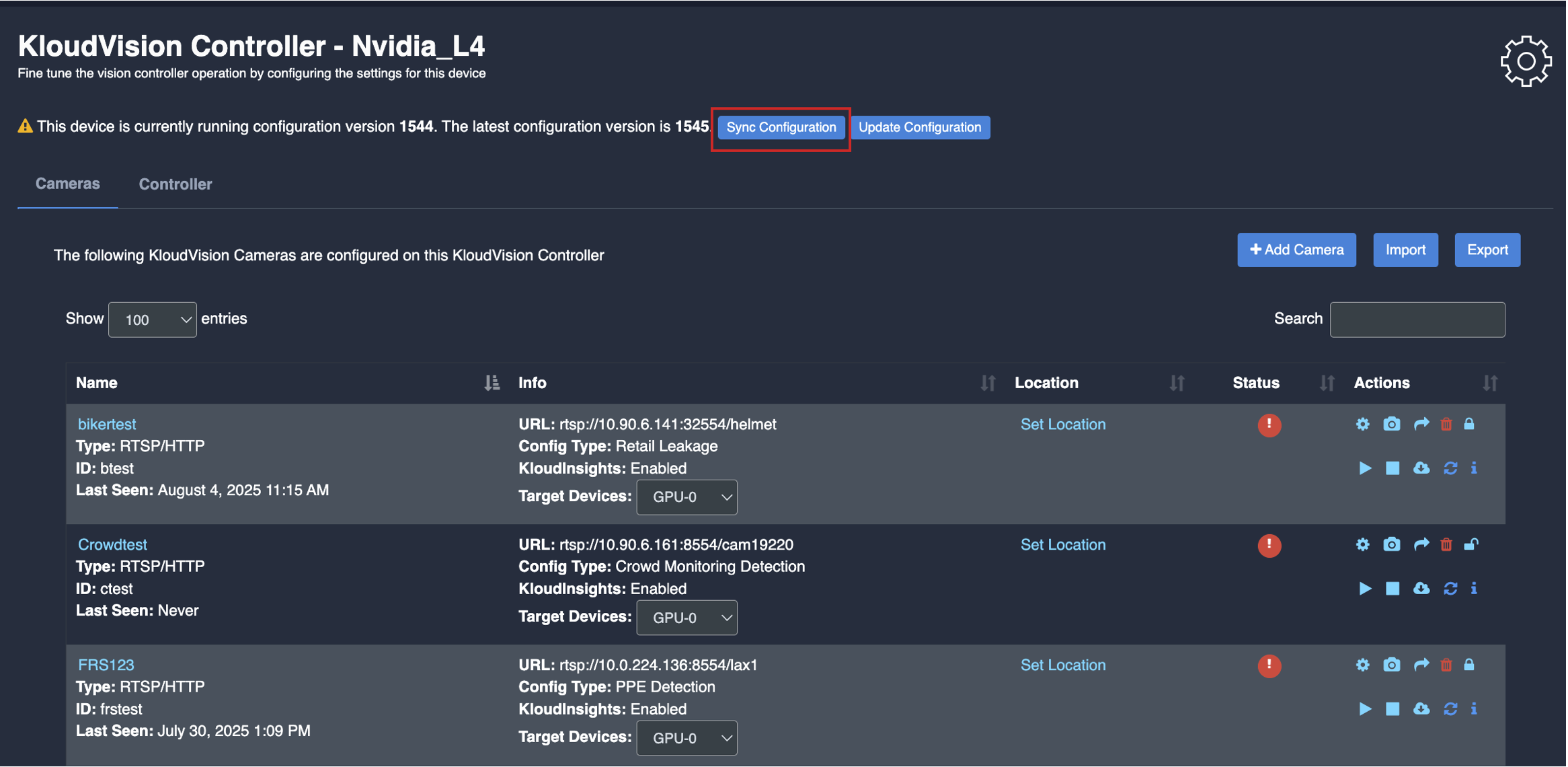
- Click on the update configuration to recent changes in the system without any downtime. (General configuration sync)