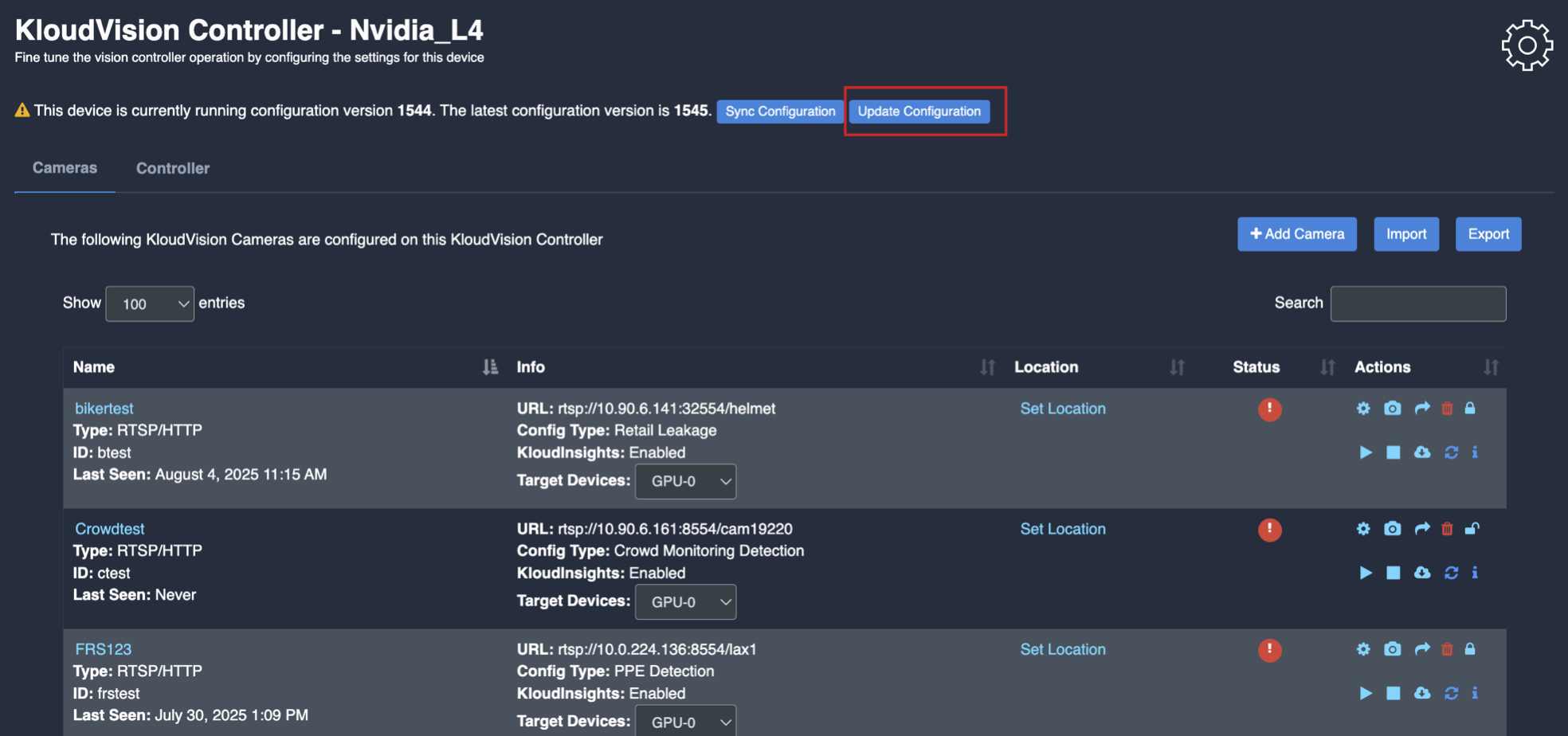Crowd Monitoring
- Before you begin configuring the use cases, you should first configure the camera’s general configuration. Refer to the General Camera Configuration section for instructions.
- Then, select the Crowd Monitoring from the dropdown list
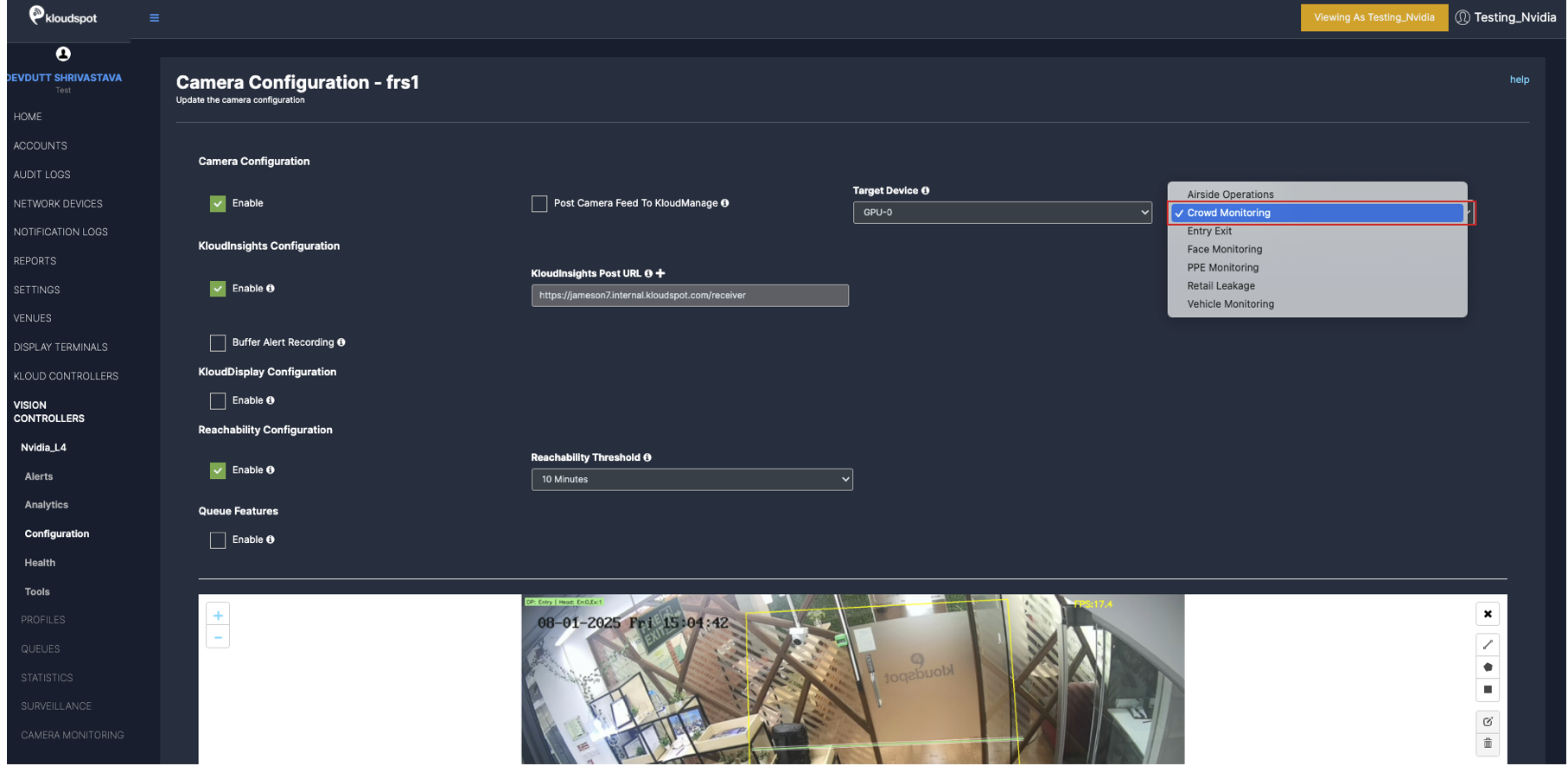
- Next, Scroll down and choose your preferred use cases. You can choose multiple Features.
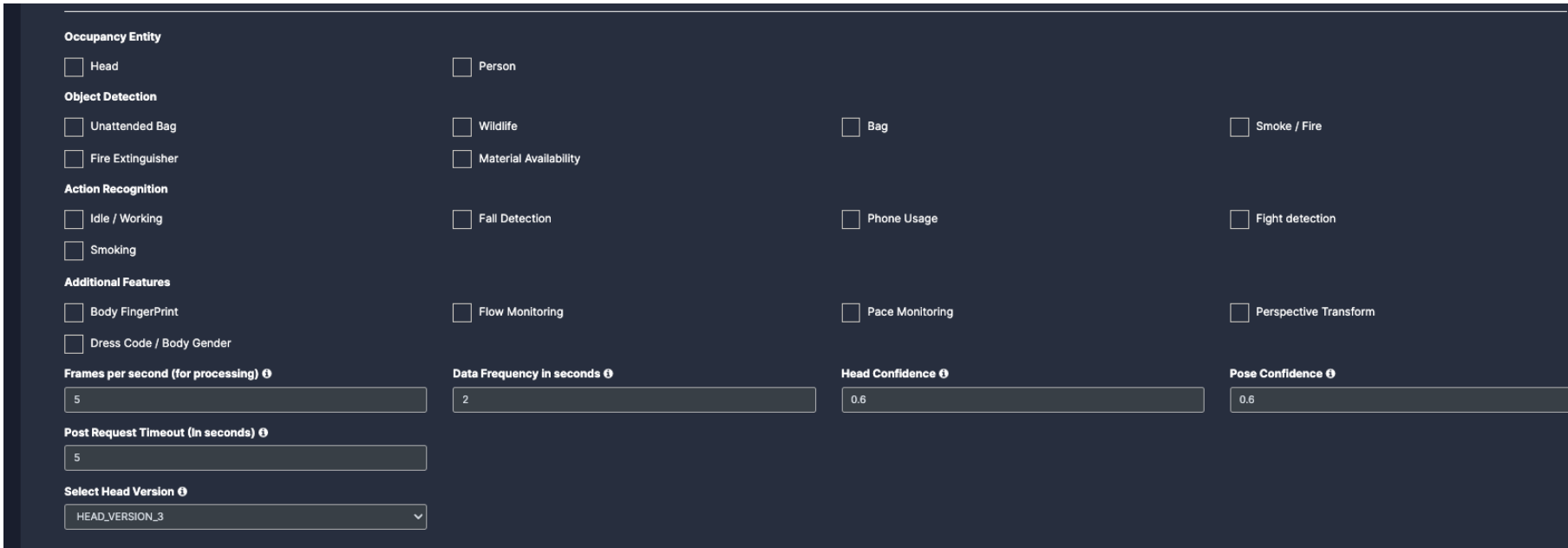
- Occupancy Entity: (Exact number of people in the defined area)
- Head: To capture any persons head count, click on this check box and fill the confidence rate for it.
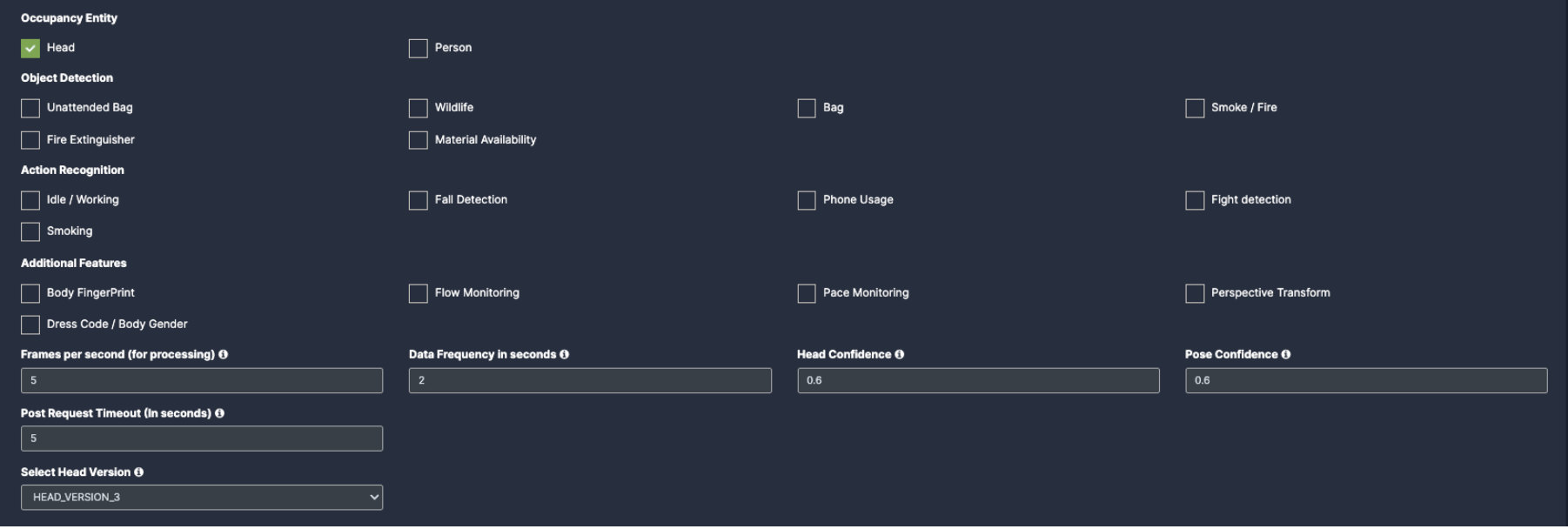
- Person: To capture any person count, click on this check box and fill the confidence rate and model version for it.
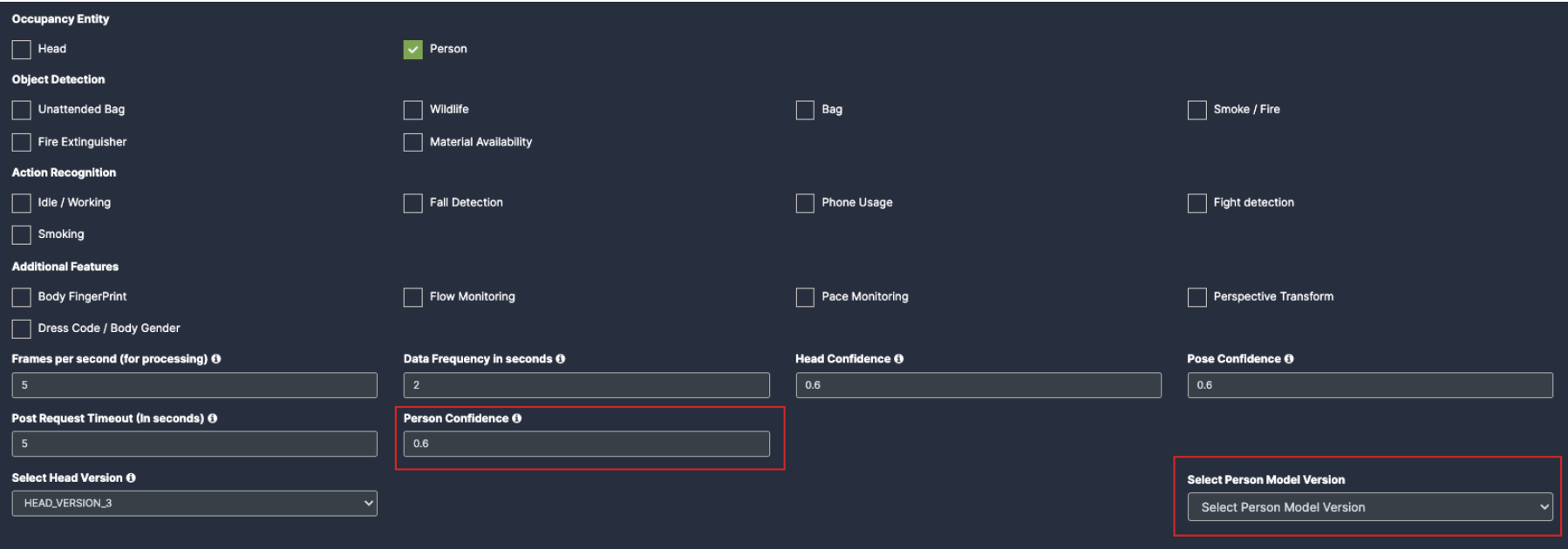
- Object detection: (Identify known objects)
- Unattended Bag: Once you click on the check box of unattended bag, the person will be auto enabled. You will see the Person confidence and version with bag model added below which needs to be filled.
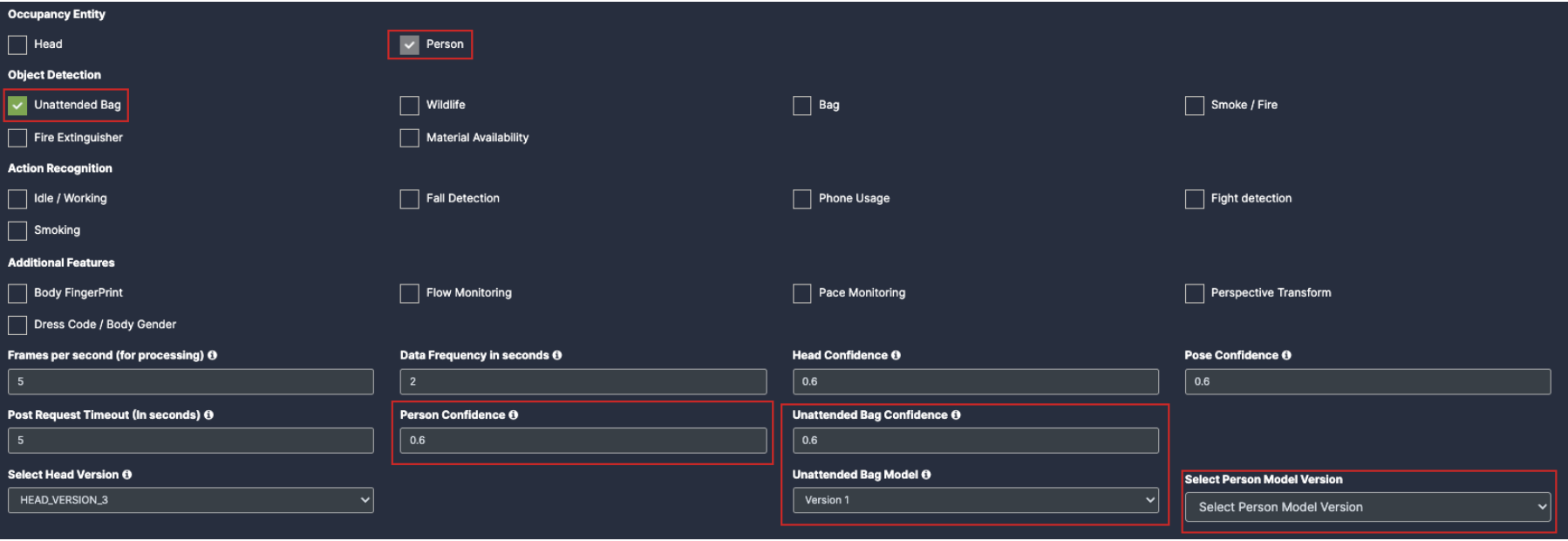
- Wildlife: Once you click on the check box of wildlife their respective dropdowns will be added below for the respective feature detection.
- Bag: Once you click on the check box of Bag their respective dropdowns will be added below for the respective feature detection. Smoke/fire: Once you click on the check box of Smoke/fire their respective dropdowns will be added below for the respective feature detection.
- Fire extinguisher: Once you click on the check box of Fire extinguisher their respective dropdowns will be added below for the respective feature detection.
- Material Availability: Once you click on the check box of Material Availability their respective dropdowns will be added below for the respective feature detection.
Note: You need to Draw a separate ROI(Link) for all object detection Use cases.
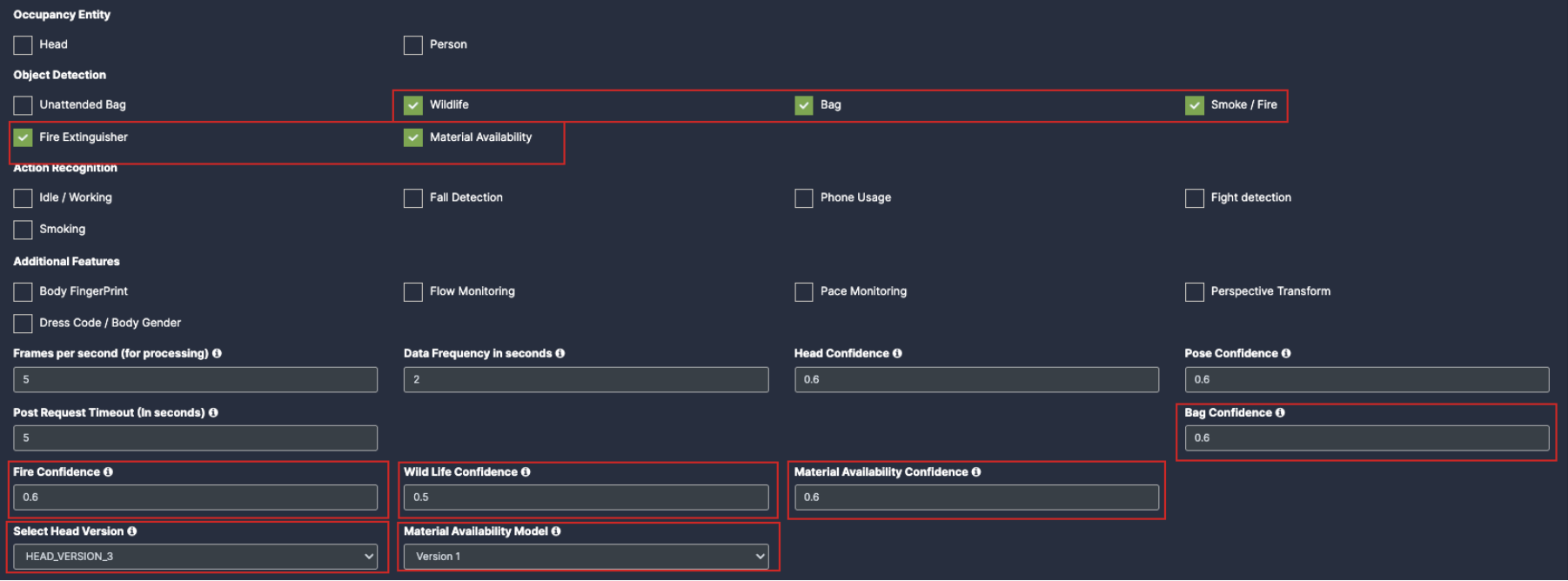
- Idle/Working: Once you click on the check box of Idle/Working, the person checkbox will be auto enabled and their respective dropdowns will be added below for the respective feature detection.
- Fall Detection: Once you click on the check box of fall detection, the person checkbox will be auto enabled and their respective dropdowns will be added below for the respective feature detection.
- Phone usage: Once you click on the check box of Phone usage, the person checkbox will be auto enabled and their respective dropdowns will be added below for the respective feature detection.
- Fight Detection: Once you click on the check box of Fight Detection, the person checkbox will be auto enabled and their respective dropdowns will be added below for the respective feature detection.
- Smoking: Once you click on the check box of Smoking, the person checkbox will be auto enabled and their respective dropdowns will be added below for the respective feature detection.
Note: You need to Draw a separate ROI(Link) for all Action recognition Features.
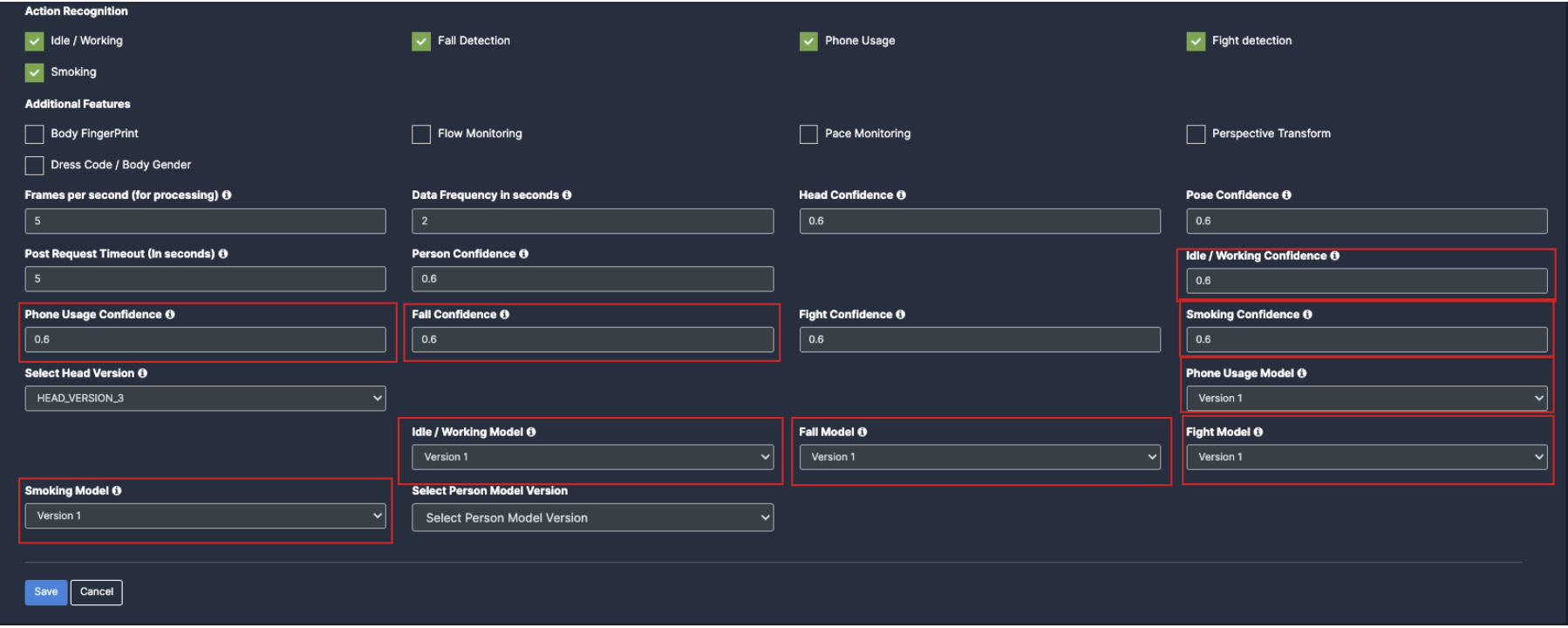
- Additional Features:
- Body Fingerprint: Once you click on the check box of Body Fingerprint, the person checkbox will be auto enabled and their respective dropdowns will be added below.
- Dress Code/ Body Gender: Once you click on the check box of Dress Code/ Body Gender, the person checkbox will be auto enabled and their respective dropdowns will be added below.
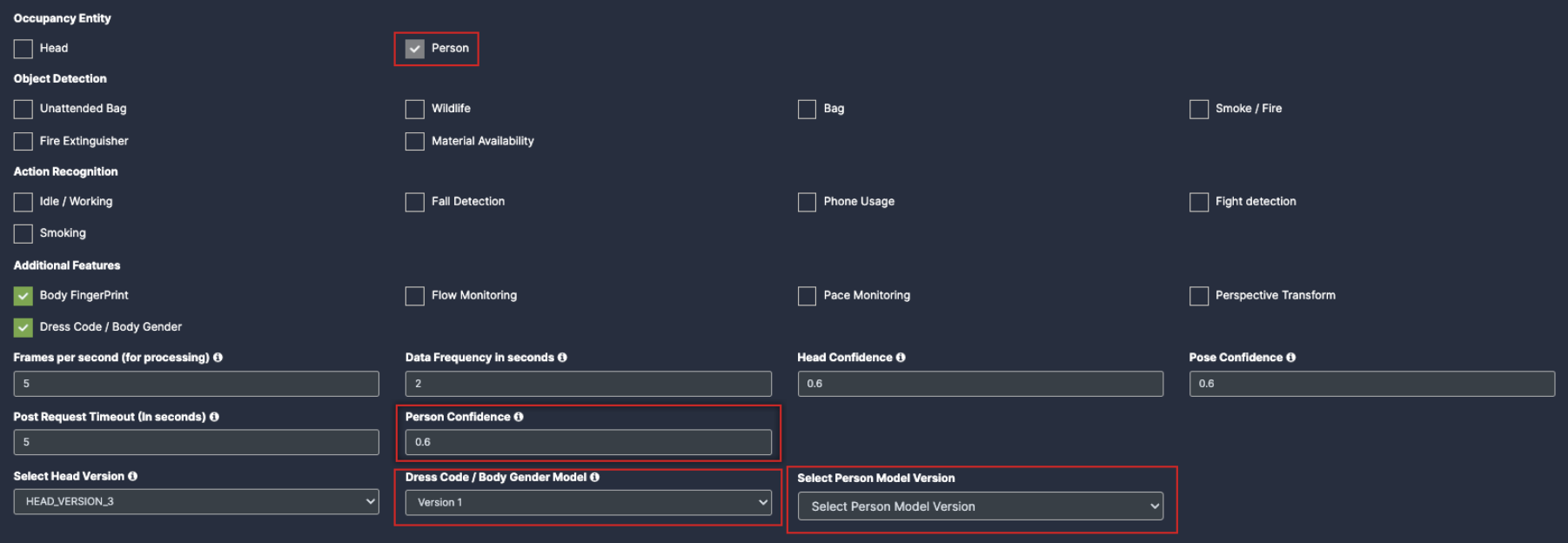
- Flow Monitoring : Click on the check box of flow monitoring to enable the use case.
- Pace Monitoring: Click on the check box of Pace monitoring to enable the use case.
- Perspective Transform: Click on the check box of Perspective Transform to enable the use case.
Note: You need to Draw a separate ROI(Link) for all Additional features.
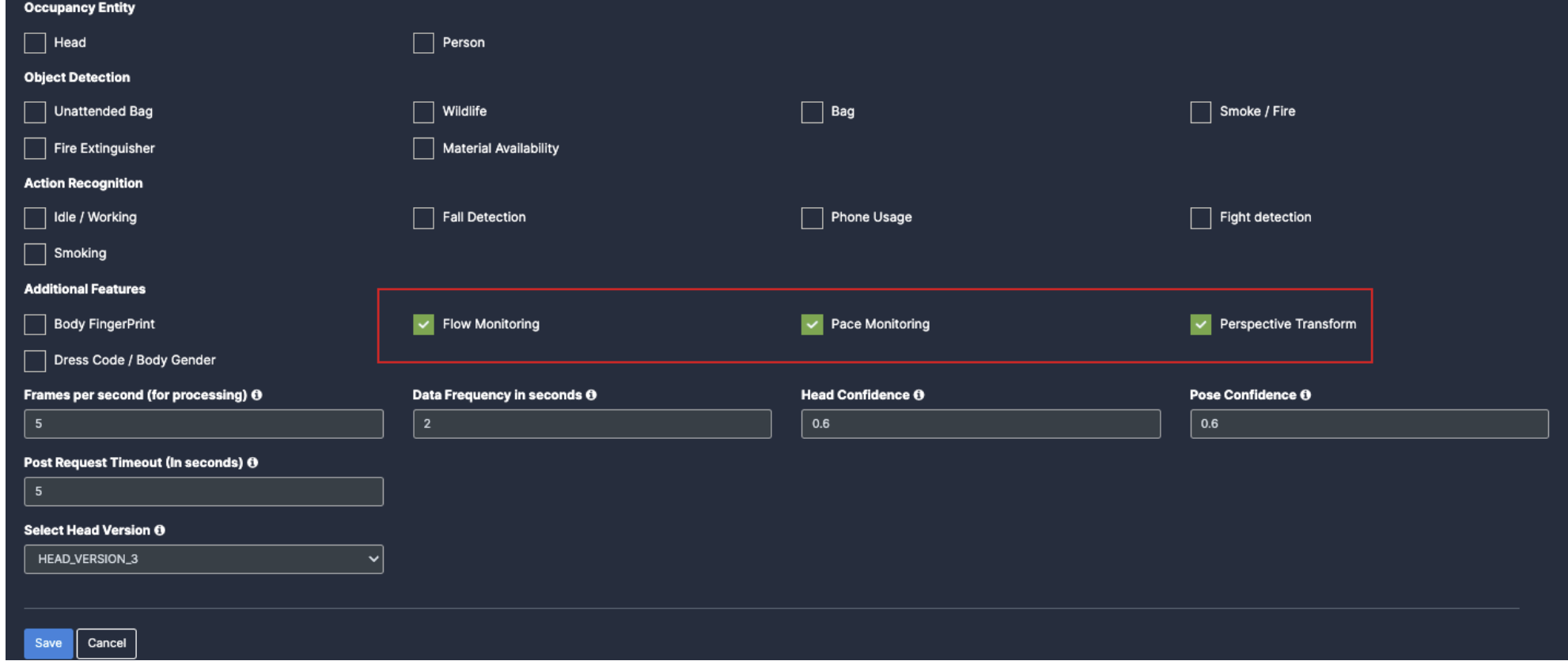
Draw ROI (region of interest) on the camera frame.
-
ROI in camera frames can help to improve efficiency, accuracy, and reduce storage requirements.
-
ROI must be added if kiosk mode is enabled. Otherwise, it is optional. If ROI is not added, the model will detect the entire frame.
-
For face detection, ROI can be drawn in two ways.
- Using the polygon tool
- Using the rectangle tool.
Draw ROI using the Polygon tool.
- Click on the Polygon tool button from the camera frame.
- Then connect the dots and draw the polygon in the space where you want to draw the ROI. It should have more than 2 points.
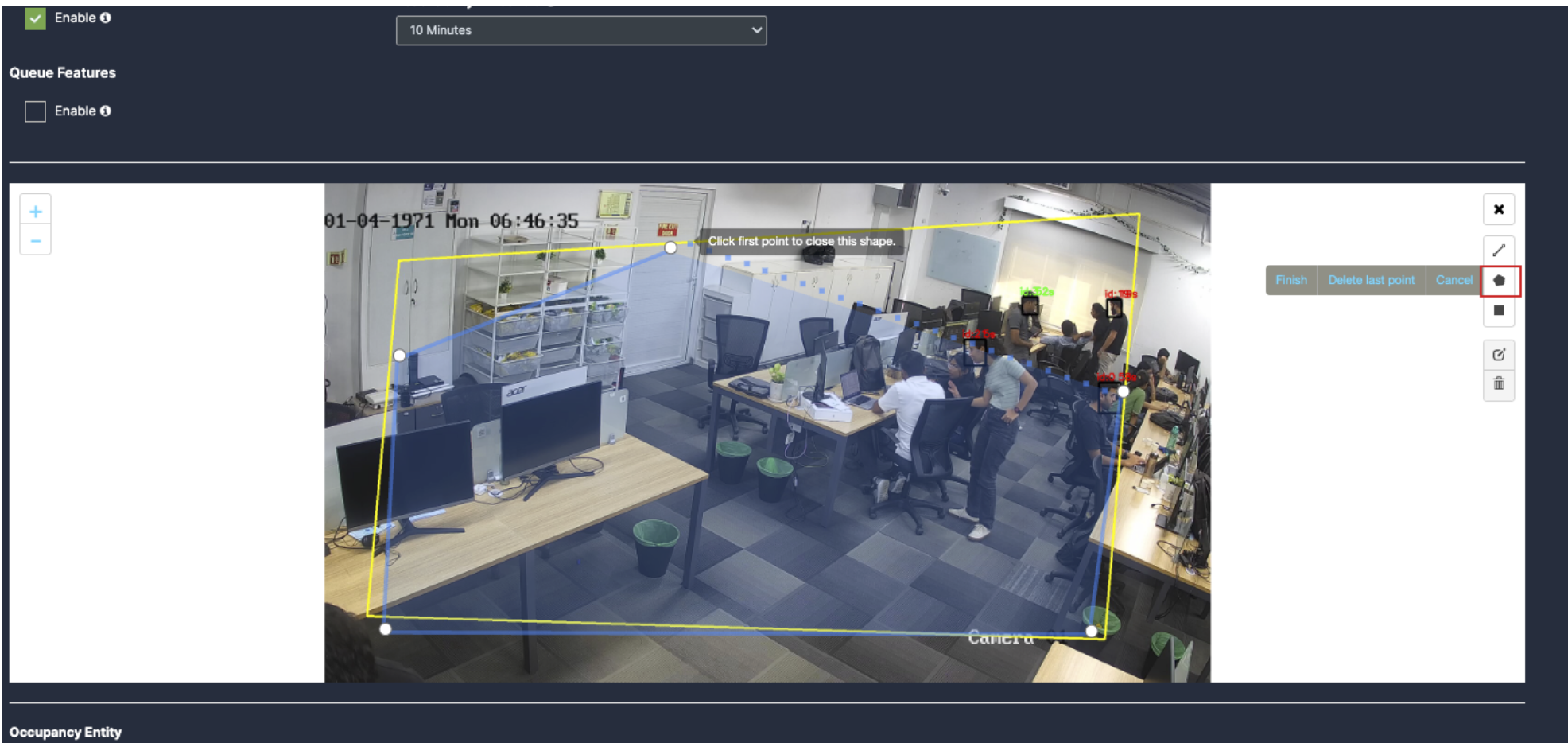
- After drawing, click the Finish button to complete the drawing.
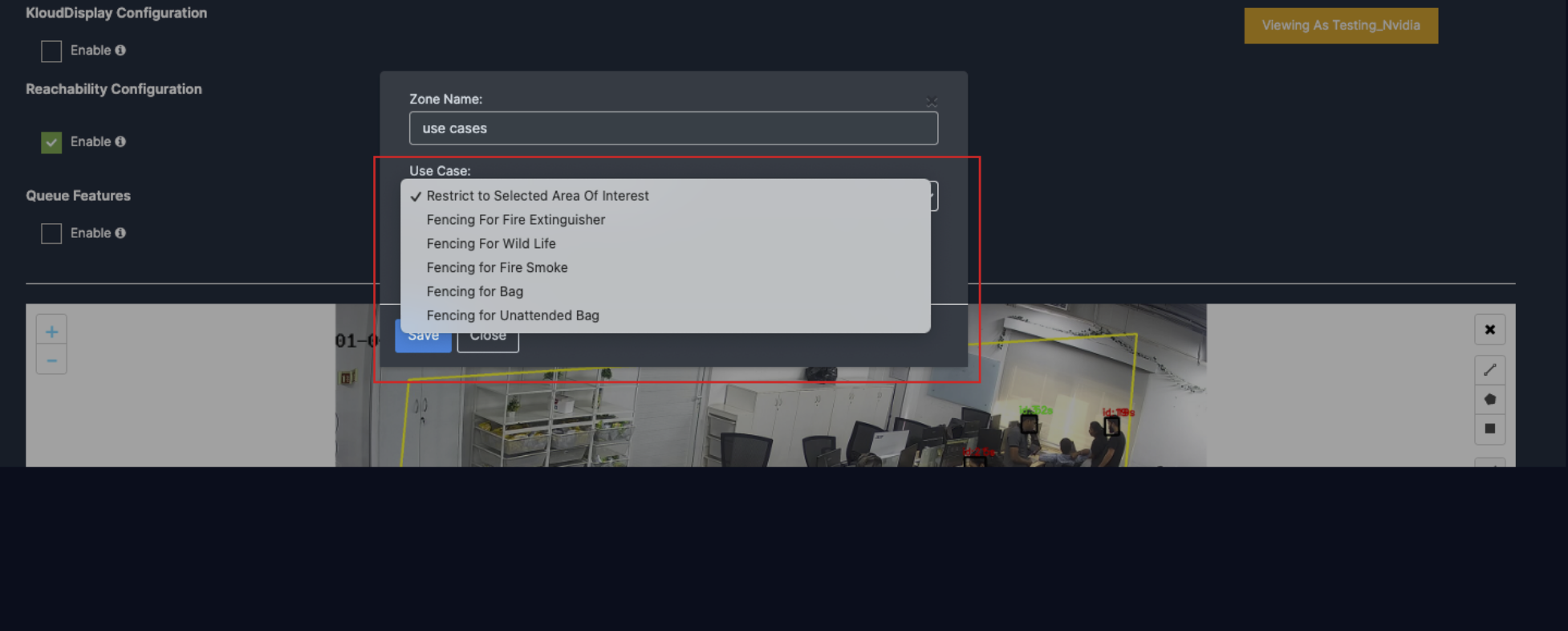
- With this ROI you can achieve the below features:
- Unattended bag
- Wildlife
- Bag
- Smoke/Fire
- Fire Extinguisher
- Flow Monitoring
- Perspective Transform
- Material Availability
- Enter the zone name in the popup window that opens and click the Save button.
- New ROI zone added successfully.
Draw ROI using the rectangle tool.
- Click on the Rectangle tool button from the camera frame.
- Then draw the rectangle where you want to focus the camera.
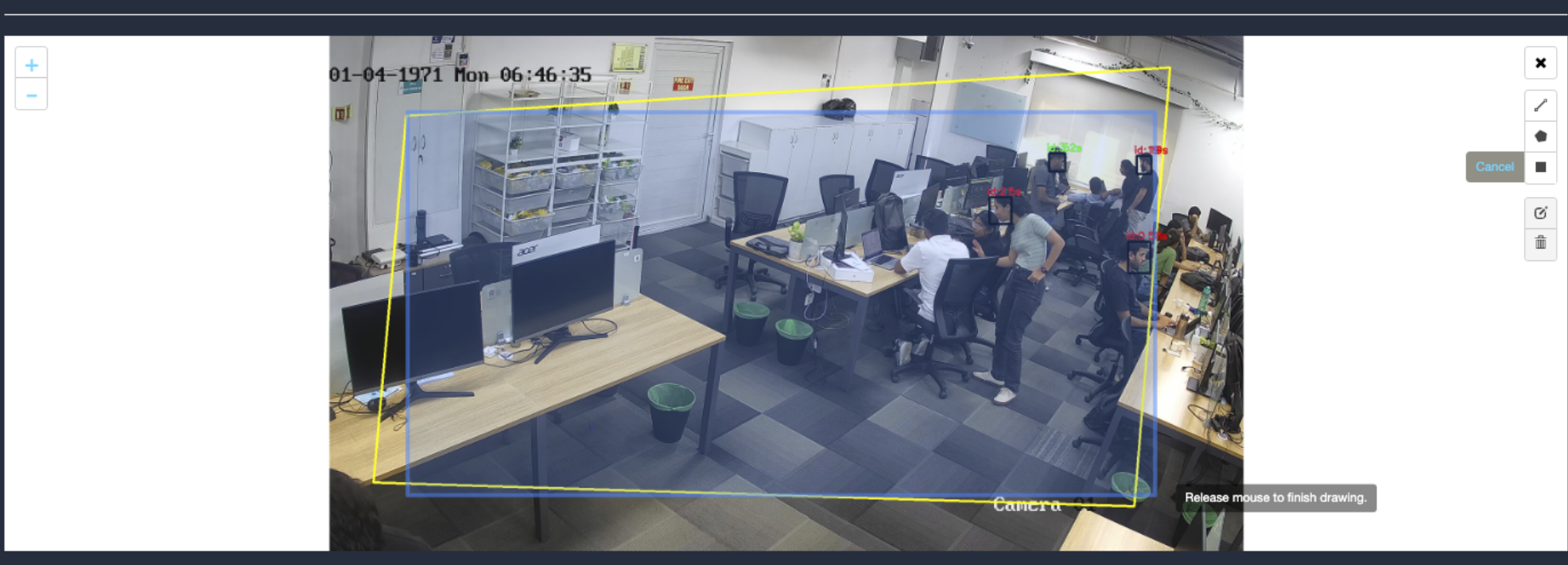
- Then enter the zone name and select Restrict to selected area of interest option from the dropdown list and click the Save button.
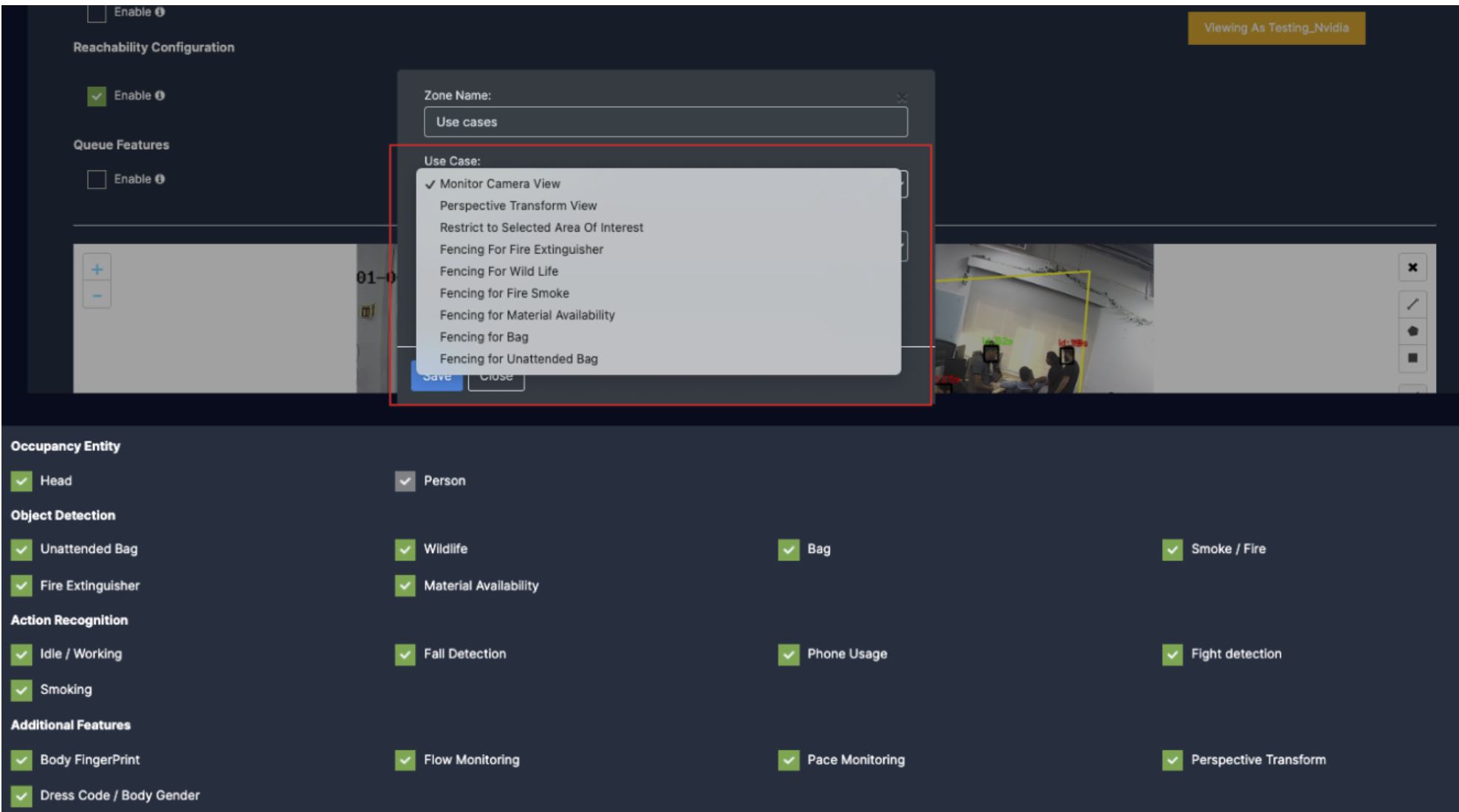
- Detection will only happen when people enter this zone.
- With this ROI you can achieve the below Features:
- Object Detection
- Action Recognition
- Additional Features
- Once the Use case Configuration is done, click on save.
- Your Camera is configured for Crowd monitoring.
Update/ sync Configuration:
- Once you perform any change in the controller or update any features/ use cases for camera you need to sync it.
- There are 2 types of syncing process:
- Sync the configurations
- Update the Configurations
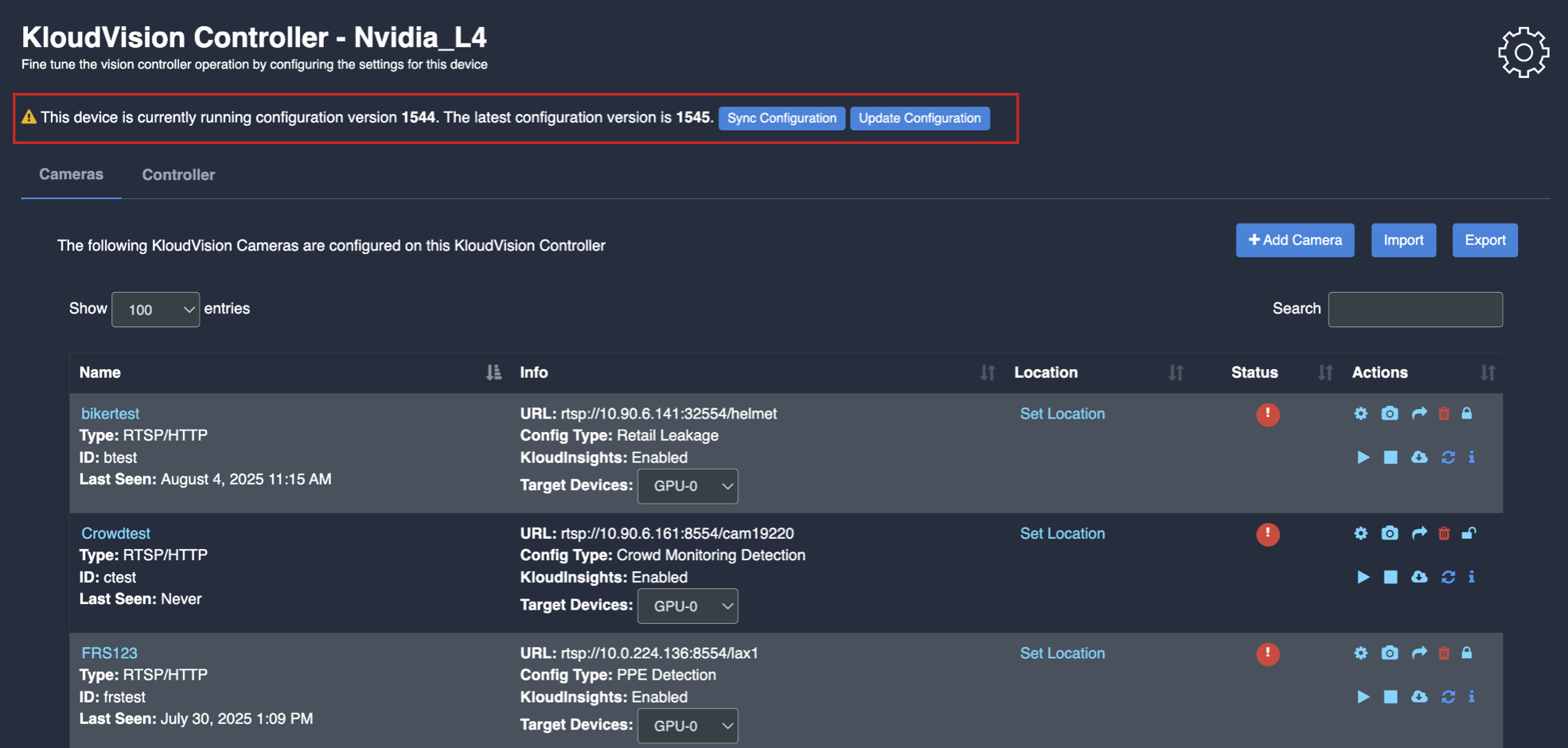
- Click on sync configuration to restart the complete system syncing process. Basically for the initial camera setup and while any controller configuration update. (It will restart the docker and sync all the performed changes)
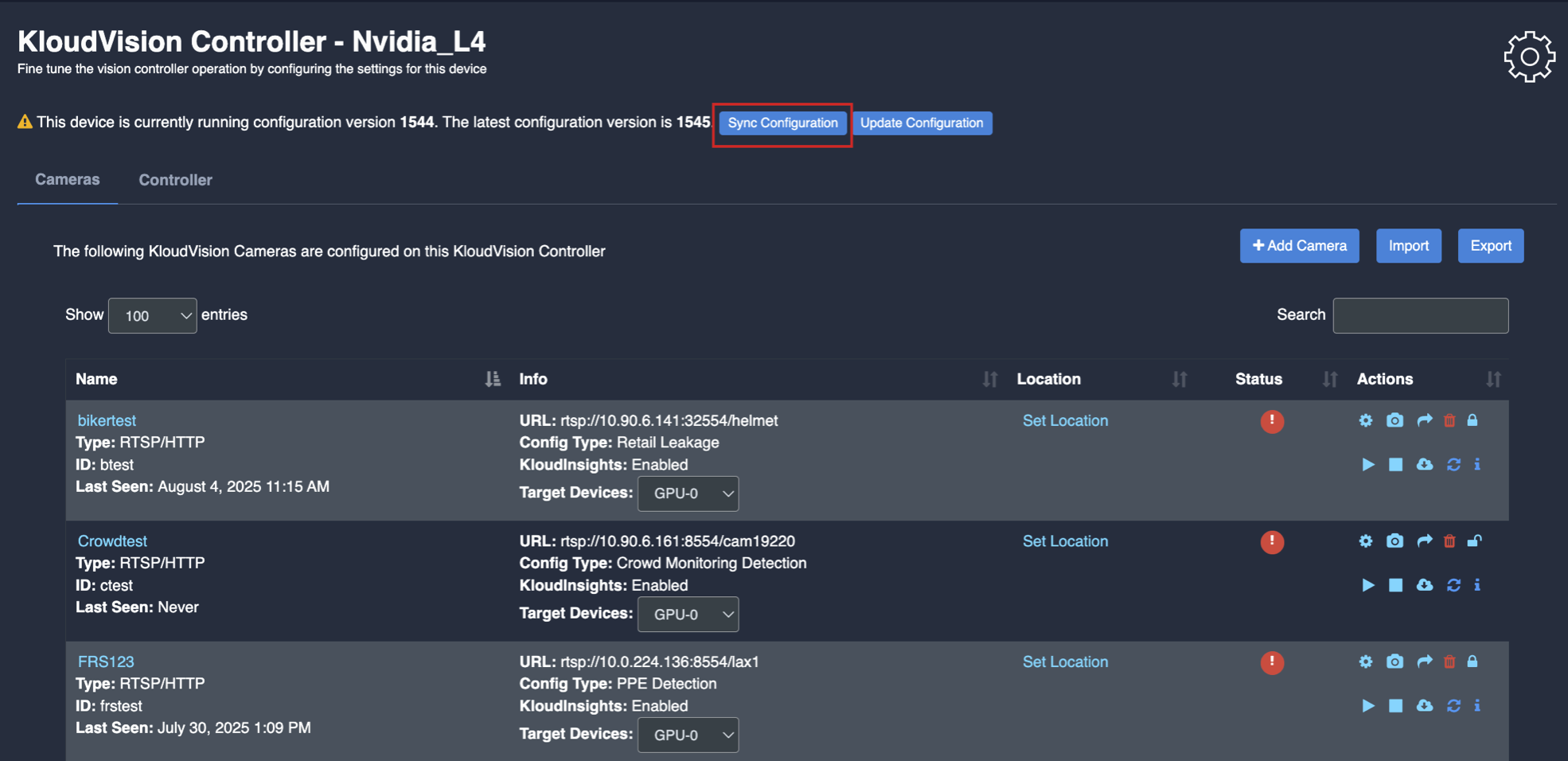
- Click on the update configuration to recent changes in the system without any downtime. (General configuration sync)