Common Troubleshooting Scenarios
Troubleshooting scenarios can be performed by logging into TTY (Terminal). (Please ensure a display is connected to the controller if it is not already attached.)
Steps to Access TTY:
- Press ALT + Ctrl + F5 to switch to TTY5.
- Enter the following credentials
Username: kloudspot Password: kloudspot123
After successful we will be able to see below options
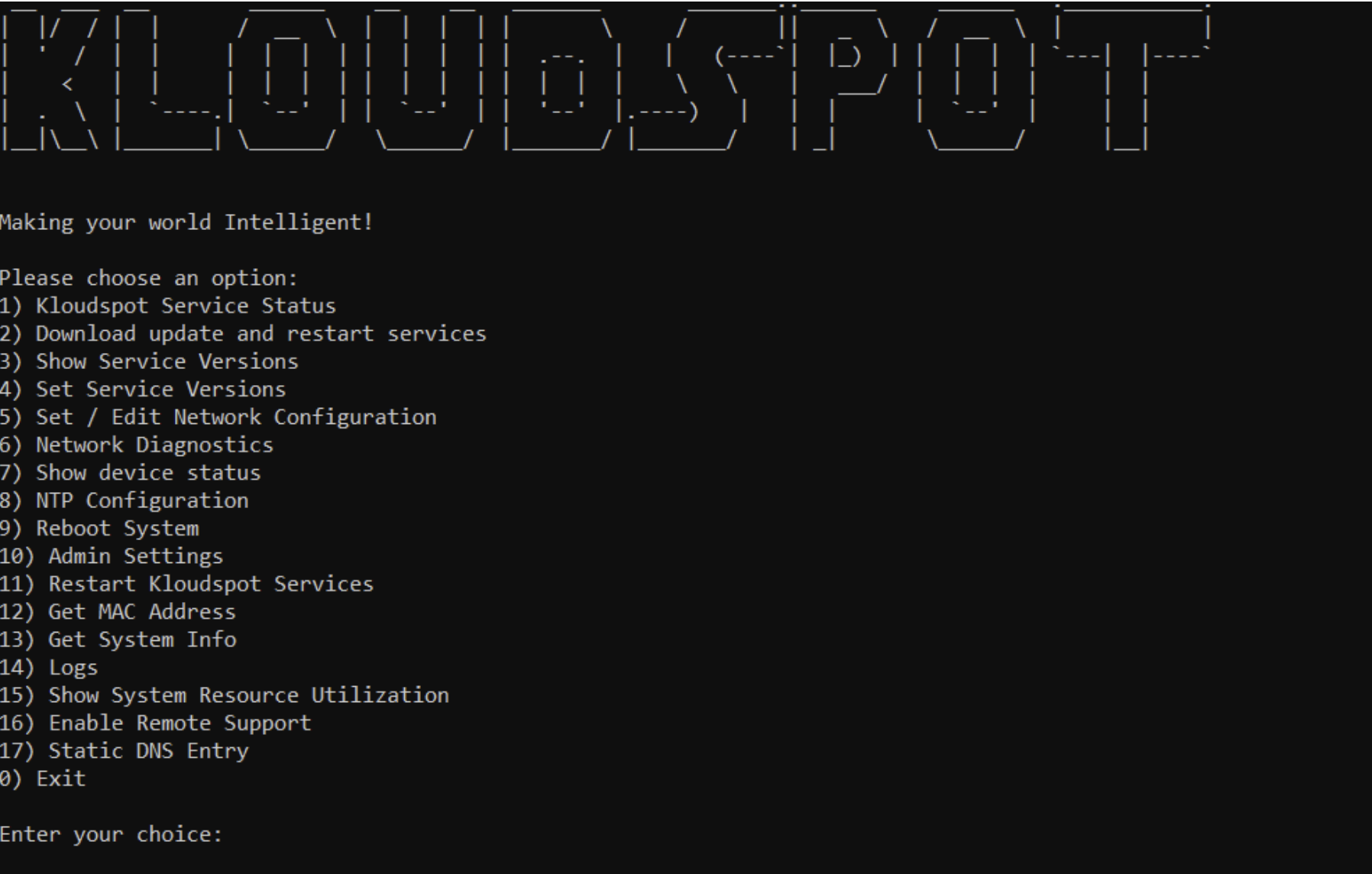
Installation Issues:
For troubleshooting Installation Issues please refer to 5.3 Troubleshooting Installation Issues
Network Connectivity:
What should we do if KloudController cannot connect to the internet?
Log in to the KloudController.
-
Check the IP address of the controller to verify whether the desired IP address has been assigned. To verify the IP Address, refer to 5.4.1 Setting up Network Configurations
-
If the IP address is not assigned:
Check the network connectivity to ensure the controller is properly connected. Verify DHCP settings if using automatic IP assignment. If a static IP needs to be configured, refer to the 5.4.1 Setting up Network Configurations for detailed stepsOnce the IP is assigned, proceed with the following diagnostic steps:
-
Choose option 6 to perform Network Diagnostics
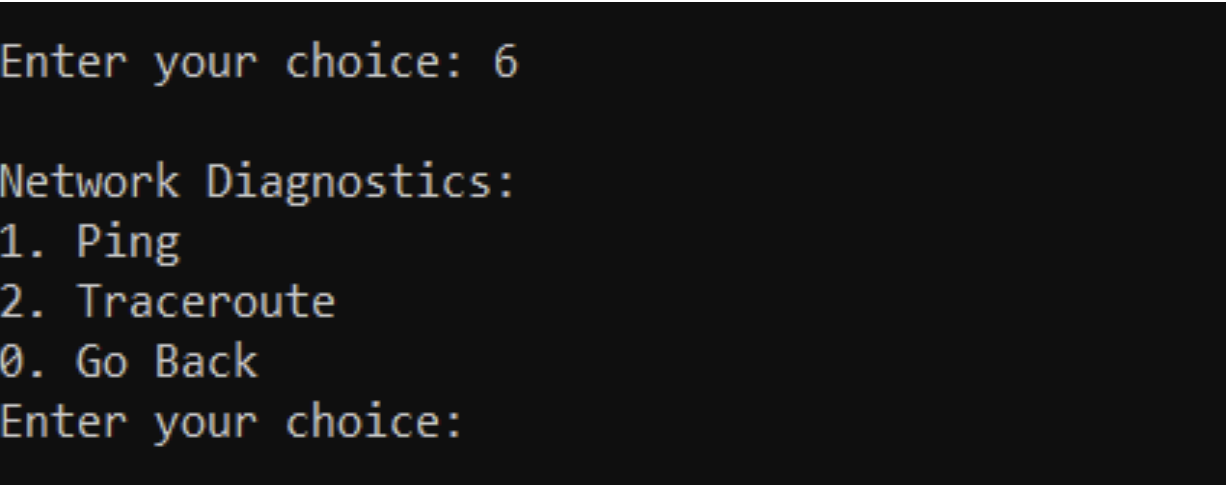
- From the Network Diagnostics menu, choose Option 1 to run a ping test and check connectivity.
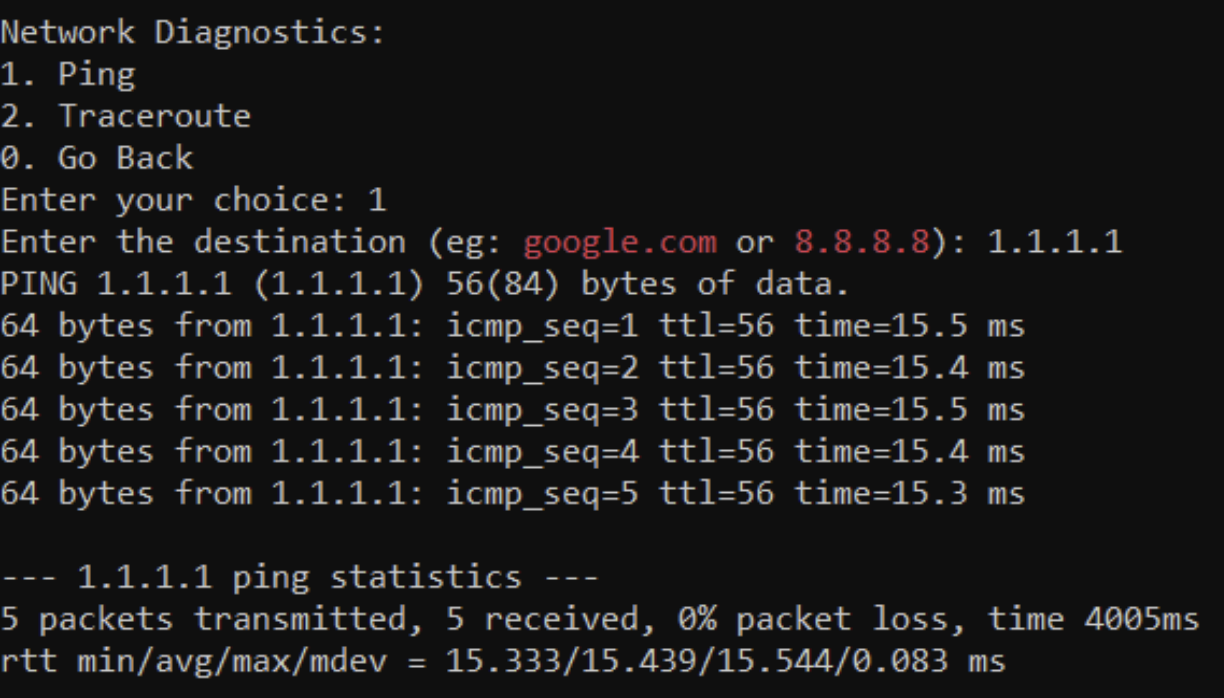
-
If the ping test fails, choose Option 2 to run a traceroute and diagnose network path issues.
-
If connectivity issues persist:
Check the internet connection to the controller. Reboot the controller and repeat the steps above. -
Are there specific diagnostics we should perform (e.g., checking DNS or NTP settings)?
Users can also check and modify the current Network configuration by choosing option 5 in main menu
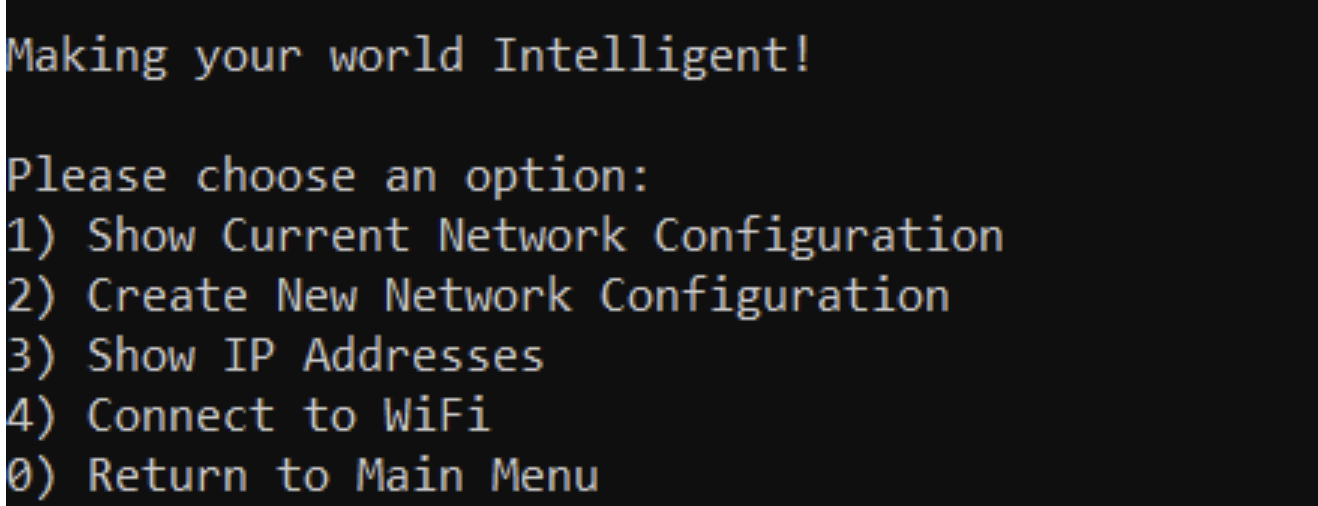
-
Verify Current Network Settings:
Choose Option 1 to check details such as: - Network Interface - Mode - IP Address - Gateway - DNS Server
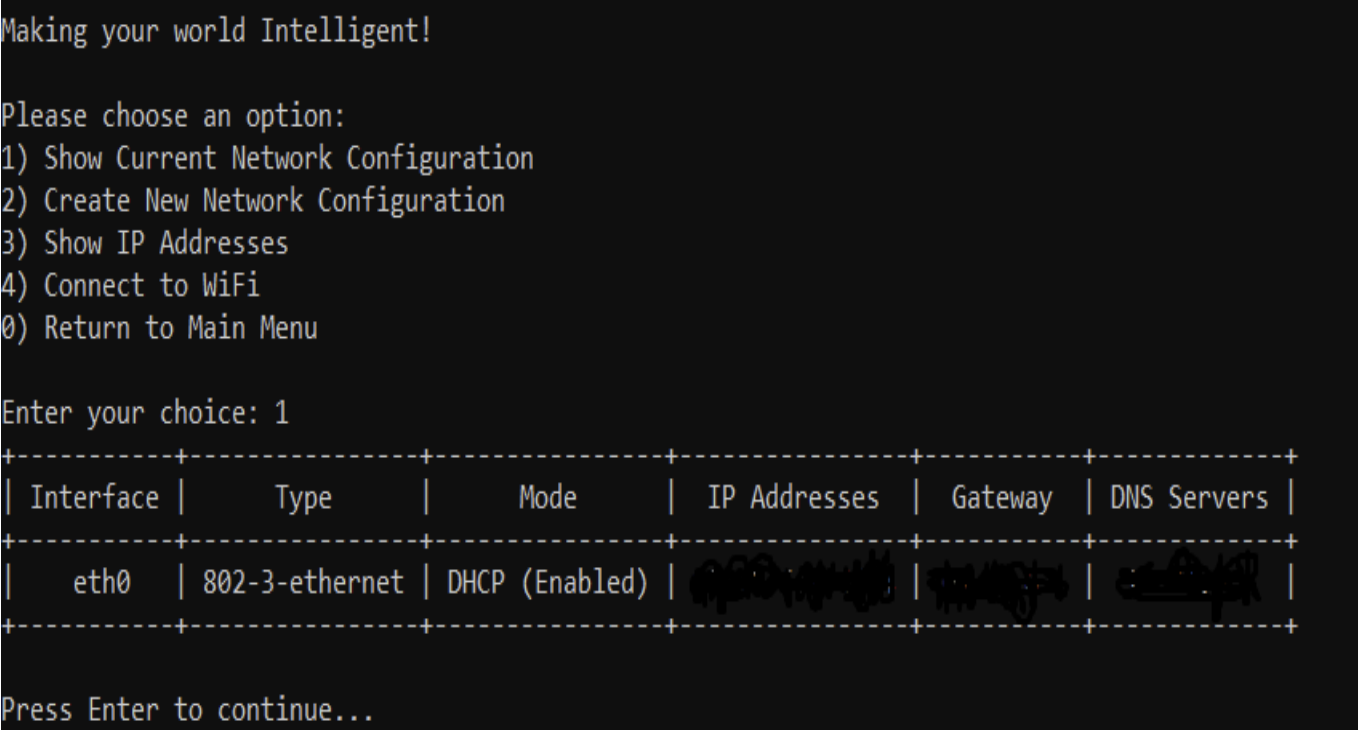
- Select Option 2 to set up a new network configuration if needed.
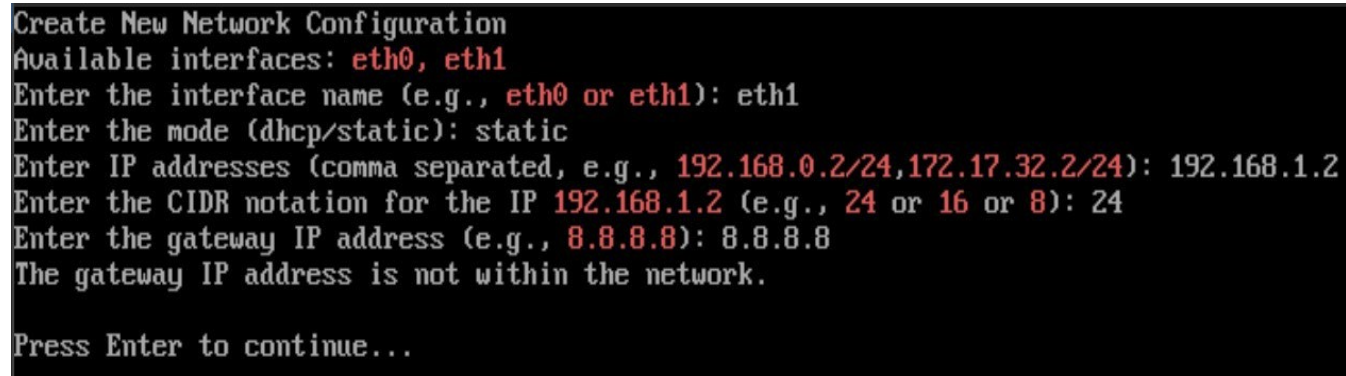
- TO check NTP server settings refer to NTP COnfigurations
What should we do if KloudController cannot connect to the Kloudspot Platform?
-
Select Option 7 to display the device status from the main menu
Registration Status – If the device is licensed, the status will be True; otherwise, it will be False.
WebSocket Connection – If the device is successfully connected to the application server, the status will be True; otherwise, it will be False. If both Registration Status and Web Socket Connection is False, please contact Kloudspot Support Team to provide required Licence
TCP Connection Status – This is used for maintenance and software upgrades by the Kloudspot team. By default, the status is Disconnected. but it will be enabled when a Kloudspot engineer is working on the device.
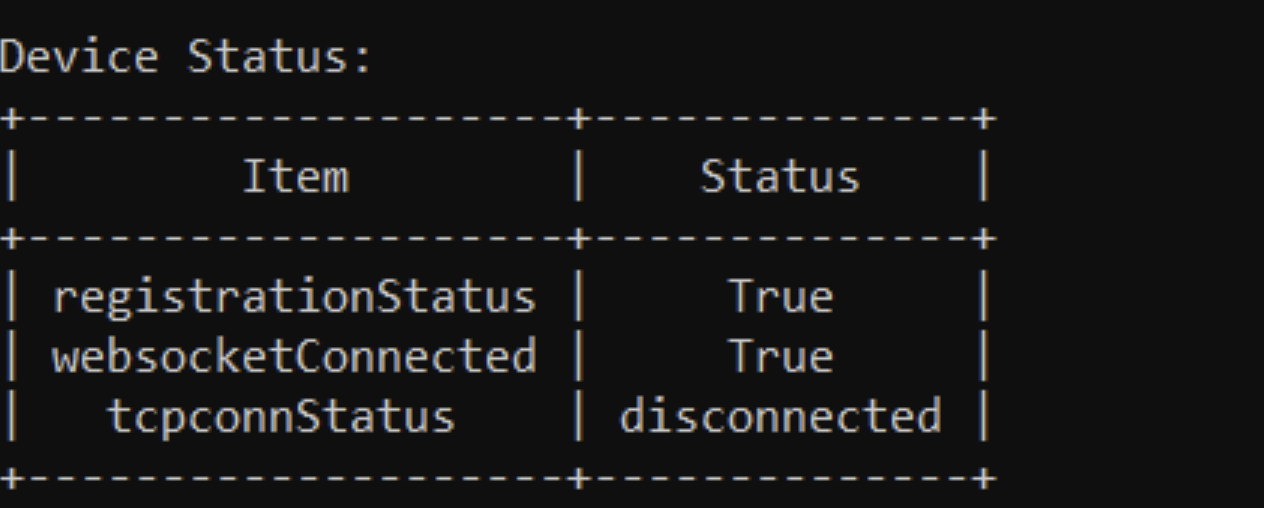
- What should we do if KloudController is not showing camera feed? Choose Option 1 to check Kloudspot service status from the main menu
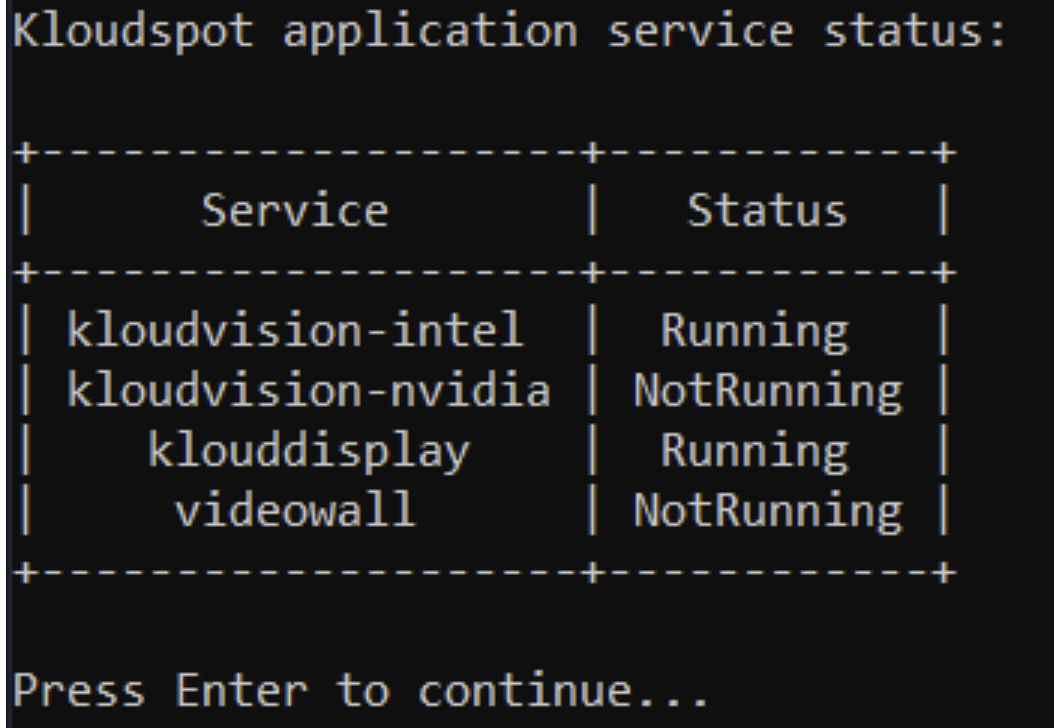
If the required services are not running, go back and choose Option 2 to download and restart the services.
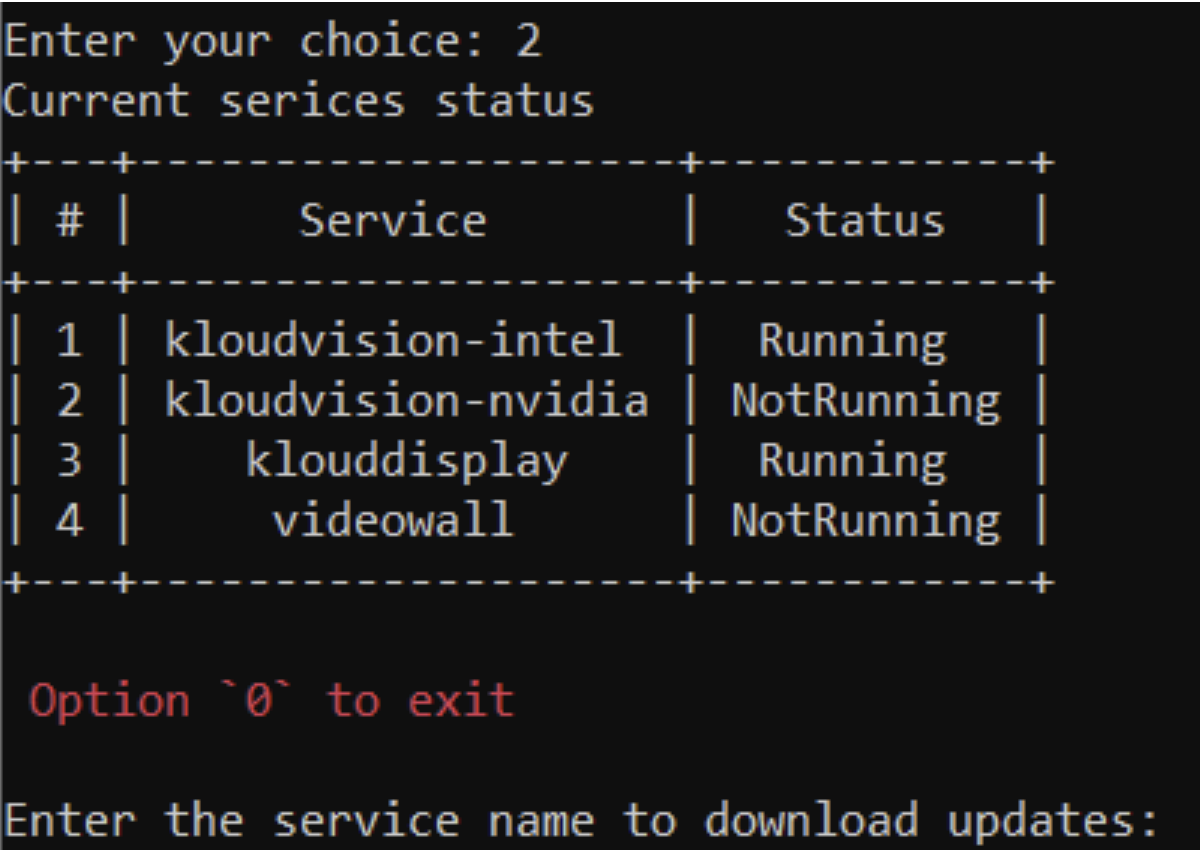
Service Failures:
What is some typical service-related problems (e.g., KloudVision failing to connect to a camera)?
- If KloudVision or another service fails to connect to a camera, check the following:
- RTSP Port Blocked: Ensure RTSP port 554 is enabled in the firewall or network settings. If using a custom RTSP port, verify the correct port is configured.
- Incorrect Camera Credentials: Verify the username and password in the RTSP URL match the camera’s login credentials. Check for any case-sensitive mismatches.
- Test Raw Camera Feed: Open VLC Media Player and try streaming the RTSP feed directly. If the stream fails, the issue may be with the camera settings or network.
- Camera Network & Configuration: Ensure the camera is powered on and connected to the network. Check if the camera IP address is correct and accessible. Verify that the camera firmware is up to date.
-
Are there logs or tools users can check for troubleshooting these services?
* Users can check various logs using Option 14, which provides valuable insights into system behaviour and potential issues. Below is an overview of what each log contains: * If you need to exit from any logs press ctrl+c 1. System Logs: a. Includes general system activity, errors, and events. b. Useful for diagnosing service failures, crashes, and hardware issues. c. Helps identify boot issues, network failures, or unexpected reboots. 2. Drop spot Logs: a. Specific to Kloudspot services and Dropspot operations. b. Logs device registration, connectivity, and service interactions. c. Useful for diagnosing platform-related issues, such as data not syncing with Kloudspot. 3. Kernel Logs: a. Contains low-level system events related to the Linux kernel. b. Logs hardware interactions, driver errors, and system stability issues. c. Useful for troubleshooting hardware failures, crashes, or performance bottlenecks.
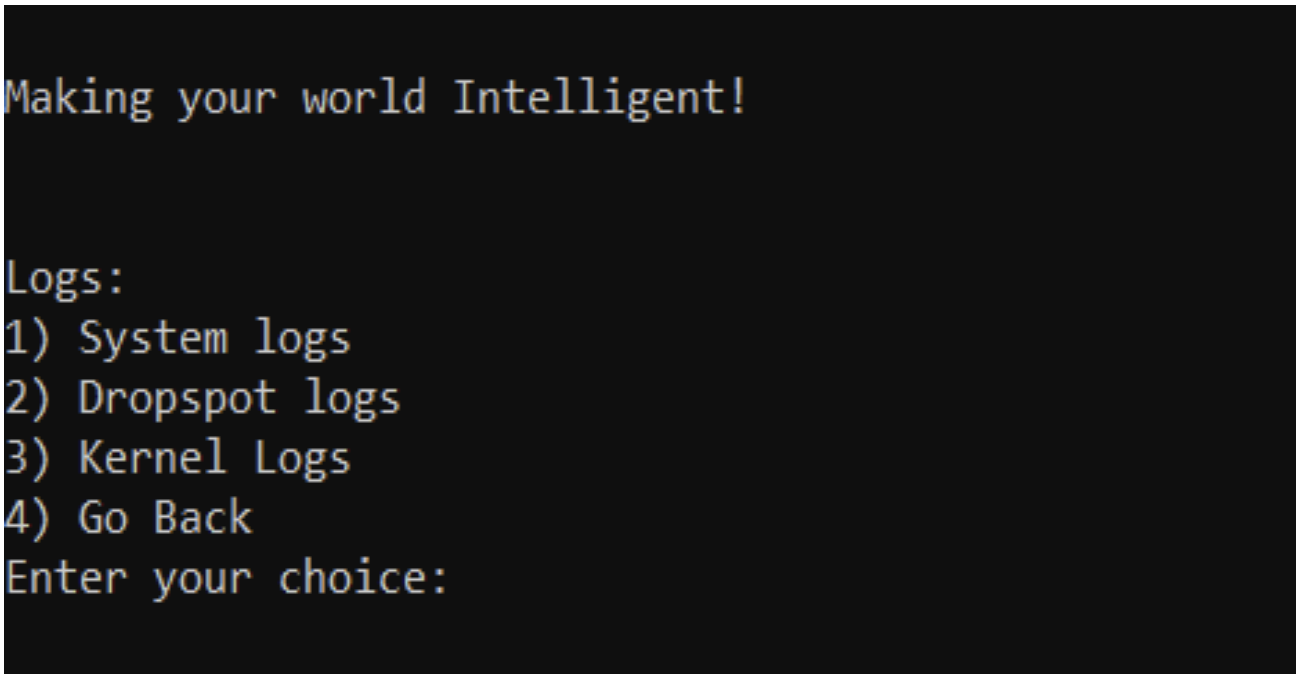
Performance Issues:
What should users check if a service is running slower than expected (e.g., camera feeds in KloudVision lagging)?
- If a service is running slower than expected, users should check the following:
-
Network Bandwidth & Latency:
a. Perform a ping test (Option 1 in Network Diagnostics) to check latency. -
Device Resource Utilization:
a.Check CPU and memory usage on the device to ensure it is not overloaded. b. Restart the device if resource usage is consistently high. -
Camera-Specific Checks (For KloudVision): a. Ensure the camera’s network connection is stable. b. Verify that the camera stream settings (resolution, frame rate) are optimized for the network conditions. c. Restart the camera and check for firmware updates.
-
Service Status & Logs:
a. Use Option 1 to check the service status and ensure all necessary services are running. b. Check logs for any error messages that indicate performance issues. c. If the issue persists, try Download update and restart services using Option 2.
Any recommendations for optimizing performance (e.g., adjusting hardware resources)?
To improve performance and reduce lag in services like KloudVision, consider the following optimizations:
-
Network Optimization:
a. Ensure a stable and high-speed internet connection with sufficient bandwidth for video streaming. b. Prioritize network traffic using QoS (Quality of Service) settings on your router. c. Reduce network congestion by limiting other high-bandwidth activities. -
Hardware Resource Adjustments:
a. Increase CPU & RAM allocation if the device is under heavy load. b. Use an SSD instead of an HDD for faster data processing. c. Ensure proper cooling to prevent performance throttling due to overheating. -
Camera & Video Settings (For KloudVision):
a. Adjust resolution and frame rate based on available bandwidth and processing power. b. Enable motion-based recording instead of continuous streaming to save resources. c. Keep camera firmware updated for performance improvements.
How Does NTP Configuration Affect Cameras and Connectivity to the Application Server?
Why is NTP (Network Time Protocol) important for system performance?
-
Proper time synchronization ensures accurate event logging, reduces
-
connectivity issues with the application server and prevents delays in camera feeds.
How can users configure NTP settings?
- Select Option 8 to configure NTP settings.
- Set the correct NTP server to synchronize time with a reliable source.
- Restart services if necessary to apply changes.
What issues can occur if NTP is misconfigured?
- Camera feeds may experience lag due to time drift.
- Connectivity to the application server may be unstable if timestamps mismatch.
- Event logs may have incorrect timestamps, making troubleshooting difficult.