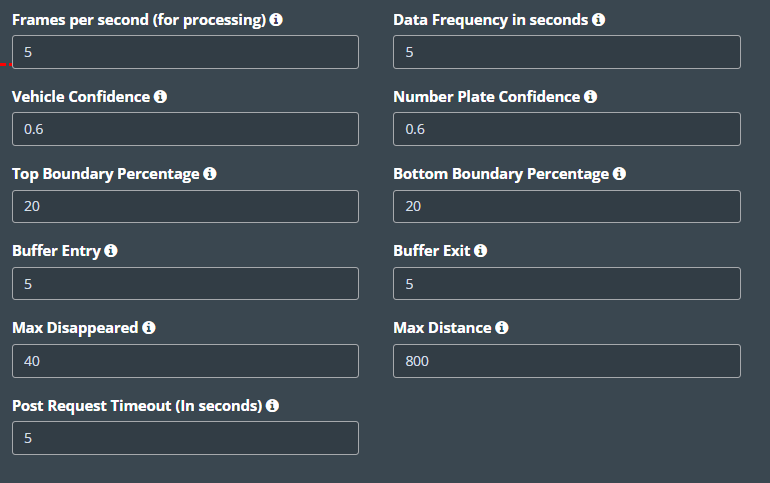Vehicle Detection Configuration
-
The Vehicle Detection option can be used to configure use cases related to vehicles. Currently, three types of vehicle detection are available.
-
Vehicle entry/exit count: Vehicle Entry/Exit Counting with Kloudvision helps in detecting and tracking vehicles entering and exiting a particular location to provide accurate figures and data for traffic analysis and management purposes.
-
Vehicle tracking: It helps in vehicle tracking by utilizing various vehicle characteristics.
-
Vehicle parking lots: Vehicle parking lot monitoring using KloudVision helps monitor the occupancy of parking lots and detect parking violations.
-
-
Follow the steps below to configure ‘Vehicle Detection’ on your chosen camera.
-
Select the Vehicle Detection from the dropdown list.
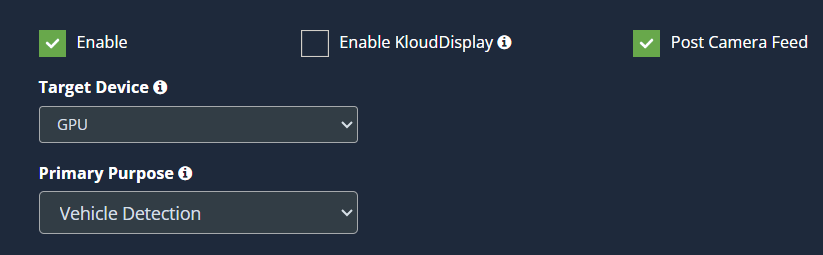
-
The sensor features are the next thing to configure. It includes the following options: Profile, Reachability, and Enable Kloudinsights. Refer to the General Configuration section to know more about this.
-
Then select detection type and configure other settings.
-
If you want to configure the following use scenarios, as well as the number of vehicle entries and exits, Select Vehicle entry/exit count type. For instructions on how to configure this, refer to the Setup Vehicle Entry/Exit Configuration section.
- License plate detection
- Color detection
- Biker Helmet detection
- Tarpaulin detection
-
If you want to configure only the following use scenarios. Select Vehicle tracking type. For instructions on how to configure this, refer to the Set-up Vehicle tracking Configuration section.
- Car Fingerprint detection
- License plate detection
- Color detection
- Biker Helmet
- Tarpaulin
- Dirt on Vehicle
- Smoke / Fire
- Smoking
- Door Wide Open
- Boot / Bonnet Open
- No of People
- Safety Equipment
- Pace Monitoring
- Flow Monitoring
-
If you want to configure the following use scenarios, as well as to find the parking lot availability, Select Vehicle Parking Lot type. For instructions on how to configure this, refer to the Set up Vehicle Parking Lot Configuration section.
- License plate detection
- Color detection
Setup vehicle Entry/Exit Configuration
- Select the Vehicle Detection from the dropdown list.
- Select Vehicle Entry/Exit from the Type. Then, select the object. There are currently 2 types of objects available. Vehicle, and license plate.
Vehicle: The entry/exit of cars and trucks can be counted. License plate detection, color detection, and Mud on tire detection are also possible.
License Plate: It helps to count entry/exit by tracking the license plate.
- If you have selected Vehicle in the tracking object, the features given below can be enabled.
- License Plate Detection: Helps in detecting the license plate of the vehicle.
- Mud on tyre: This feature helps detect mud on the vehicle tires which is a safety measure to prevent hazardous driving.
- Color: the camera will detect the color of the vehicle.
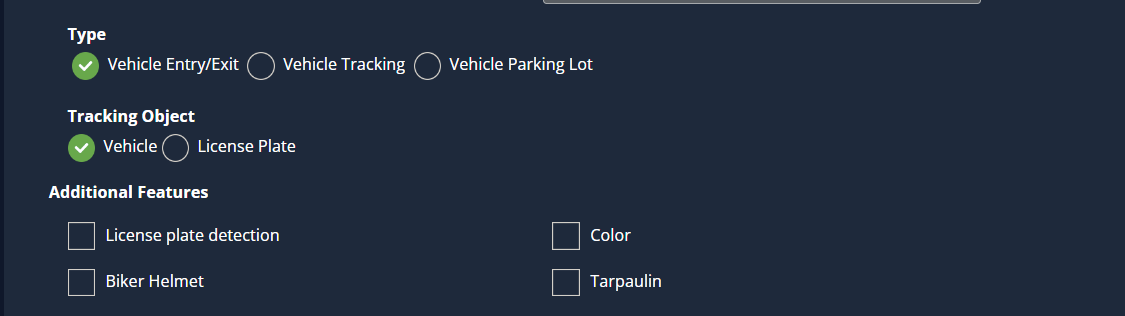
-
Draw a ROI (region of interest) if you chose a truck or car. To learn how to do this, see the instructions under Draw ROI (region of interest) on camera frame.
-
If you have selected Licence Plate in the tracking object, you can calculate the entry and exit count by tracking the license plates. If the license plate appears in the camera’s ROI, it is considered an entry/exit.
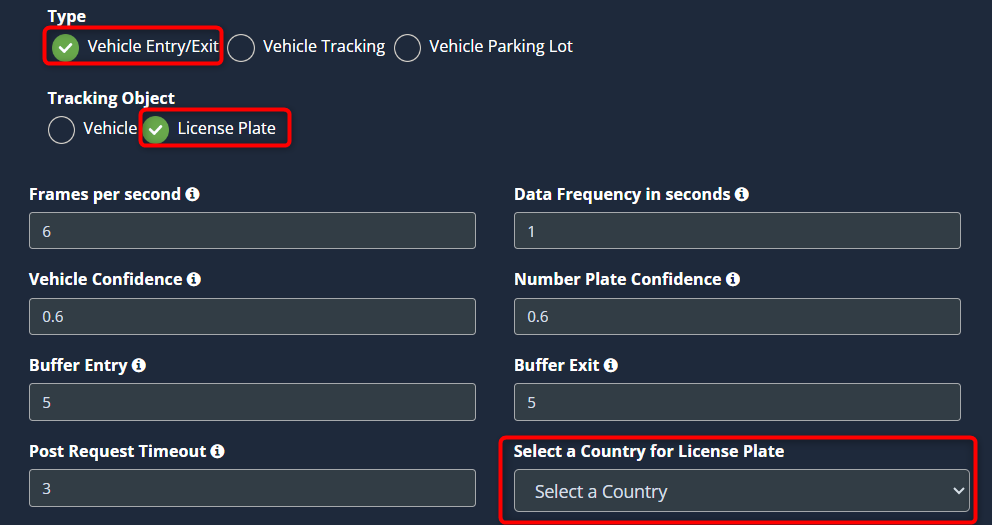
-
Some use cases require additional values; there will be a default value. If you wish to change it, you can. Refer to the Configuring the vehicle detection options section to learn what this is and how to change it.
-
Finally, click the Save button to save the configuration.
Set up Vehicle tracking Configuration.
-
Select the Vehicle Detection from the dropdown list.
-
Select Vehicle Tracking from the type. Then select the additional features you want.
Additional features of vehicle tracking
- You can enable the features you want in the additional feature section that follows.
- License Plate Detection : Helps in detecting the license plate of the vehicle.
- Colour : Information about the colour of the vehicle.
- Mud on tyre : This feature helps detect mud on the vehicle tires, which is a safety measure to prevent hazardous driving.
- Dirty Vehicle : With this feature, the camera will identify whether the vehicle is clean or not.
- Door Wide Open : This feature helps you find the vehicle with the door fully open.
- Smoke/Fire : Used to detect the presence of smoke or fire.
- Boot/Bonnet Open : This feature is used to detect bonnet/boot open vehicles.
- Safety Equipment : This feature allows you to detect the absence of safety equipment in the observed area.
- Smoking : This feature helps to detect smoking in the observation area.
- Person coordinates : Helps to get the exact location coordinates of a person seen in the camera frame.
- Pace Monitoring : Helps in the detection of vehicles traveling at less than normal speed.
- Flow Monitoring : It Helps to identify vehicles violating entry/exit flow.
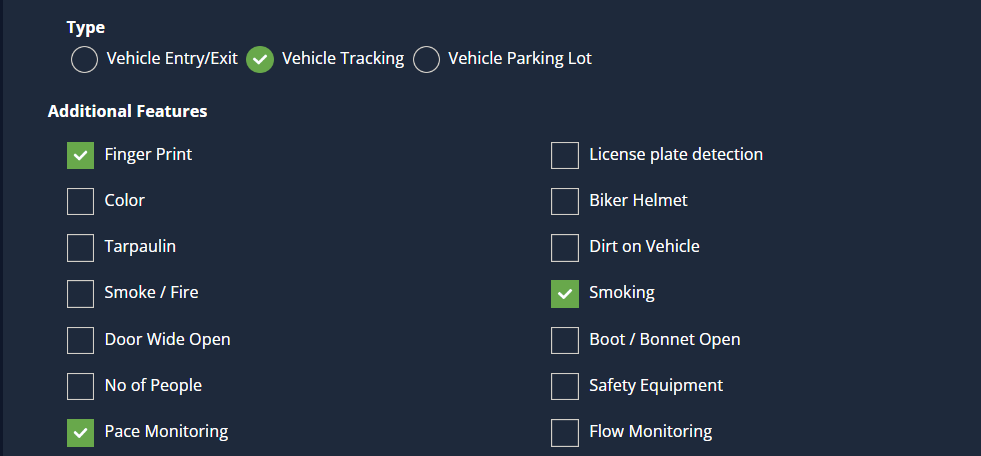
-
After selecting your desired configuration, the next step is to draw the ROI (region of interest) in the camera feed. To learn how to do this, see the steps under Draw ROI (region of interest) on camera frame.
-
Some use cases require additional values; there will be a default value. If you wish to change it, you can. Refer to the Configuring the vehicle detection options section to learn what this is and how to change it.
-
Finally, click the Save button to save the configuration.
Set up Vehicle Parking Lot Configuration
-
This feature helps to know available parking lots in a parking area and detect parking violations. It also helps to identify the license plate and color of the parked vehicle.
-
Select the Vehicle Parking Lot from the type to enable this feature and select the additional features if you want.
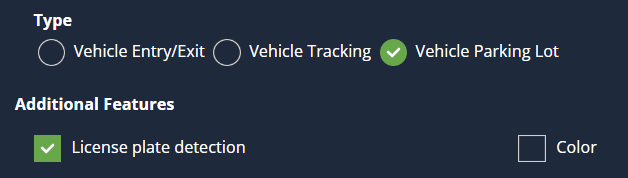
-
After selecting your desired configuration, the next step is to draw the ROI (region of interest) in the camera feed. To learn how to do this, see the steps under Draw ROI (region of interest) on camera frame.
-
Some use cases require additional values; there will be a default value. If you wish to change it, you can. Refer to the Configuring the vehicle detection options section to learn what this is and how to change it.
-
Finally, click the Save button to save the configuration.
Additional features of vehicle tracking
- You can enable the features you want in the additional feature section that follows.
- License Plate Detection: Helps in detecting the license plate of the vehicle.
- Color: Information about the color of the vehicle.
Draw ROI (region of interest) on camera frame.
- ROI in camera frames can help to improve efficiency, accuracy, and reduce storage requirements.
- Three drawings are required for vehicle detection.
- License ROI nodes
- ROI
- Entry/Exit separator
Note: License ROI nodes are mandatory if license plate tracking is enabled. ROI is optional, If ROI is not added, the model will detect the entire frame. Entry/Exit separator is mandatory if vehicle entry/exit count is enabled.
3. Follow the steps given below to draw License ROI nodes.
- License ROI nodes are used to detect the license plates of vehicles within that ROI. This must be added while enabling license plate detection.
- It is drawn using the Rectangle tool. It must be drawn within a restricted ROI.
- To draw a License ROI node. Click on the Rectangle tool button from the camera frame.
- Then draw the rectangle where you want to draw the ROI. This should be an area where the license plate of the vehicle can be passed.
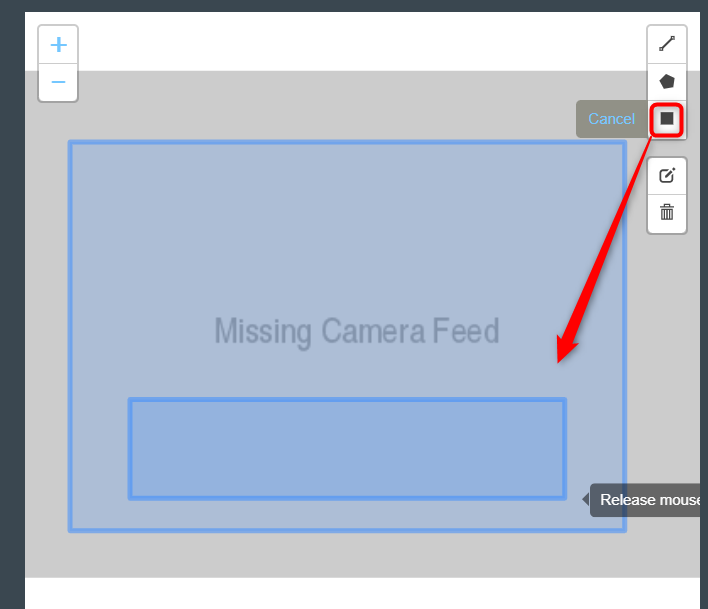
- Then enter the zone name and select the License ROI Nodes option from the dropdown list and click the Save button.
- License ROI Nodes Added successfully.
4. Follow the steps given below to draw ROI. It can be drawn in two ways.
- Using the polygon tool
- Using the rectangle tool.
5. Refer to Draw ROI using the Polygon tool., Draw ROI using the rectangle tool., and Monitor the camera view, Sections from Face Detection for more details.
6. Refer to the ‘Draw an Entry/Exit Separator’ section from the Entry/Exit Count to learn how to add an entry/exit separator.
Configuring the vehicle detection options:
- Vehicle Confidence: Threshold for detecting the vehicle.
- Number Plate Confidence: Threshold for detecting the number plate on the vehicle.
- Select country for license plate: Select which country license plate you want to detect. Currently, license plates of 3 countries can be monitored. India, Saudi Arabia, and Bahrain
- Buffer entry and Buffer Exit: This is a threshold. Anyone passing through either of these boundaries and then crossing the configured middle line is said to have entered or exited as per configuration.
- Frames per second, Data Frequency in seconds, and Post Request Timeout , are common in some use cases. Refer General Configuration section to know more about these.
- Click the Save button to save the changes.