Create Profiles
This section of our guide delves into the realm of KloudVision Profiles, a dynamic tool that enables you to create and manage distinct profiles for different scenarios, locations, or requirements. By creating a profile you can avoid adding the same configuration to multiple cameras.
- Follow the steps below to add a profile.
- Click the Profiles button from the menu.
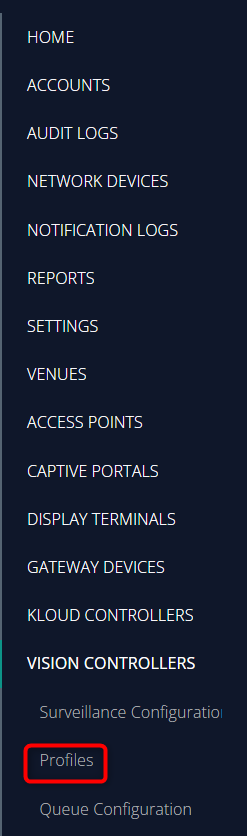
- Window containing the profiles will open. Click Create New button from the top right corner.
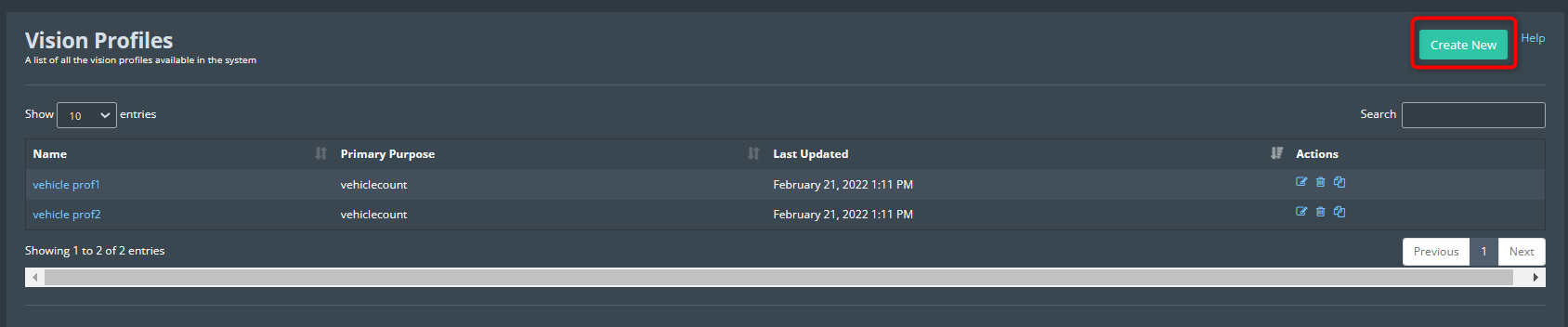
-
Enter the profile name and select the primary purpose from the dropdown menu.
Face Detection: Used to detect the face and related parameters of visitors.
Face Recognition: Used to configure FRS (face recognition system) using KloudInsight.
PPE Detection: Used for Personal Protective Equipment-related use cases.
Entry/Exit count: Used to calculate the number of visitors.
Social Distancing: Used to determine whether visitors maintain a social distance.
Vehicle Detection: Used to detect the vehicle and related parameters.
Video surveillance: Used to configure video surveillance.
Queue Management: Used to configure queue management.
QR/Bar Codes:
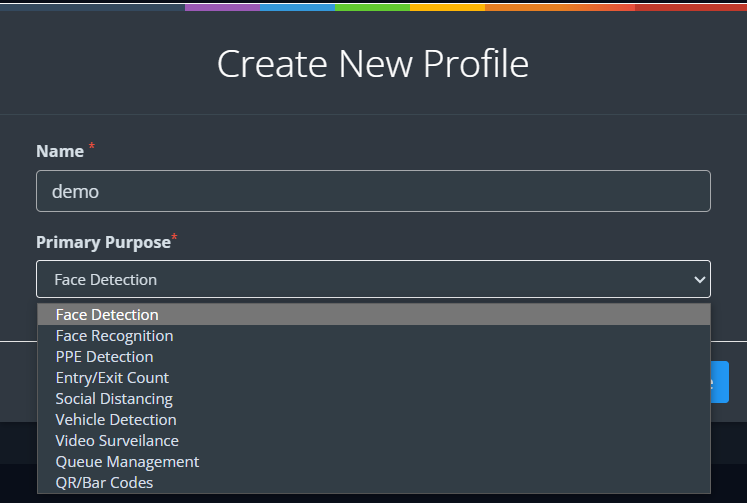
-
Once the profile is created it will be displayed in the profile list.
-
Click the Edit button to configure the profile.
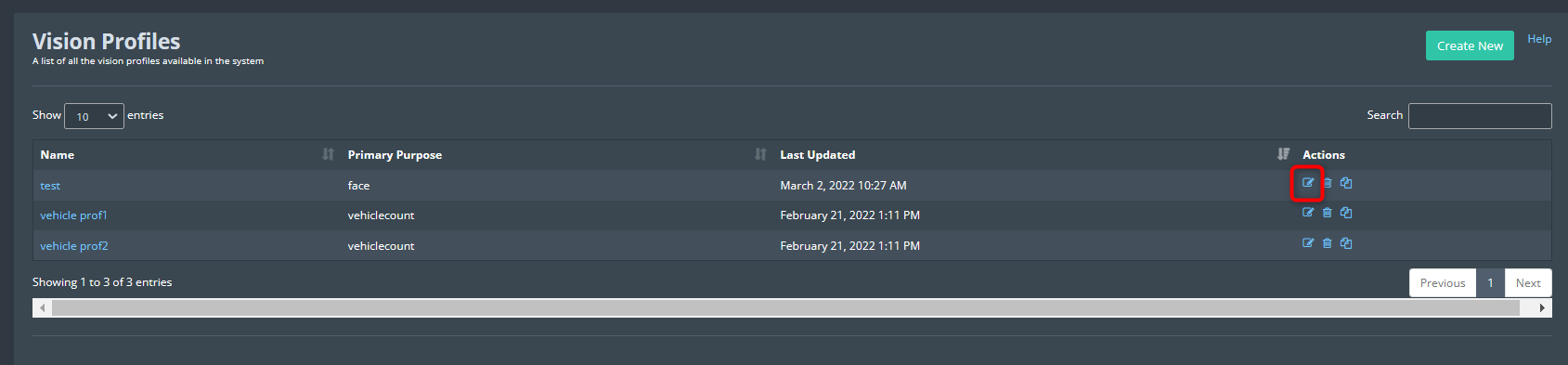
- Each profile type offers specific configuration options. Refer to the corresponding sections for detailed guidance on configuring different profile types:
- Refer Configure Face Detection section to configure the face detection profile.
- Refer Personal Protective Equipment (PPE) Detection section to configure the PPE detection profile.
- Refer Entry/Exit Count section to configure the Entry/Exit count profile.
- Refer Social Distancing section to configure the Social Distancing profile.
- Refer Vehicle Detection section to configure the Vehicle Detection profile.
- Refer Video Surveillance section to configure the Video Surveillance profile.
- Refer Face Recognition Configuration section to configure the Video Surveillance profile.