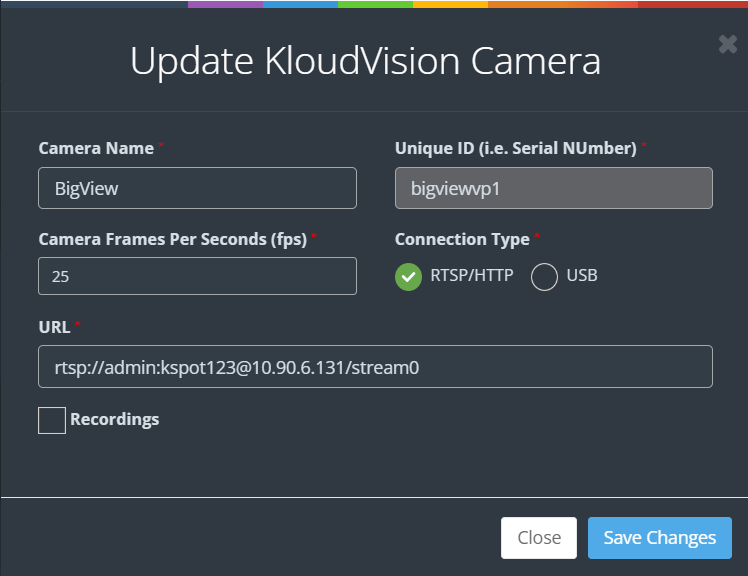Adding Cameras
In this section, we will guide you through the smooth incorporation of cameras into KloudVision. Incorporating cameras is more than just a physical setup; it symbolizes the merging of advanced technology and thoughtful strategy to establish a unified network of vigilant observers. Refer to the Camera Specifications document to select the appropriate camera for your needs.
- Once you have connected the controller, the next thing you need to do is to add the cameras to it. To do so, open the controller to which you want to add the camera.
- Navigate to VISION CONTROLLERS > Open the desired controller.
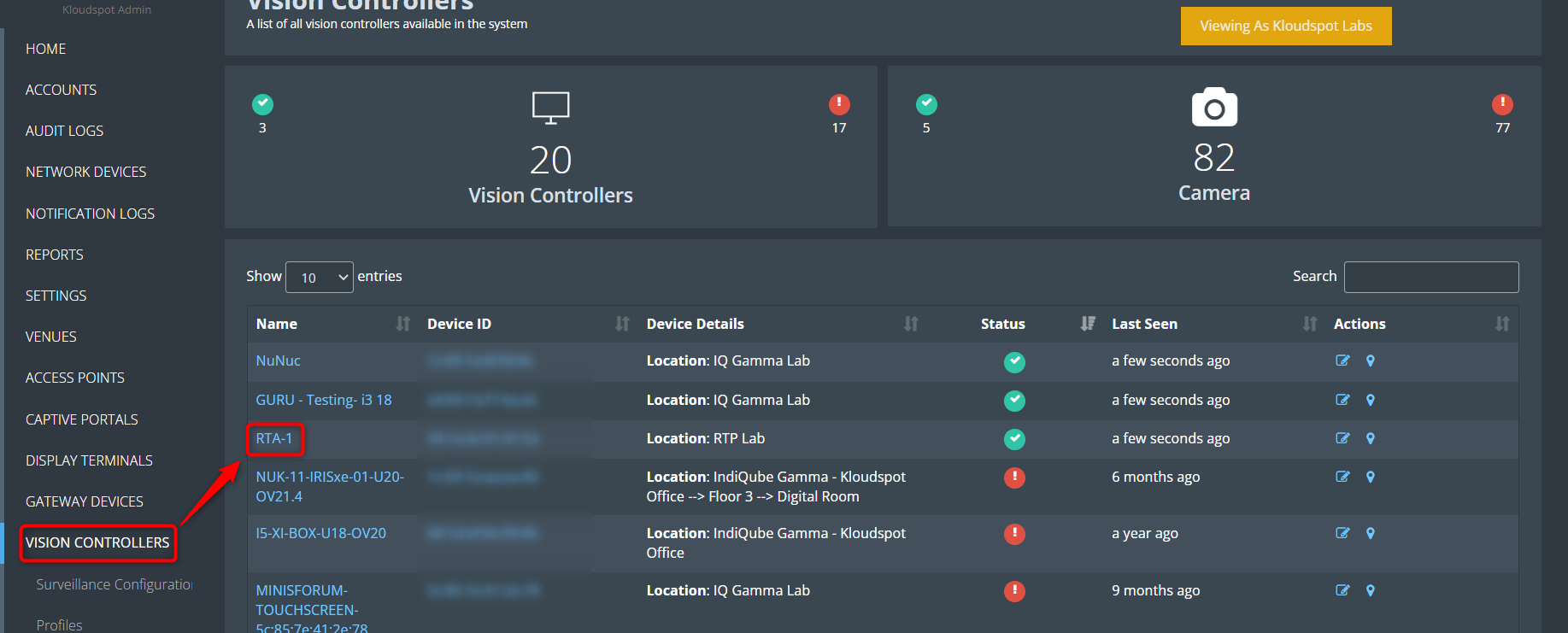
-
Then click on the Configuration button from the left menu bar.
-
In the window that opens click on the +Add Camera button.
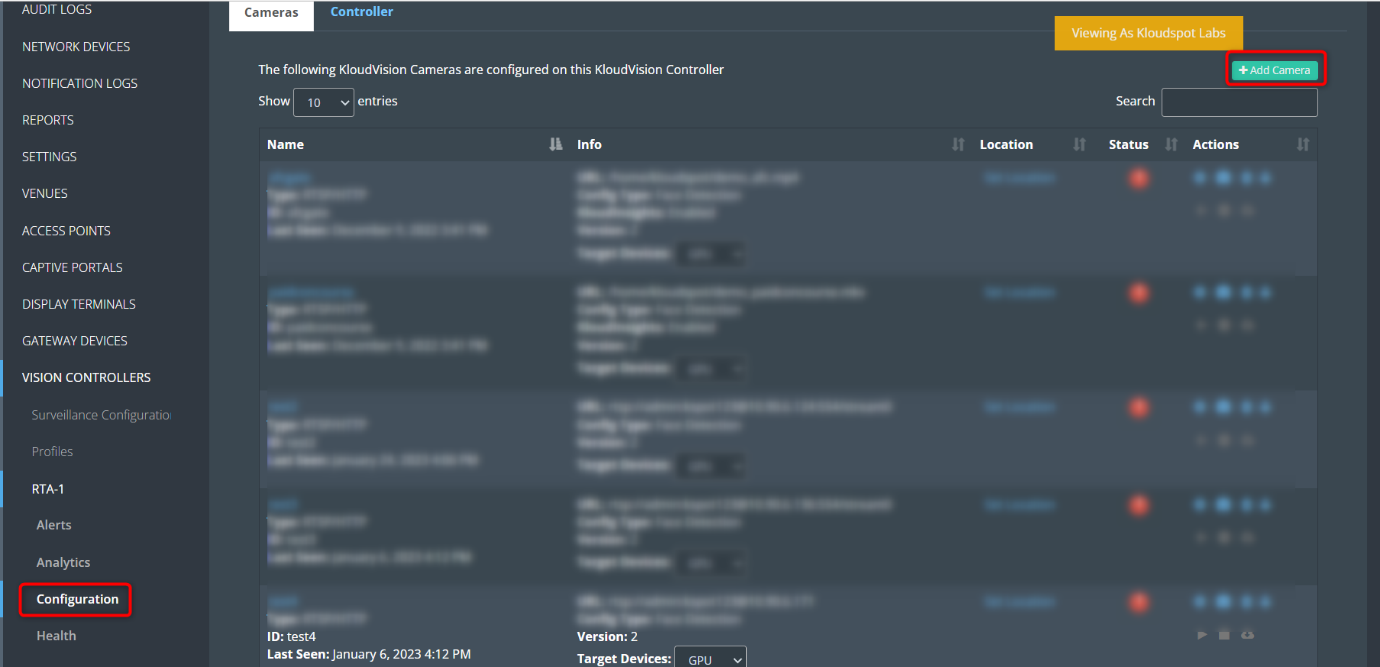
-
Enter the following in the popup window that opens and click the Save Changes button.
- Name your camera and enter a serial number.
- Choose the connection type (RSTP or USB). (Real-time streaming protocol)
- If you choose, RTSP (Real-time streaming protocol) you will need to enter the URL you will link your camera feed from.