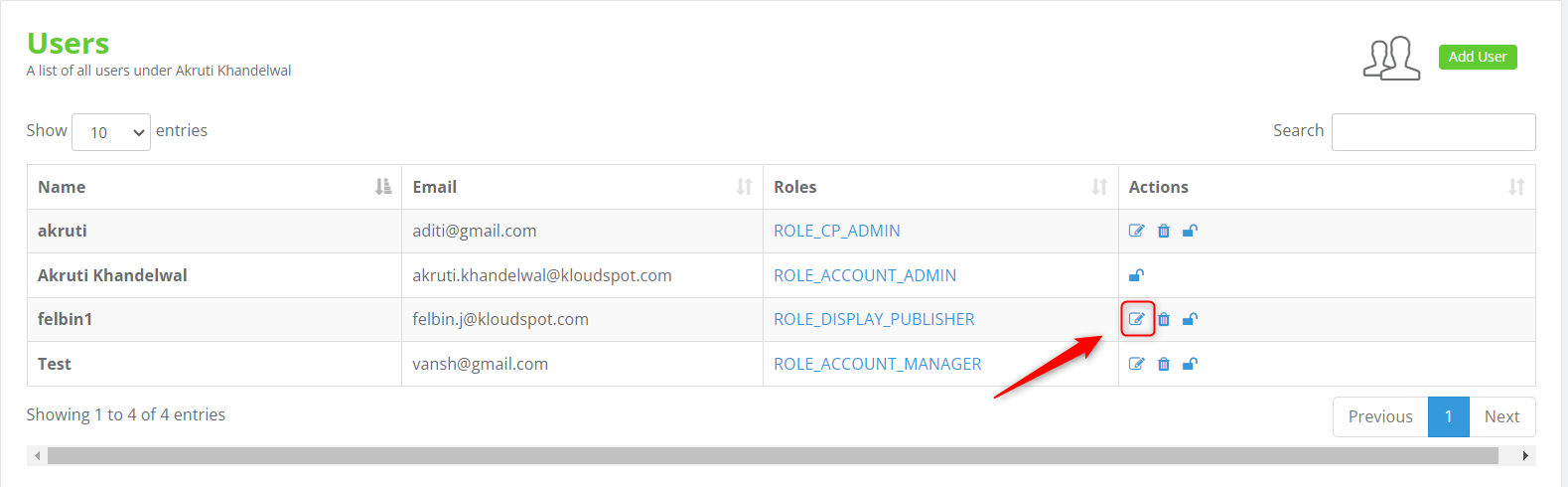Add or edit user
-
If you enable workflow, you must either add a new user or assign a role to an existing user. To do so, follow the steps described below.
-
Log in to your Kloud manage admin account with your company username and password.

- Navigate to Profile > User & Role Management.

- Click the Add User button in the Users window that appears.
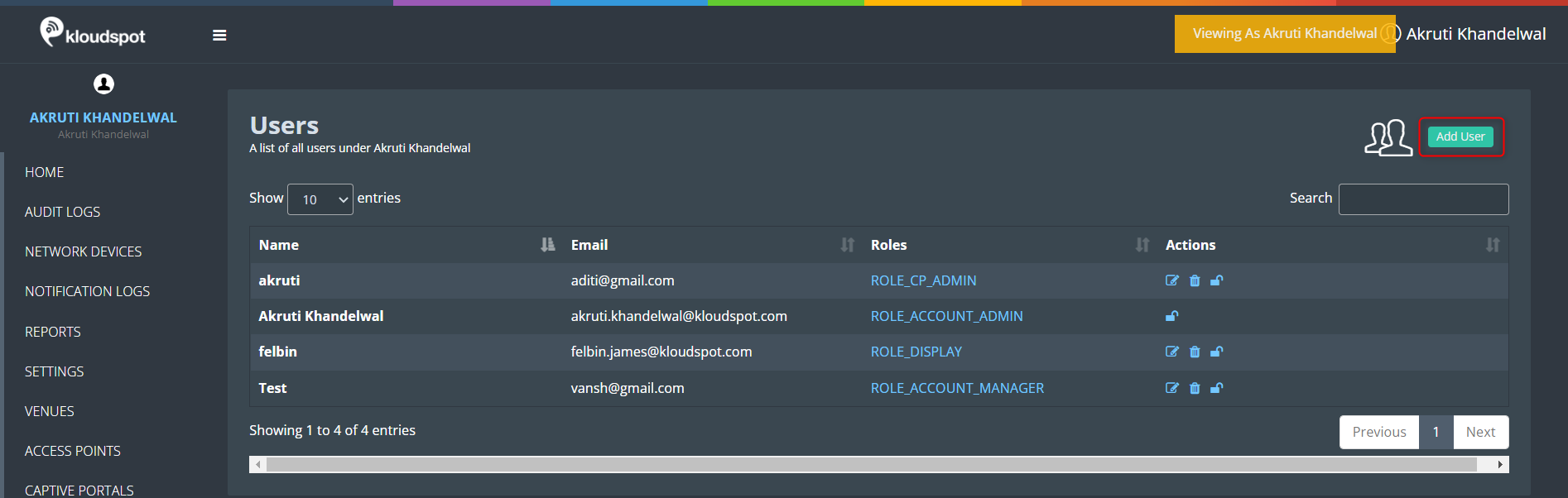
-
Enter user information, such as name, email address, and password.
-
Then choose a role and click Save. Depending on the user’s responsibility, koudDisplay has three roles.
-
ROLE_DISPLAY_AUTHOR- It allows you to access and Edit the display terminal.
-
ROLE_DISPLAY_PUBLISHER- It allows you to authorize changes made by the author.
-
ROLE_DISPLAY_AUTHOR&PUBLISHER- This allows you to play the roles of both author and publisher.
-
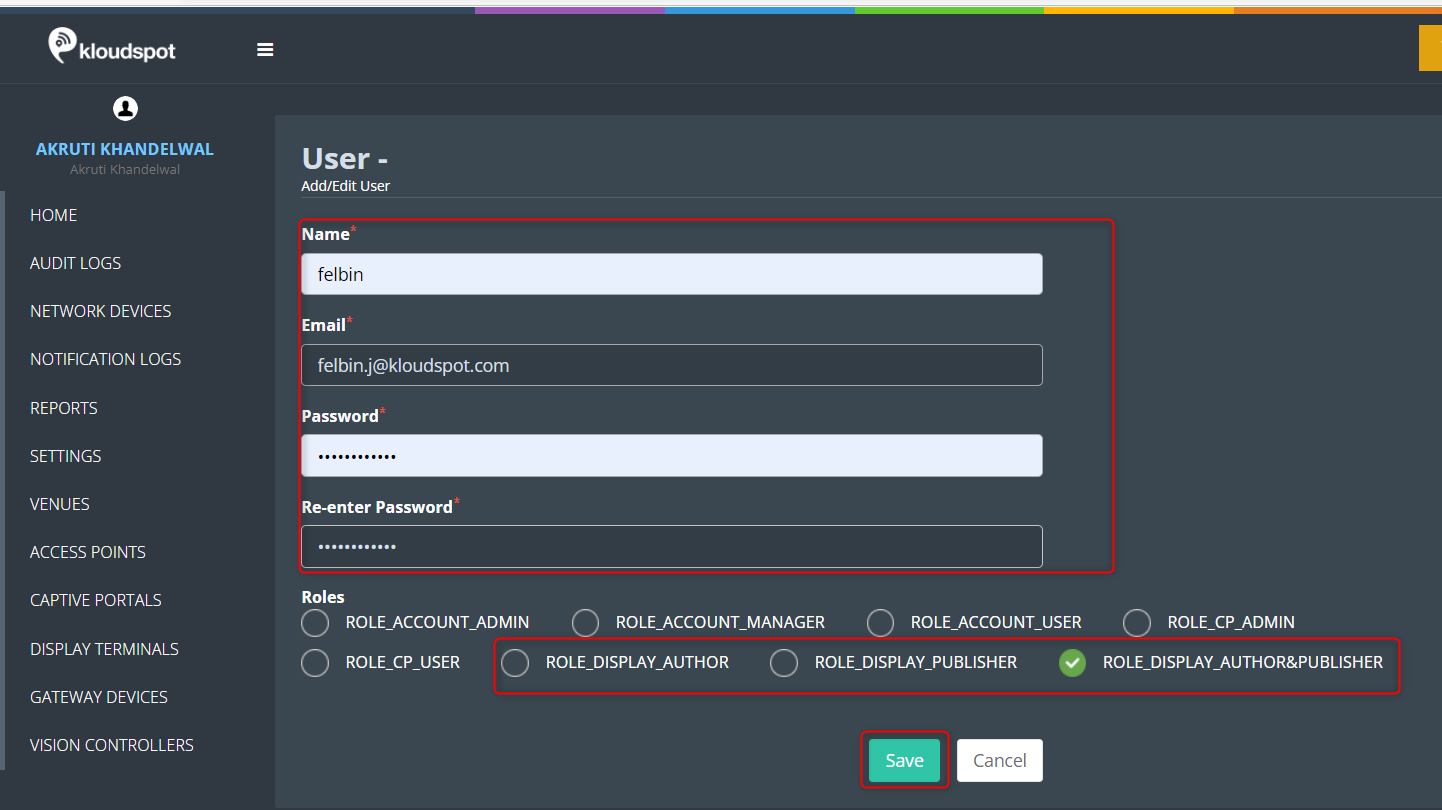
- New user is added successfully. If you want to edit the user, click the edit user button in the Actions column