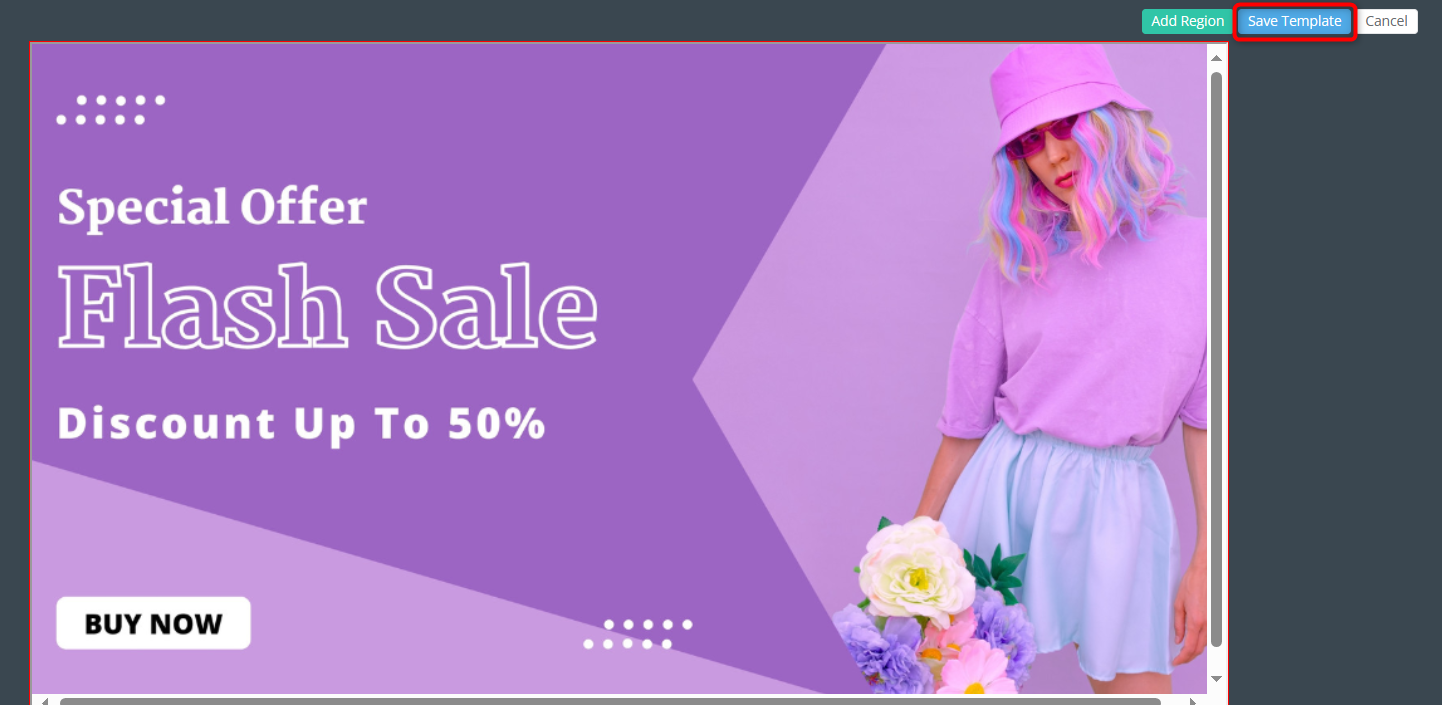Create template
- A template defines how resources are displayed on display terminals. A template consists of a number of regions each containing one or more resources.
- You must create resources before they can be used in templates.
Create template and add resource
- Navigate to DISPLAY TERMINALS > TEMPLATE > Create New.
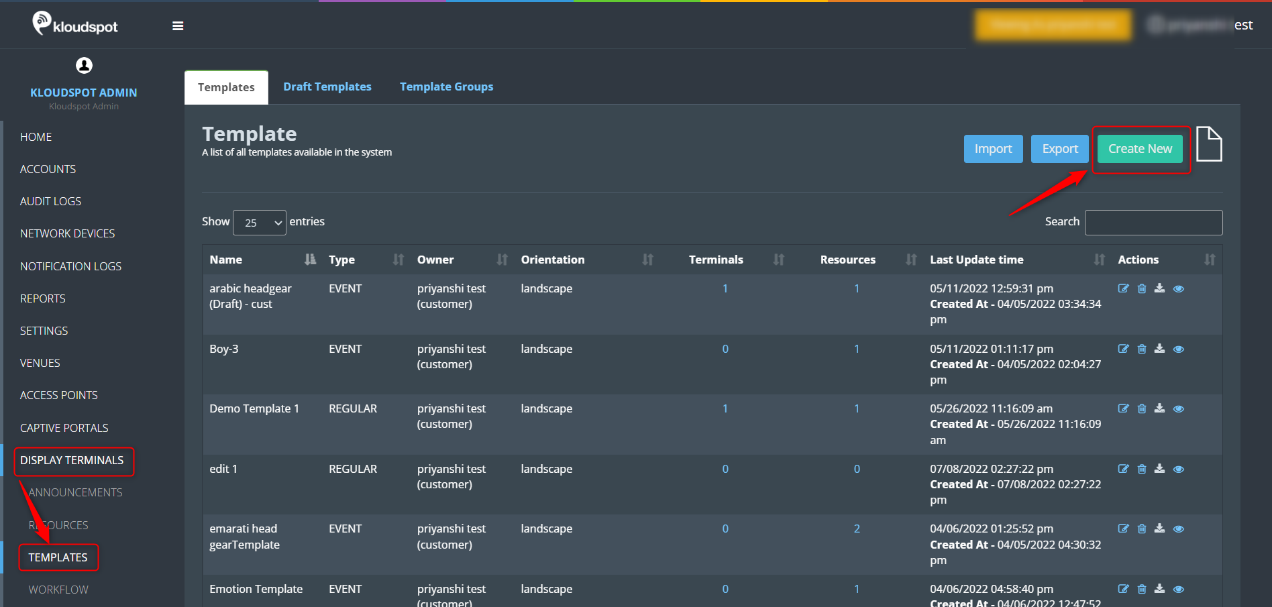
- Then, in the template window that appears, fill in all the fields.
Name: Enter template name
Display Type: Select the display type from the dropdown list. 3 types are available. Ultra HD(4K), Full HD(1080P), HD Ready(720P)
Background Color: Select Background color for terminal.
Priority: Select the priority from the dropdown list.
Orientation: According to the terminal direction of the displayed screen,
Select the orientation. you cannot assign a vertical orientation template to a horizontal orientation display.
Type: Two types are available Regular and Event. To gain a deeper understanding of these two types, refer to the Types of Template section.
3. The next step is to add the region to the template. For that click on Add Region button.
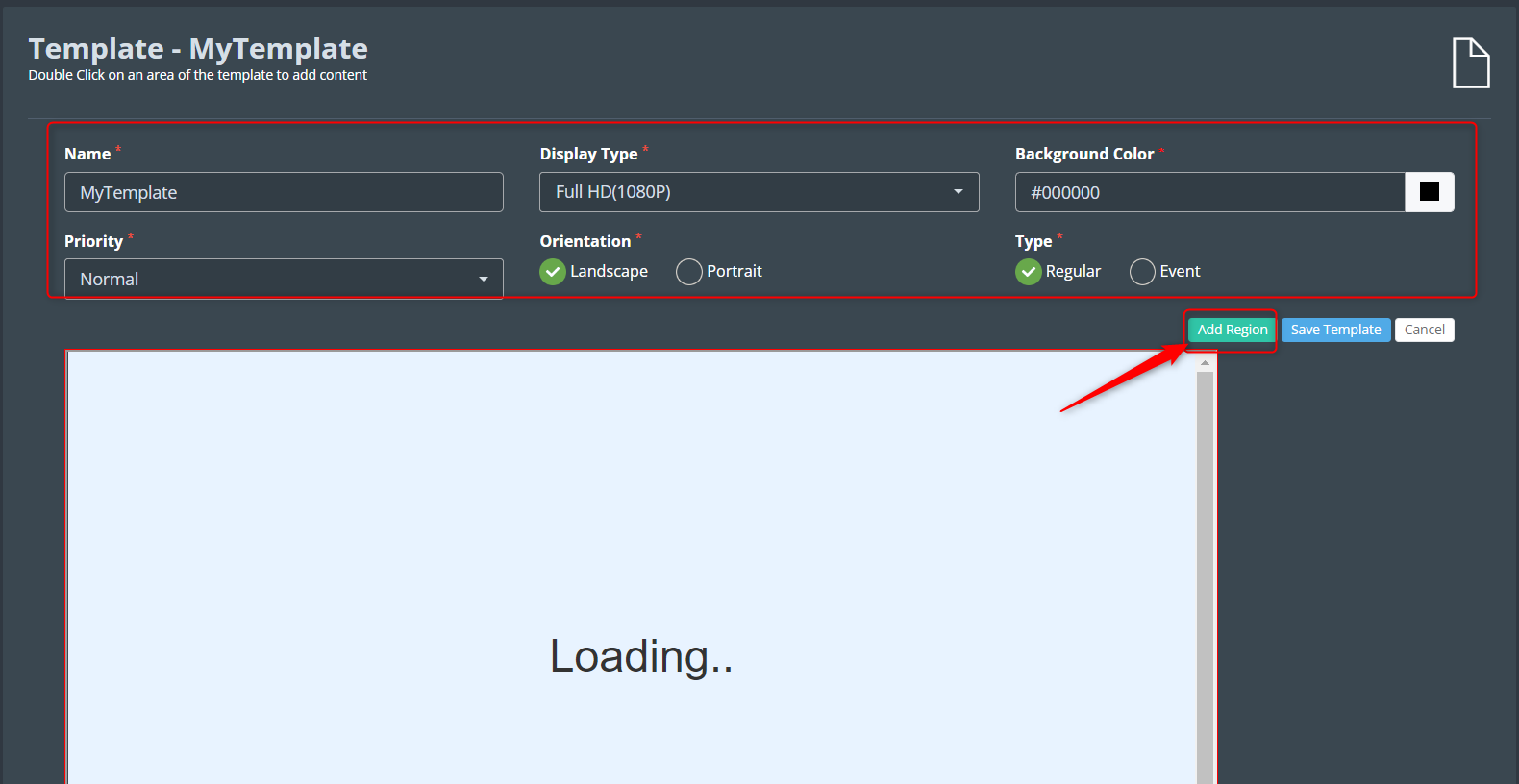
4. You can control the size, background color, and order for each region. You can also define how long each resource is shown in a region.
5. To add resources to the region click on the Edit button. Then, in the region property window that appears, select the resource to be added and click the Add button. If necessary, you can add things such as how long each resource should be displayed and how many times it should be displayed. Otherwise, it will show system default settings.
6. After adding enough resources, you can click on the Update Region Properties button.
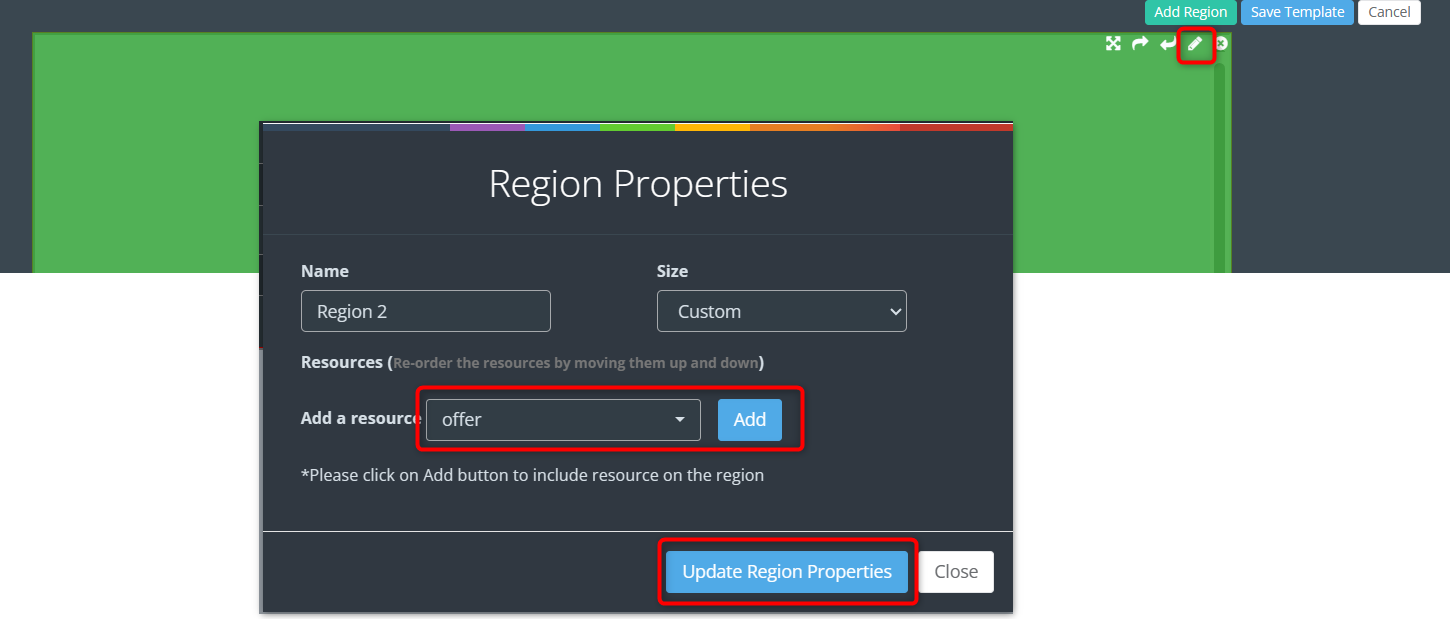
7. You can drag and change the location of the region as needed.
8. Then Click on the Save Template button. The template is added Successfully. Now you have to add this template to your display terminal for that refer Add Template to Display Terminal section.
9. If you want to create a template group by including multiple templates, refer to the Template Groups section.