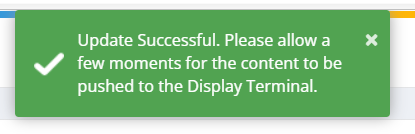Add template to display terminal
- Finally, the created template needs to be added to the display terminal. For that, navigate to DISPLAY TERMINAL.
- There you will see a list of terminals. From there click on the Device ID of the terminal to which the template is to be added.
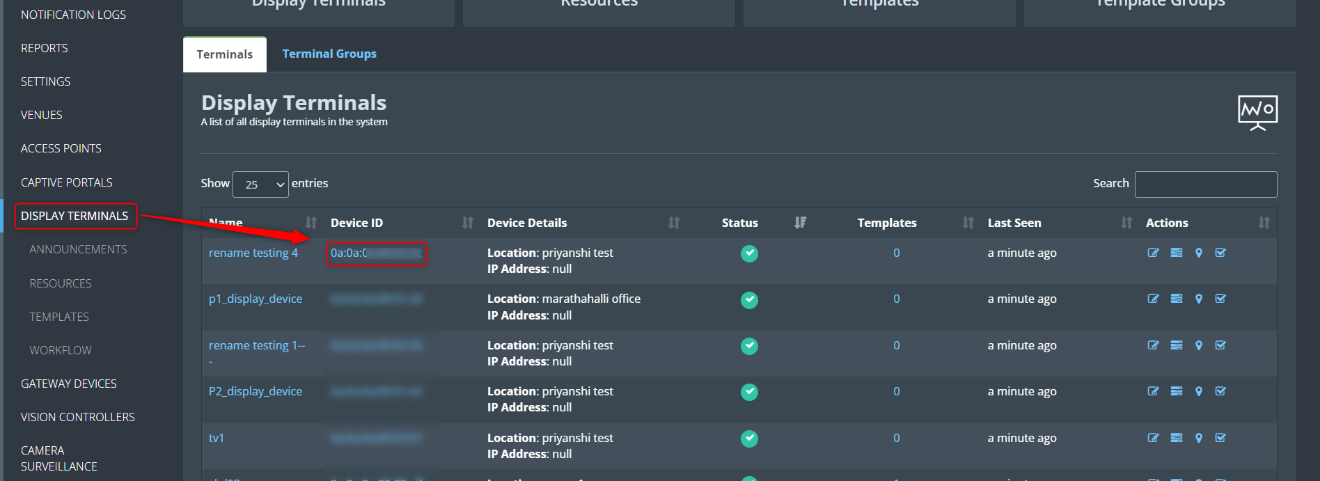
3. Then, in the top right corner of the window, click the Add Template button.
4. Then, from the pop-up window that appears, select the template and time to be added and click the Save button.
Note: Time can be added in two ways. Always and Custom. The Always option allows you to always keep that template visible on the screen. Custom option helps to show only on specific days.
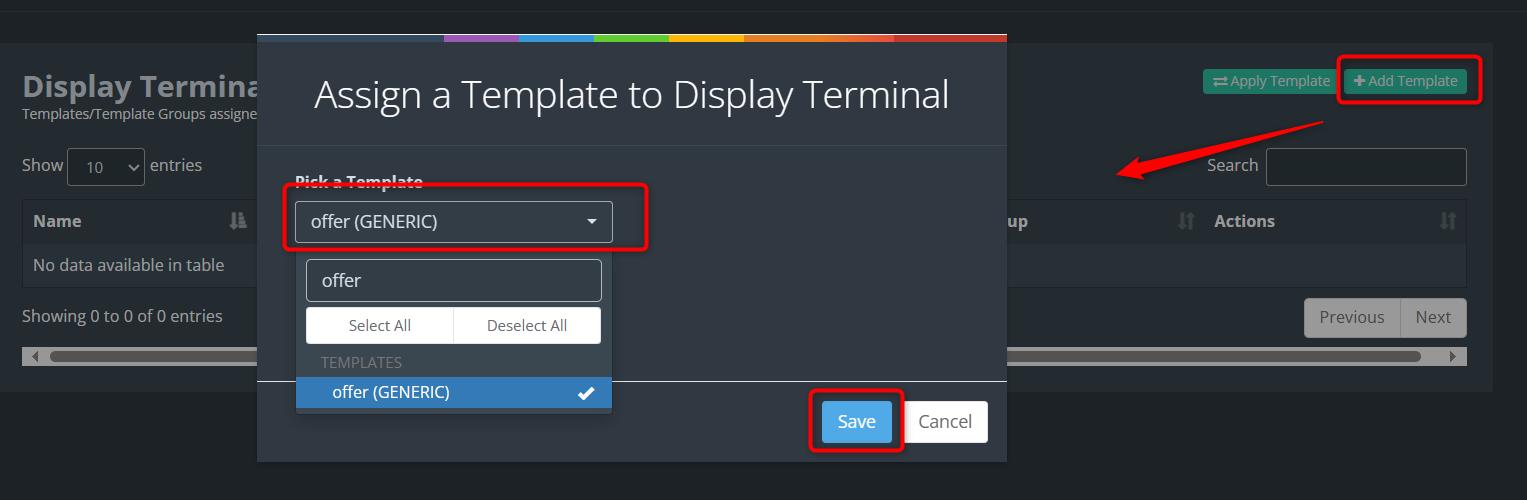
5. After assigning the template, click the Apply Template button in the terminal window.
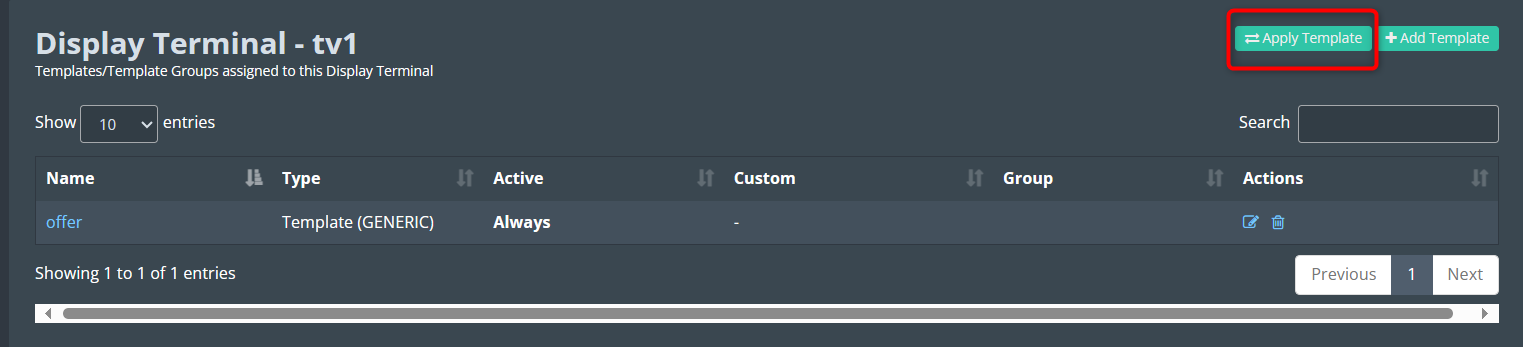
6. It takes 5-10 seconds to apply. Then you will get a successful notification.
7. The template is successfully added to the terminal.